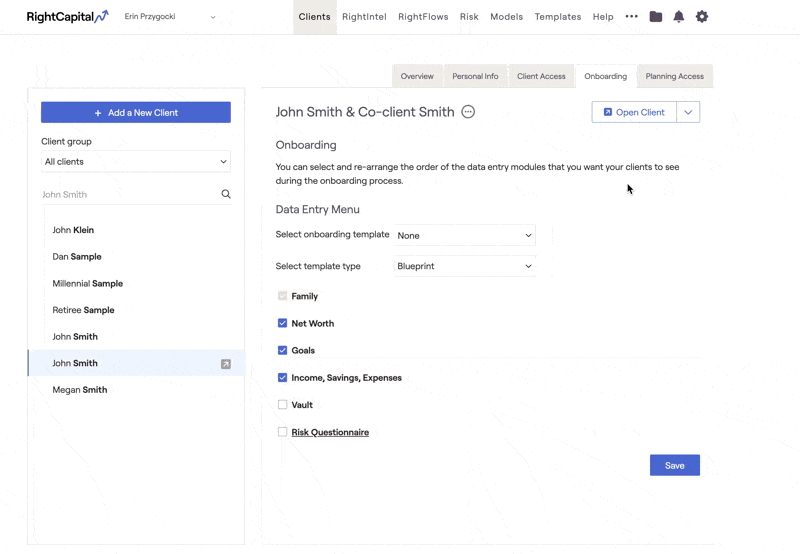
Remove or Re-Order Steps

If you'd like to remove any of these steps, deselect the box next to those steps. If you'd like to re-arrange the order in which they appear, you can drag and drop each step into your preferred order. The only step that can't be removed or re-ordered is the Family Profile.
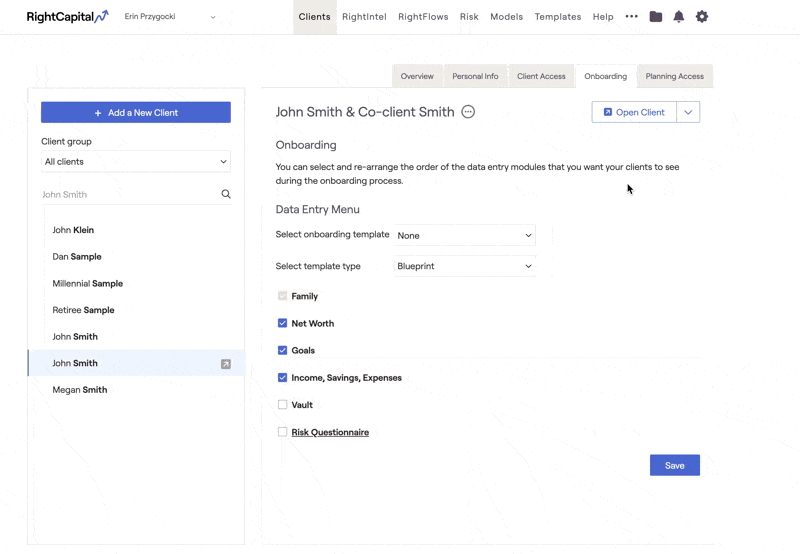
Upon next opening the client plan, the initial data entry template will update to reflect your changes. Clients who have been invited to have access to their plan and are being onboarded virtually will also see these changes:
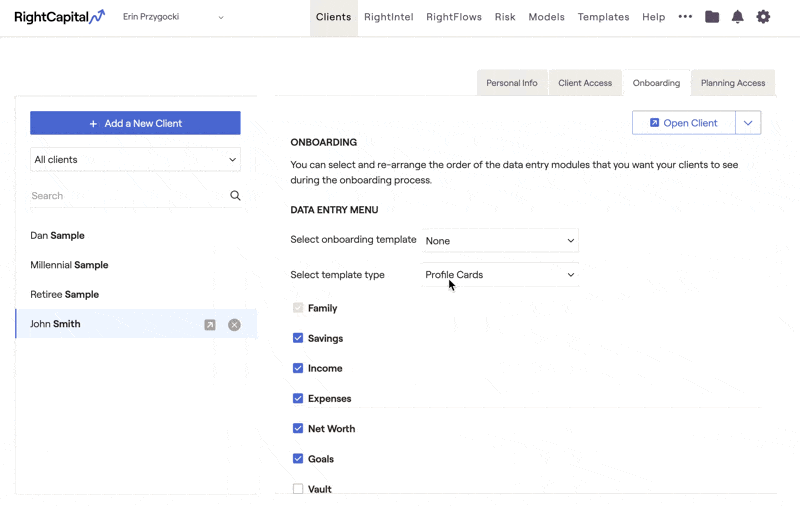
Add New Steps
If you would like for a client to upload documents to their Vault or complete a Risk Questionnaire as a part of their onboarding process, you can also choose to add these steps to the initial data entry. This can be done by checking the boxes for each item:
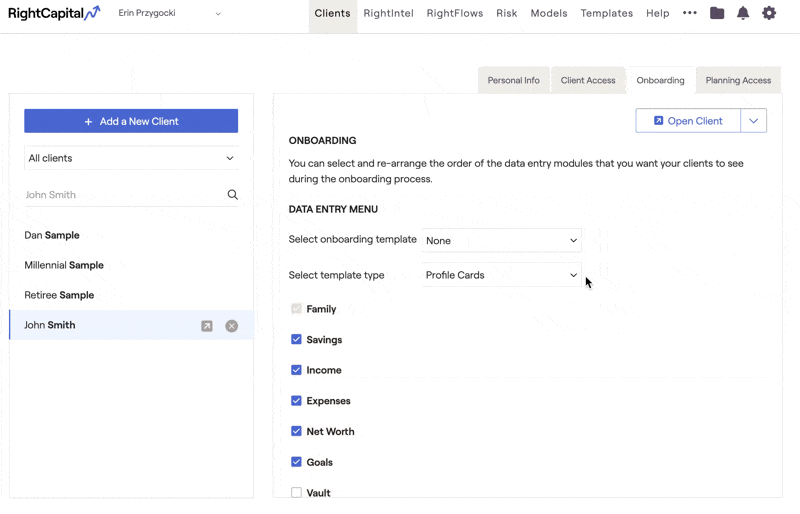
For Risk Questionnaires, you can click into the underlined header within the Onboarding tab to specify:
Which of your pre-built questionnaires you'd like to assign to the client
Whether you would like the co-client to also complete that assessment
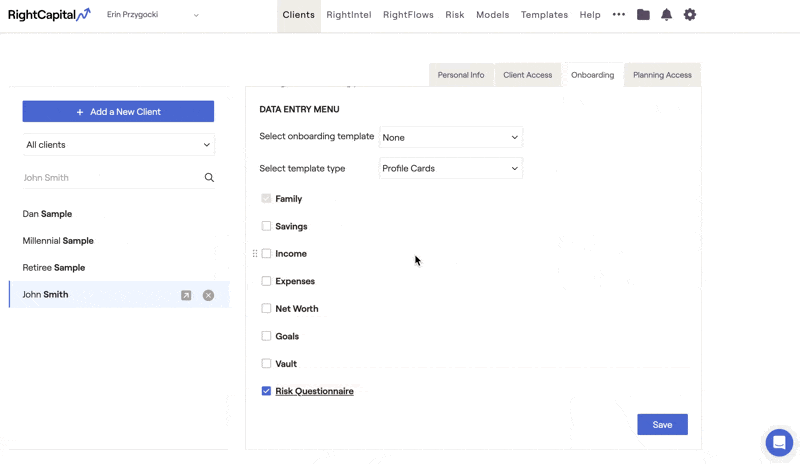
For a step-by-step walkthrough on creating risk questionnaires in RightCapital, click here.
Onboarding with the Blueprint

With this option selected, the initial data entry template will be adjusted to reflect the visuals and design from the Blueprint module. The functionality to Add New Items and Modify Existing Items mirrors the functionality within the Blueprint module, with the added ability to Link Accounts within the Net Worth tab:
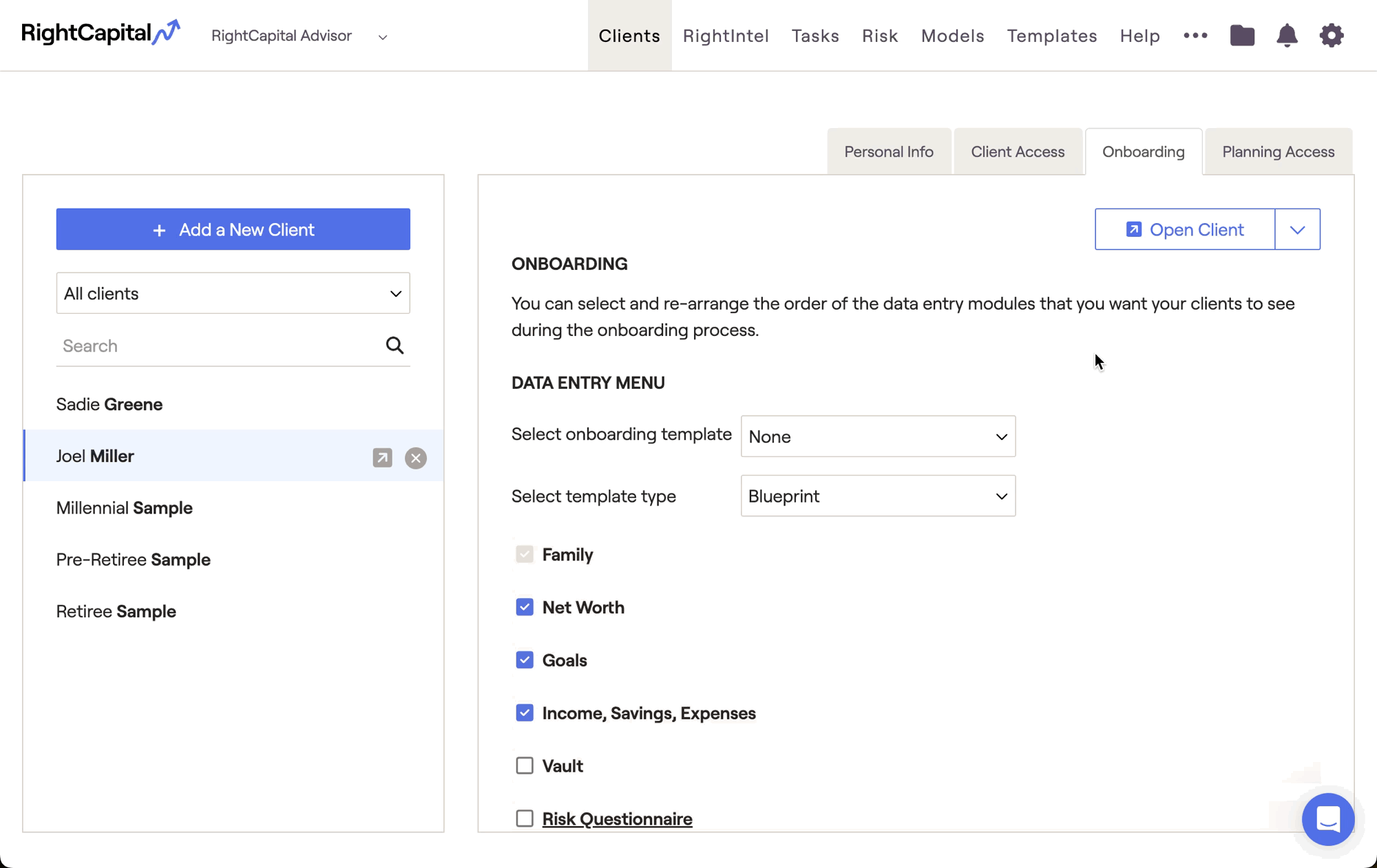
When using the Blueprint as your onboarding template type, you can still opt to include the Vault and Risk Questionnaires in the initial data entry process. See the Add New Steps section above for an overview.
You can save a specific onboarding layout as a template, for easy access in the future. Click the link for more on Onboarding Templates.