When inviting clients to access their portal, you can view the custom interface you've created for each user within the Planning Access tab. "Client access mode" allows you to visualize the client portal based on the specific pages that the client can see.
To view a plan in Client Access Mode, navigate to the Clients tab of your Advisor Portal. Select the client from your client list, click the downward-facing arrow next to the 'Open Client' button, and choose "Open in Client Access Mode" from the dropdown menu:
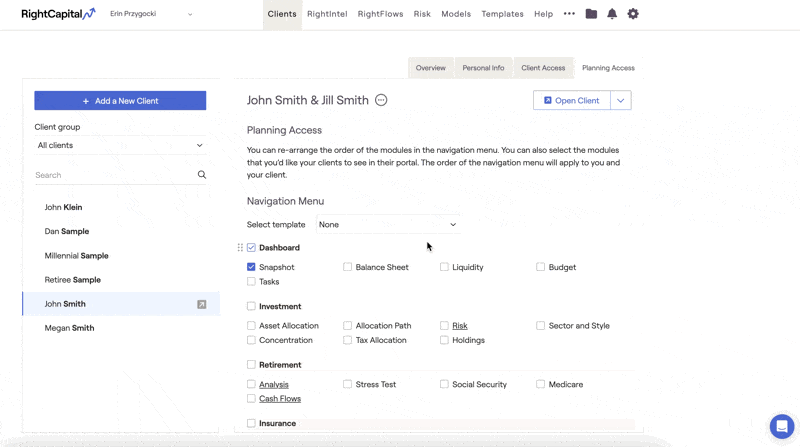
You can still update information regardless of what the action item permissions are selected.
The live chat support feature is hidden, as to not distract from presentations.
The Settings icon will display information associated with the advisor's access so that you can make changes as needed.
This can be used to present financial plans during in-person meetings, or to gain a better understanding of what the client has access to in their customized portal.