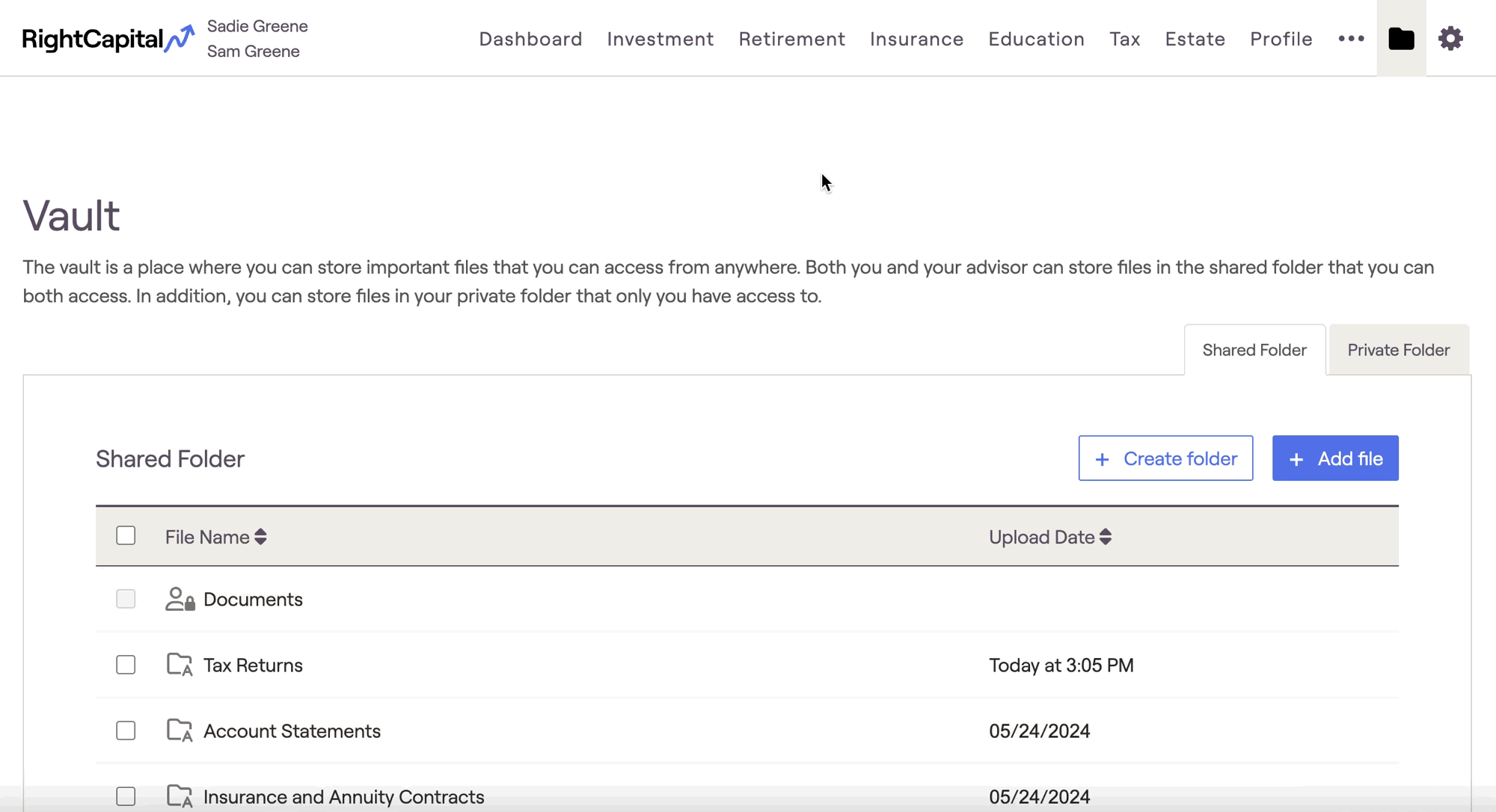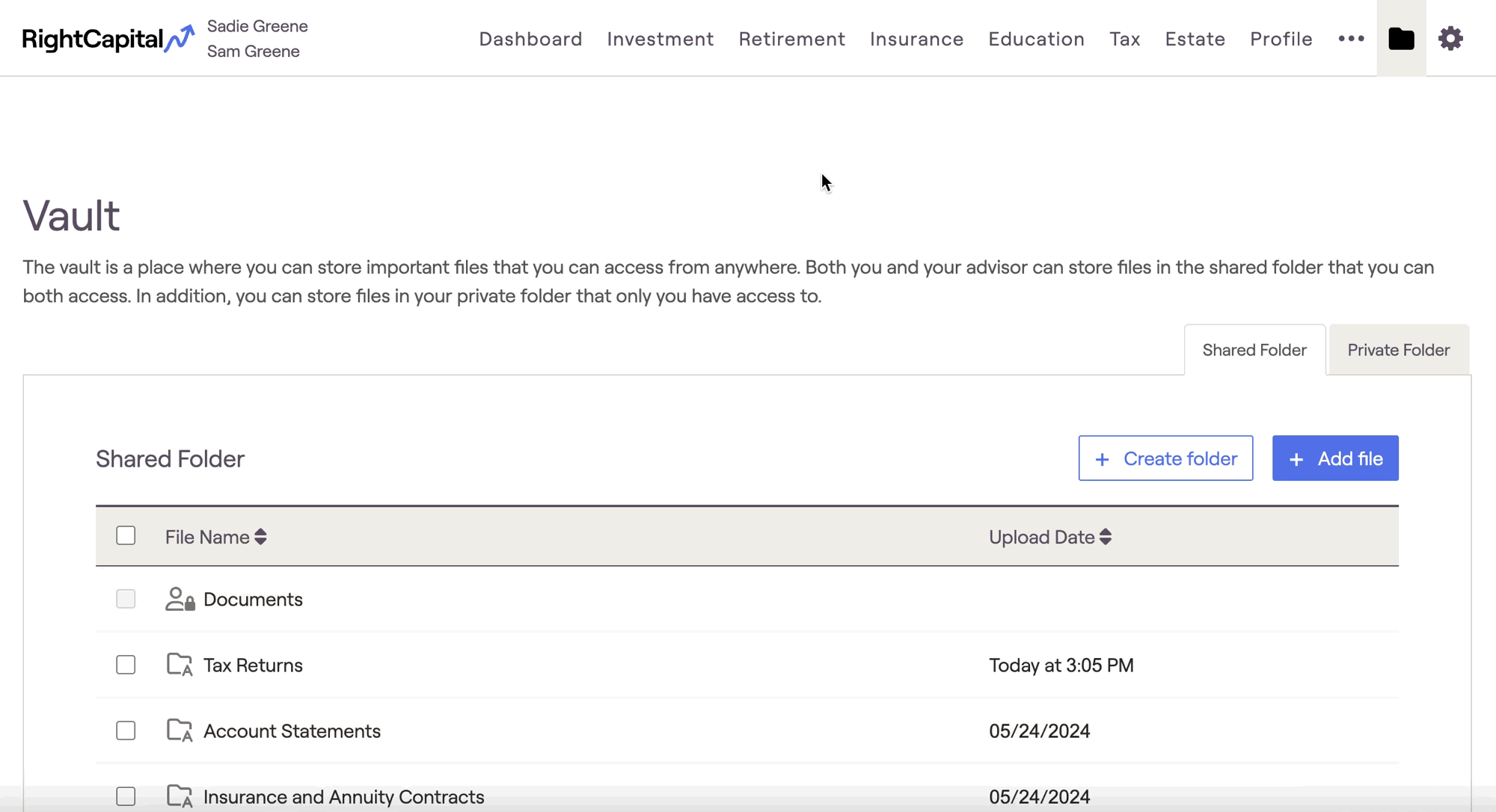The Shared Documents tab of the Advisor Portal Vault allows you to create folders and upload files that can be shared with multiple clients at once. To access this area, click into the Folder icon in the upper right corner of your Advisor Portal, and then click into Shared Documents:
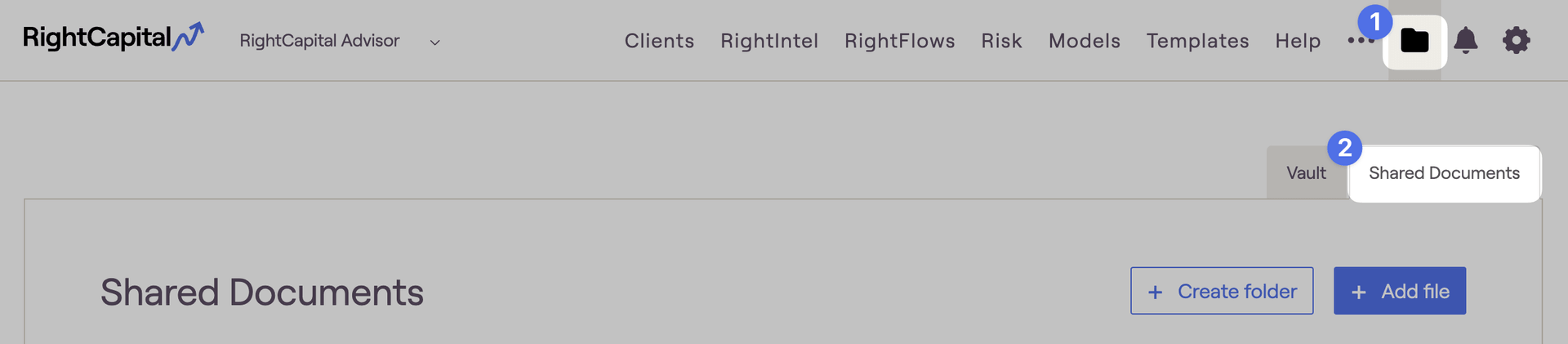
Upload a File
To upload a file, click the Add File button in the upper right. This will open a window, allowing you to choose files from your computer, or drag and drop a file directly into the window:
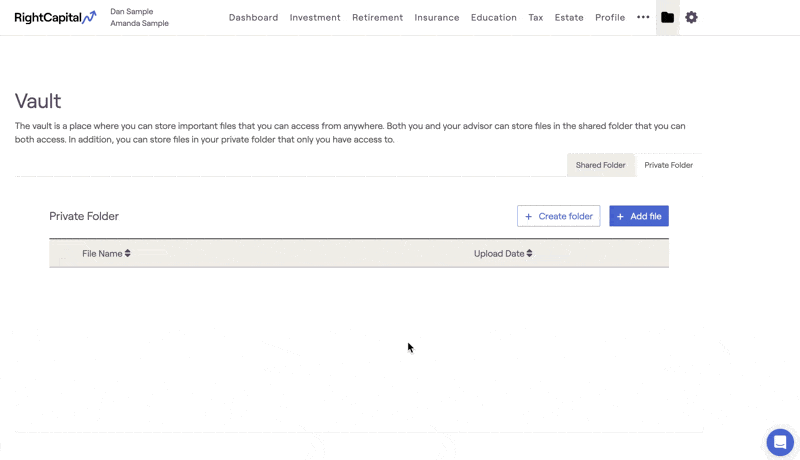
Create a Folder
You can also create a new folder, into which you can upload multiple files. To do this, click the Create Folder button in the upper right. After naming your folder, click into it and upload the desired file(s):
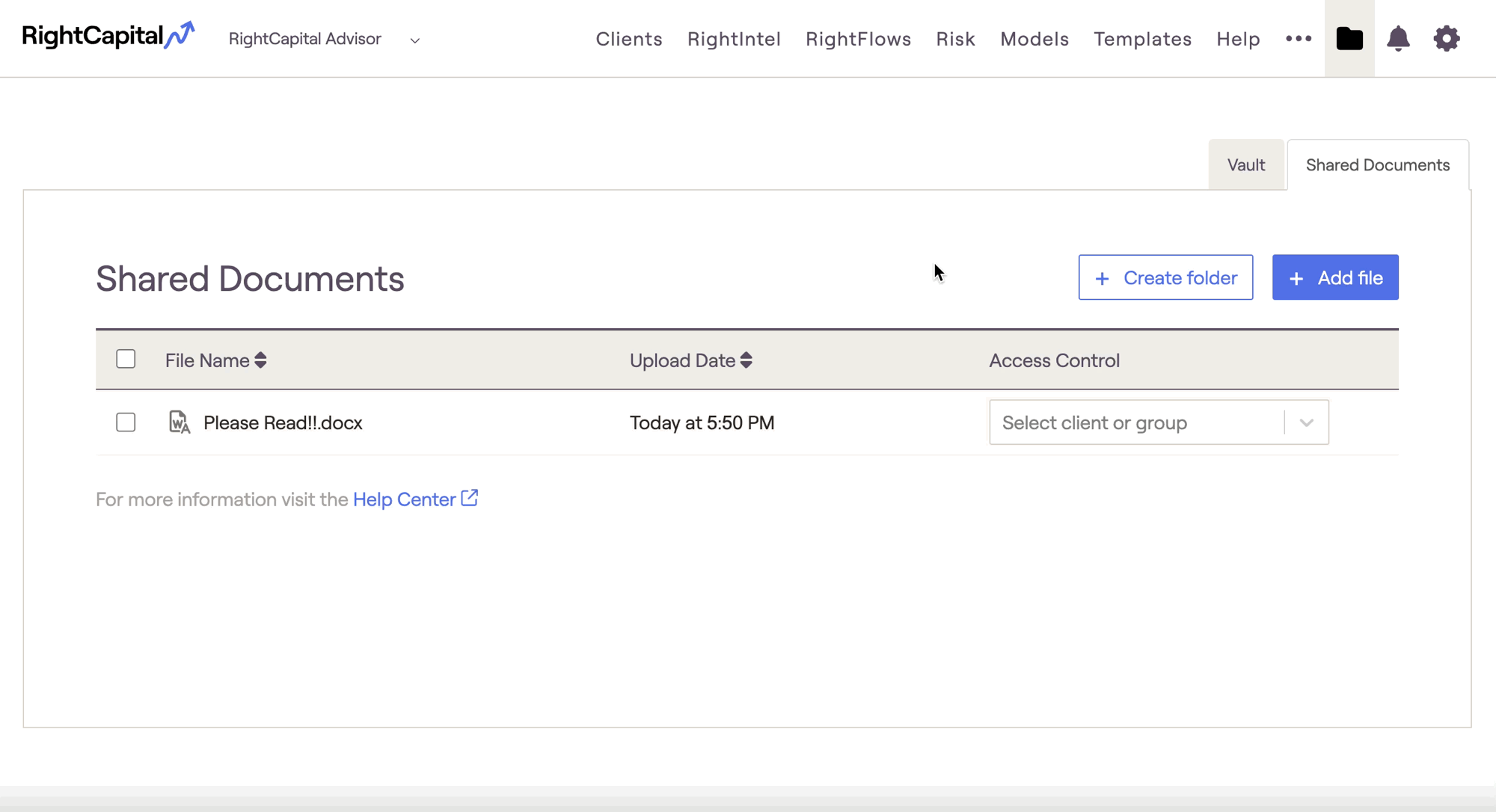
Access Control
After creating a folder or uploading a file, you can choose to share that item with individual clients, entire client groups, or your entire RightCapital book of business. This can be done via the 'Access Control' column to the far right:
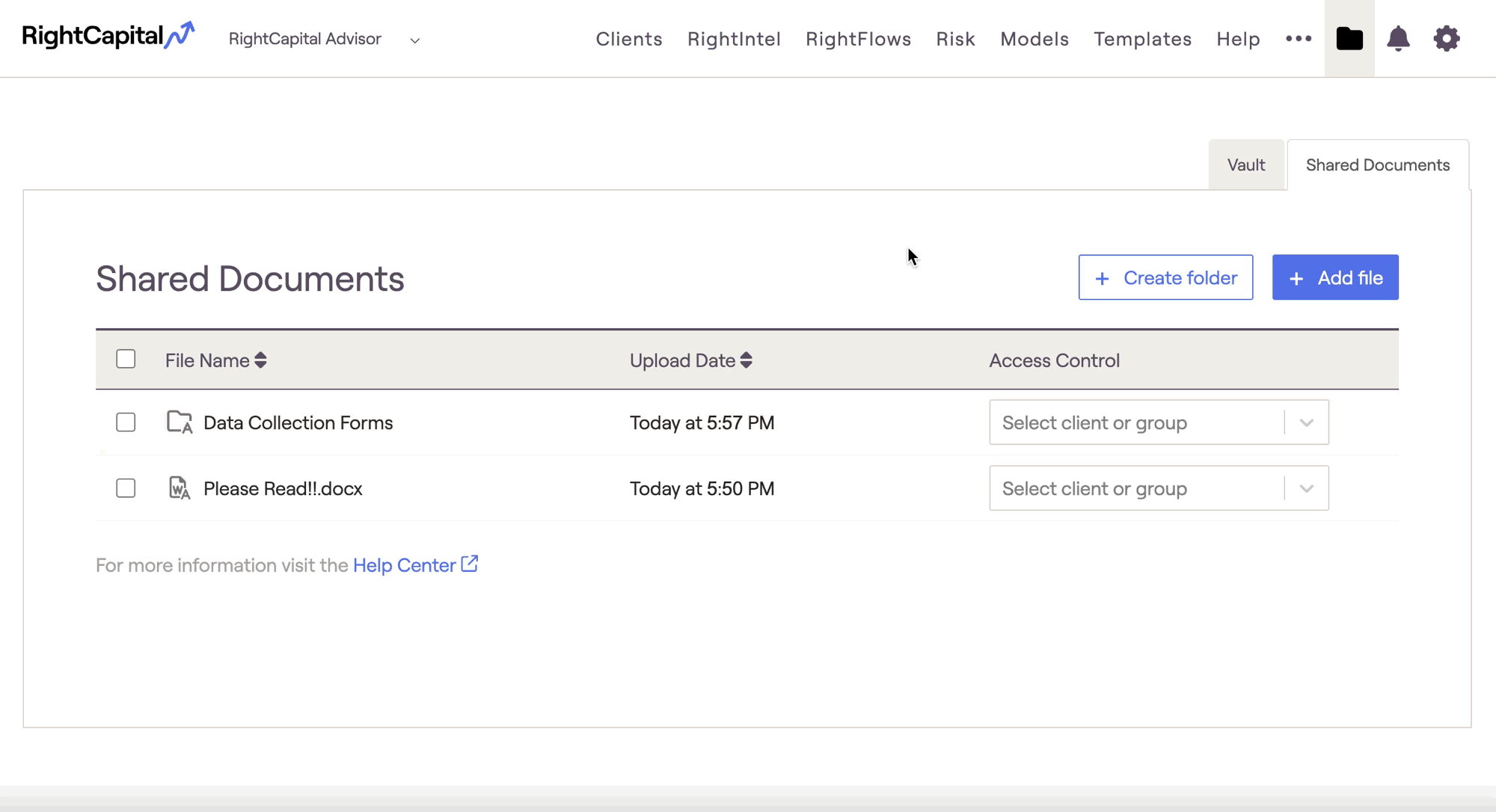
Any client granted access to items within the Shared Documents tab will see a new 'Documents' folder fixed at the top of their Shared Folder. The client can open this folder to view and download the files that have been shared with them. Clients will be unable to rename or delete existing files, or upload new files, within this folder: