Within the Clients > Onboarding tab of the Advisor Portal, you can customize the onboarding process for clients who are still within their initial data entry phase. While this can be done individually for each client, you can also create Onboarding Templates. These templates allow you to save a particular onboarding layout, and quickly and easily apply that layout to one or more clients going forward.
Create an Onboarding Template
Once here, click the blue 'Add Template' button to create a new, blank slate template.
Rename the template by clicking the "..." icon next to "New template"
- Select the steps you would like to include by checking the boxes next to each step. Steps that are underlined can be clicked into for further customization.
Drag and drop each step into your preferred order. The only step that can't be removed or re-ordered is the Family Profile.
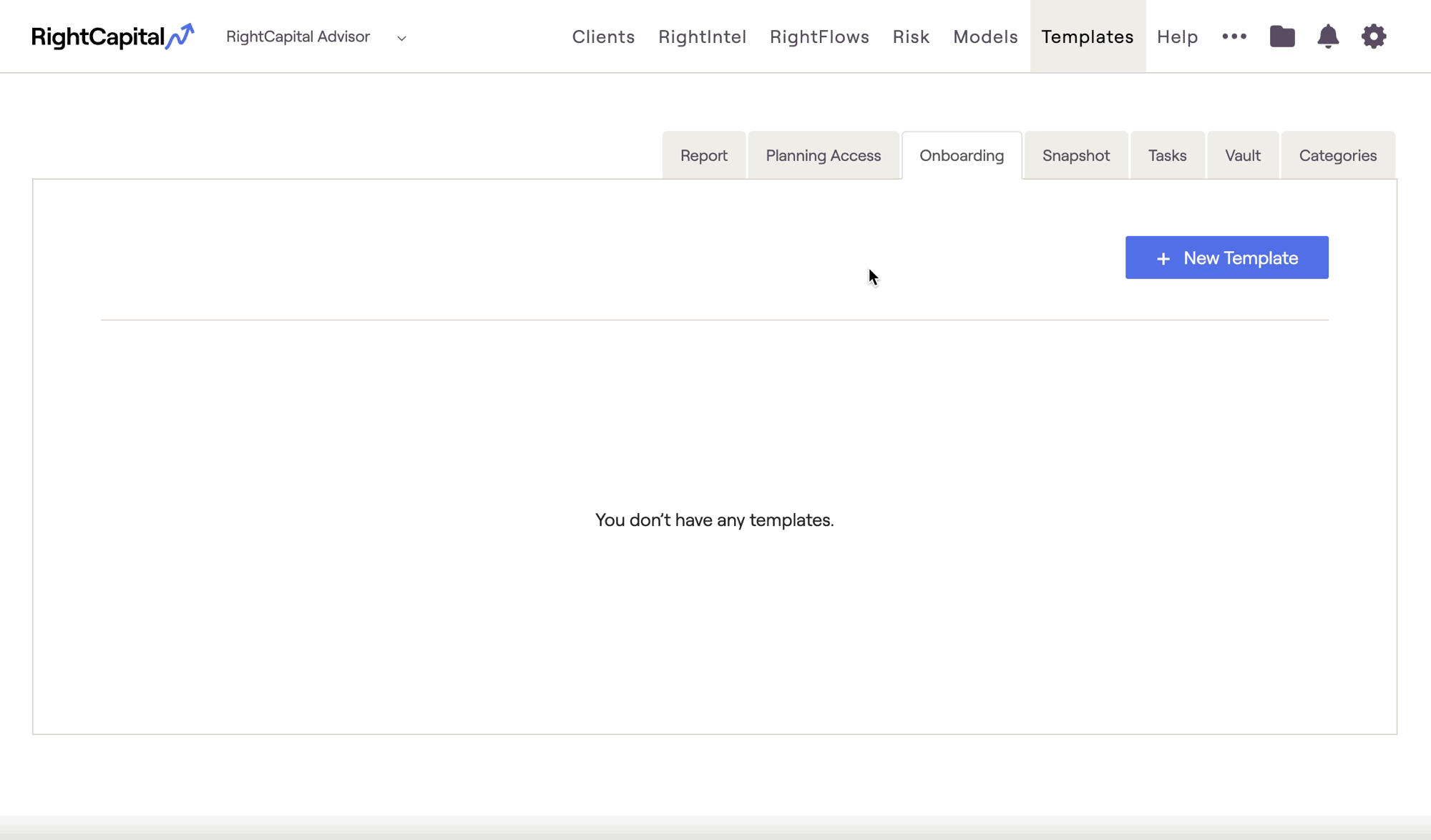
Modify an Onboarding Template
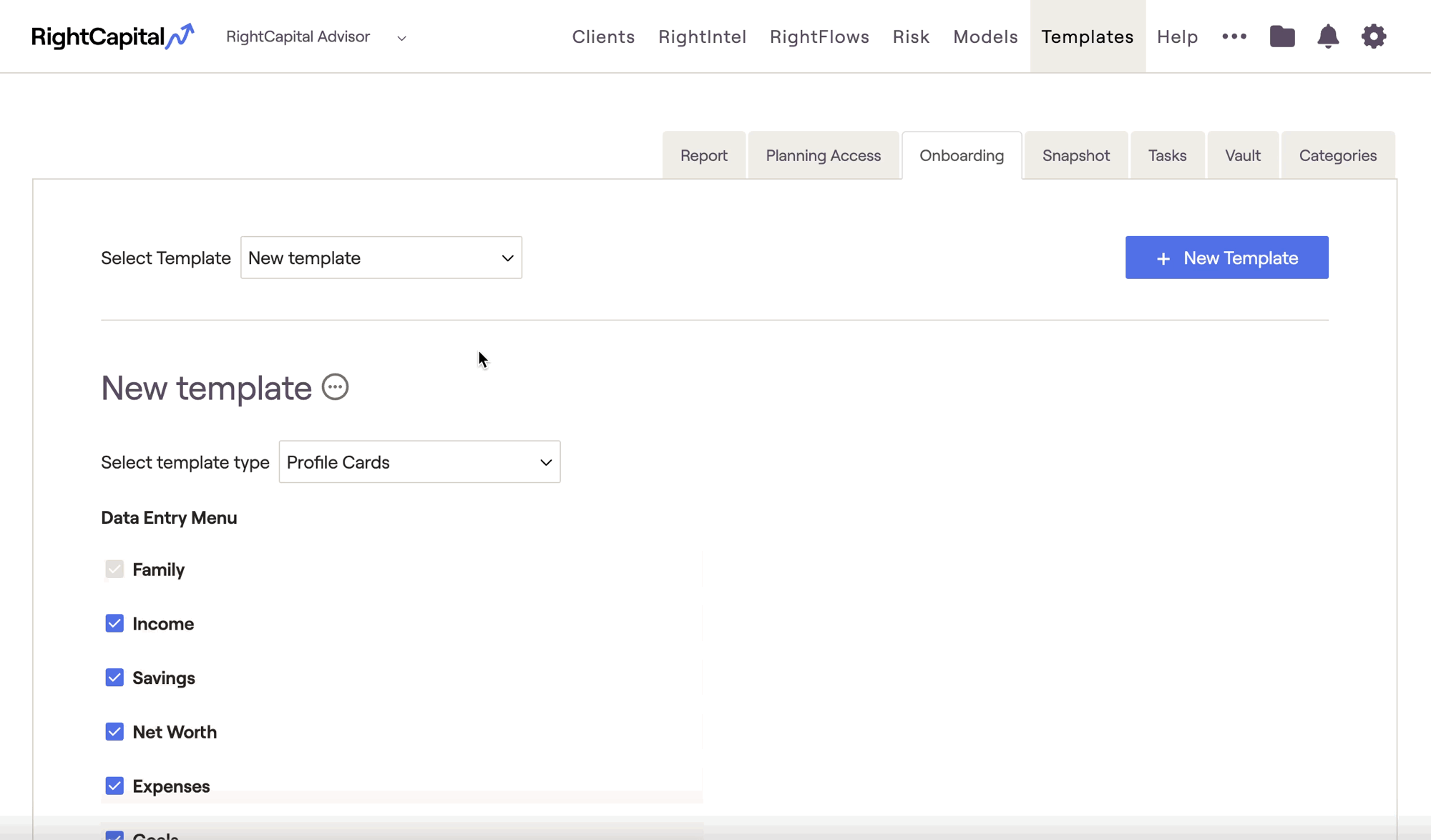
Apply an Onboarding Template
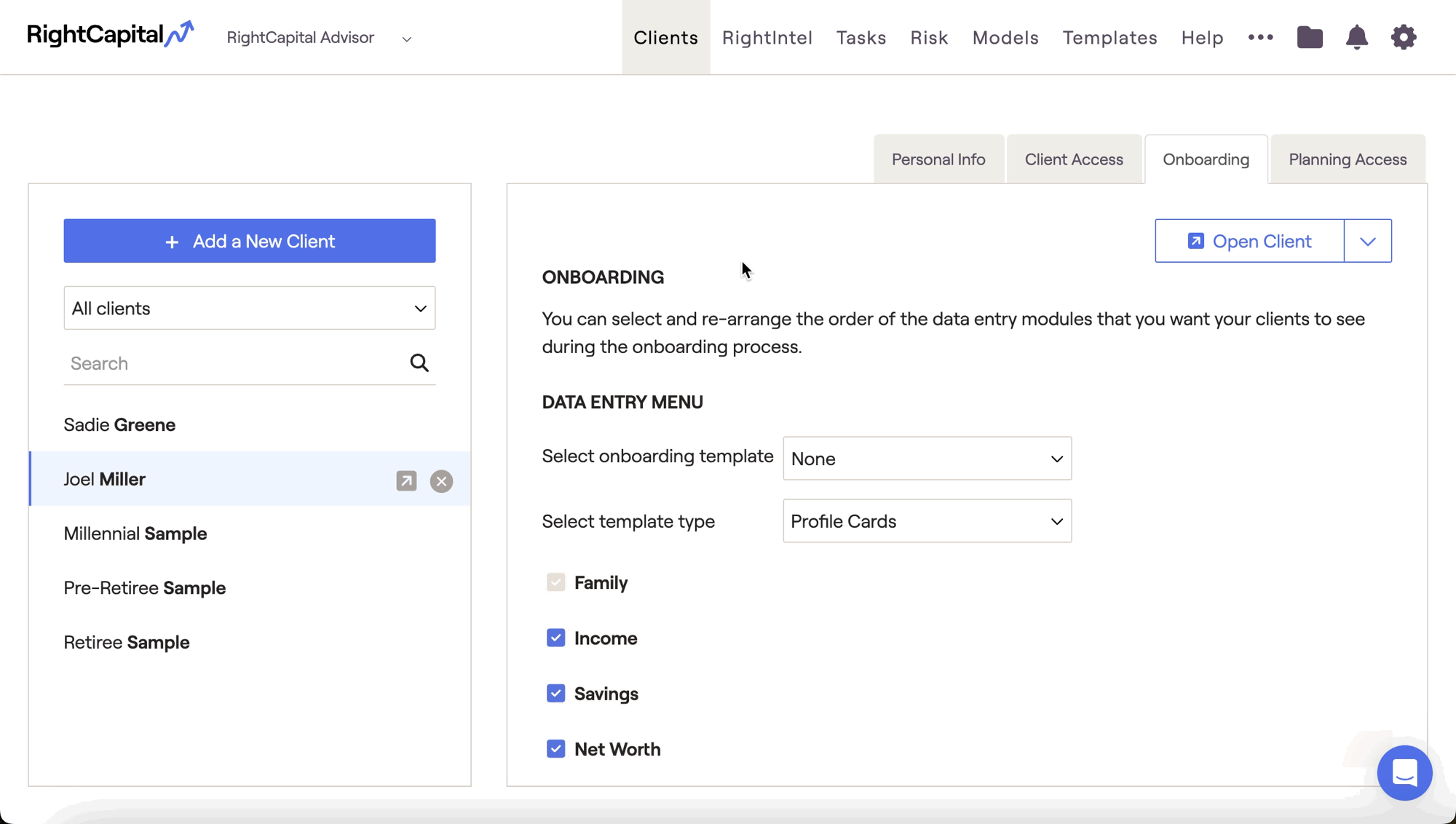
Upon next opening the client plan, the initial data entry template will update to reflect your changes. Clients who have been invited to have access to their plan and are being onboarded virtually will also see these changes:
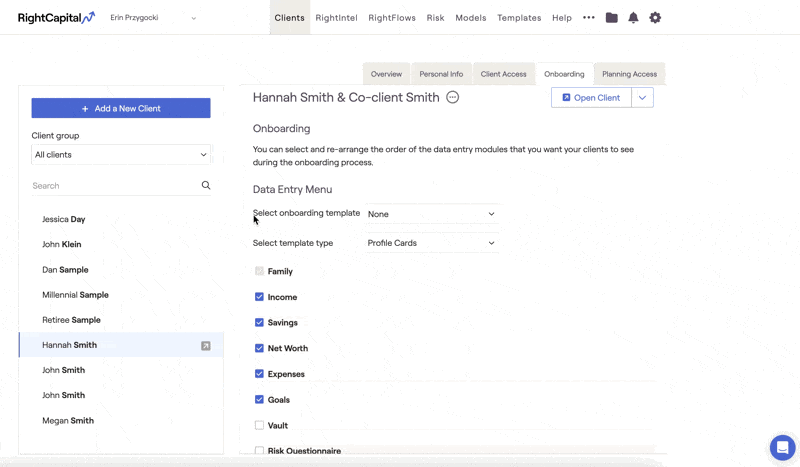
Change the Default Onboarding Template
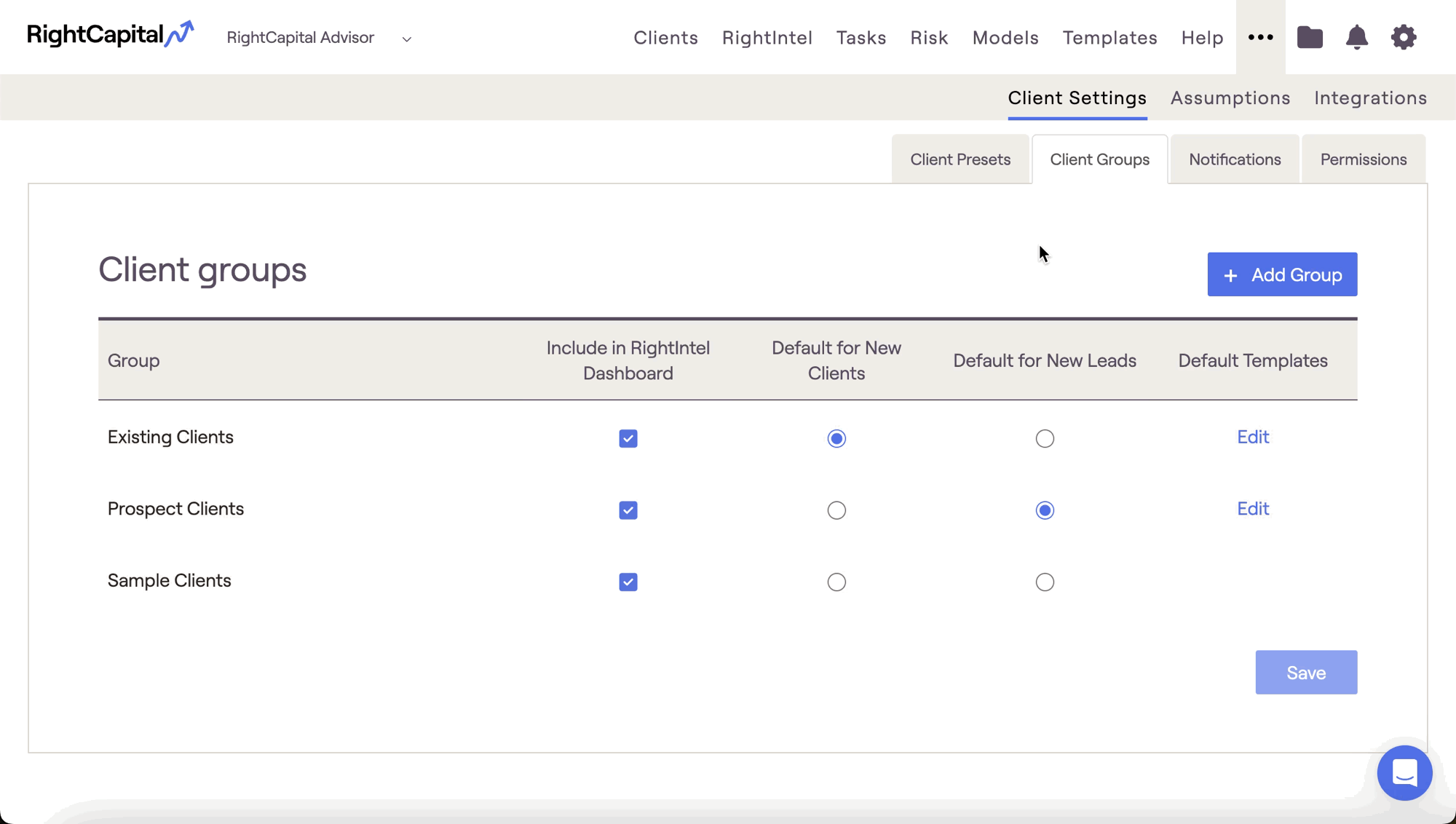
Within this module, click the Edit button in the far right column to open a drawer on the right of your screen. Within this drawer, you can update the default Onboarding template for that client group, in addition to a number of other default templates.