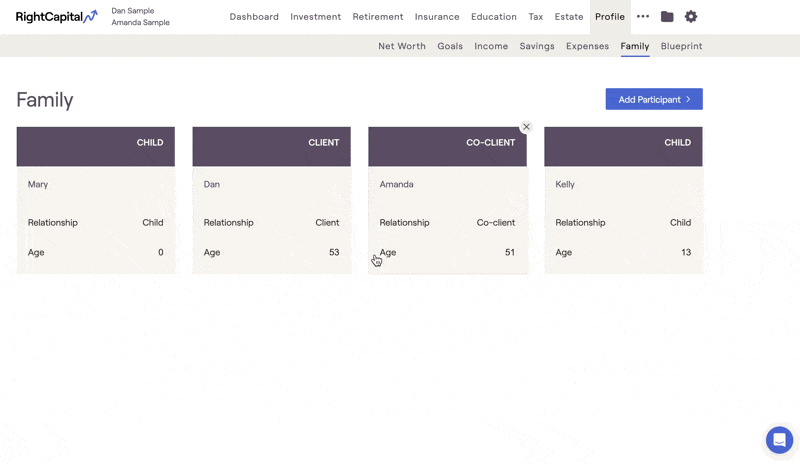After choosing a client household in the Advisor Portal > Clients tab, you can manage their information within the Personal Info tab, where you can enter the names, birthdays, and contact info for both the client and co-client.
Updating Personal Information
To add or update personal information for a client or co-client, click on the 📝 icon located next to their profile. This will open a form where you can enter or modify details such as name, contact information, address, and other relevant personal data.
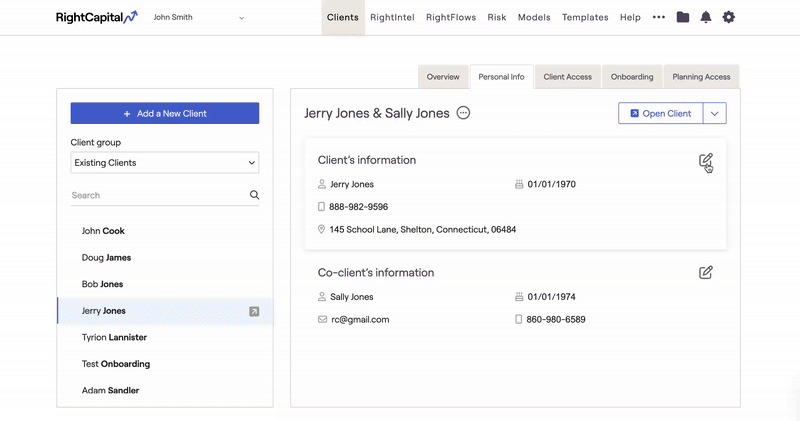
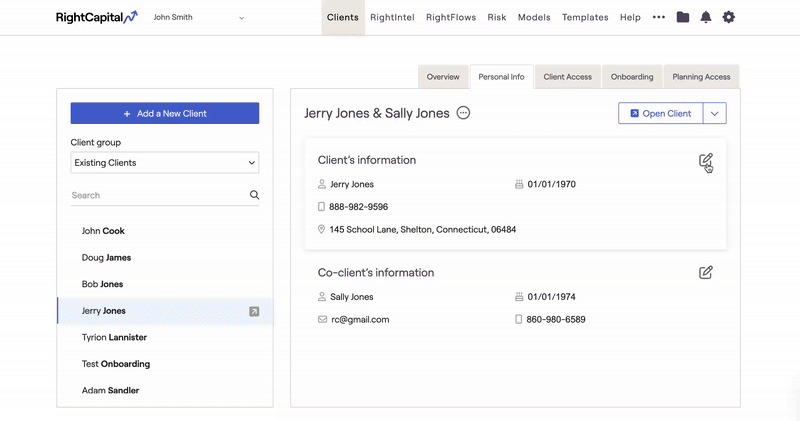
Deleting a Client
To delete a client plan, select the three-dot menu icon located to the right of the client's name or the client and co-client's names. Choose the 'Delete Plan' option from the dropdown menu to remove the selected plan.
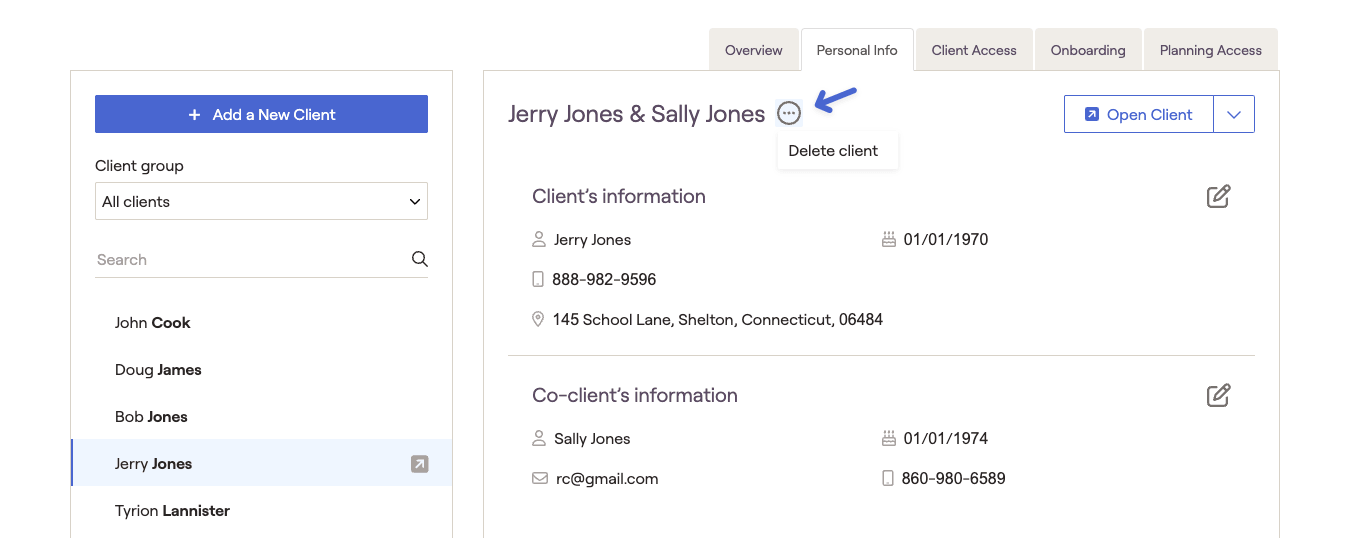
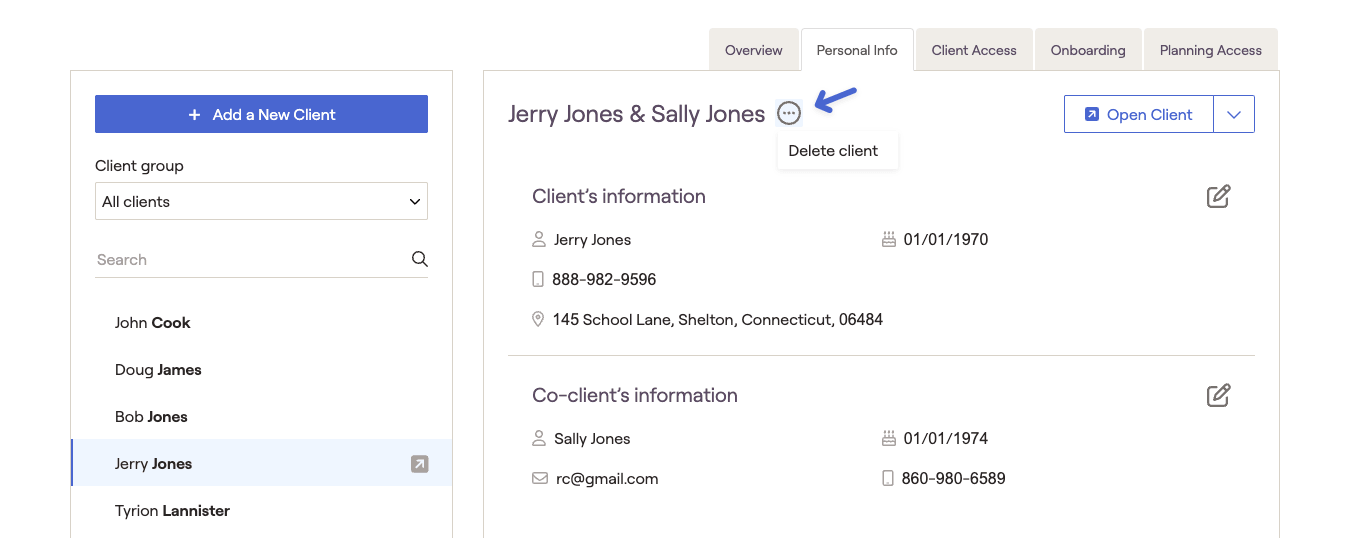
Deleting a Co-client
To delete the Co-Client, click the 📝 icon next to the Co-Client's record. Scroll down to the bottom of the page and select "Delete Client."
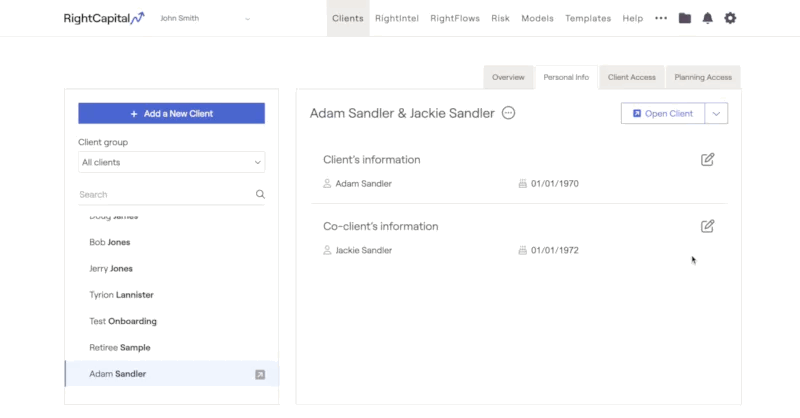
Contact Information
If you have imported the household via a third-party CRM integration, like Redtail or Wealthbox, some of the contact information may already be present within the Personal Info tab.
Client names and birthdays are shared between the Clients tab of the Advisor Portal, and the Profile > Family tab of the Client Plan. Contact information does not impact the Client Plan in any way.
When updating a household address, be sure to enter a full address (street, city, state, and zip code), or your changes will not be saved.
Note on 'Residence State'
Please note that the 'State' field within Personal Info > Contact Information is not connected to the 'Residence State' input within the client plan. To enter a resident state in the plan, navigate to Profile > Family and open the Client card: