After choosing a client household in the Advisor Portal > Clients tab, you can manage their information and access using the three tabs to the right of the client list. The last of these is the Planning Access tab, which allows you to determine which pages that client will have access to upon logging into their client portal. It can also be used to re-order the modules and tabs within that plan, regardless of whether the client has been invited:
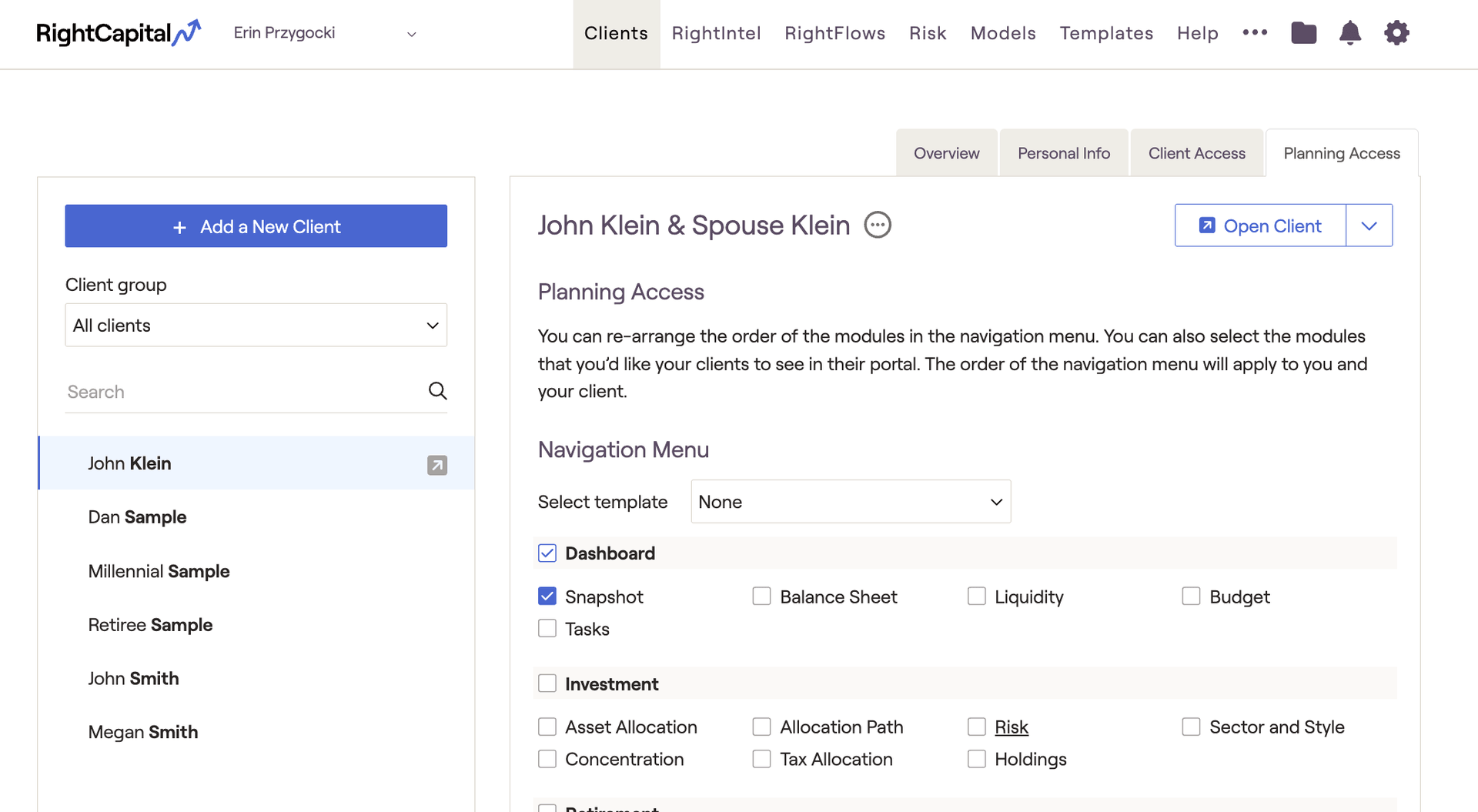
Customize Module Access
Check the boxes next to the specific modules you would like that client to be able to see. Modules that are underlined can be clicked into, allowing for further customization. After making your selections, click Save in the lower right:
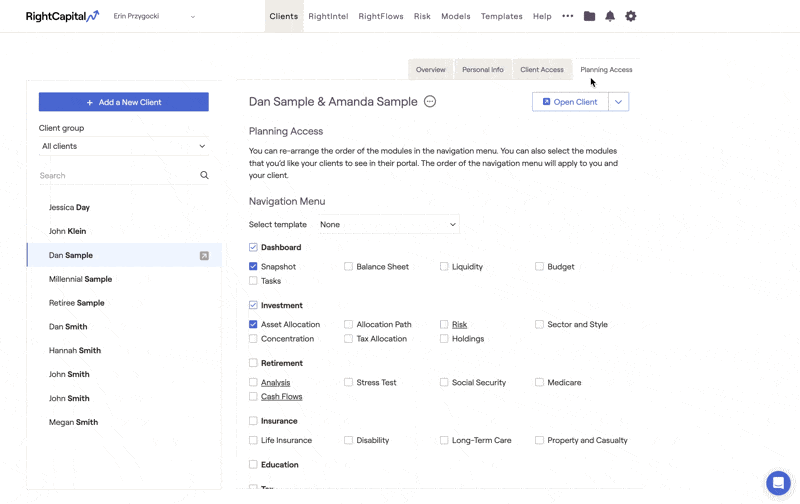
On the client side, invited clients will only be able to see the modules that are checked on their Planning Access checklist. This will not impact your view of the plan from the advisor side- you will always have access to every tab and planning module regardless of your Planning Access selections.
Client Access Mode
You can impersonate the client perspective and view the custom interface you've created for each client by opening the plan in Client Access Mode. Click the downward facing arrow next to the Open Client button to find this option:
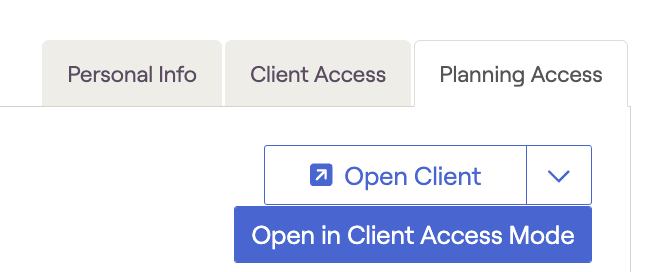
Rearrange the Client Plan
You can also drag and drop specific modules or tabs to rearrange the order in which they will appear within the client plan. This can be done regardless of whether the client has been invited, and the changes will impact the view of the plan from both the advisor side and the client side:
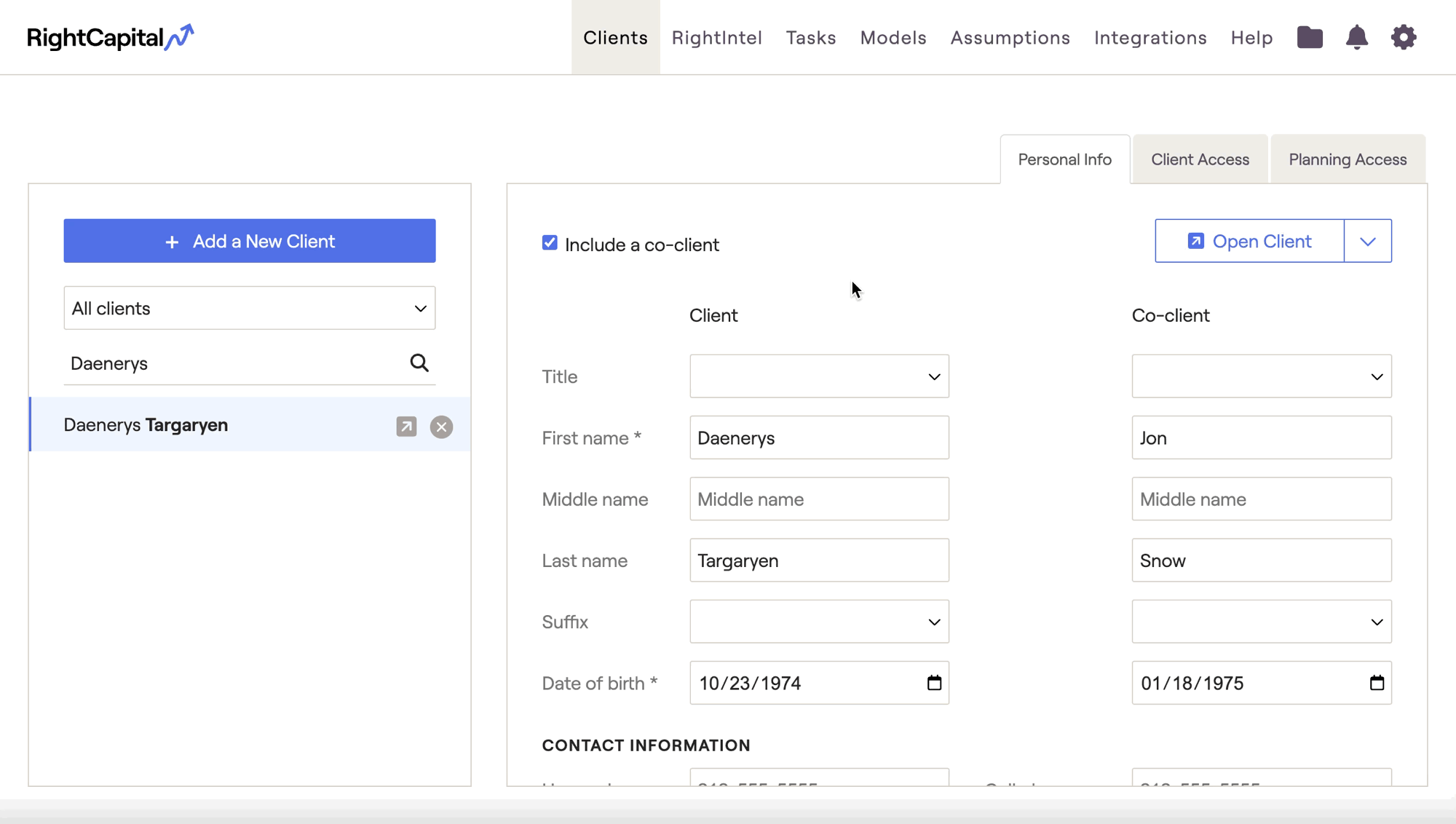
Planning Access Templates
You can save a specific planning access layout as a template, for easy access in the future. Click the link for more on Planning Access Templates.