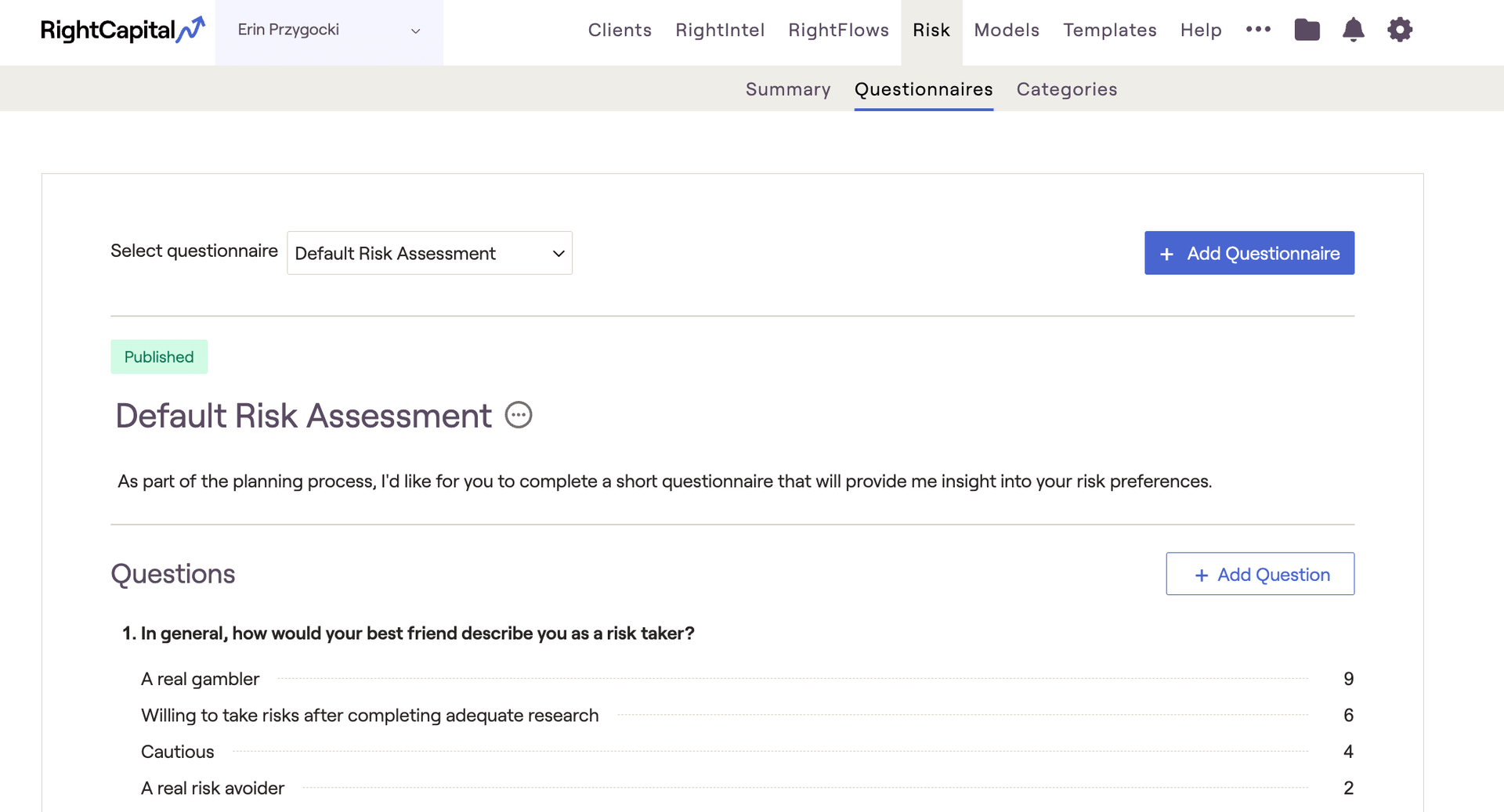
Default Risk Assessment
Every RightCapital account will already have a 'Default Risk Assessment' questionnaire that is available for use. This is sourced from the 13-Item Risk Tolerance Scale, developed by Dr. John Grable & Dr. Ruth Lytton. The Risk Values for each response have been adjusted to fit RightCapital's 1-100 risk scale.
Add a New Questionnaire
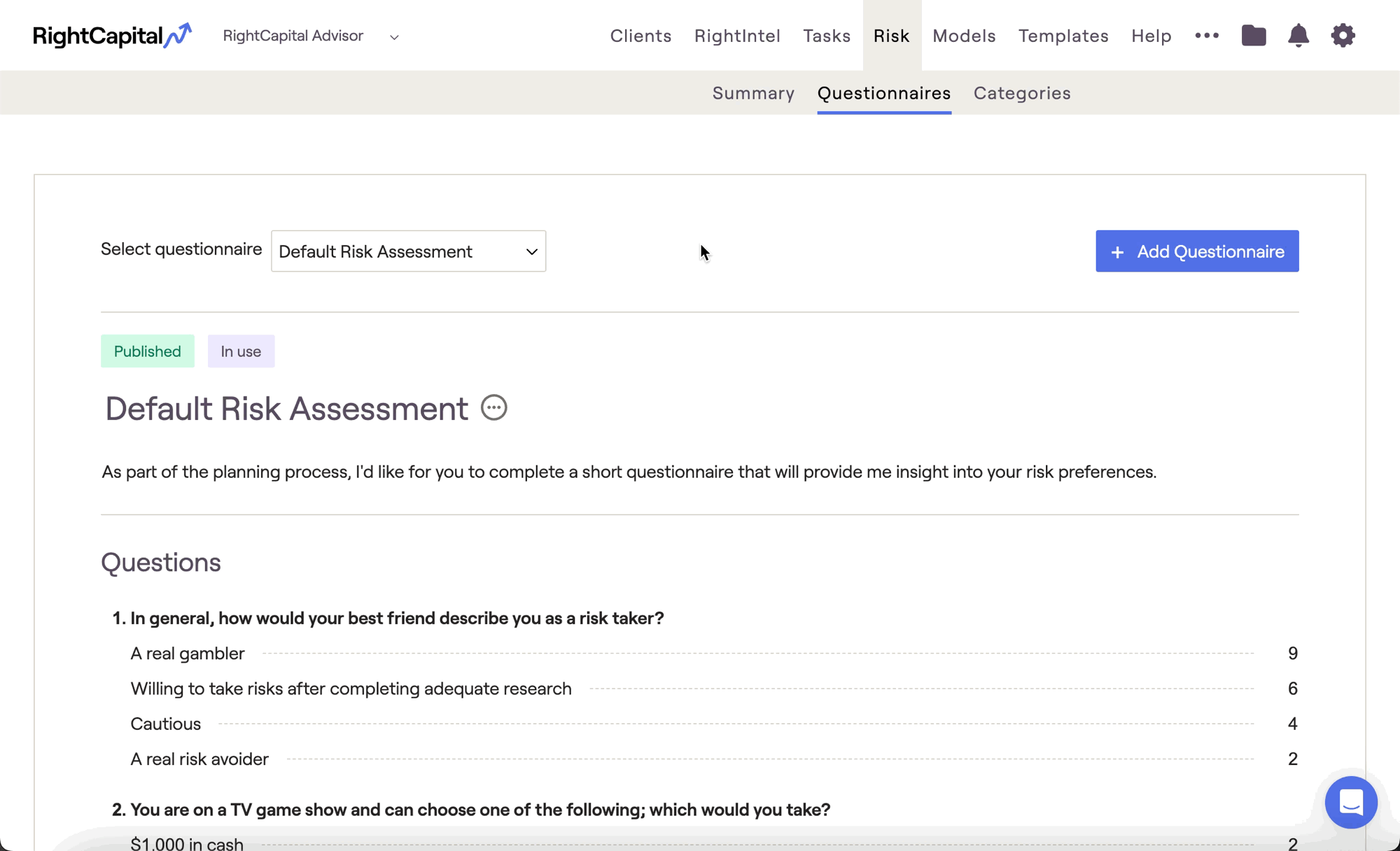
Rename your questionnaire by clicking the "..." icon to the right of the questionnaire name. An optional introduction can be added within the text box below the title. Remember to click the Blue Checkmark icon to the far right of each text box to save your changes.
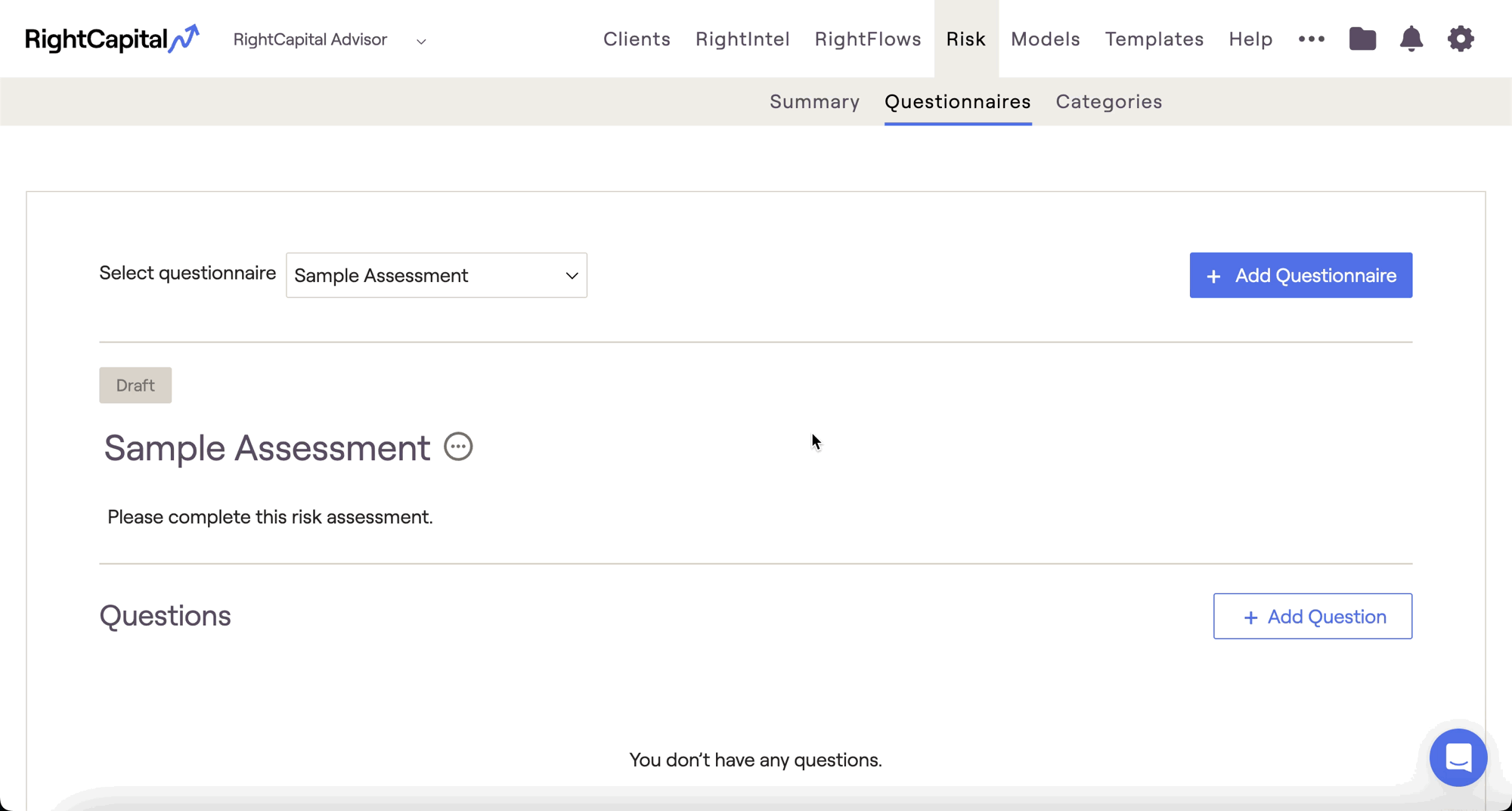
You can also choose to incorporate rich text and images into your questionnaires. To add an image to a question, click the "Upload image" button. To use rich text features (bold, italics, etc.), simply highlight one or more words in your question or any of the responses:
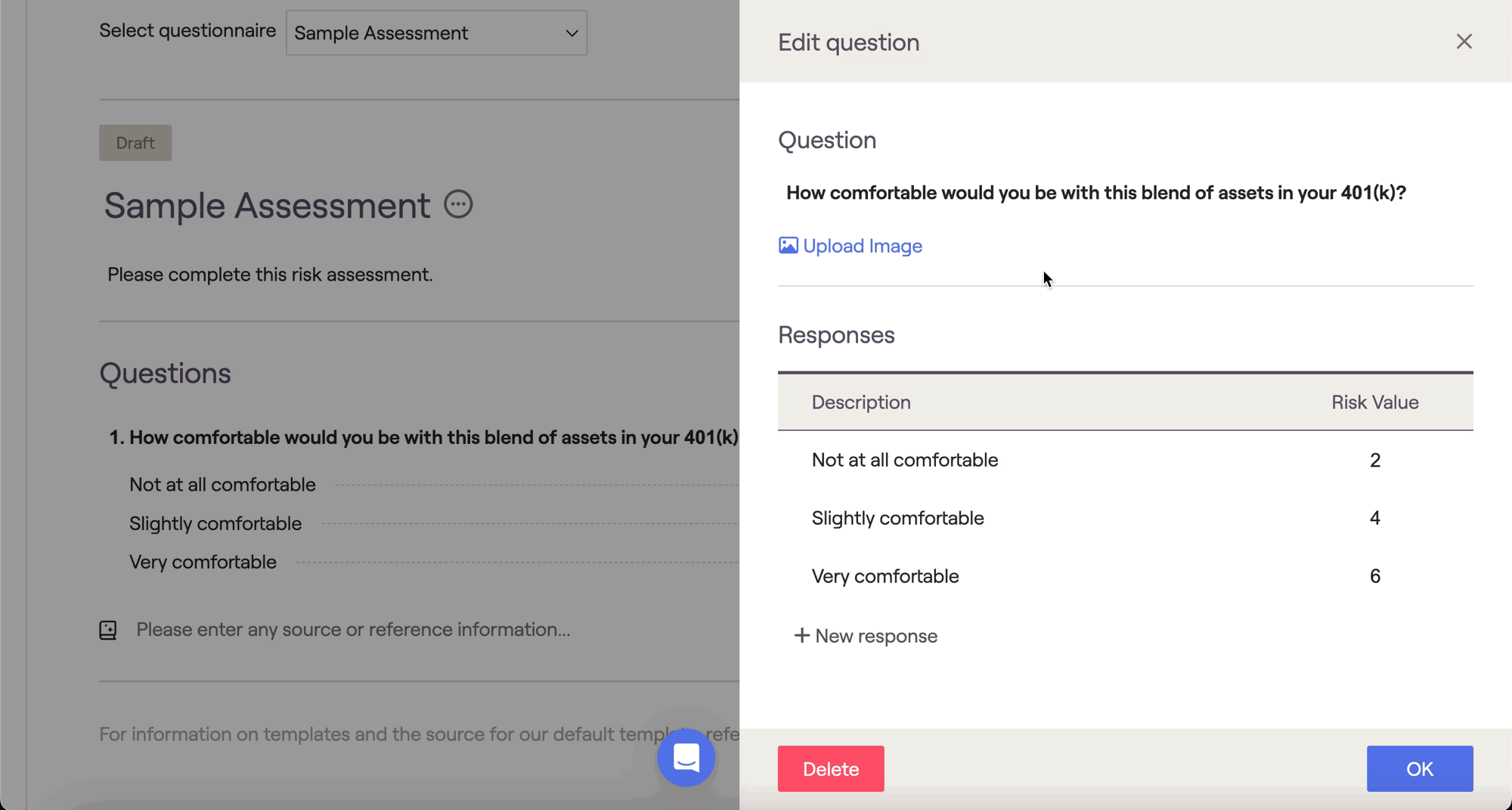
After completing your questionnaire, click Publish in the lower right to move that questionnaire from the 'Draft' stage, to the 'Published' stage. You will then be able to use that questionnaire within each of your client plans.
Feel free to take a look at our other resources, which provide deeper dives on: