At this point, you're well on your way to becoming a RightCapital expert. With your initial account setup complete, your first client plan created, and a foundational knowledge of the planning modules established, let's review what's next on your journey to using RightCapital to its fullest potential.
Generating Reports
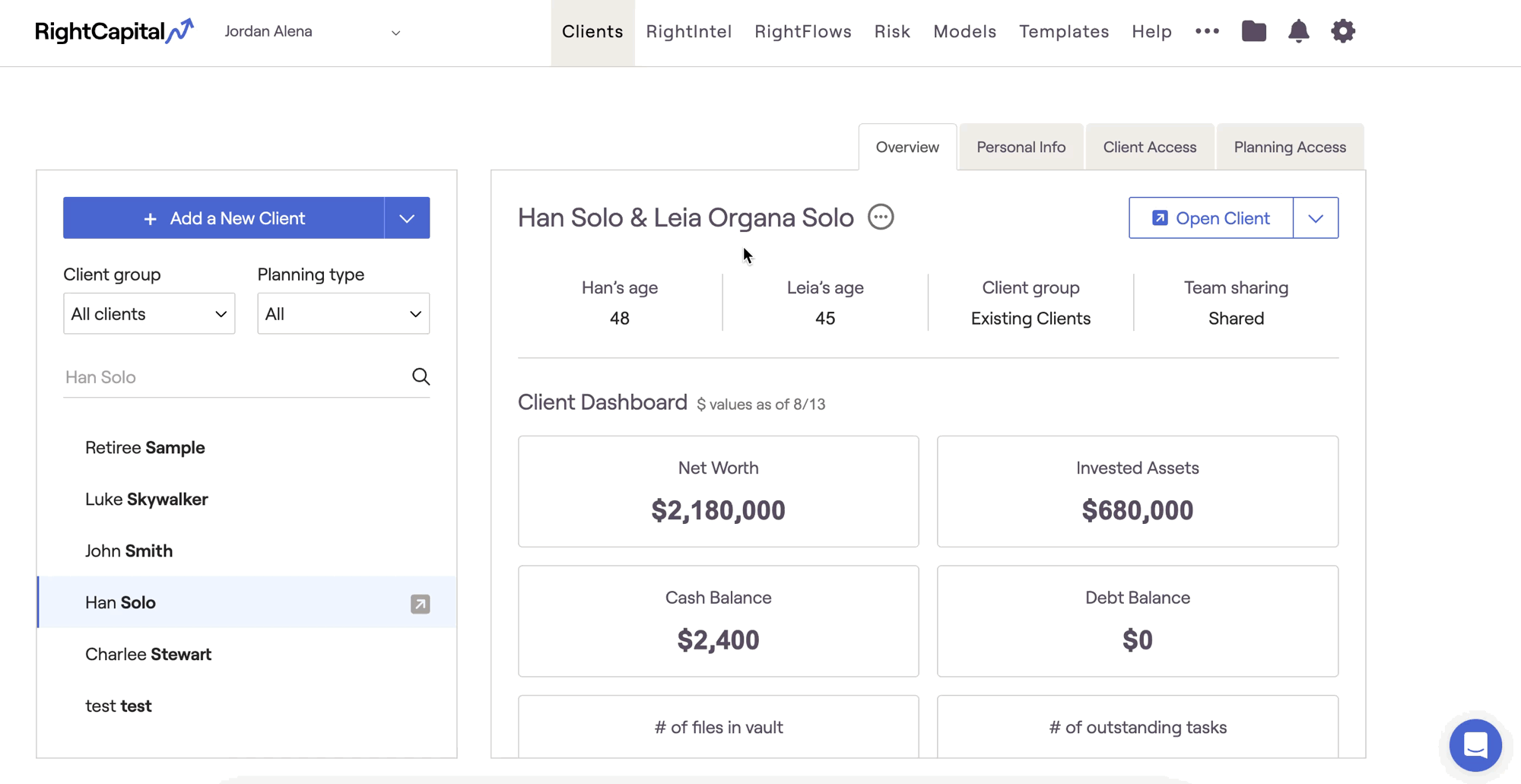
Reports in RightCapital are highly customizable, providing you with the flexibility to tailor your reports to best suit each and every client. To read more about generating and customizing reports, click the link below:
You can also watch our quick "How-To" video tutorials focused on generating and customizing reports:
Plan Settings & Client Presets
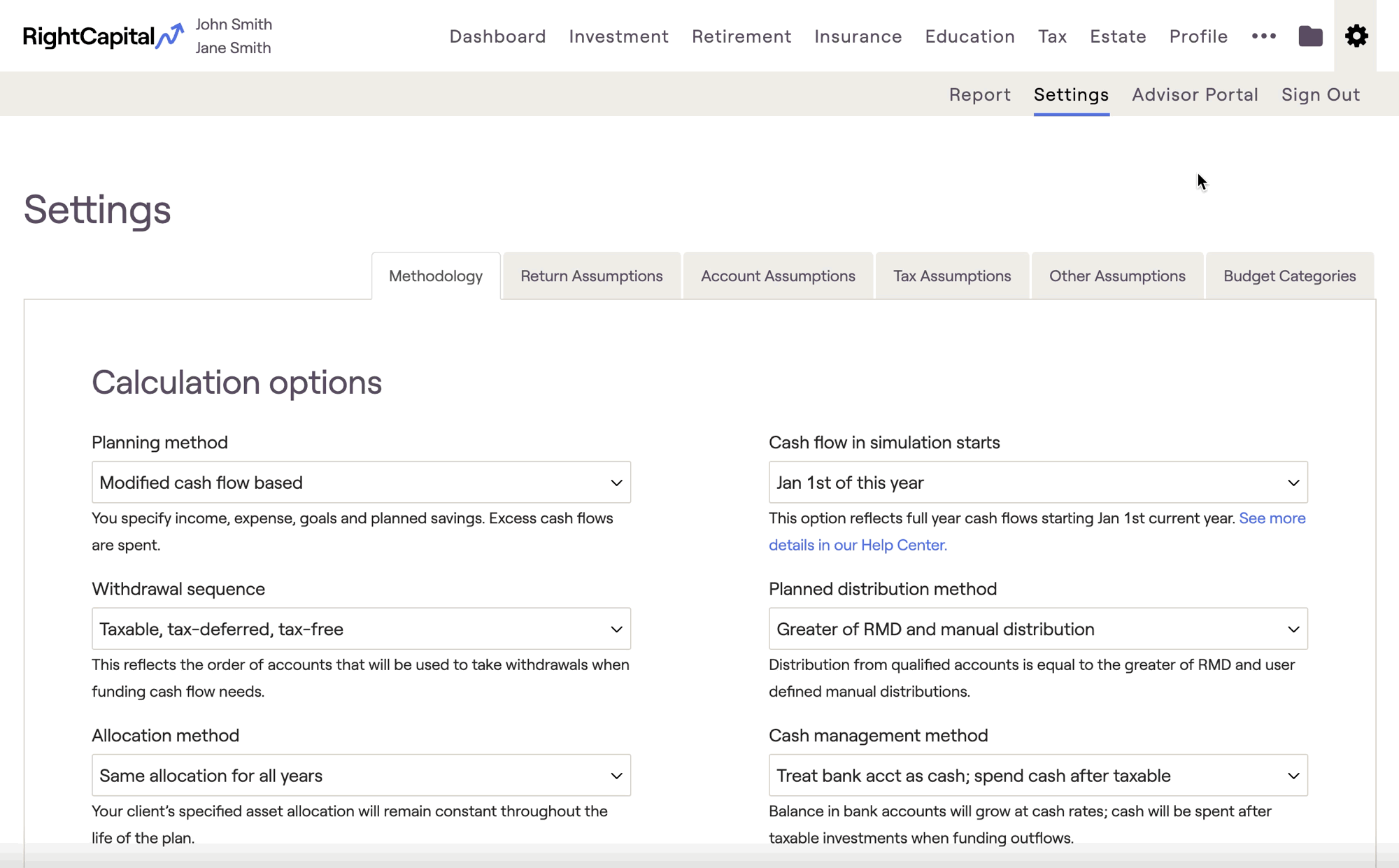
By taking the time to review these settings and understand how the software interacts with your data entry, you’ll build the confidence to present planning modules with a deeper understanding of how results are generated. This ultimately leads to a more persuasive presentation that instills trust and satisfaction in your clients.
You can also watch our deep dive training video on the Methodology Settings, or our quick "How-To" video tutorials on Client Presets:
Make RightCapital Your Own
Models
The Models tab of the RightCapital Advisor Portal allows you to create a variety of custom models, which will then be available for use within all of your client plans. In this way, RightCapital provides you with granular control over several crucial aspects of each and every client plan.
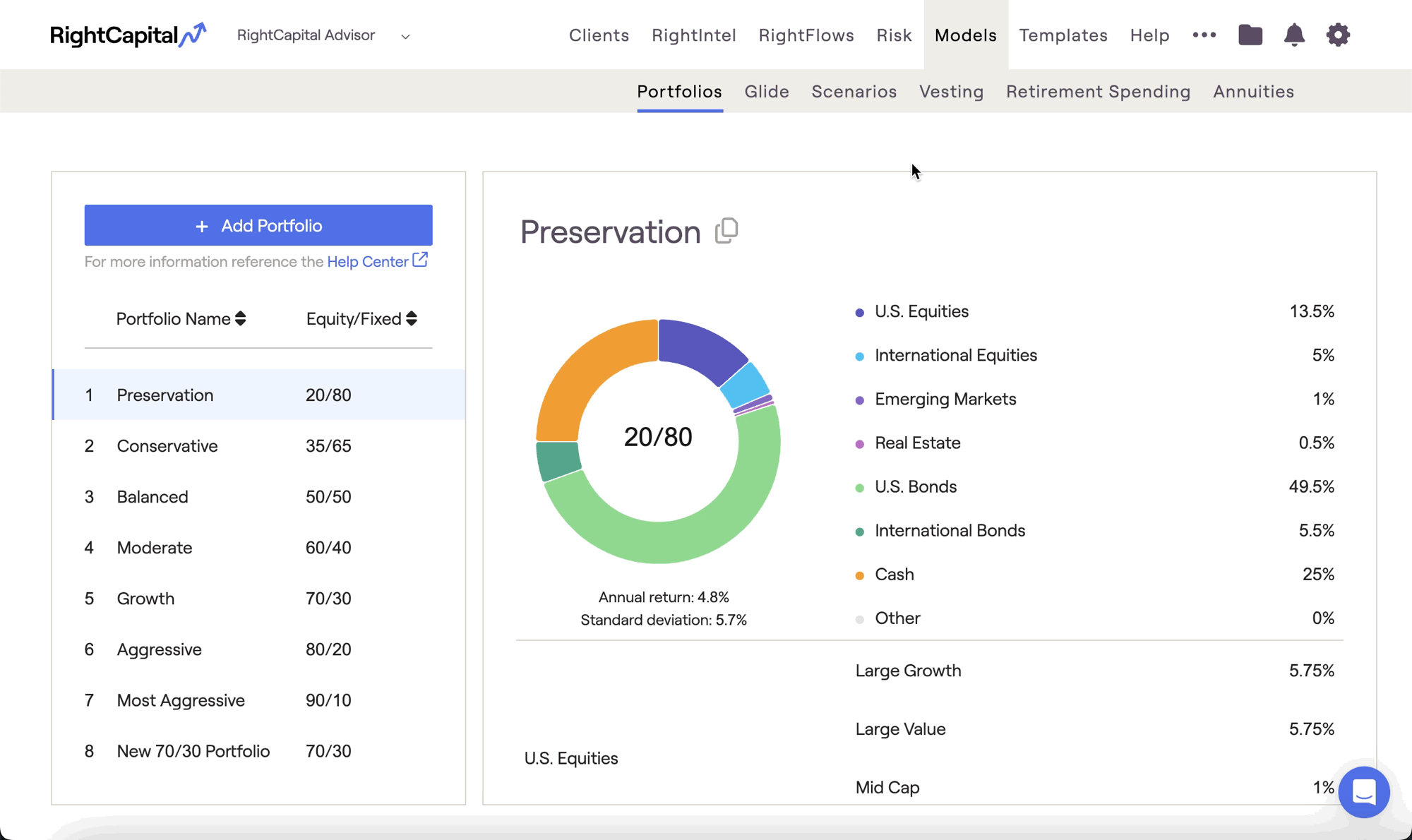
Each model type has a dedicated knowledge base article in our help center, as well as a dedicated training video. If you want to take a deeper dive, feel free to explore the resources below:
Templates
Templates in RightCapital are designed to streamline the planning process and save you valuable time when generating financial plans. RightCapital gives you the capability to create seven different types of templates in the Templates tab of your Advisor Portal:
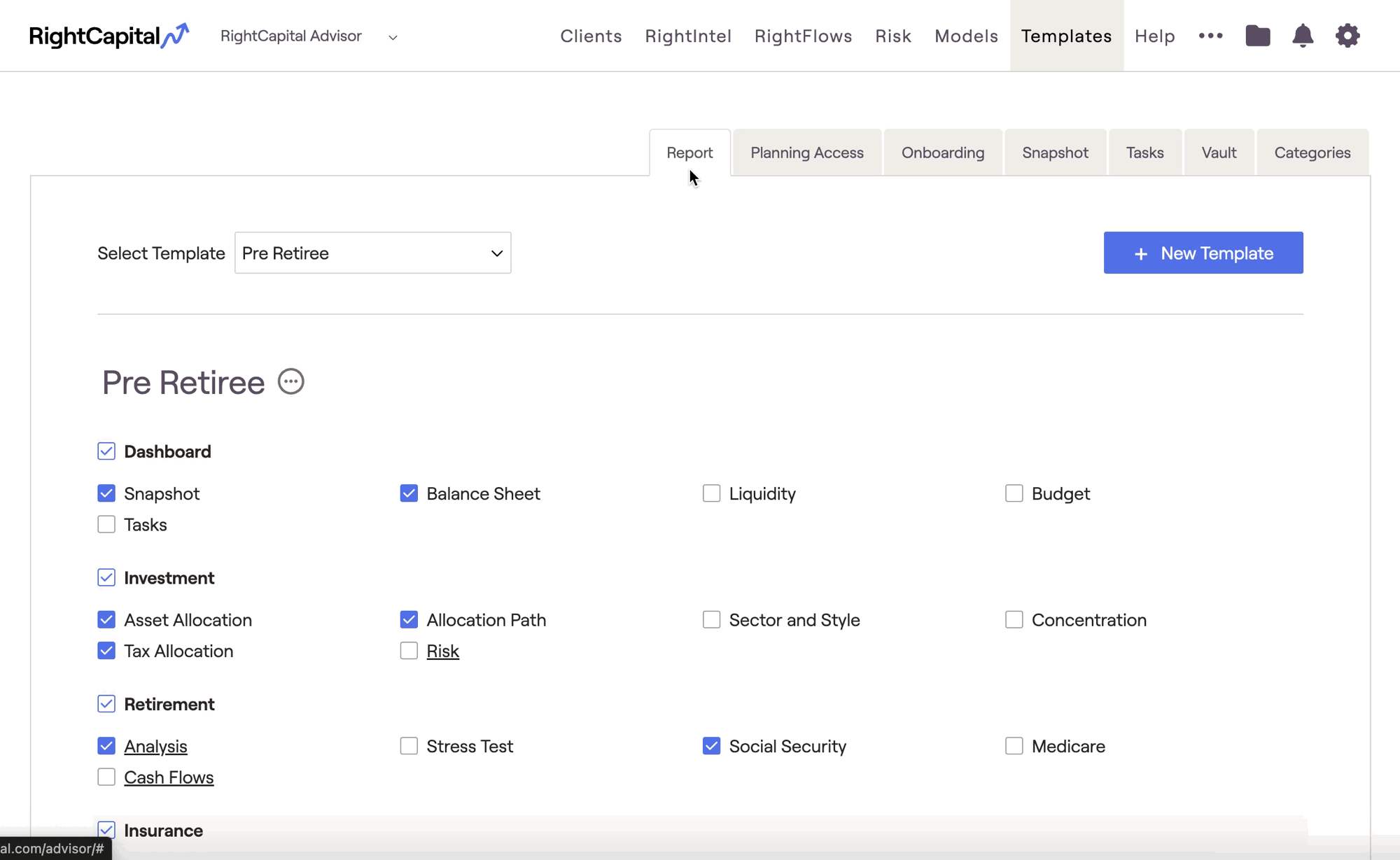
Each template type has a dedicated knowledge base article in our help center, as well as a dedicated "How-To" tutorial video. If you want to take a deeper dive, feel free to explore the resources below:
Client Groups
Client Groups in RightCapital are an intuitive way to sort your book of business by group. You can create groups to sort clients by demographic, service offering, net worth, or any other criteria that best suits your practice:
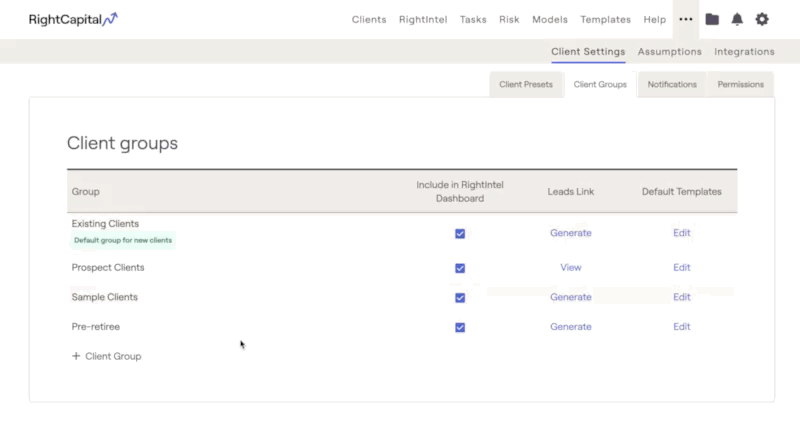
Choose the client group for each household within the Advisor Portal > Clients > Personal Info tab. Quickly and easily sort your clients by group within your client list.
Tailor the default templates for your two clients groups selected as the 'Default for New Clients' and 'Default for New Leads' within the Client Settings > Client Groups tab.
Assign Tasks and Templates en masse to one or more client groups at a time. Isolate specific client groups within RightIntel, Risk, and more.
For a deeper dive, feel free to explore our "How-To" tutorials focused on client groups:
Make the Most of our Support Resources
You're almost finished with our getting started roadmap! As you continue to use RightCapital and integrate the platform into your practice, we want you to know that we're here to support you at every turn. We'd like to leave you with a final overview of our help center and support resources, to equip you with the tools you need to answer any questions that you have going forward.
Help Center
The RightCapital Help Center is a fantastic resource for diving deeper into all things RightCapital. You can access the help center at any time in one of two ways:
- The Help tab in the upper menu bar of your Advisor Portal
- The "Search Our Help Center" button within the blue chat bubble in the lower right corner of your screen
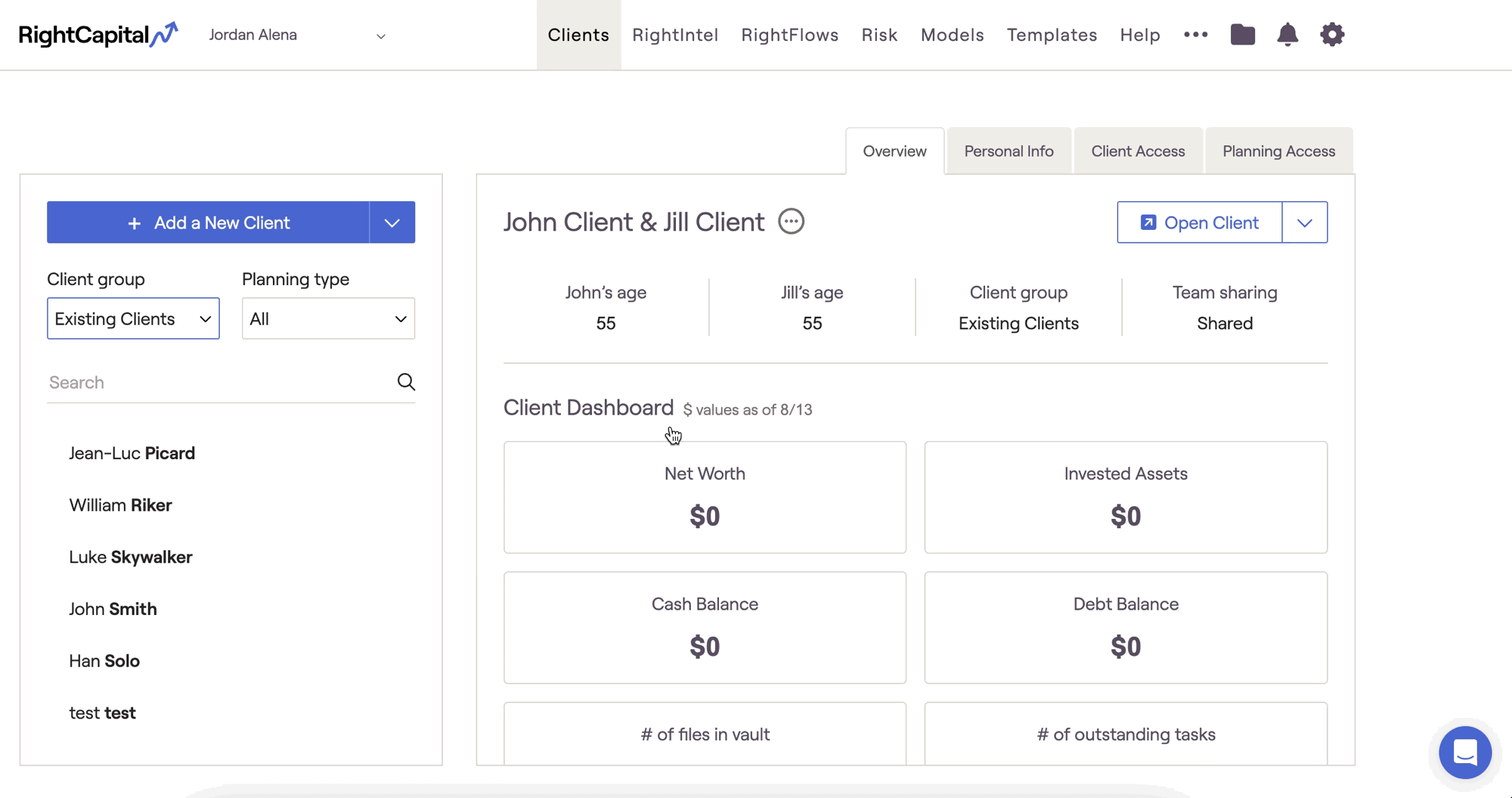
See below for some pro-tips and best practices for effectively leveraging and navigating our help center resources:
- Using the Search Bar at the top of the page is the quickest and easiest way to find resources on a given topic. Try searching for the names of specific planning modules, data entry cards, plan settings, and planning strategies.
- The search bar works best when specific keywords and phrases are entered, rather than entire questions. Keep your searches focused and succinct for the best results!
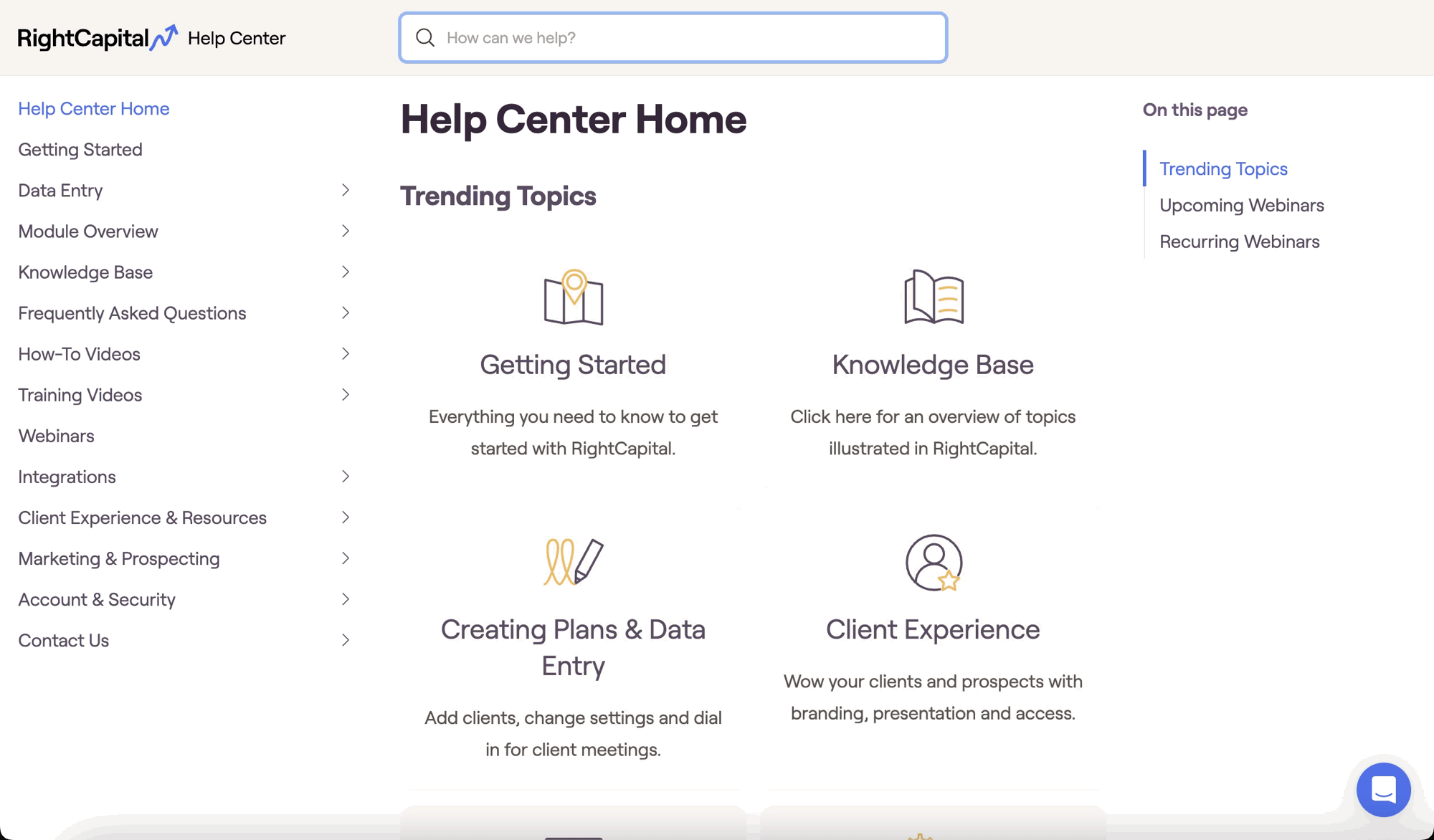
- Within an article, you can use the Table of Contents on the right side of the page to skip ahead to a given section. Leverage this to save yourself some scrolling, and more quickly find the answers to specific questions!
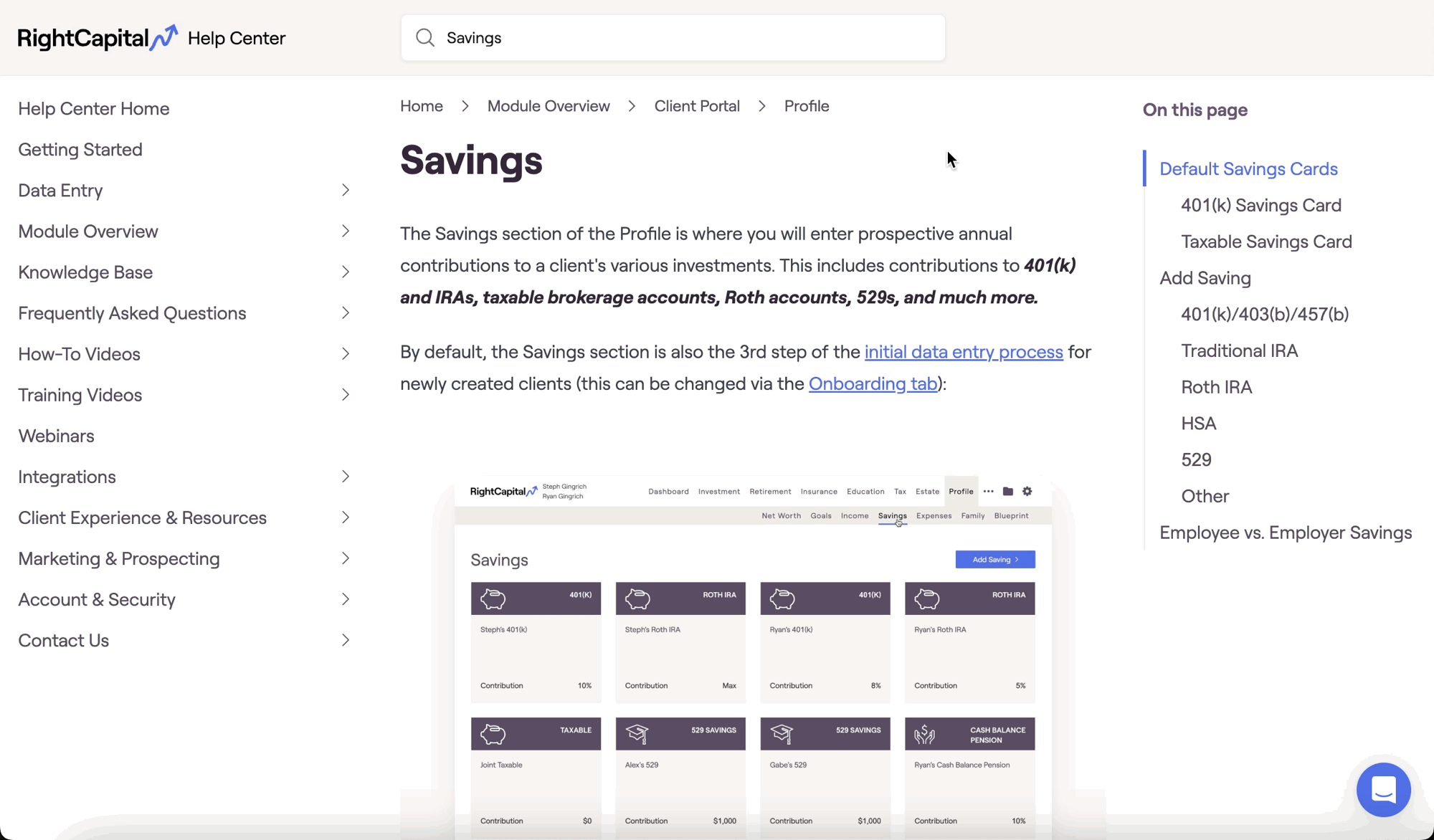
Support Team
At RightCapital, we want to blow past any sort of “acceptable level of assistance” industry norms to make your experience truly delightful. Chat with us, call us, email us, and even schedule 15 or 30 minute case reviews with resident software experts. We're here to help!
Chat with us!
During business hours, this is the quickest way to get a hold of a real person. Click the icon in the bottom right of the screen that looks like this:
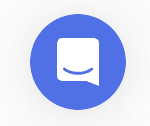
Call us!
Always feel free to give our support team a ring using the number below:
(888) 982-9596; option 2
If we are unable to answer immediately, please leave a message and we will call you back shortly!
Schedule a case revew!
Schedule dedicated time with a product expert — they’ll review your questions ahead of your call, and then spend 15 or 30 minutes helping you make the most of RightCapital:
Email us!
support@rightcapital.com
We are closed on all stock market holidays. For off-hours support, please contact us through the chat service or leave us a voicemail and we will respond as soon as possible.
That being said, your journey with RightCapital is only just beginning! Please remember that you can always reach out to our team with any questions you might have. Thanks for reading, and happy planning!
If you need to navigate back to the start of the roadmap, click here.