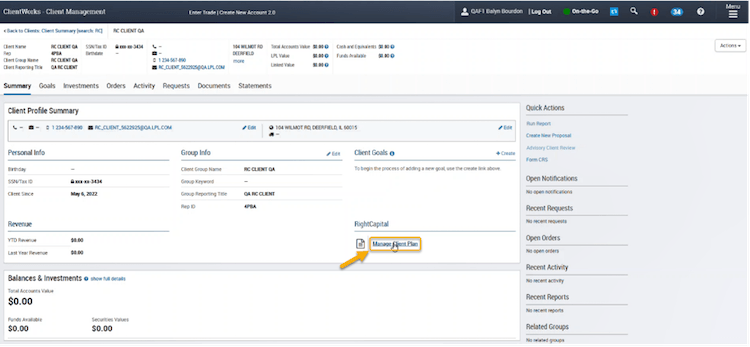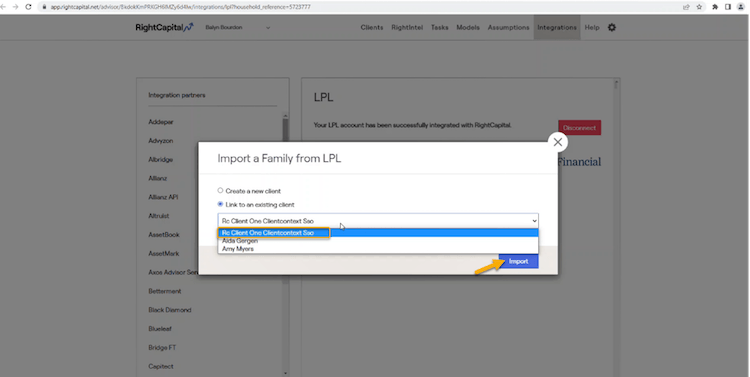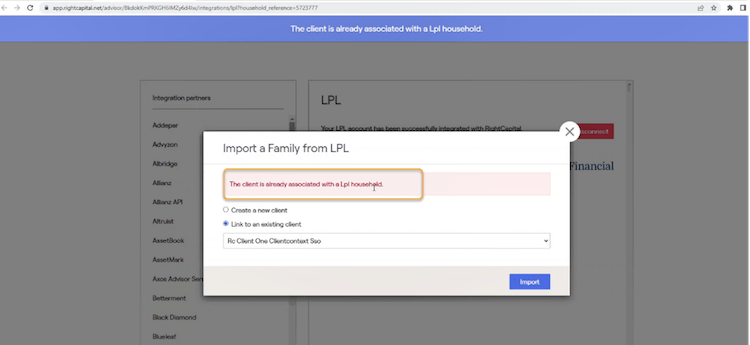What the LPL integration does for you
Integrating with LPL connects position-level account data & household data to new or existing clients in RightCapital. Once Integrated, advisors can also use a secure single sign-on (SSO) from ClientWorks.
RightCapital pulls in position-level account data from each investment account and adds it to the client’s net worth. The positions and values will update once a day whenever the advisor or client opens the financial plan in RightCapital.
To set up integration with LPL:
Log in to RightCapital
Navigate to Advisor Portal > Integrations Menu (top of screen)
Choose LPL from list of integration partners on left
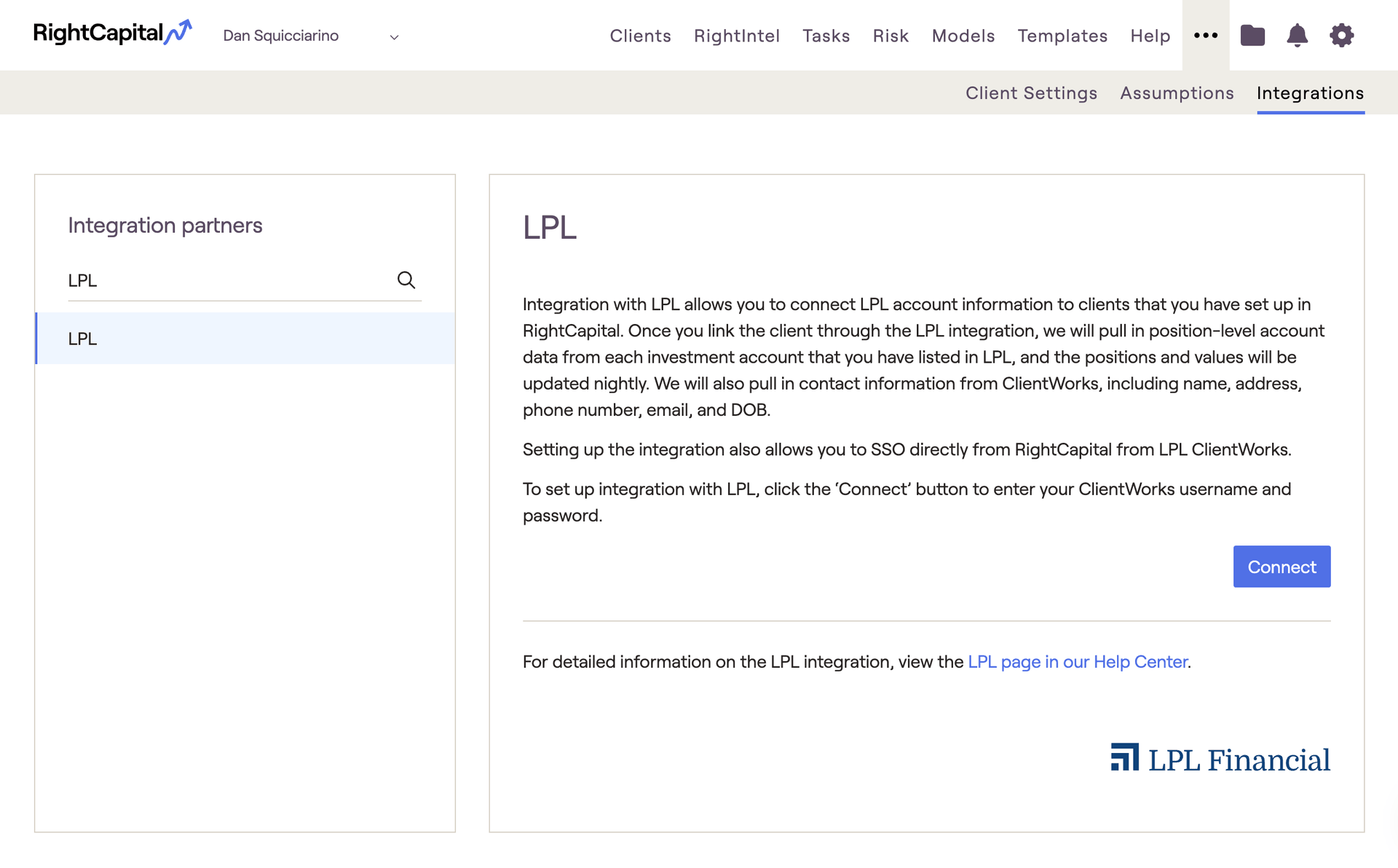
Accessing through Single Sign-On (SSO) & Integrating Household Data
SSO from ClientWorks Tools Menu
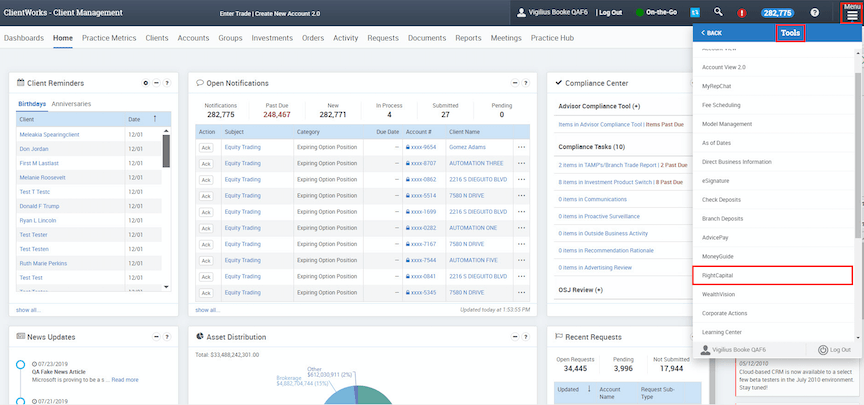
In LPL’s ClientWorks > Client Dashboard area advisors can use the ‘Tools’ option to select RightCapital Software.
The first time an advisor clicks the RightCapital tool they will be asked to enter username and password into the login screen.
After the first login users accessing RightCapital from the ‘Tools’ area will be brought directly to their RightCapital Advisor Portal.
SSO from ClientWorks Household
The SSO from ClientWorks can be used to access your subscription to RightCapital software. It can also be used to integrate the client's household data into new or existing financial plans. Data will be pulled from the specified household in ClientWorks, and upon first connection, the advisor will be asked to either "Create a new client" or "Link data to existing client". Use the steps below to update household data and access SSO from ClientWorks > 'Profile Summary'.
In LPL’s ClientWorks > Client Management > Summary area advisors can use the Profile Summary to select RightCapital > 'Manage Client Plan' on the right.
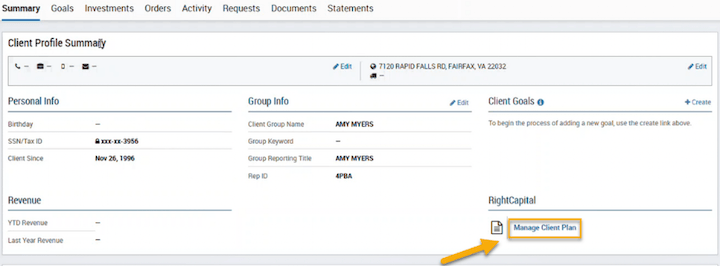
The first time you click the Manage Client Plan link in a specific household you will be prompted to either, "Create a new client" or "link data to an existing client in RightCapital. If selecting 'Create a new client' the integration will automatically populate step 1 of the data entry 'Family Profile". Position level account data will not automatically integrate to the client plan, instead advisors will use the link account feature in step 4 'Net Worth' of the data entry as seen in the information below.
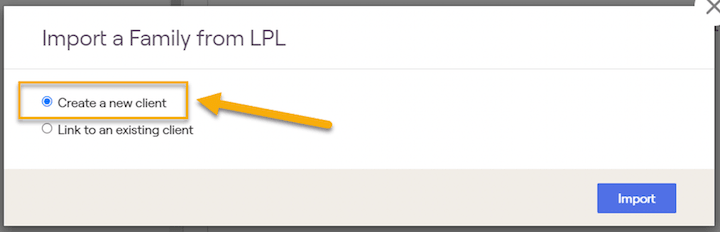
When accessing RightCapital through the ClientWorks Household you will be brought directly in to the Client's plan within RightCapital.
When creating a new client via SSO, we will pull in CRM data such as date of birth, address, phone number, and email. CRM data will not be imported when linking to an existing client.
How to integrate LPL accounts
Once the integration is established in RightCapital’s Advisor Portal, link individual client accounts with the following process:
Log in to RightCapital
Click "Open Client" next to the client you’d like to integrate
Navigate to Profile > Net Worth (or the 4th step of the initial data entry workflow, if this is a new client)
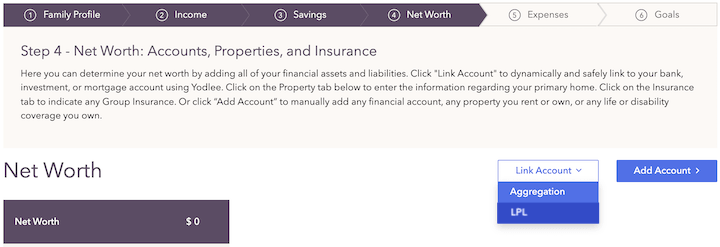
The LPL Integration button only appears if an integration has already been established in the Advisor Portal
Search for the client's name from the LPL database
Select accounts (using the check boxes in the “Link” column) to assign to the current client
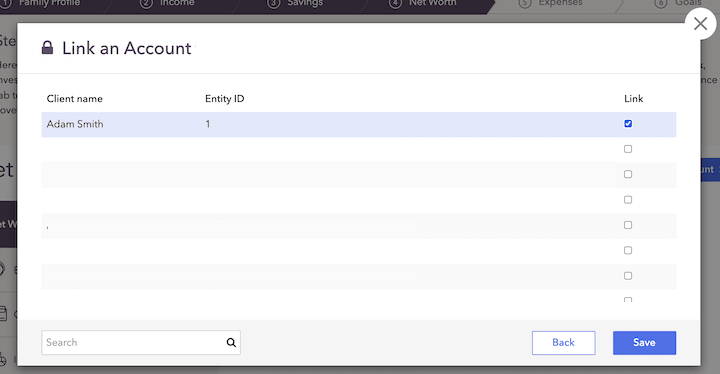
Click Save to create the connection for the accounts selected. Added accounts can be found under the Investment bar on the left of the screen.
The positions and values will update once a day if the advisor or client opens the financial plan in RightCapital.
Linking Household information
Importing a new Client profile in RightCapital
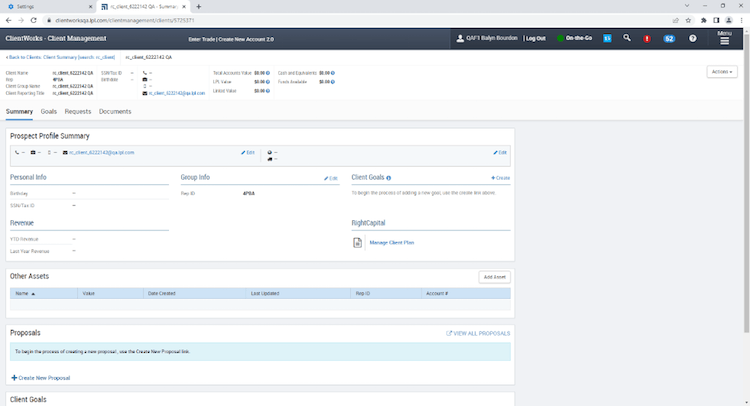
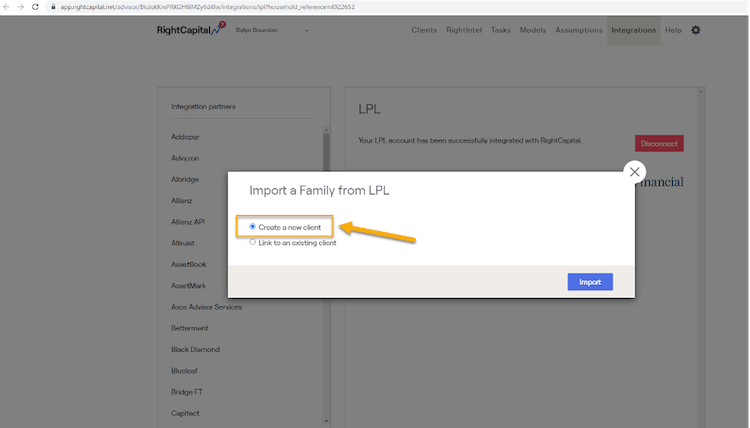
Linking LPL/ClientWorks client profile with RightCapital client profile
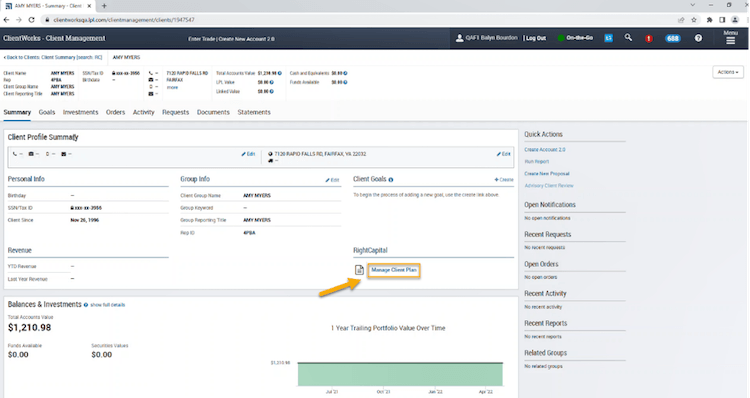
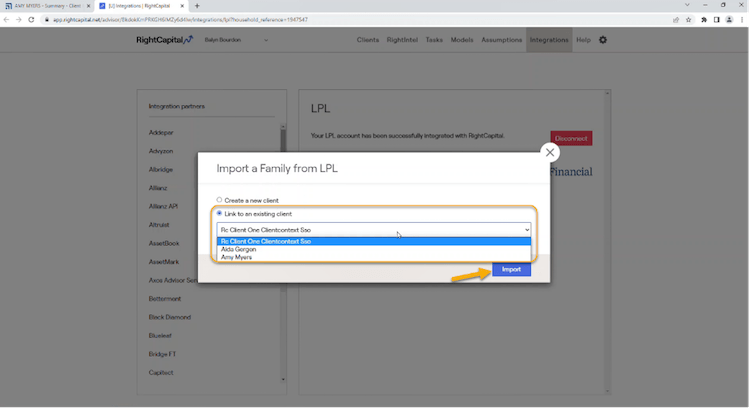
Client contextual SSO to RightCapital client Dashboard page
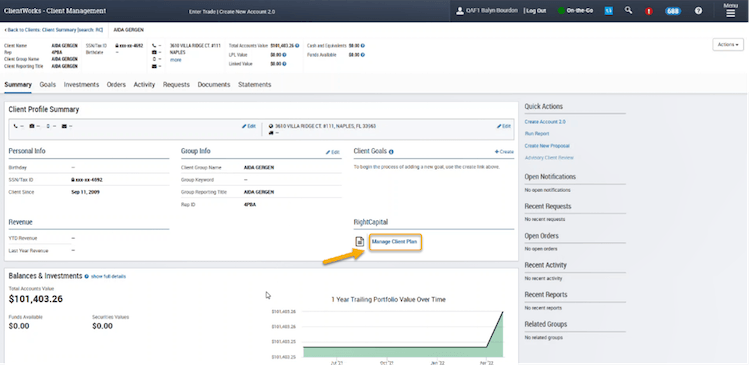
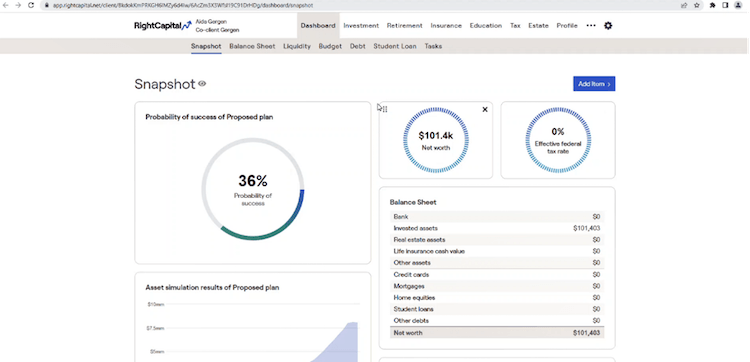
Negative Scenario: Trying to link a new LPL/ClientWorks client with already LPL linked RightCapital Client