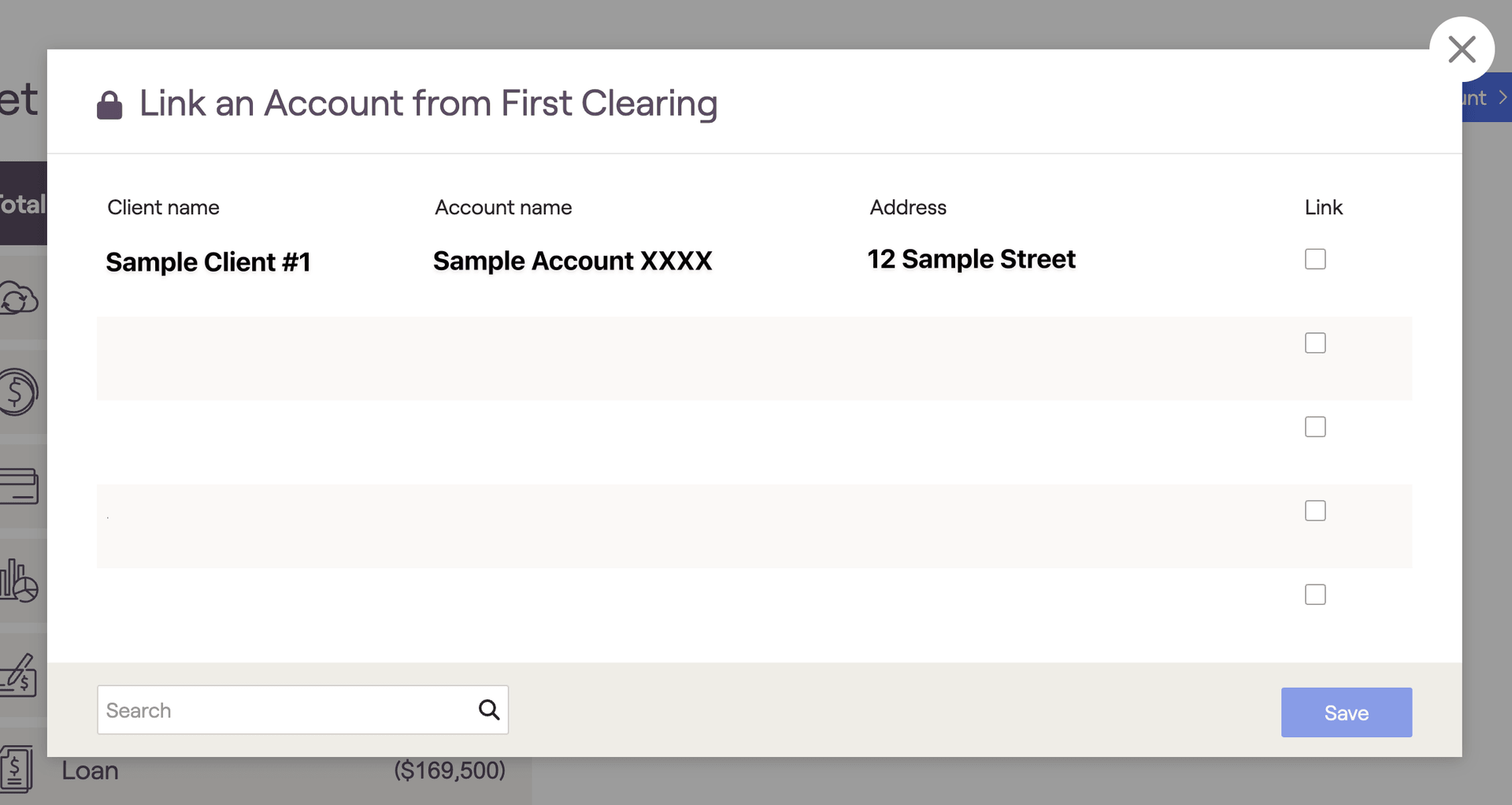What integrating with First Clearing / TradePMR does for you
Integrating with First Clearing / TradePMR connects client accounts at First Clearing to RightCapital. Once integrated RightCapital pulls in position-level account data from each account and connects them with the client's net worth. The positions and values will be updated Tuesday through Saturday evening with the previous night's closing value.
How to set up your First Clearing / TradePMR integration
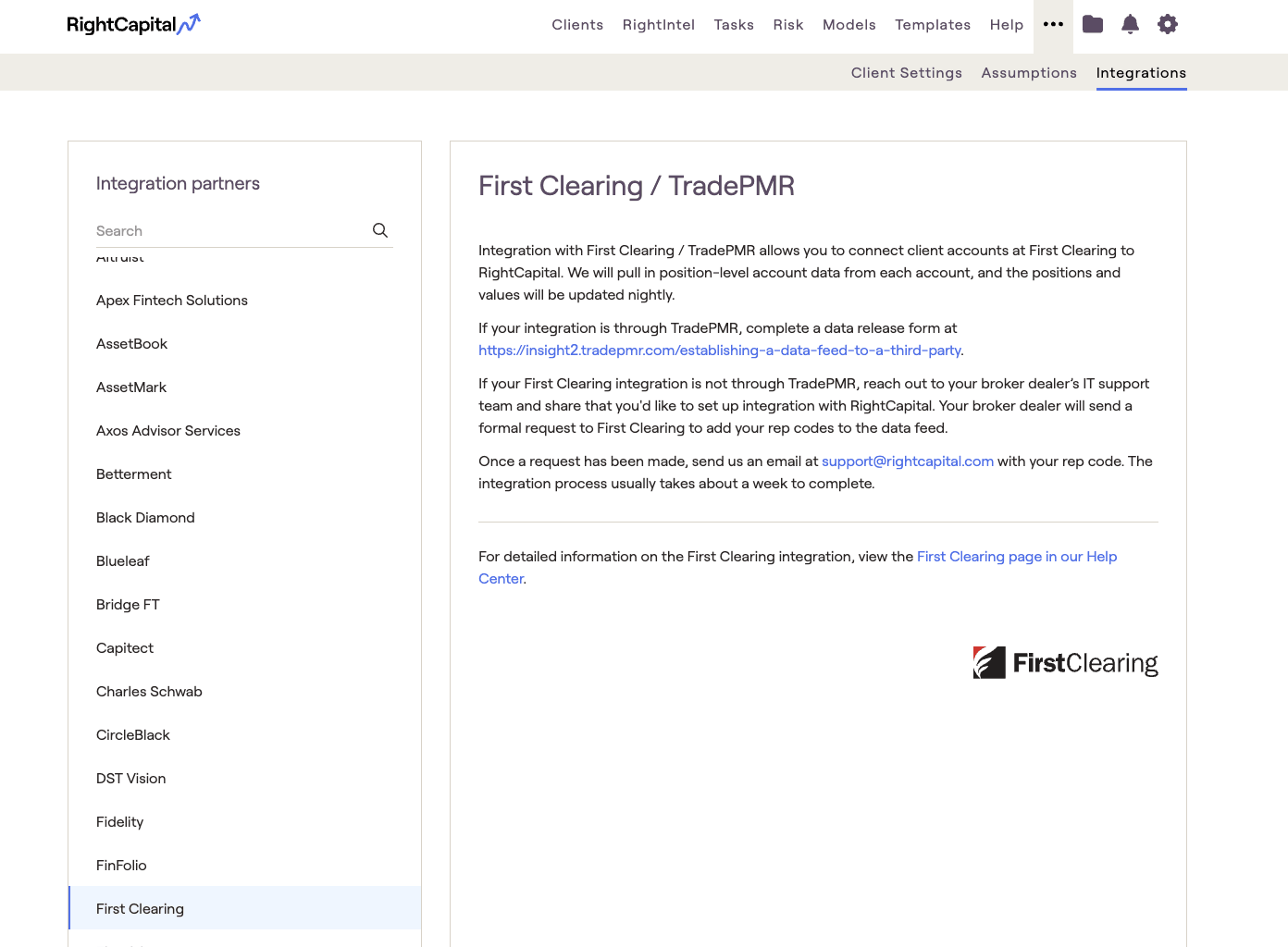
Complete a data release form at https://insight2.tradepmr.com/establishing-a-data-feed-to-a-third-party
A member of RightCapital's Support team will reach out when the integration is complete.
Once the form is received, the integration process usually takes about a week to complete.
Reach out to your broker dealer’s IT support team and share that you'd like to set up an integration with RightCapital. Your broker dealer will send a formal request to First Clearing to add your rep codes to the data feed.
A member of RightCapital's Support team will reach out when the integration is complete.
How to use the First Clearing / TradePMR integration
Once the integration is set up, link client accounts
Log in to RightCapital
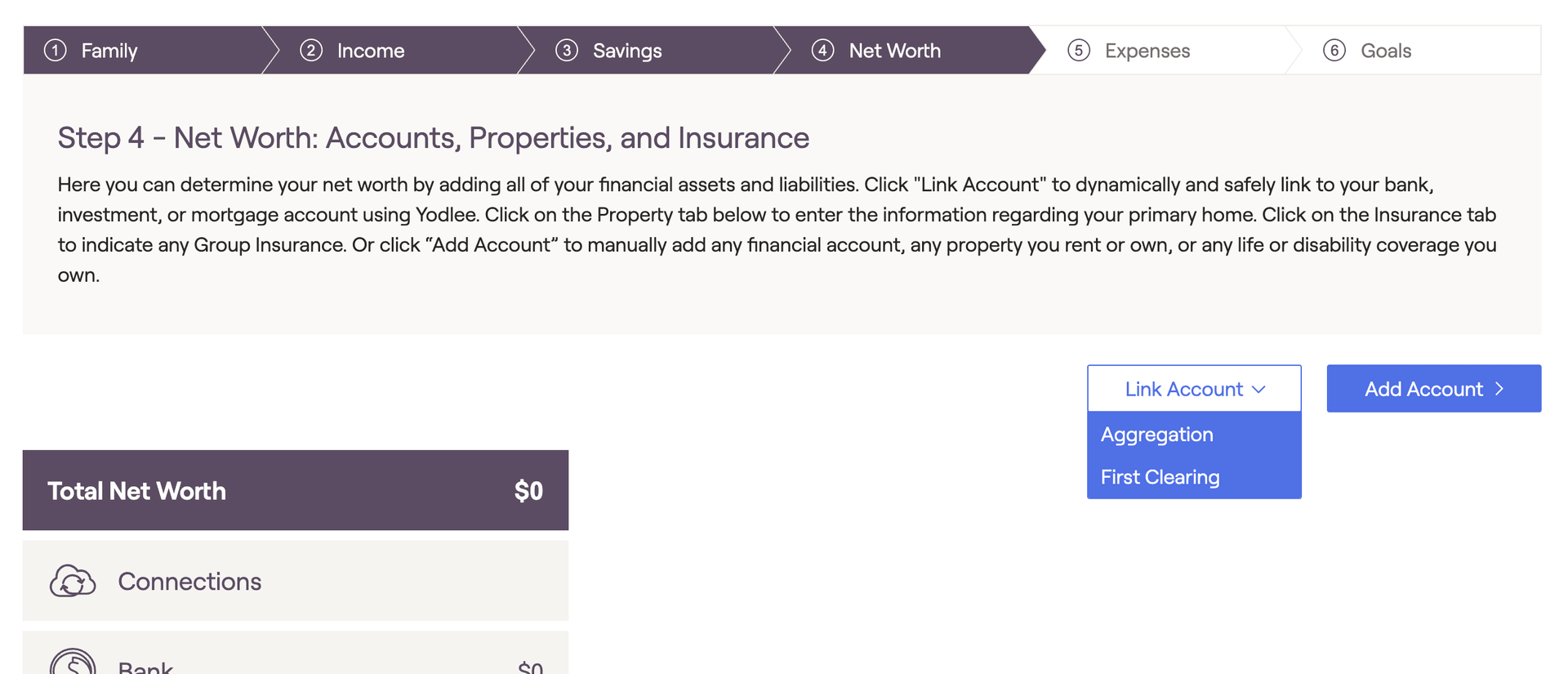
This button only appears if an integration has already been established
Search for the client's name from the integrating database
Select accounts (using the check boxes in the “Link” column) to assign to the current client.