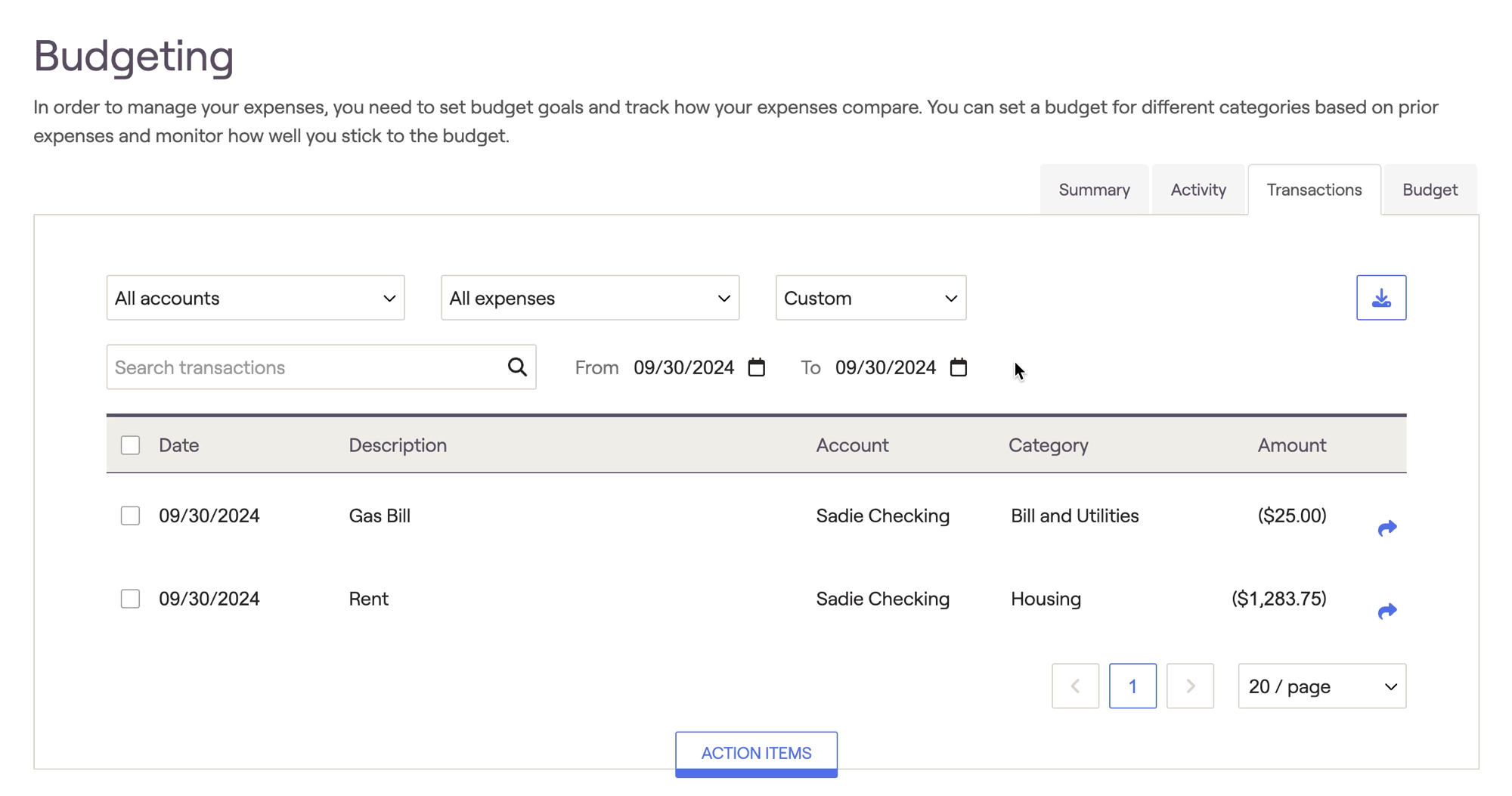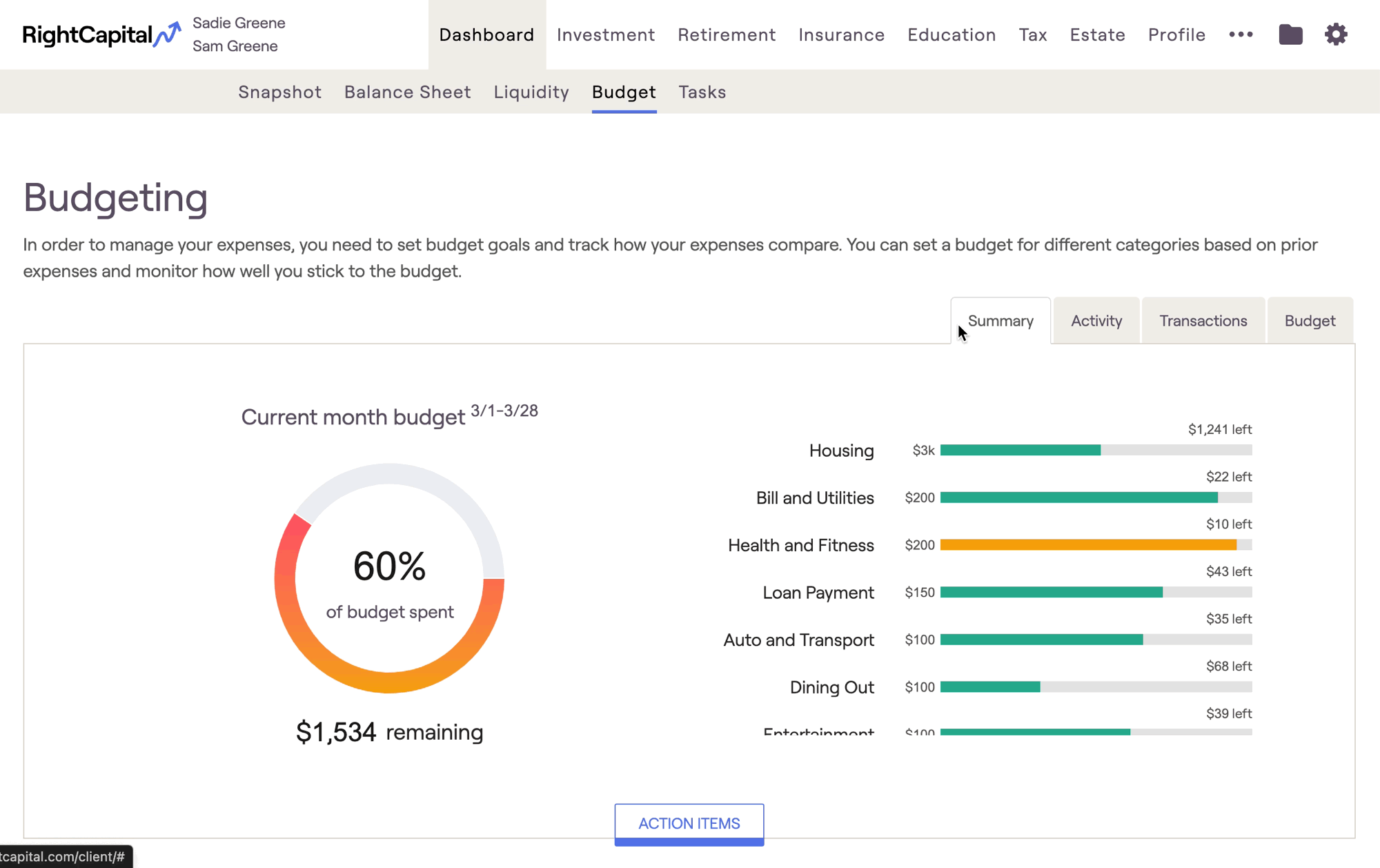
In order to utilize the budget analysis, clients must be invited to access their Client Portal, and must use account aggregation to link at least one bank account or credit card to the plan that is feeding in transactions.
To learn more, click here.
Navigating Transactions
Using the dropdown menus at the top of the page, you can filter transactions by account, budget category, and time period. You can also search for specific transactions by name using the search bar:
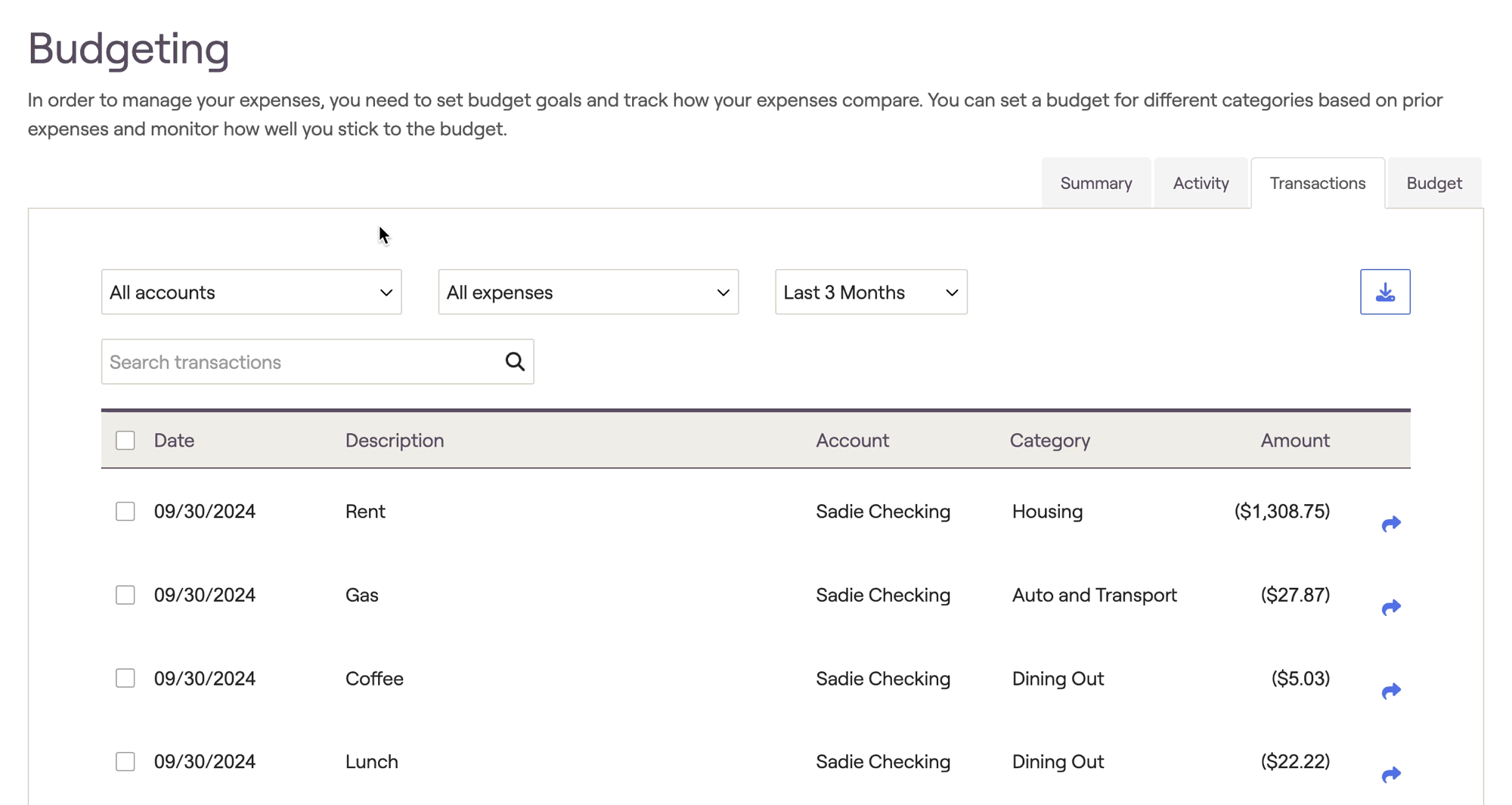
Splitting Transactions
To split a transaction, hover your mouse over a transaction and click the blue arrow icon to the far right. Within the window that appears, you can specify the details of the split:
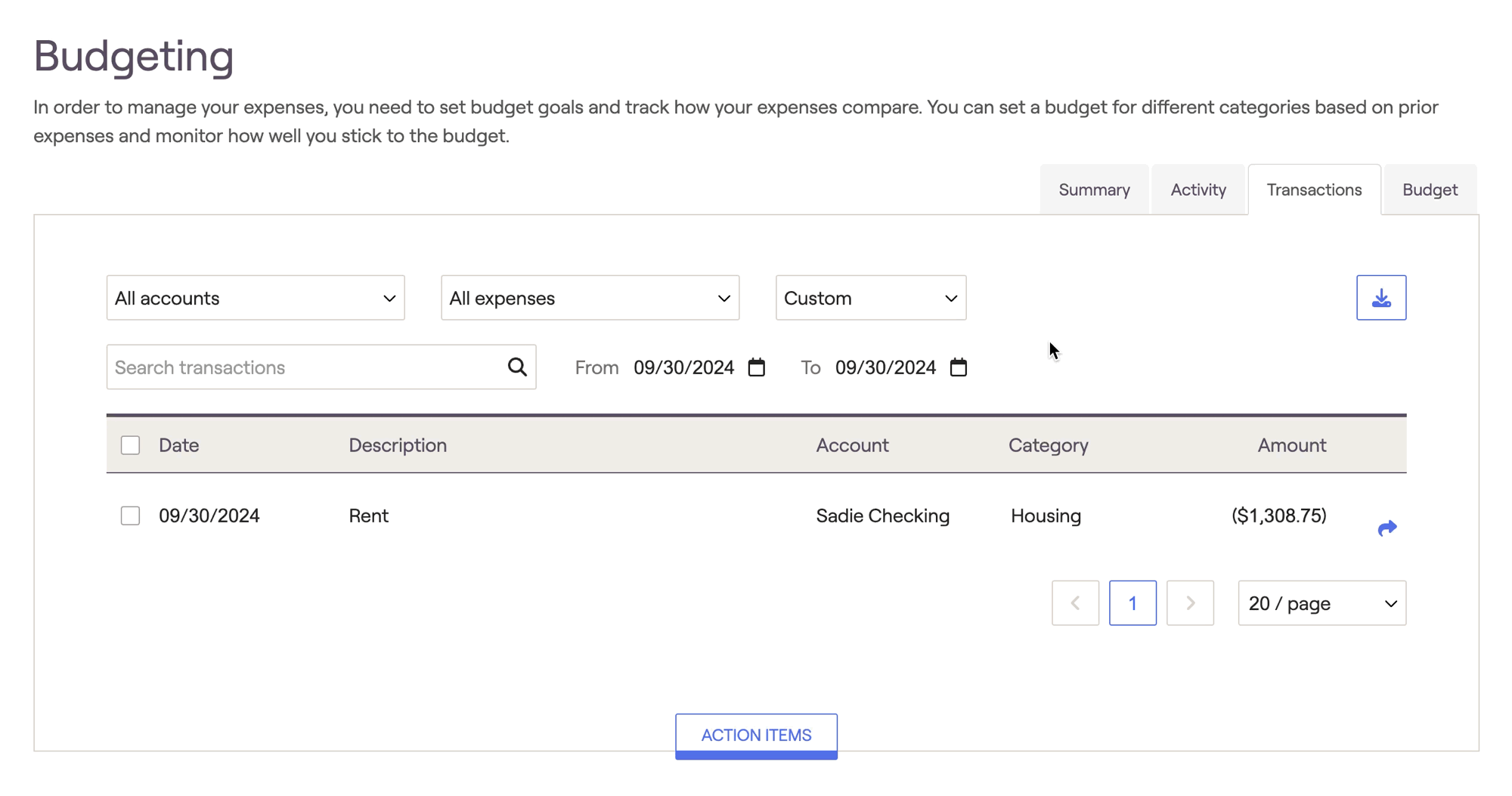
Click the + and - icons to the far right to determine how many ways a transaction will be split.
Enter the new description, category, and dollar amount for each split.
- Negative numbers must be used when splitting expenses, and positive numbers must be used when splitting income.
- The sum of each split must equal the original transaction amount before it can be saved.