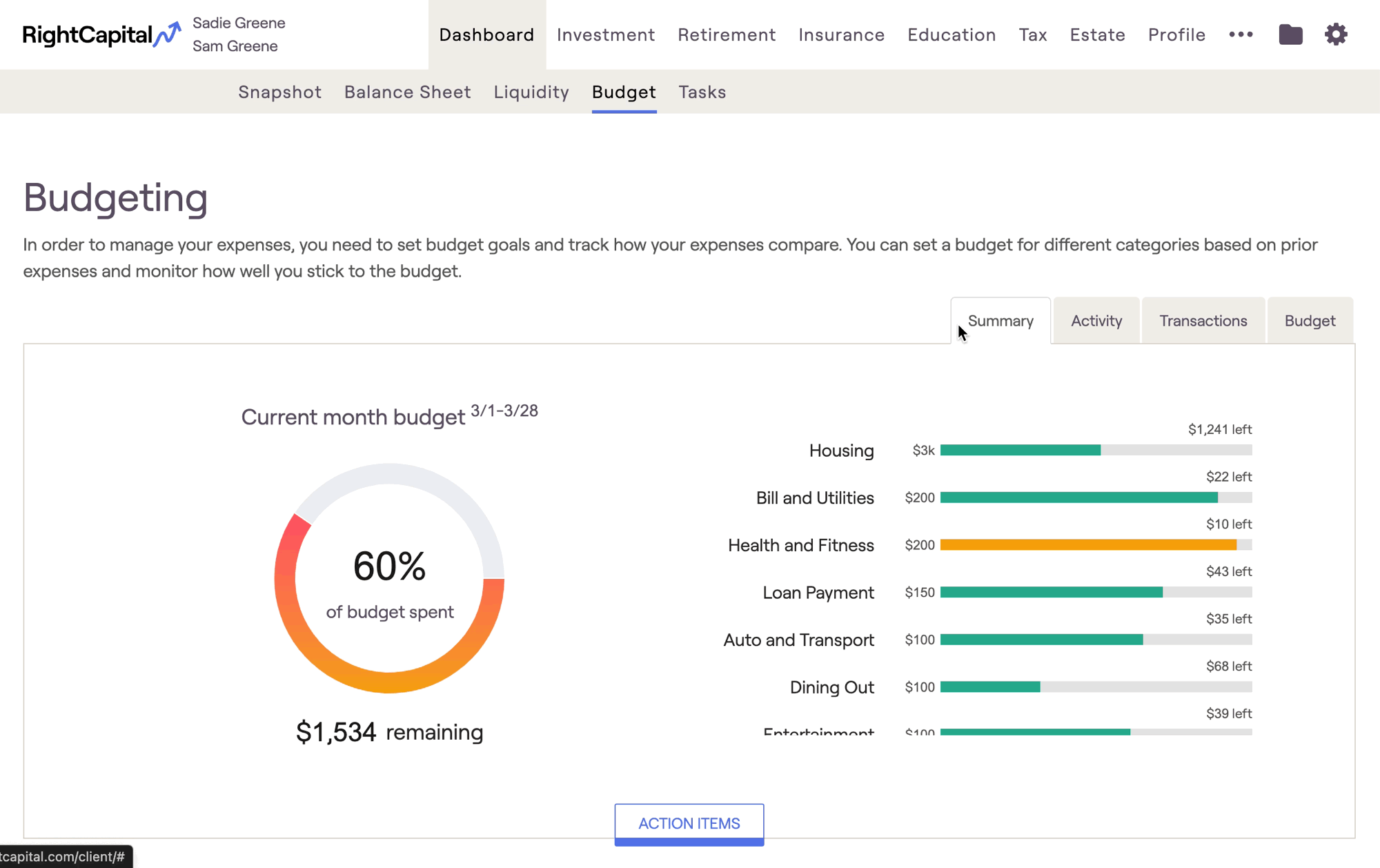
In order to utilize the budget analysis, clients must be invited to access their Client Portal, and must use account aggregation to link at least one bank account or credit card to the plan that is feeding in transactions.
To learn more, click here.
Navigating Transactions
Using the dropdown menus at the top of the page, you can filter transactions by account, budget category, and time period. You can also search for specific transactions by name using the search bar:
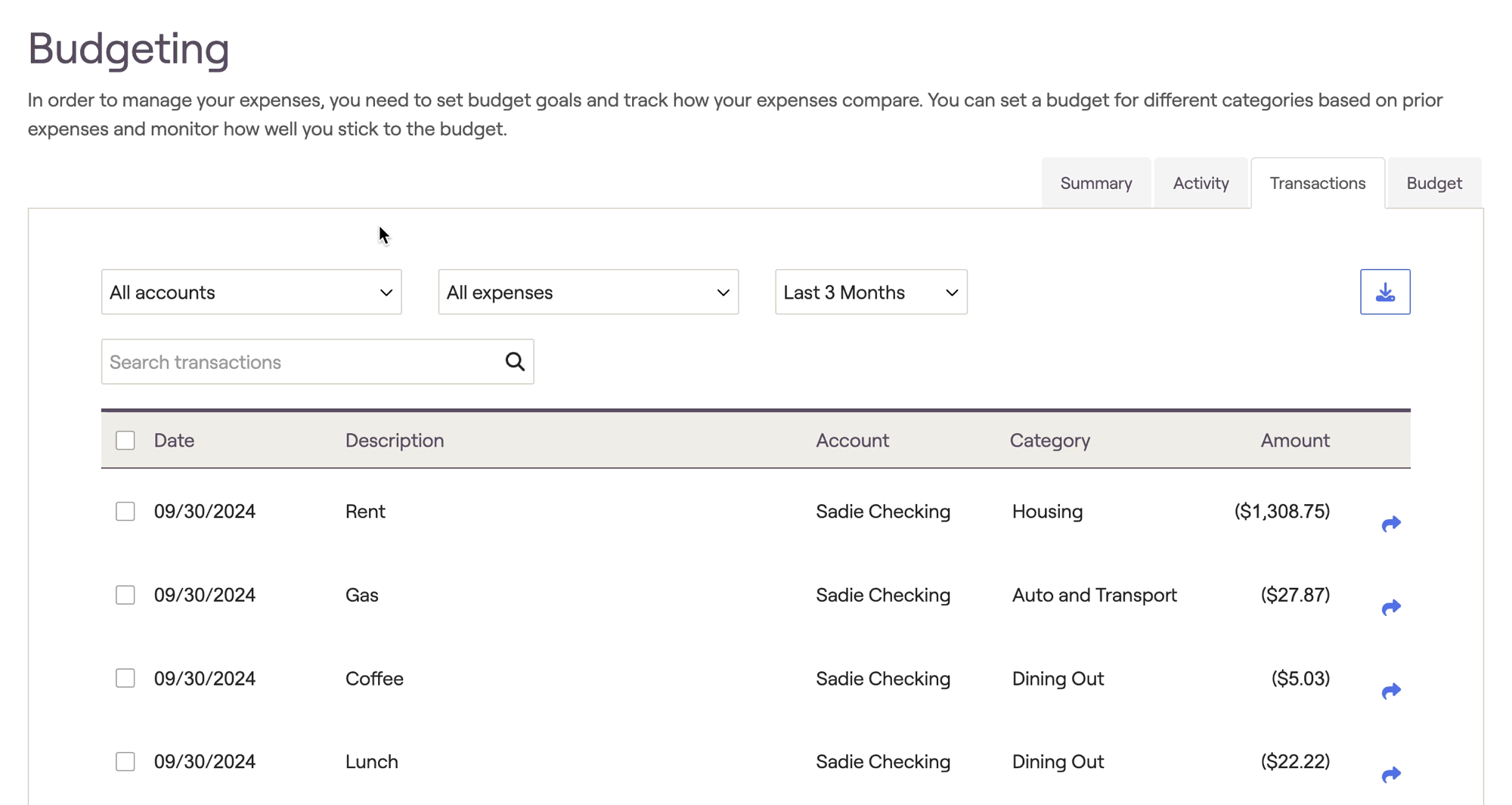
Recategorize Transactions
You can change the assigned budget category for individual transactions by hovering your mouse over a transaction, and clicking on the category field. This allows you to recategorize transactions that might get automatically sorted into the wrong budget category:
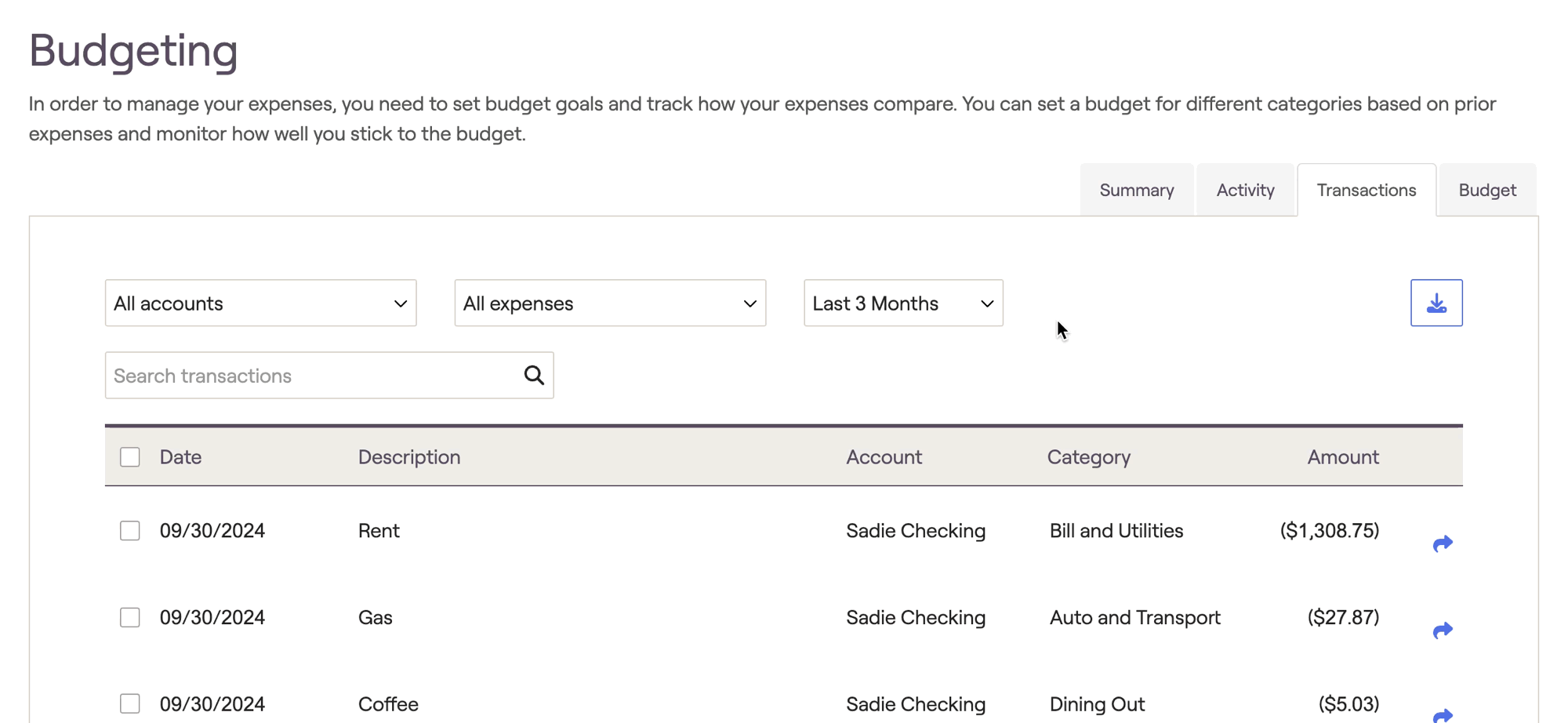
In addition to recategorizing individual transactions, you can also recategorize transactions in bulk. Check the box to the left of one or more transactions, and then click the blue "Edit Category" button in the upper right-hand corner of the page. Click on the category drop-down box to choose a new category:
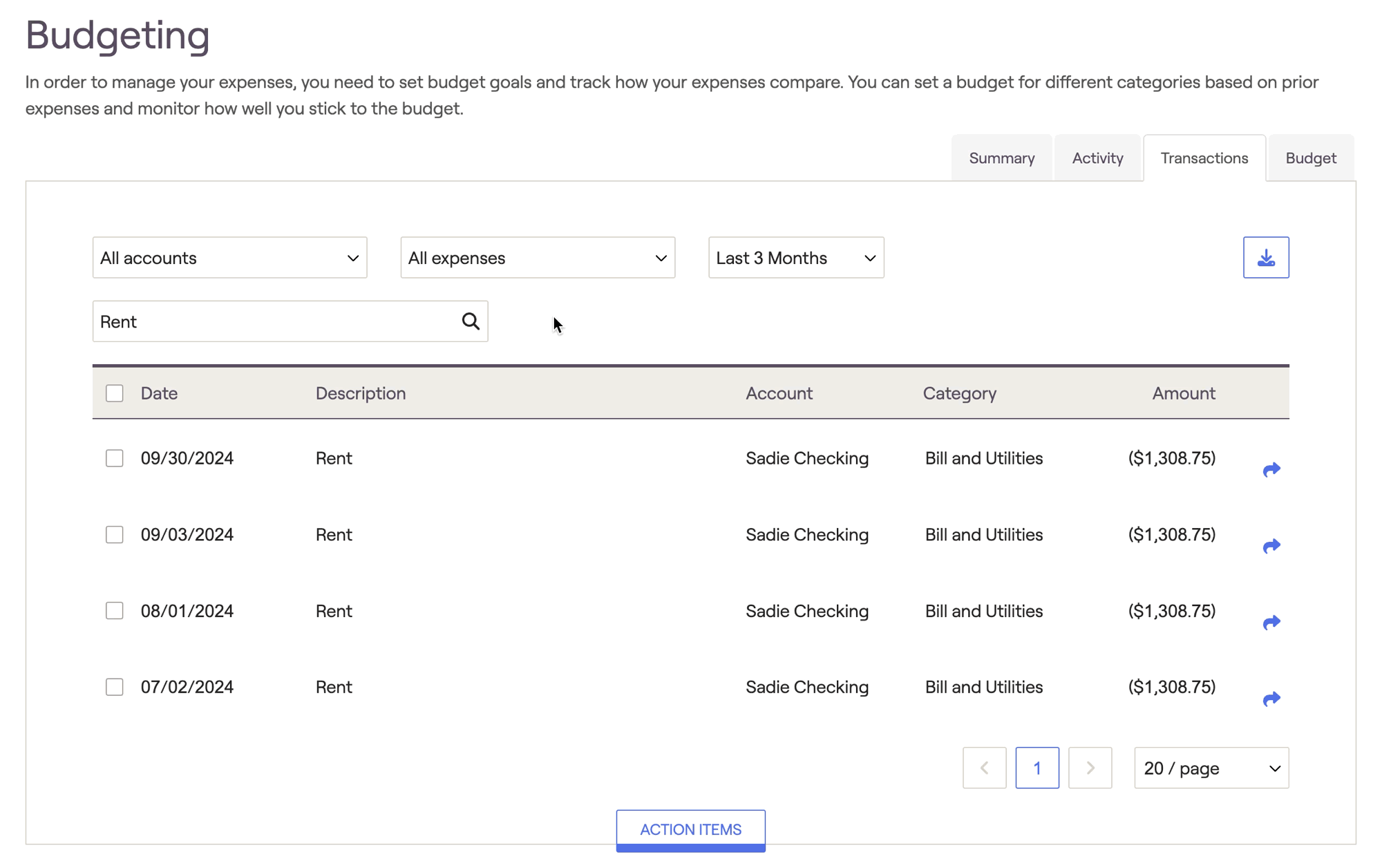
RightCapital's Budget Analysis remembers and learns as you recategorize transactions for clients! Once the category has been changed for a transaction, any future transaction with the same description will be automatically sorted into the new category.