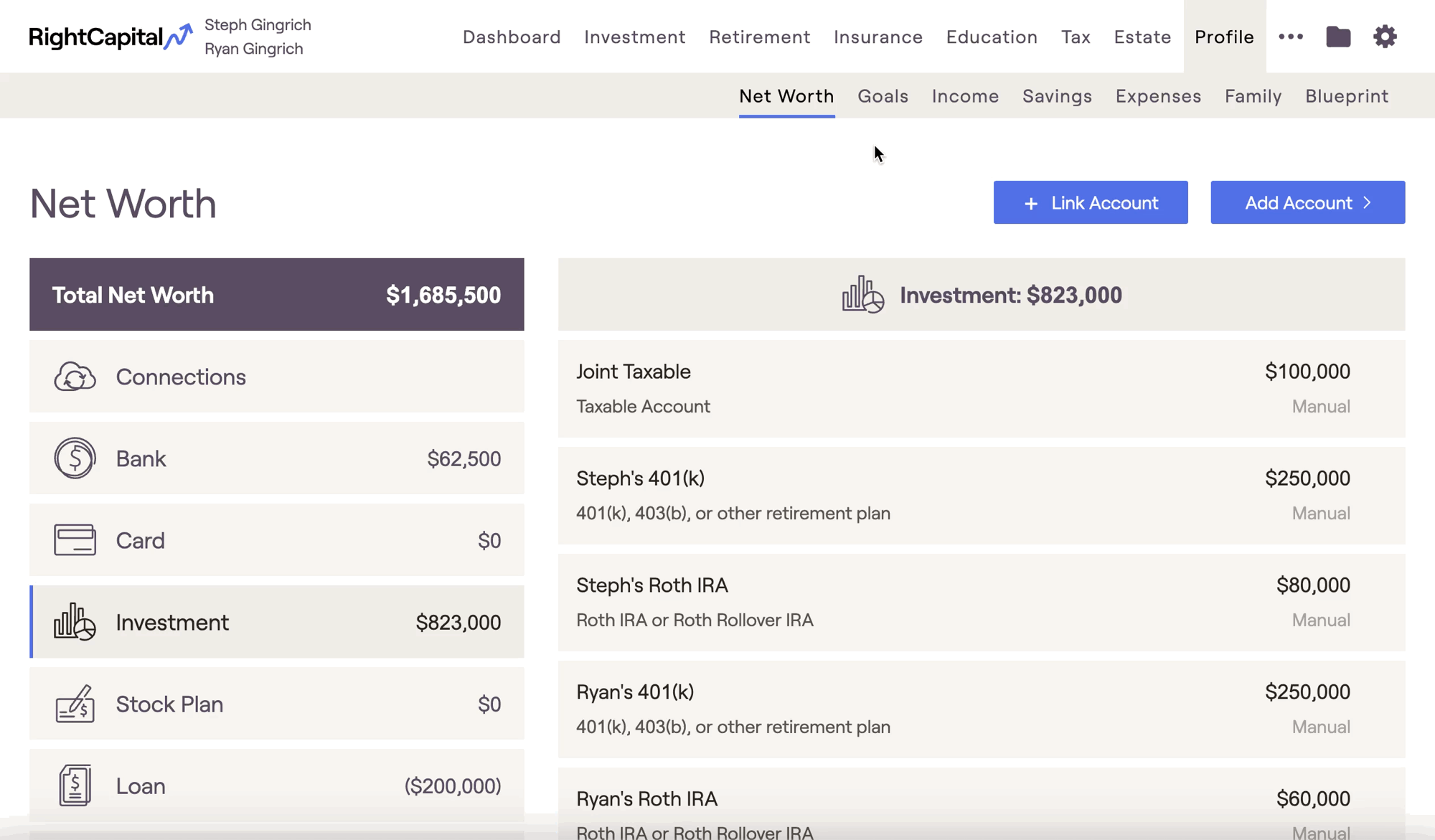
Net Worth
If you are a premium or platinum subscriber, your clients can link their accounts directly to RightCapital via Account Aggregation. This will automatically pull in current balances and position-level account data.
If you have one or more advisor-level Integrations set up, you can link a client's accounts directly to their RightCapital financial plan. This will automatically pull in current balances and position-level account data.
Accounts can always be added manually to a client's Net Worth by clicking the Add Account button, and selecting an account type.

For more detailed information on the Net Worth section of the Profile, please feel free to utilize the resources below:
Goals
Use the Retirement Age card to specify the target age of retirement for each client.
The Retirement Expense card can be utilized to capture the household's monthly retirement expenses within the projections.
The Retirement Health Care Cost goal card allows you to reflect a client's expected healthcare costs in retirement. Similarly, the LTC Cost card allows you to input expected LTC costs.
Add additional goals (education, vacation, asset purchase, etc.) by clicking the blue 'Add Goal' button in the upper right.
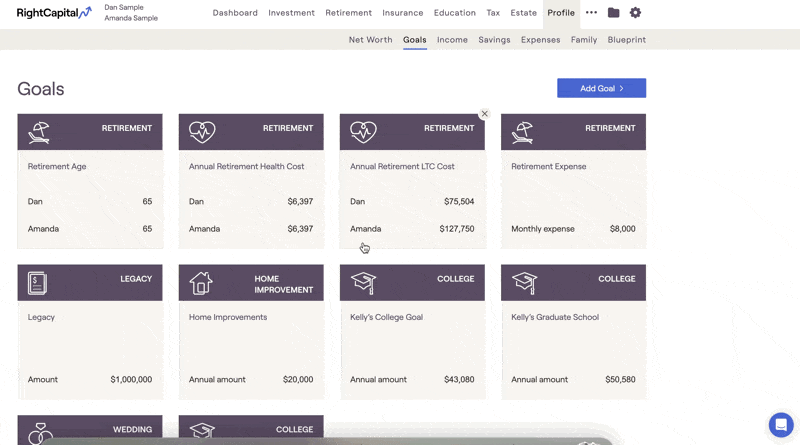
For more detailed information on the Goals section of the Profile, please feel free to utilize the resources below:
Income
For clients with W2 income, click into the pre-populated Salary cards to enter the annual amount and duration of each salary. For clients without W2 income, these cards can be removed.
Click on the Social Security cards to enter each client's current or future retirement benefits. For more on entering Social Security, click here.
Add additional income streams (self-employment, pension, bonus, etc.) by clicking the Add Income button in the upper right.
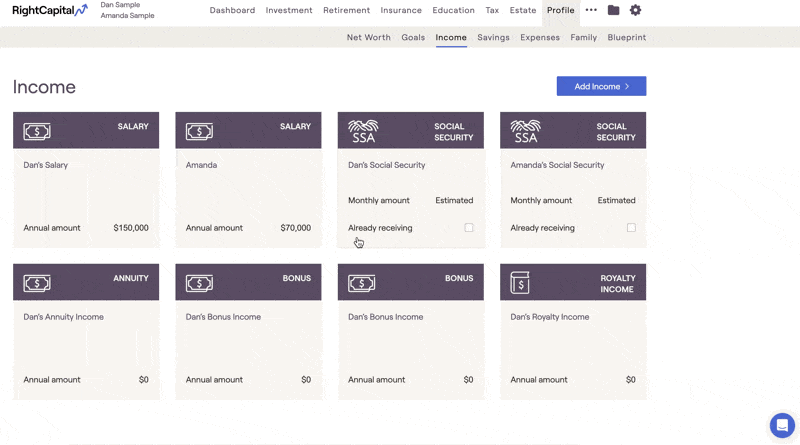
For more detailed information on the Income section of the Profile, please feel free to utilize the resources below:
Savings
- For clients with 401(k) accounts, you can use the pre-populated 401(k) savings cards to reflect employee and employer contributions. For clients without 401(k) accounts, these cards can be removed.
If your Planning Method setting is set to 'Modified Cash Flow Based' or 'Goal Based', a Taxable savings card will also be pre-populated in the Savings area. Use this card to reflect after-tax contributions into a taxable investment / brokerage account.
Add additional savings (Traditional or Roth IRA, HSA, 529, etc.) by clicking the blue 'Add Saving' button in the upper right.
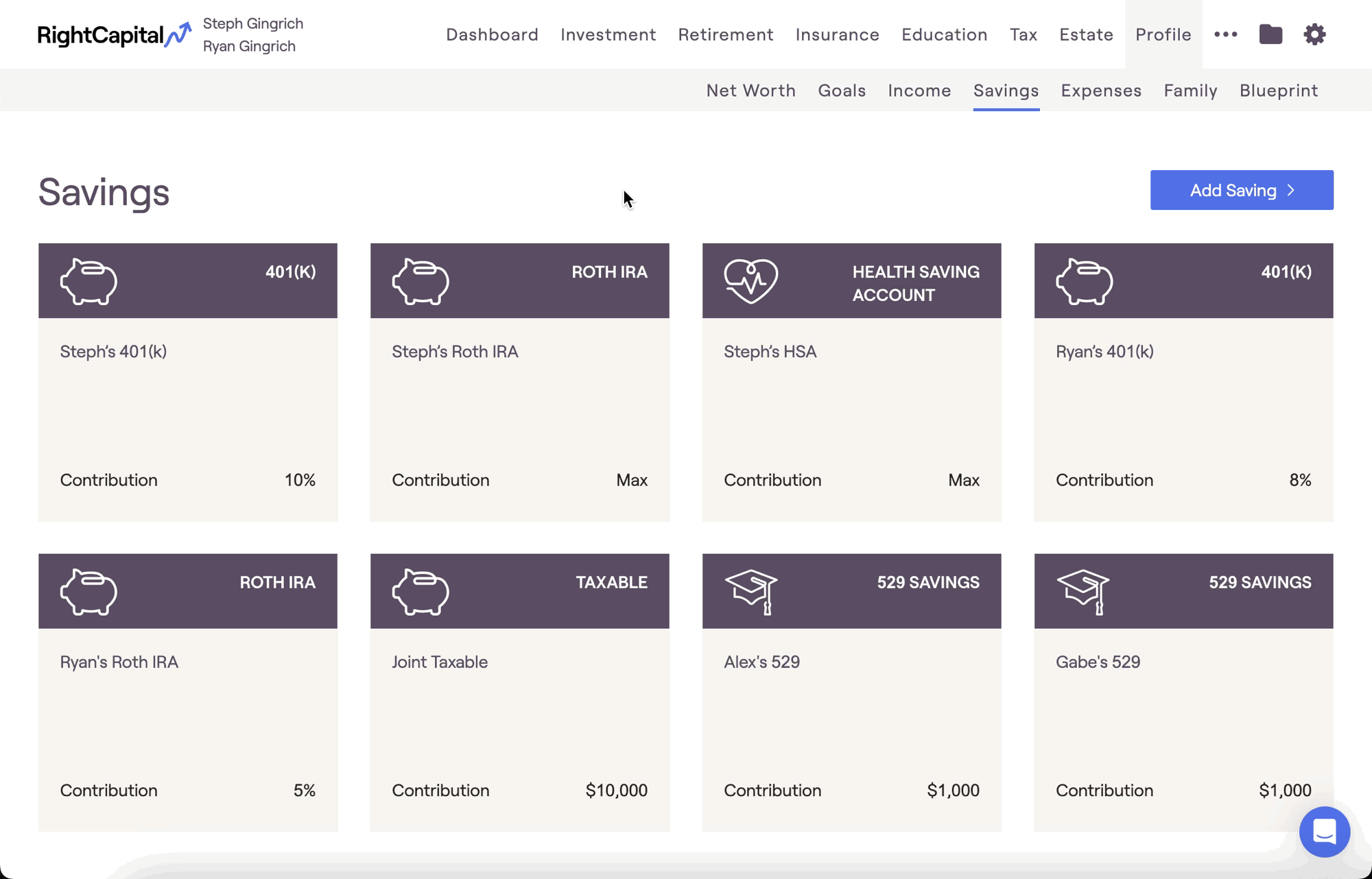
For more detailed information on the Savings section of the Profile, please feel free to utilize the resources below:
Expenses
For clients that have yet to retire, the pre-retirement living expenses card can be utilized to capture the household's monthly expenses within the projections.
The Tax and Fees card is home to several inputs, including the Tax Filing Status, AUM Fees, and Local Taxes.
Add additional expenses (medical, alimony, extra debt payment, etc.) by clicking the blue 'Add Expense' button in the upper right.
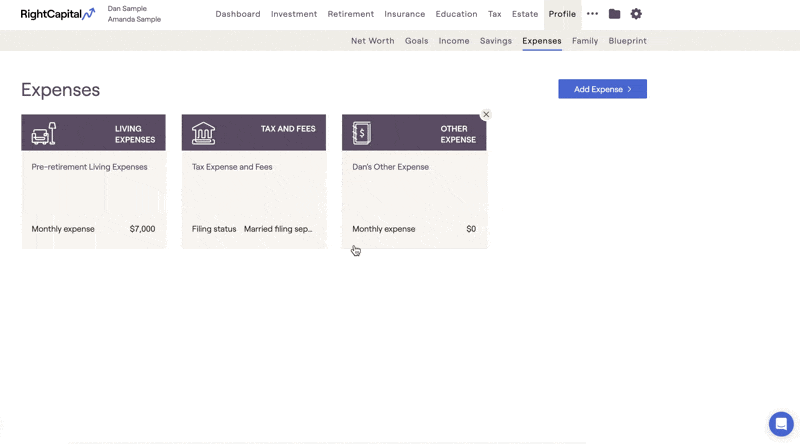
For more detailed information on the Savings section of the Profile, please feel free to utilize the resources below:
Family
Click into the Client and Co-Client cards to update names, birthdays, and planning horizons (the assumed date of death for each client).
Enter the resident state (where the clients live) within the Client card. This input is used for state tax calculations.
Add additional family members, like children and grandchildren, via the Add Participant button in the upper right.
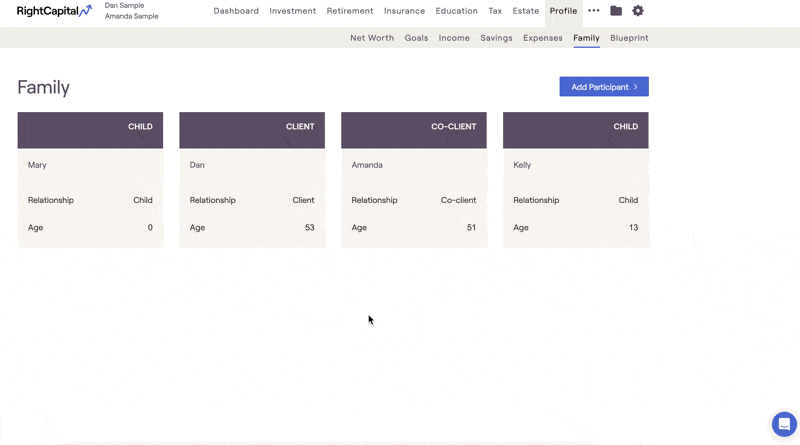
For more detailed information on the Family section of the Profile, please feel free to utilize the resources below:
Blueprint
The Blueprint module takes all of the information entered into the Profile tabs described above, and recontextualizes that information using clean, client-friendly visuals. Put differently, the Blueprint is an interactive summary of a client's current financial picture, visually outlining their net worth, goals, and more.
Using the Net Worth tab, view all of the household's assets and liabilities, color-coded and broken out by owner.
- The Goals tab displays all of a household's key events and financial goals. You can toggle between a Timeline view, which will highlight the timing of each goal, and a Board view, which will highlight the cost of each goal.
Within the Income, Savings, Expenses tab you'll find a summary of the client's income, expenses and savings, color-coded and broken out by owner.
You can edit existing items by clicking on a tile, or add new items by clicking the Add button in the upper right of each tab.
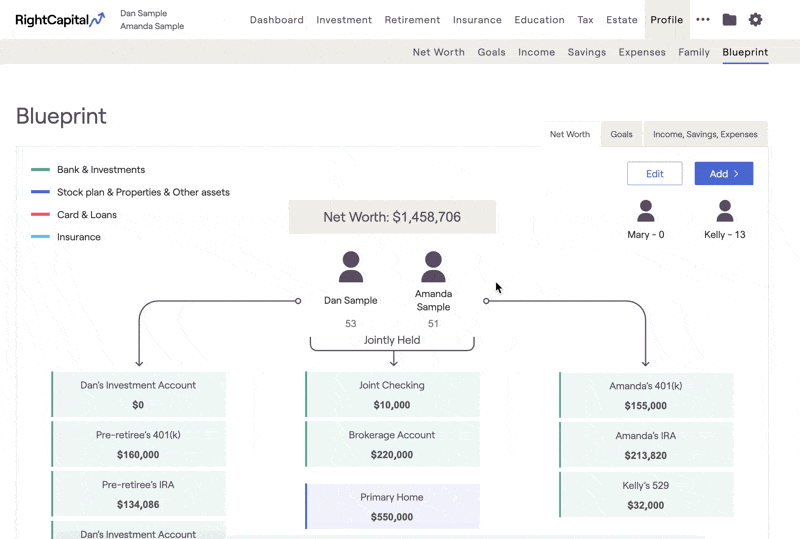
For more detailed information on the Blueprint section of the Profile, please feel free to utilize the resources below: