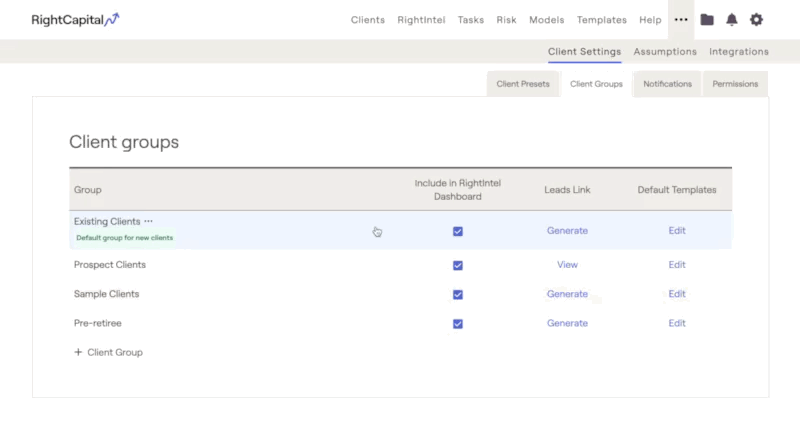Adding Client Groups
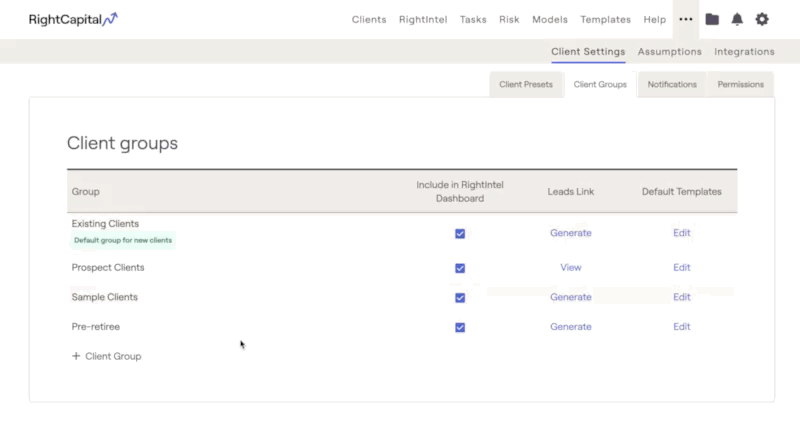
Customizing Client Groups
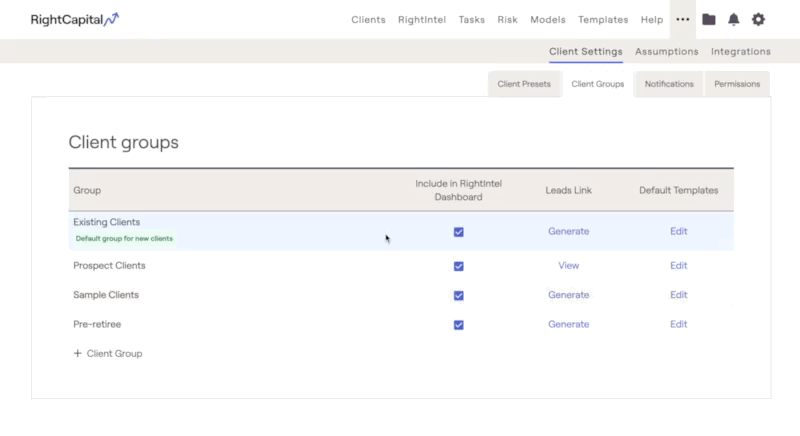
Include in RightIntel Dashboard
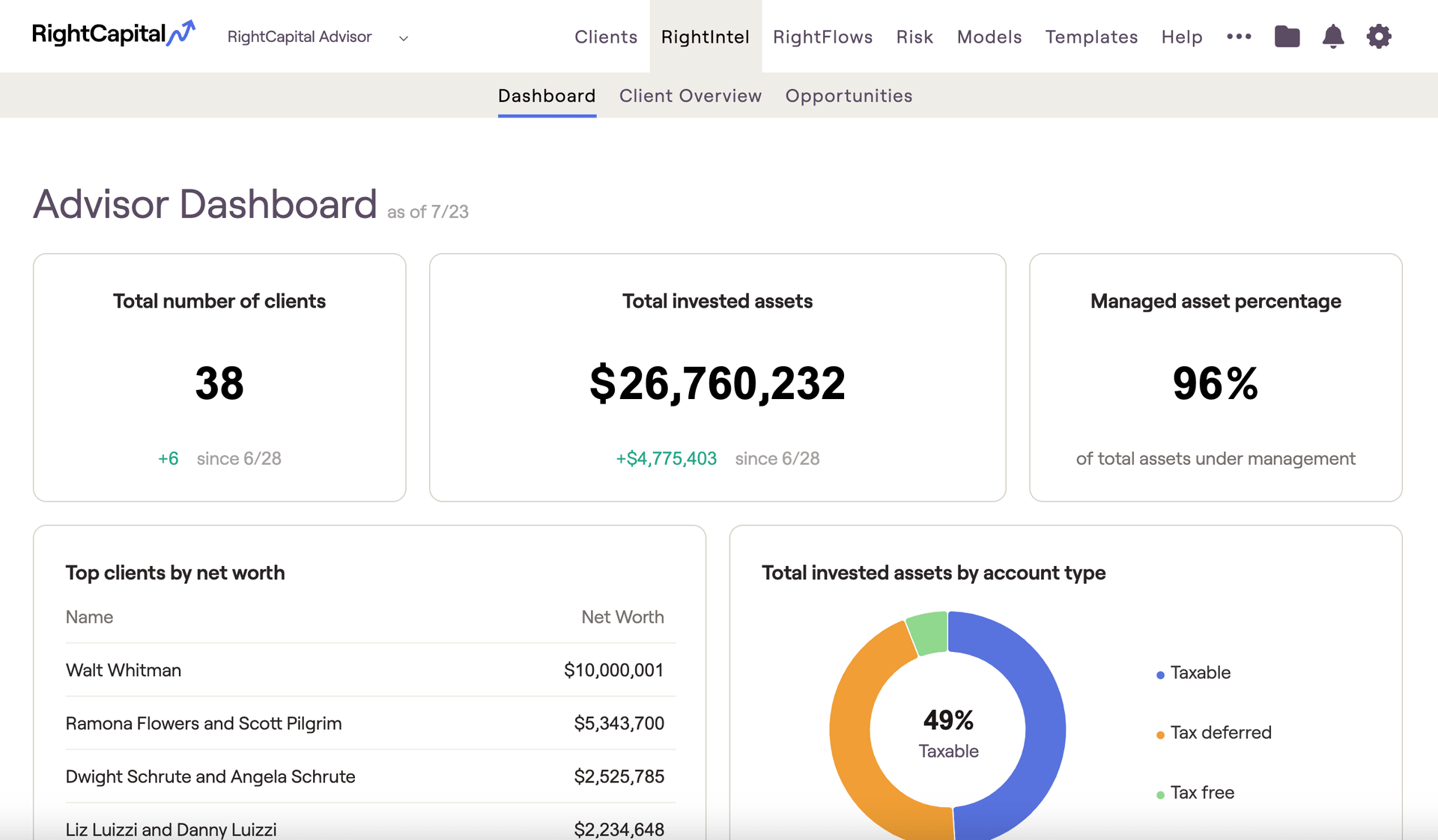
Including or excluding client groups from the RightIntel Dashboard is not an immediate change. This change will take effect when the RightIntel Dashboard next updates. This update occurs once per business day.
Default for New Clients
Only one group can be chosen as the Default for New Clients. By default, this will be the Existing Clients group. Any clients that are created manually in RightCapital or imported via a CRM or other integration will automatically be sorted into this group.
Leads Link
Here, you can generate a lead URL for each client group. Once a link is generated, you can adjust whether the clients will have full planning or RightExpress plans by selecting 'View'. Any prospects that sign up using these RightCapital Lead URLs will automatically be sorted into the corresponding group.
Default Templates
For each client group, you are able to adjust the default templates for each group by clicking the 'Edit' button to the far right. This will open a drawer on the right of your screen, allowing you to make your selections for:
Default Planning Access
Default Snapshot Template
Default Vault Template
Default Categories Template
Default Onboarding Template
Default RightExpress Template
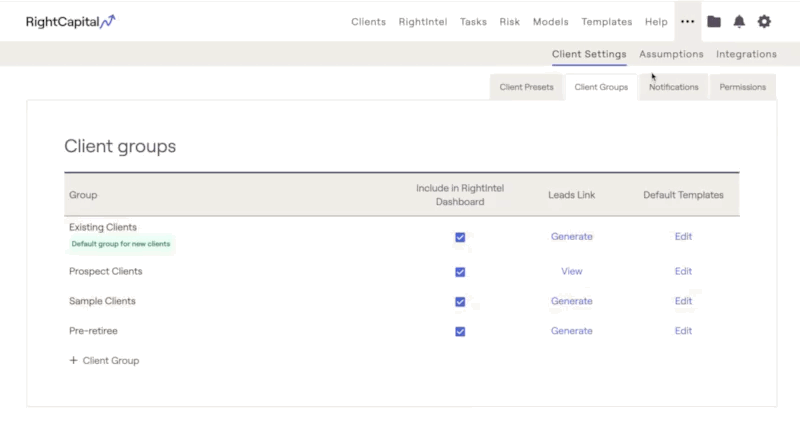
Rename or Delete Groups