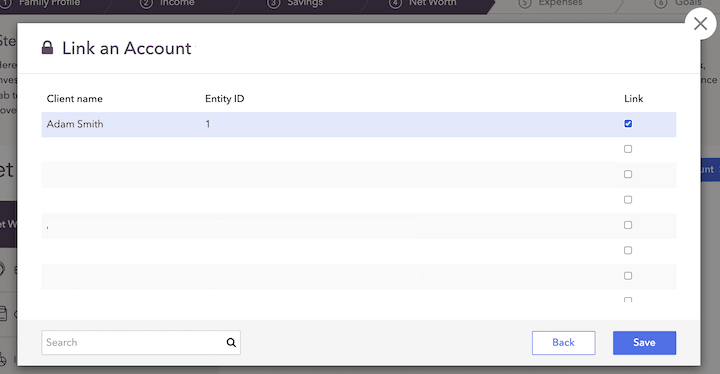What integrating with Bridge FT does for you
Integrating with Bridge FT allows users to pull in position-level investment data for each account in Bridge FT and connects them with the client's net worth within RightCapital. The positions and values will be updated Tuesday through Saturday evening with the previous night's closing value.
RightCapital does not pull in the contact information from Bridge FT; set up or use a CRM integration and then connect the Bridge FT integration for client's account data.
How to set up your Bridge FT integration

To set up integration with Black Diamond:
How to use the Bridge FT integration
Once the integration is set up, link client accounts:
Log in to RightCapital
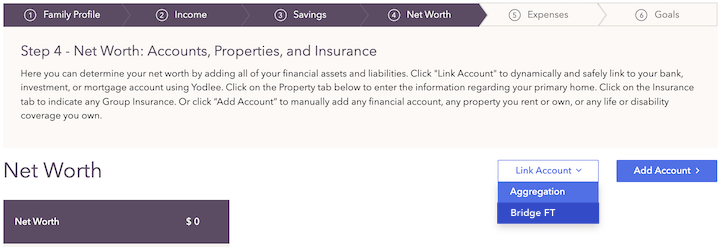
This button only appears if an integration has already been established
Search for the client's name from the integrating database
Select accounts (using the checkboxes in the “Link” column) to assign to the current client.