What does integrating with DST Vision do for you
Integrating with DST Vision connects client information in DST to a client in RightCapital. Once linked, RightCapital pulls in position-level account data from each account and connects them with the client's net worth. The positions and values will be updated Tuesday through Saturday evening with the previous night's closing value.
RightCapital does not pull in contact information from DST; to capture client contact information, establish a CRM integration or enter it manually and then connect the DST accounts.
How to set up your DST Vision integration
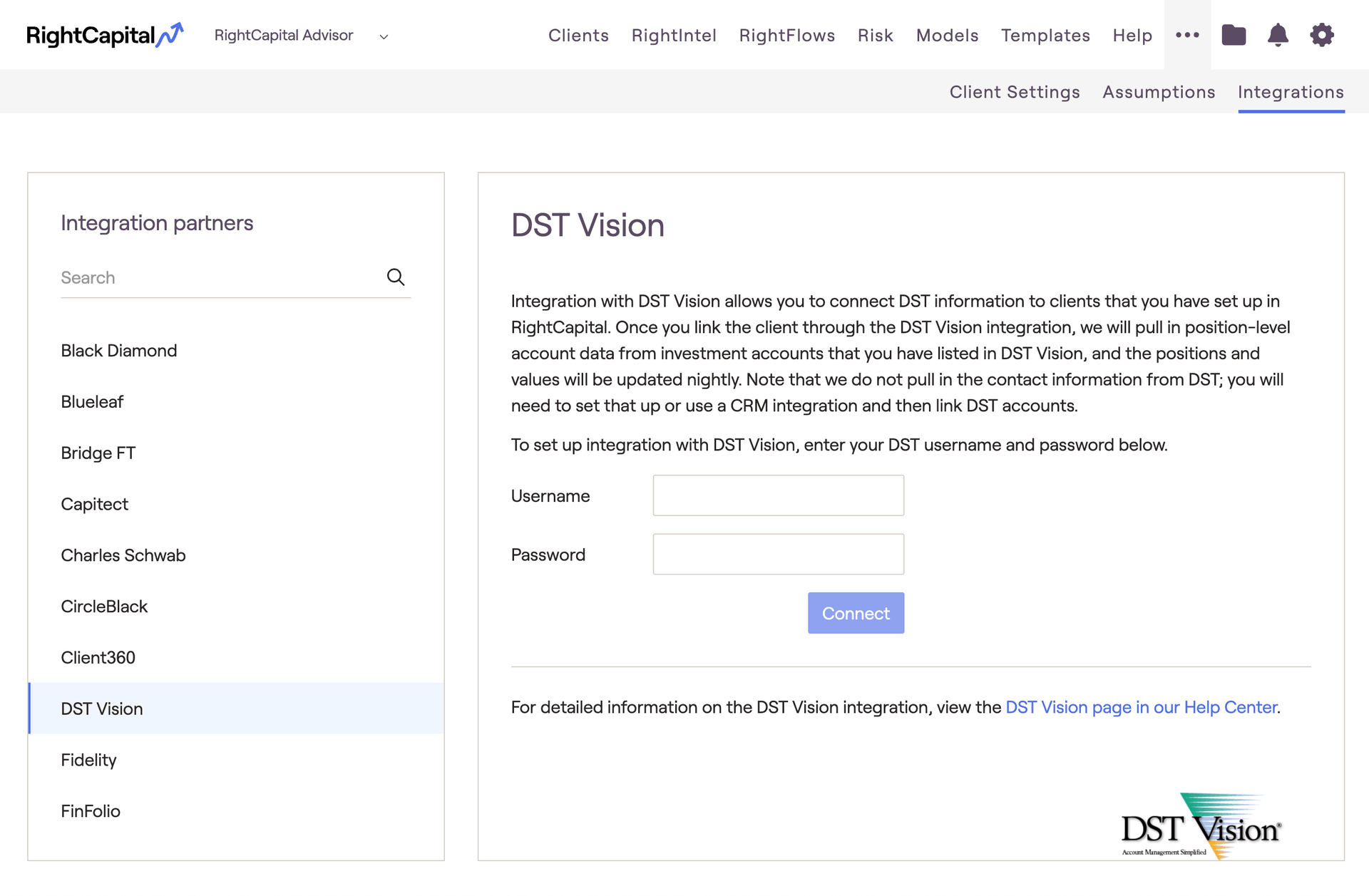
To establish an integration with DST Vision:
Navigate to Advisor Portal > Integrations > DST
Enter your DST user name and password
How to use the DST Vision integration
Navigate to Profile > Net Worth (or the 4th step of the initial data entry workflow, if this is a new client)
Click +Link Account and select "DST Vision" from the dropdown menu.
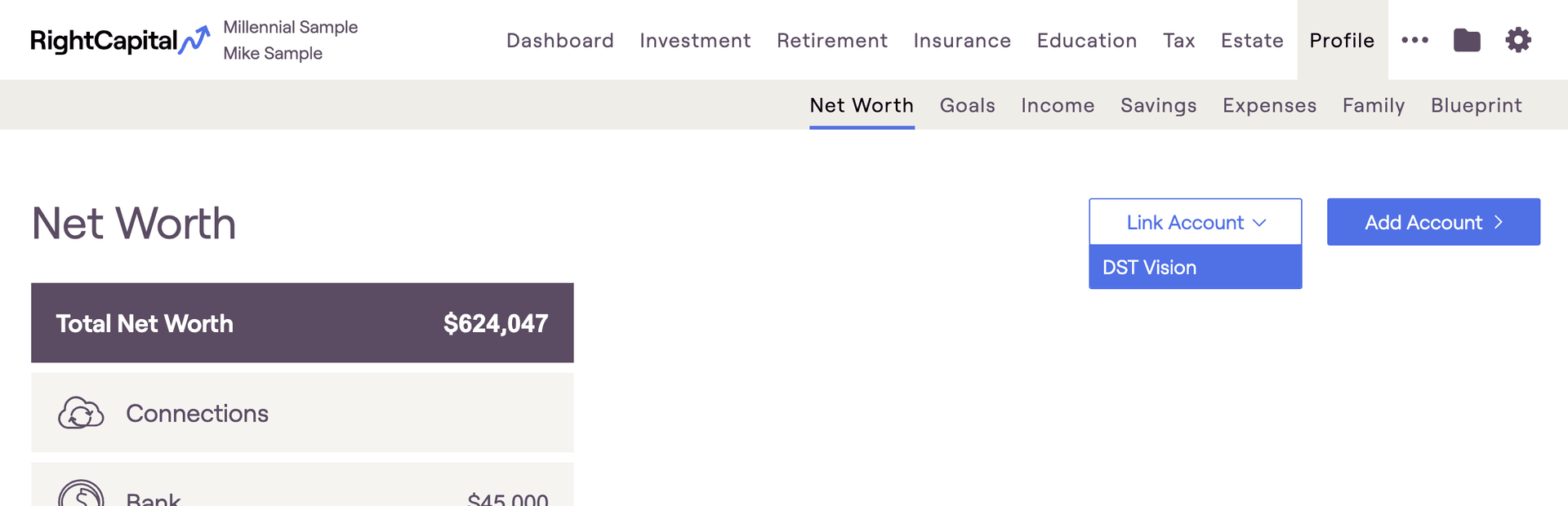
This button only appears if an integration has already been established
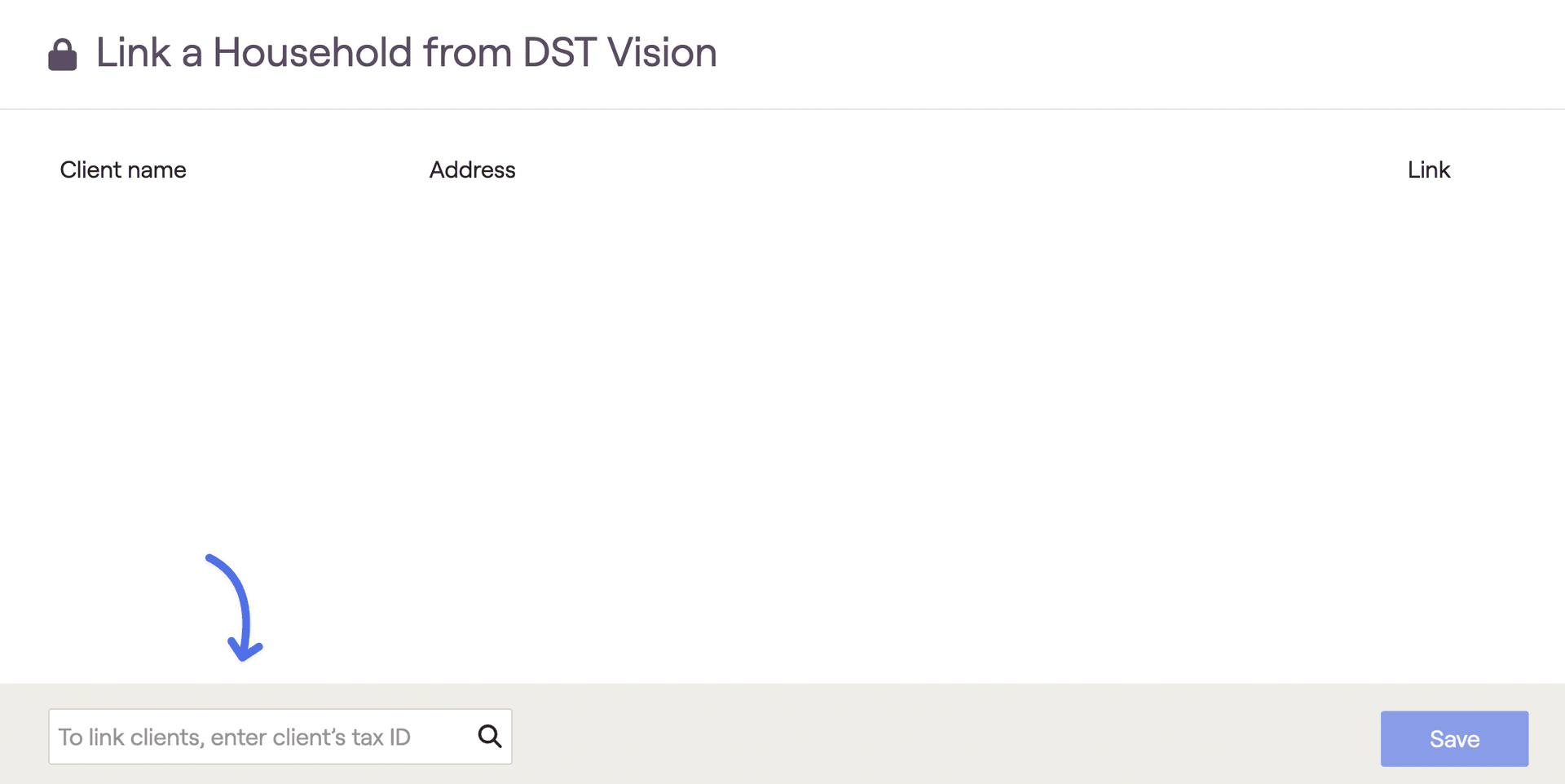
Once the correct Tax ID has been entered, you should see the client's name and address listed. Click on the checkbox under 'Link'.
Click Save to create the connection for the selected client.
Linked accounts can be found under the Investment bar on the left of the screen; they will display 'DST' in the title of the card. Click on the account in the Investment bar to see account details including positions, account type, etc. Account information will be updated daily.