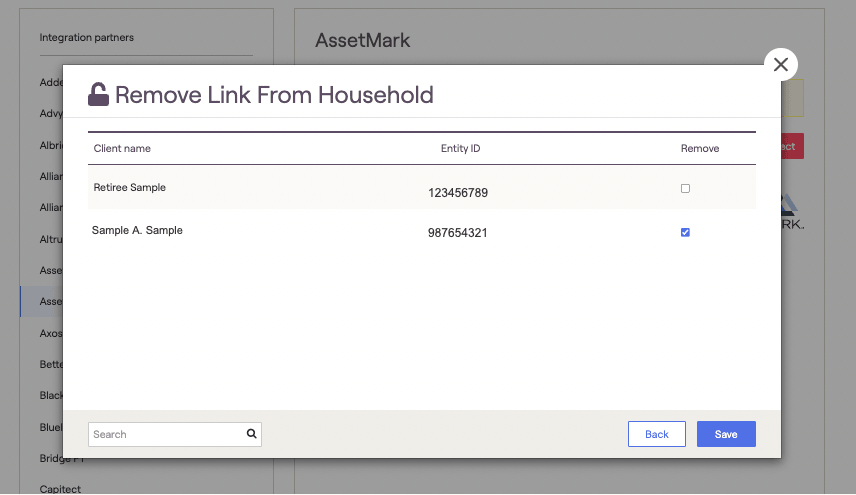What integrating with AssetMark does for you
Integrating with AssetMark connects client information and account data from AssetMark’s eWealthManager platform to RightCapital. Advisors also access RightCapital via a secure single sign-on (SSO) from eWealthManager that can bring them to the RightCapital advisor portal or into a specific client plan.
RightCapital pulls in household and investment account data and connects them with the client’s net worth. The positions will update Tuesday through Saturday morning with the previous night’s closing value.
Accessing through Single Sign-On (SSO)
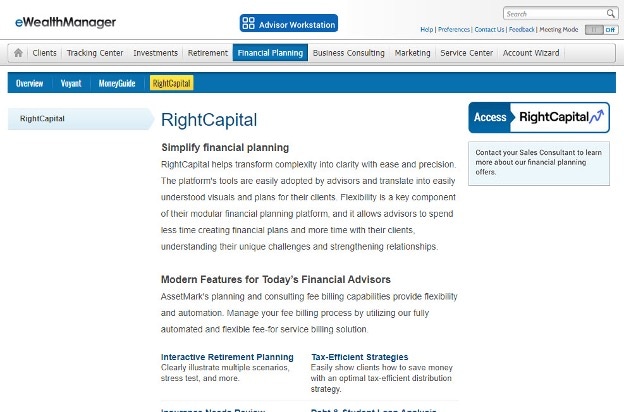
In AssetMark’s eWealthManager > Client Dashboard area advisors can click the button to ‘Access RightCapital’.
The first time an advisor clicks the RightCapital button they will be asked to agree to the terms of service. They will then enter the subscription information that was given to them by their AssetMark Consultant.
After the advisor is subscribed, they will then be brought directly to their RightCapital Advisor Portal.
How to set up your AssetMark integration
Please reach out to your contact at AssetMark, and mention that you are an existing RightCapital user and that you would like to set up an integration with AssetMark.
How to use the AssetMark integration
Once the integration is established in RightCapital’s Advisor Portal, Launch the client from eWealthManager.
Select the client in eWeathManger, and click the ‘Launch RightCapital’ button. This action will take the advisor directly to RightCapital
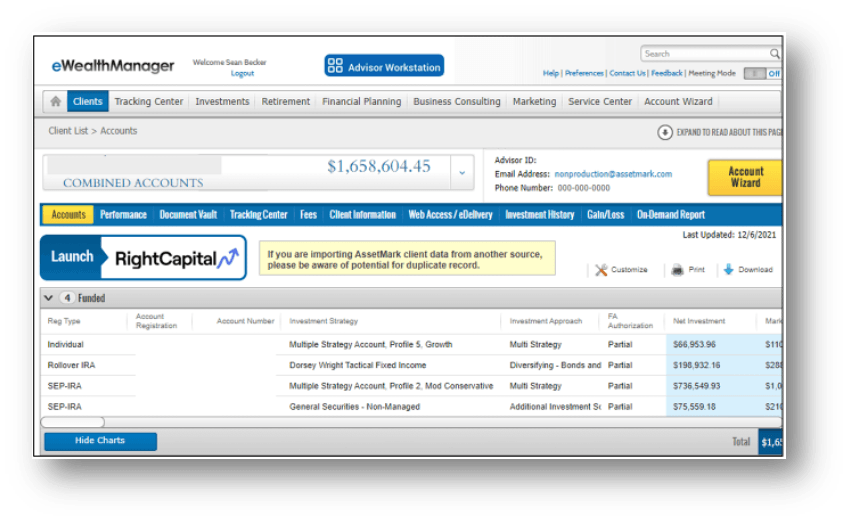
The first time a client is launched, the advisor will be given the option to Create a new client or Import accounts into an existing client.
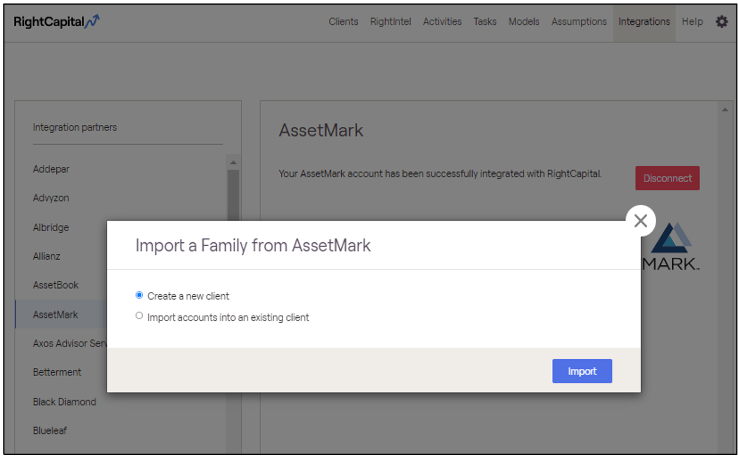
If ‘Create a new client’ is selected, the advisor will automatically import the client name and account information from eWealthManager. The advisor will be taken to a six-step process where they will be able to input additional information.
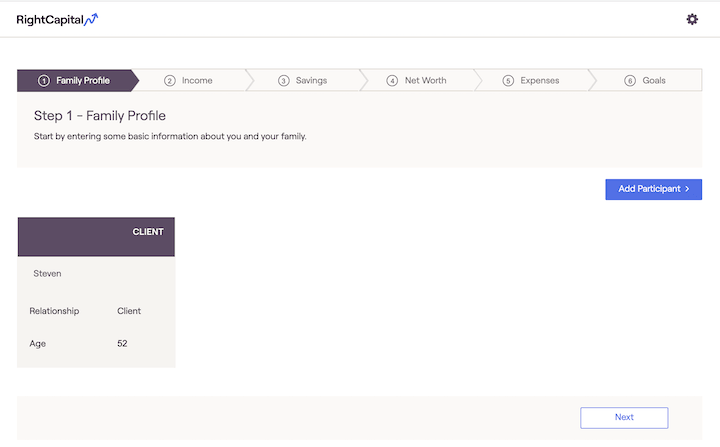
Integrated accounts will then appear under the Investment bar on the left side of the Net Worth screen.
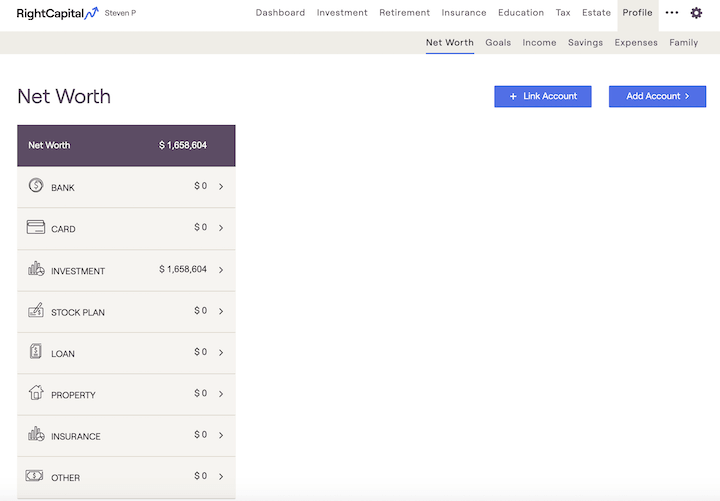
If ‘Import account to existing client’ is selected, the advisor will see a drop-down box where they will be able to select the client they wish to import (from any existing client in that advisor’s client list).
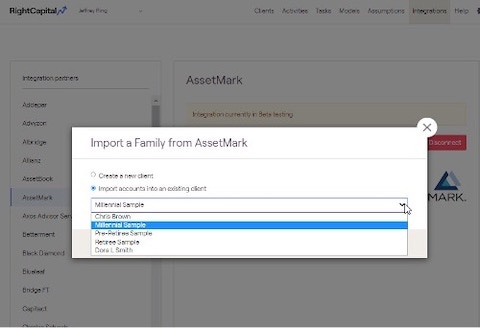
Once the advisor clicks on Import, we will import the household information (if creating a new household) and account information. If you make a mistake when importing a household from eWealthManager you will have the ability to delink the account.
The advisor will be brought into the household within RightCapital, to the first screen shown (the ‘Balance Sheet’ screen). This is also the screen they will be brought to when they launch from a client each time after the initial import.

To view the AssetMark imported accounts, navigate to the Profile > Net Worth screen, and click on ‘Investment’ in the bar on the left.

Removing Linked Client Data
To remove client data that was linked through the AssetMark integration, visit the Advisor Portal > Integrations tab and select AssetMark from the integration list on the left. Once selected, click the blue "manage integration" button on the right side of the screen.
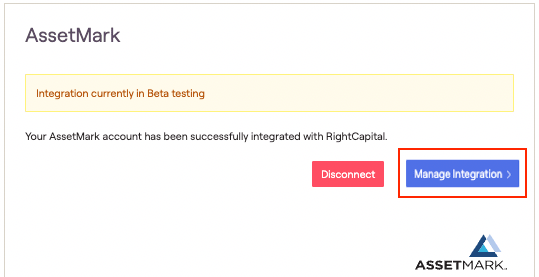
Once selected users will see a popup window with the client's name, entity ID, and the option to remove the integrated data by clicking the checkbox to the right. Once checked, click save to remove linked data from the client plan in RightCapital.