What integrating with Morningstar Office does for you
Integrating with Morningstar Office connects client information in Morningstar office to a client in RightCapital. Once linked, RightCapital pulls in position-level account data from each account and connects them with the client's net worth. The positions and values will be updated Tuesday through Saturday evening with the previous night's closing value.
Contact information from Morningstar Office is not synced; utilize a CRM integration and then connect the Morningstar Office information.
How to set up your Morningstar Office integration
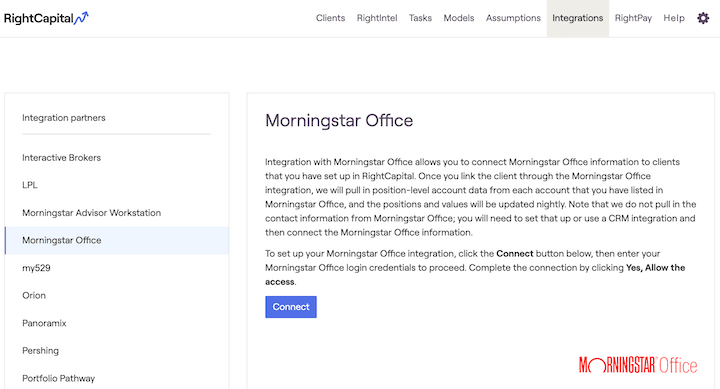
The first time you use the Morningstar Office integration, you will need to connect your RightCapital and Morningstar Office accounts as follows:
Log in to RightCapital.
Navigate to Integrations > Morningstar Office
Click Connect
Enter your Morningstar Office login credentials. If they are accepted, you will then be taken back to RightCapital and the integration is complete!
How to use the Morningstar Office integration
Once the integration is set up, link client accounts:
Log in to RightCapital
Click Open Client next to the client you’d like to integrate
Navigate to Profile > Net Worth (or the 4th step of the initial data entry workflow, if this is a new client)
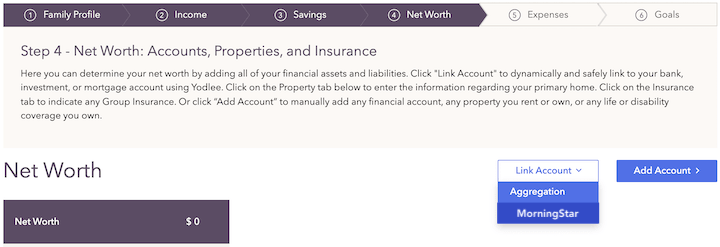
This button only appears if an integration has already been established
Search for the client's name from the integrating database
Select the client from Morningstar Office (using the checkboxes in the “Link” column) to assign to the current client.
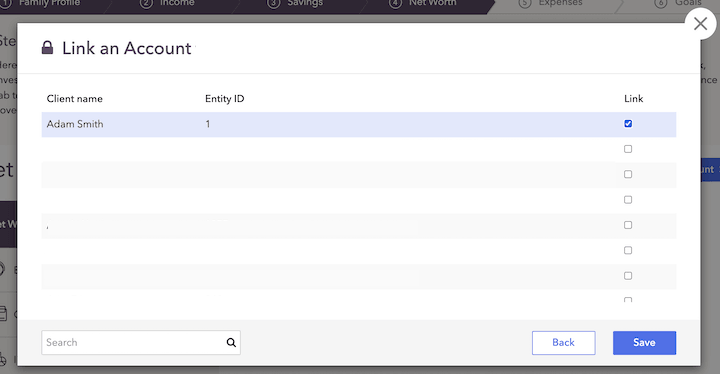
Click Save to create the connection for the client selected.
Added accounts can be found under the Investment bar on the left of the screen. Account information will be updated daily.