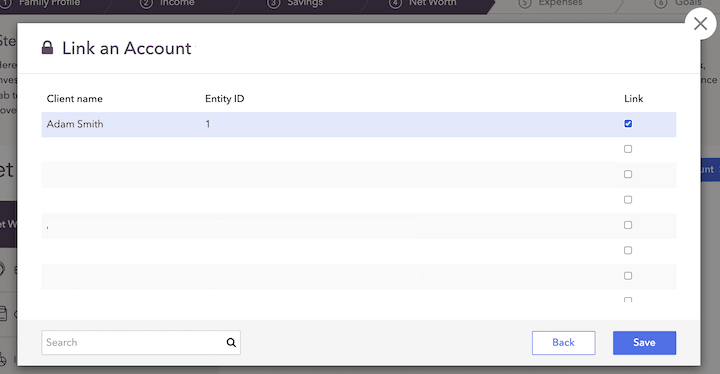What integrating with CircleBlack does for you
Integrating with CircleBlack connects client information in CircleBlack to a client in RightCapital. Once linked, RightCapital pulls in position-level account data from each account and connects them with the client's net worth. The positions and values will be updated Tuesday through Saturday evening with the previous night's closing value.
Contact information from CircleBlack is not synced; utilize a CRM integration and then connect the CircleBlack information.
How to set up your CircleBlack integration
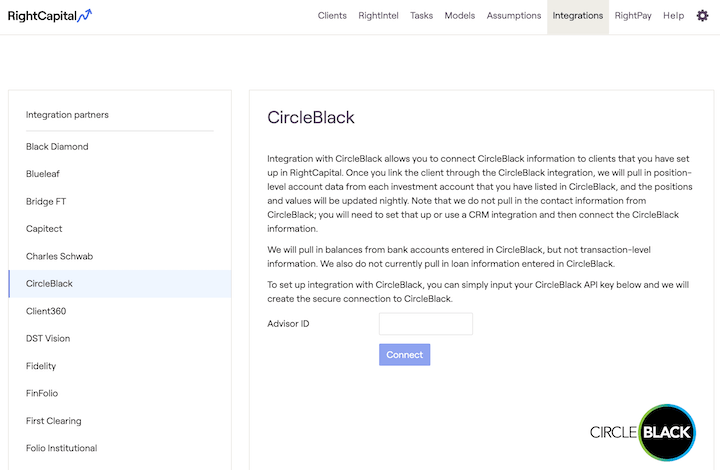
To set up integration with CircleBlack:
Notify CircleBlack that you wish to set up the RightCapital integration, receive your AdvisorID from CircleBlack
Enter your Advisor ID from CircleBlack
How to use the CircleBlack integration
Once the integration is set up, to link client accounts:
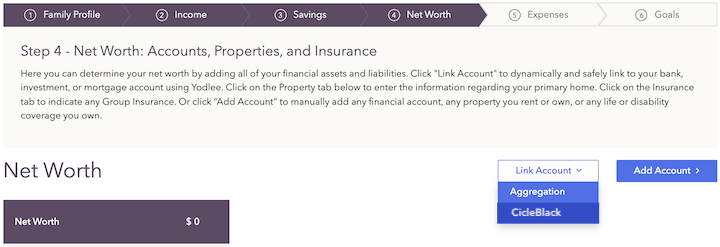
This button only appears if an integration has already been established
Select the household (using the check box in the “Link” column) to assign to the current client.