Overview
RightPay is an innovative tool that allows advisors to process planning fees within RightCapital. This allows for a better client experience while providing the advisor with a compliant billing solution. RightPay is powered by Stripe, our third-party payment processing vendor. It is available for an additional monthly or annual fee. You must have a RightCapital subscription to use RightPay. Check with your broker/dealer, if applicable, to see if you are approved to use RightPay.

Plans
The RightPay Plans tab allows you to set up payment plans for subscription-generated payments.
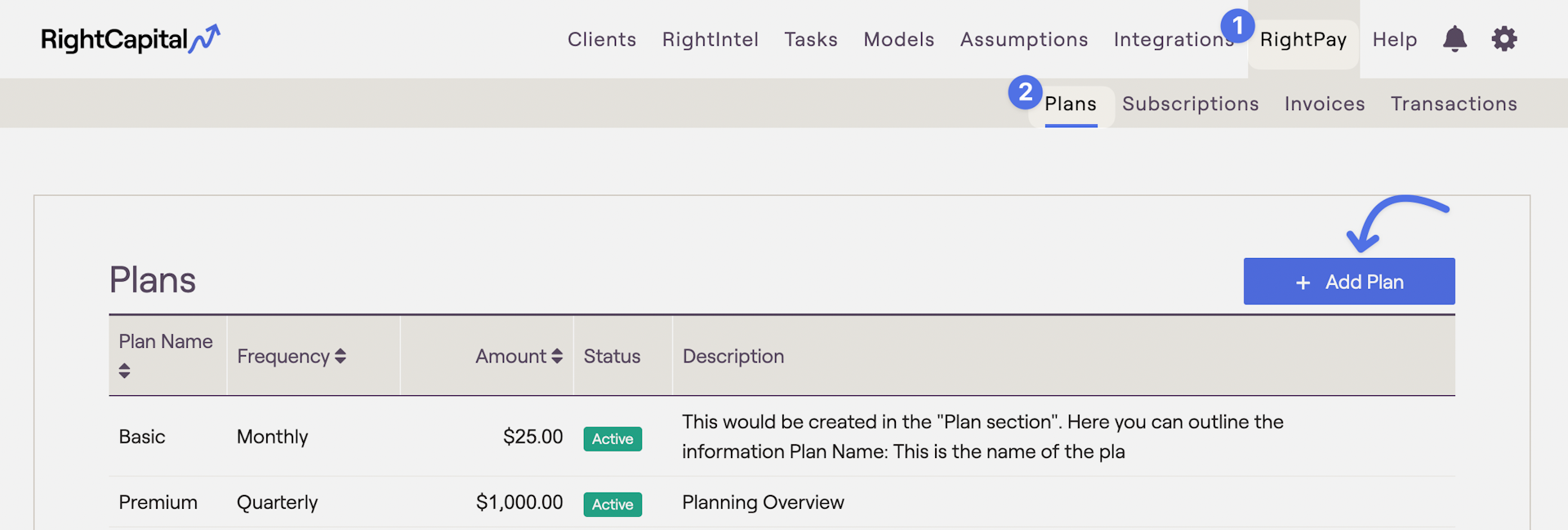
To set up a subscription-generated payment, you must first create a plan. To create a plan, click on the 'Add Plan' button. You will see a line added to the plan listing where you can input the payment information. You must enter the following information for each field:
Plan Tab | Description |
|---|---|
Plan Name | This is the name of the plan that you will choose when setting up the client subscription. It can be anything you want. |
Frequency | This determines how often your clients are charged. You can set up Monthly, Quarterly, or Semi-annual plans. |
Amount | This determines the amount your clients are charged each time a subscription-generated payment is initiated. |
Description | You can use this field to provide any additional information about the subscription plan. |
Subscriptions
The RightPay Subscriptions screen allows you to set up recurring subscription-generated payments for clients.
You have invited them to create their client portal account, and they have accepted that invitation. You can only create subscriptions for households where either the client or co-client has a client portal account.
You have set up the plan you wish to subscribe to on the Plans screen.
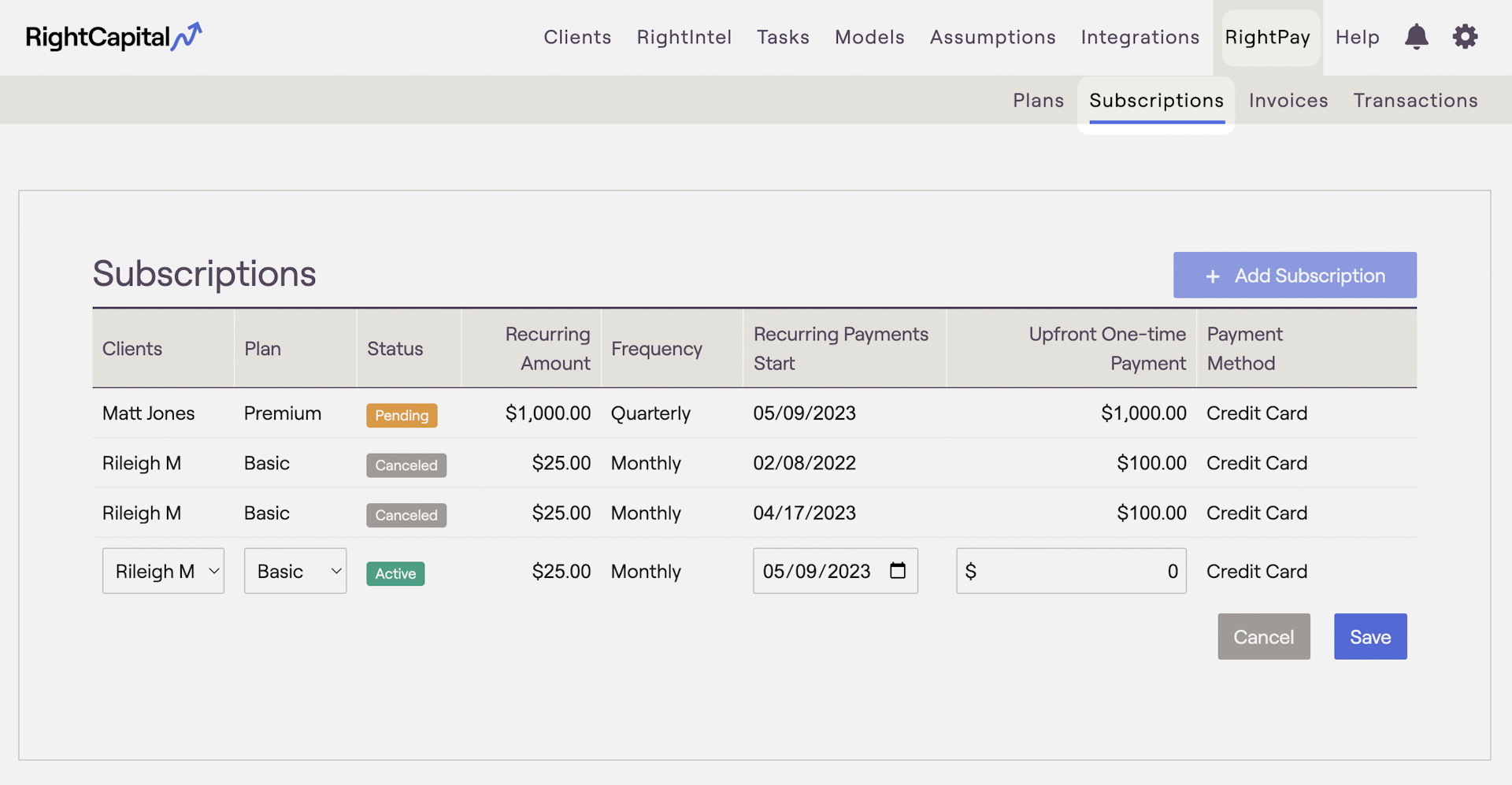
To create the subscription, click on the 'Add Subscription' button. You will see a line added to the subscriptions list where you can enter the subscription details:
Subscription | Description |
|---|---|
Clients | Select the client household for which you wish to create the subscription. Only households without an existing subscription-generated payment will display as you can only create one subscription for each household. |
Plan | Select the subscription Plan that you wish to use for the client. The Recurring amount and Frequency will populate based on the plan you select. |
Recurring Payment Start | This is the date when your client will be charged the first recurring payment, based on the recurring payment amount. Clients will then be charged on the same day of the month going forward, based on the frequency of the plan. Subscription-generated payments in this column are subject to an additional 0.3% charge. Example: If you create a subscription to a Monthly plan for $75/mo starting on February 10, 2020, your client will be charged February 10, March 10, April 10, etc. |
Upfront One-time Payment | If you wish to add a one-time billing transaction to the subscription, which the client will be charged immediately, enter the amount here. The additional 0.3% charge for subscription-generated payments will not impact one-time billing transactions. For example, if you are creating a financial plan for a client and setting up a retainer fee that is charged monthly, you could create a subscription to the monthly plan for the retainer fee and charge an initial setup fee for the plan using the 'Upfront One-time Payment'. |
Invoices
The RightPay Invoices screen allows you to view the status of all subscription-generated payment invoices as well as create one-time billing transactions.
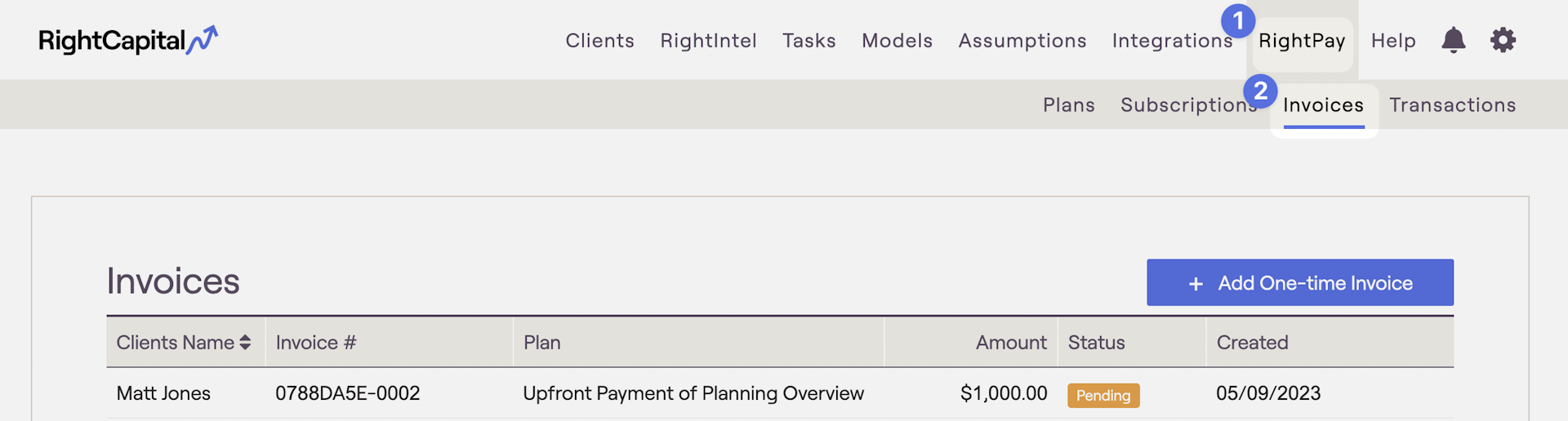
Before creating a one-time invoice, make sure that you have invited the client to access their portal. Once the invitation is accepted, you can create one-time invoices for households where either the client or co-client can access their client portal.
Click on the 'Add One-time Invoice' button. You will see a row at the bottom of the invoice list where you can enter information for the invoice.
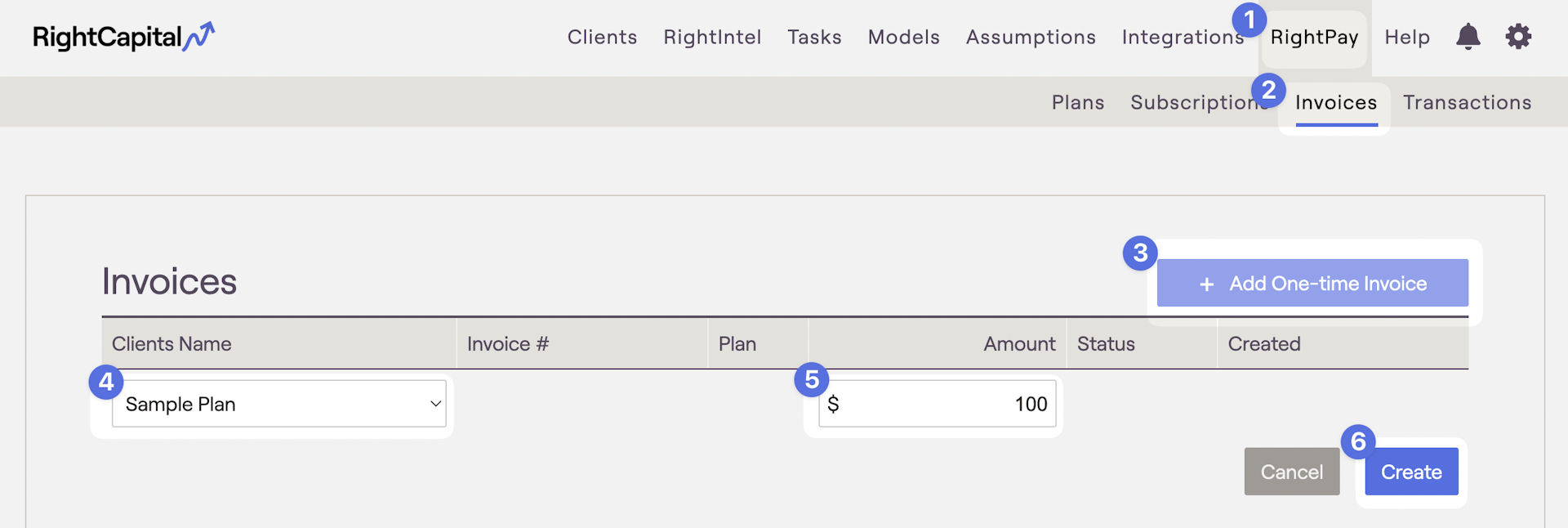
Transactions
The RightPay transactions tab allows you to see a detailed breakdown of the payment history for each client.
