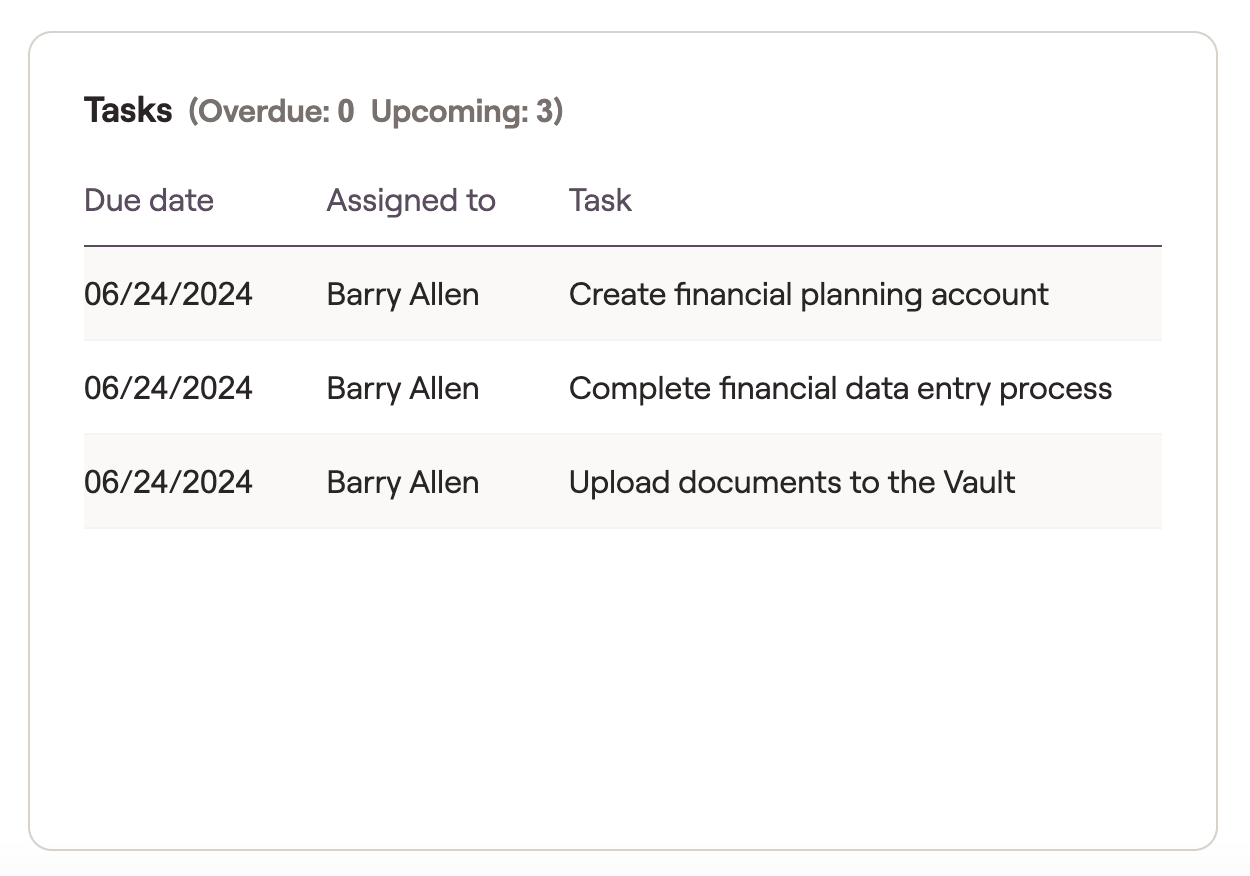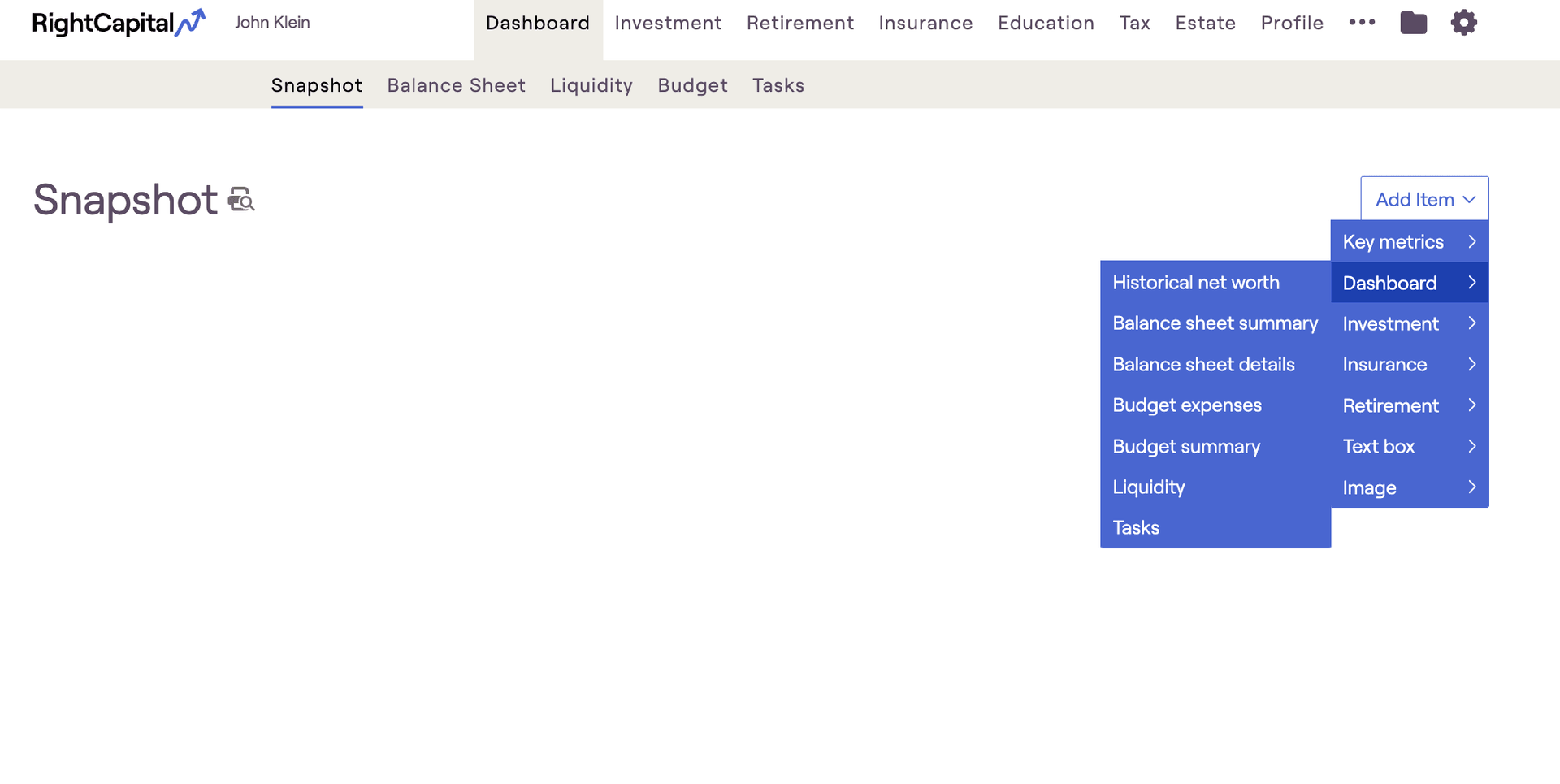
Historical Net Worth
This item displays the client's Historical Net Worth, using whatever timeframe is currently selected within the Balance Sheet > Historical tab. Hovering over the tile and clicking the 'Open Item' button will launch you into the Dashboard > Balance Sheet > Historical tab.
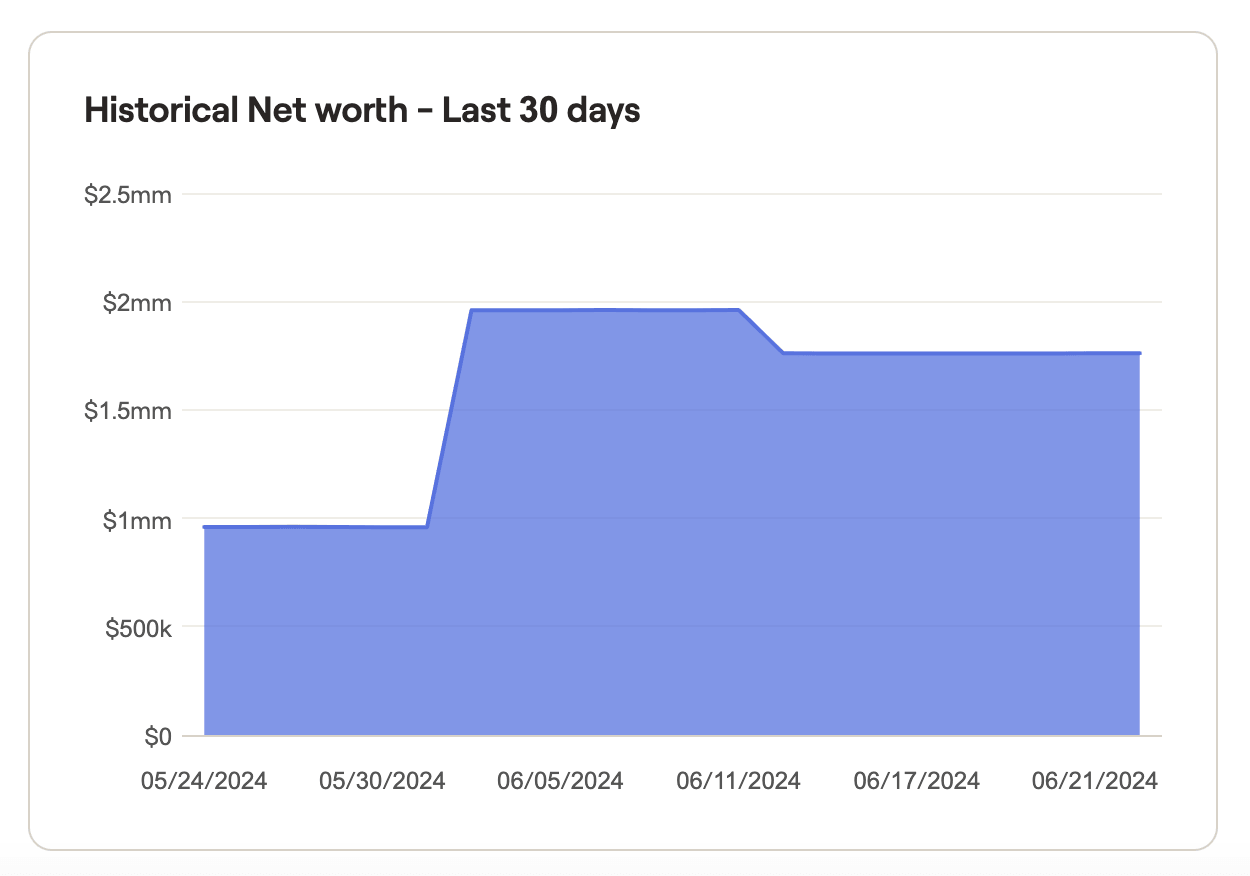
Balance Sheet Summary
This item displays a chart summarizing the client's current assets, liabilities, and overall net worth. Hovering over the tile and clicking the 'Open Item' button will launch you into the Dashboard > Balance Sheet > Current tab.
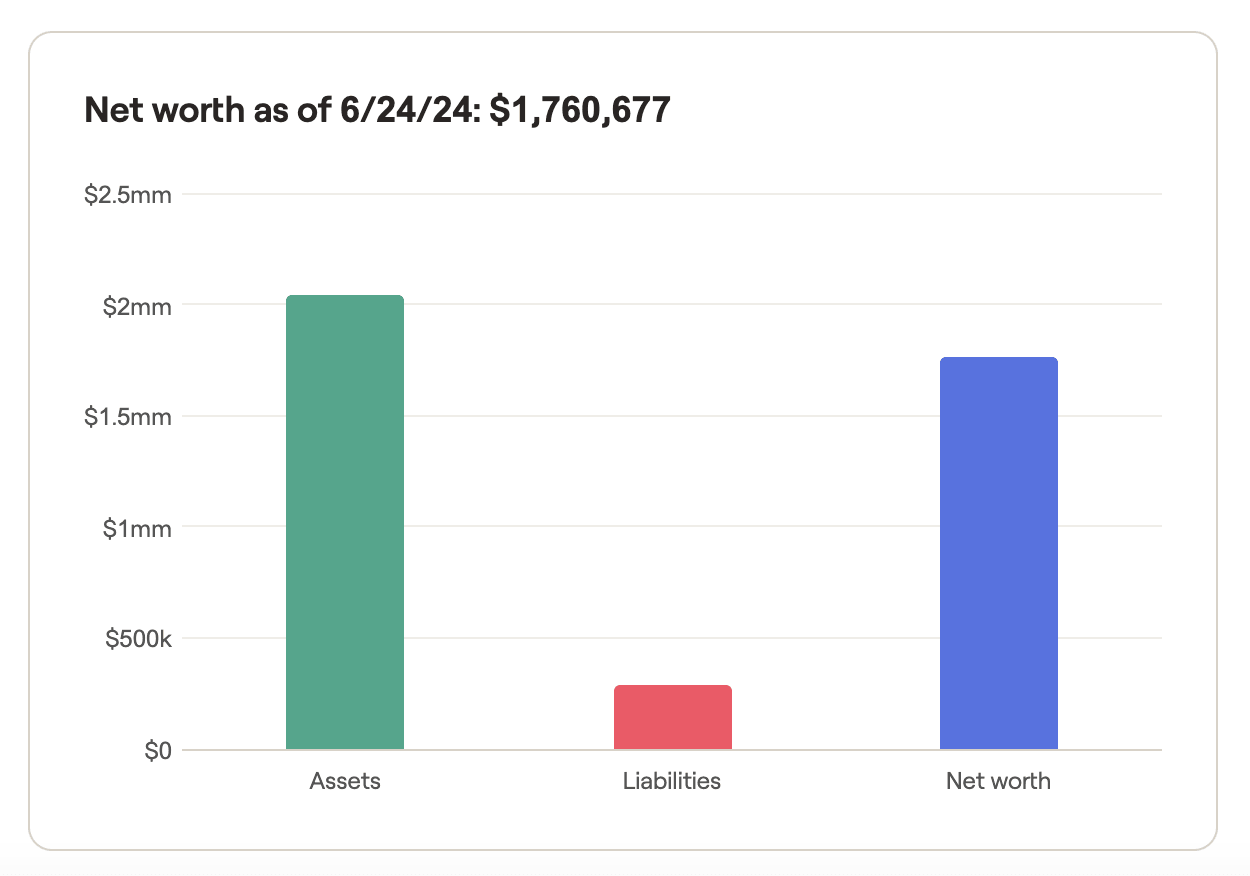
Balance Sheet Details
This item displays a detailed breakdown of the client's current assets, liabilities, and overall net worth. Hovering over the tile and clicking the 'Open Item' button will launch you into the Dashboard > Balance Sheet > Details tab.
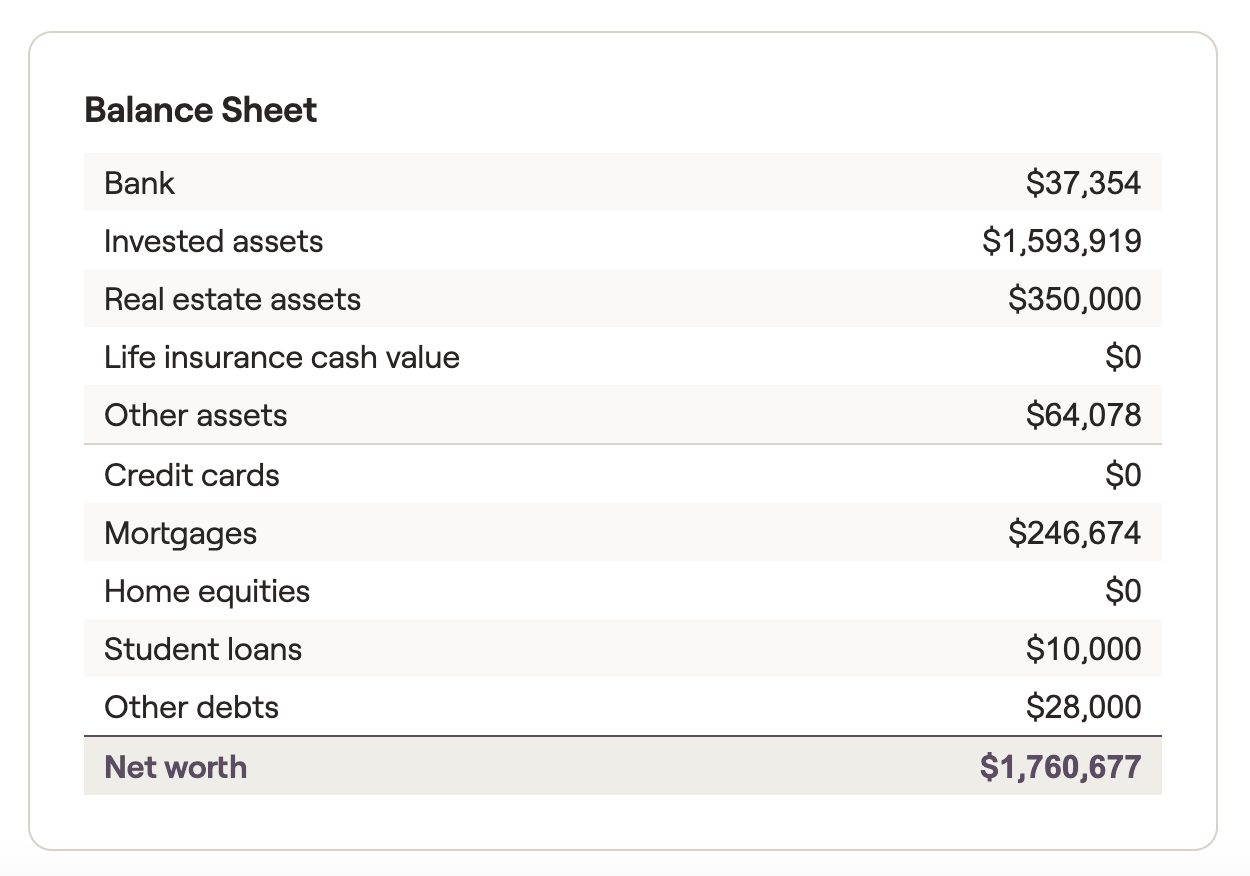
Budget Expenses
This item displays the client's Activity Over Time chart from the Budget module, with a focus on monthly expenses. It will reflect whatever timeframe is currently selected within the Budget module. Hovering over the tile and clicking the 'Open Item' button will launch you into the Dashboard > Budget > Activity tab.
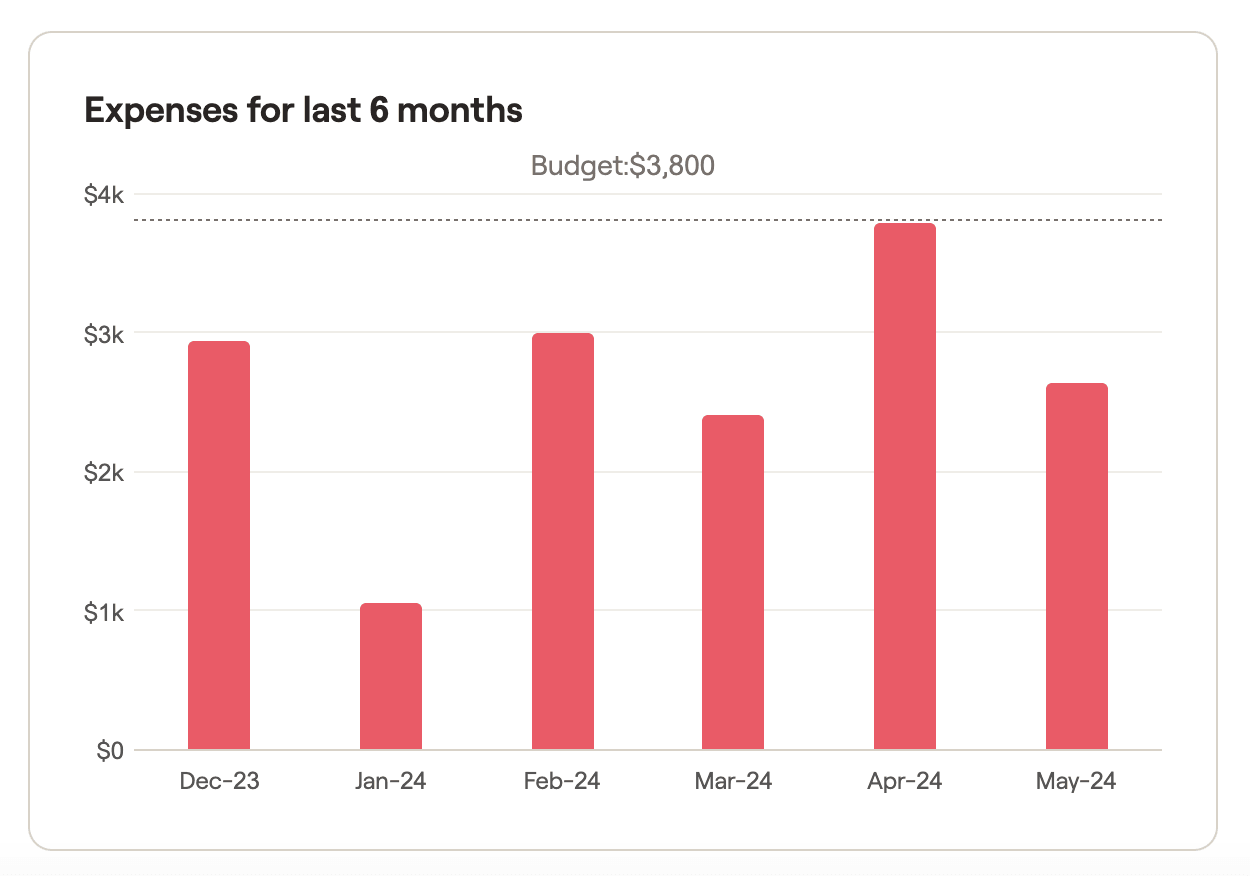
Budget Summary
This item displays the client's Current Month Budget chart from the Budget module, highlighting their progress toward the current month's overall budget. Hovering over the tile and clicking the 'Open Item' button will launch you into the Dashboard > Budget > Summary tab.
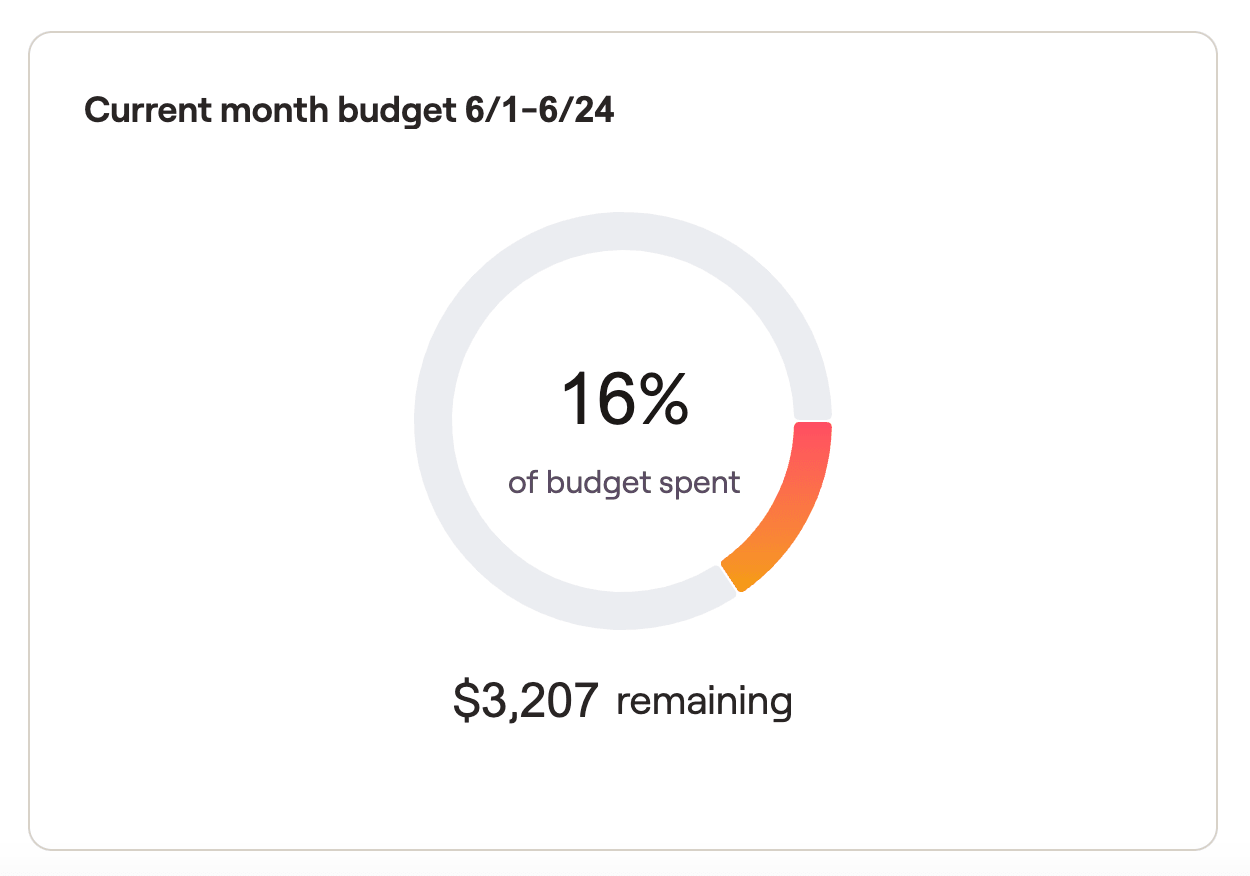
Liquidity
This item displays the client's Liquidity Analysis chart, comparing their actual current liquidity to a chosen liquidity target. Hovering over the tile and clicking the 'Open Item' button will launch you into the Dashboard > Liquidity tab.
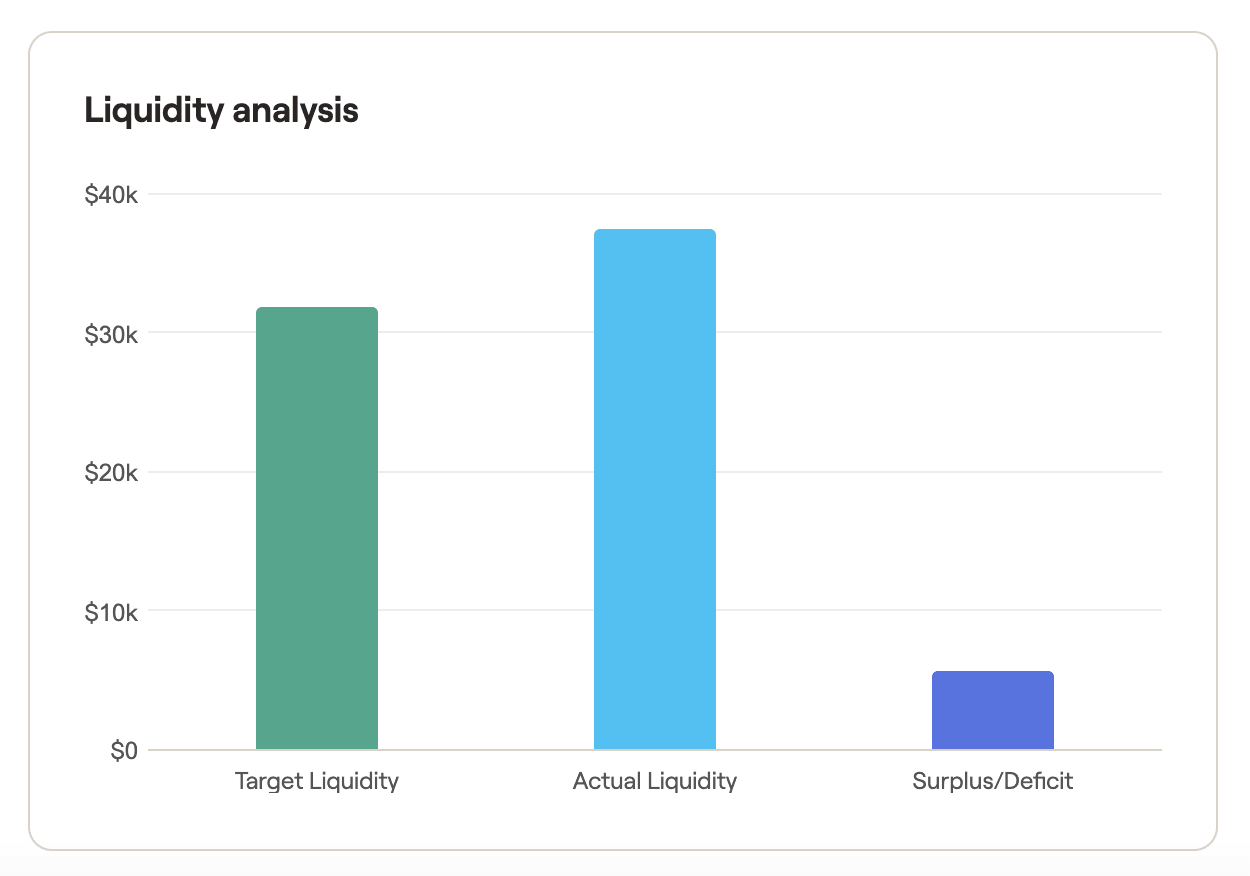
Tasks
This item displays a list of the client's upcoming Tasks, as well as the total number of tasks that are upcoming and overdue. This tile will display up to 4 tasks in-software, and up to 3 tasks in a PDF report. Due to space limitations, longer task descriptions may be cut off. However, within the software you can hover your mouse over the task description to view the full text.
Hovering over the tile and clicking the 'Open Item' button will launch you into the Dashboard > Tasks tab.