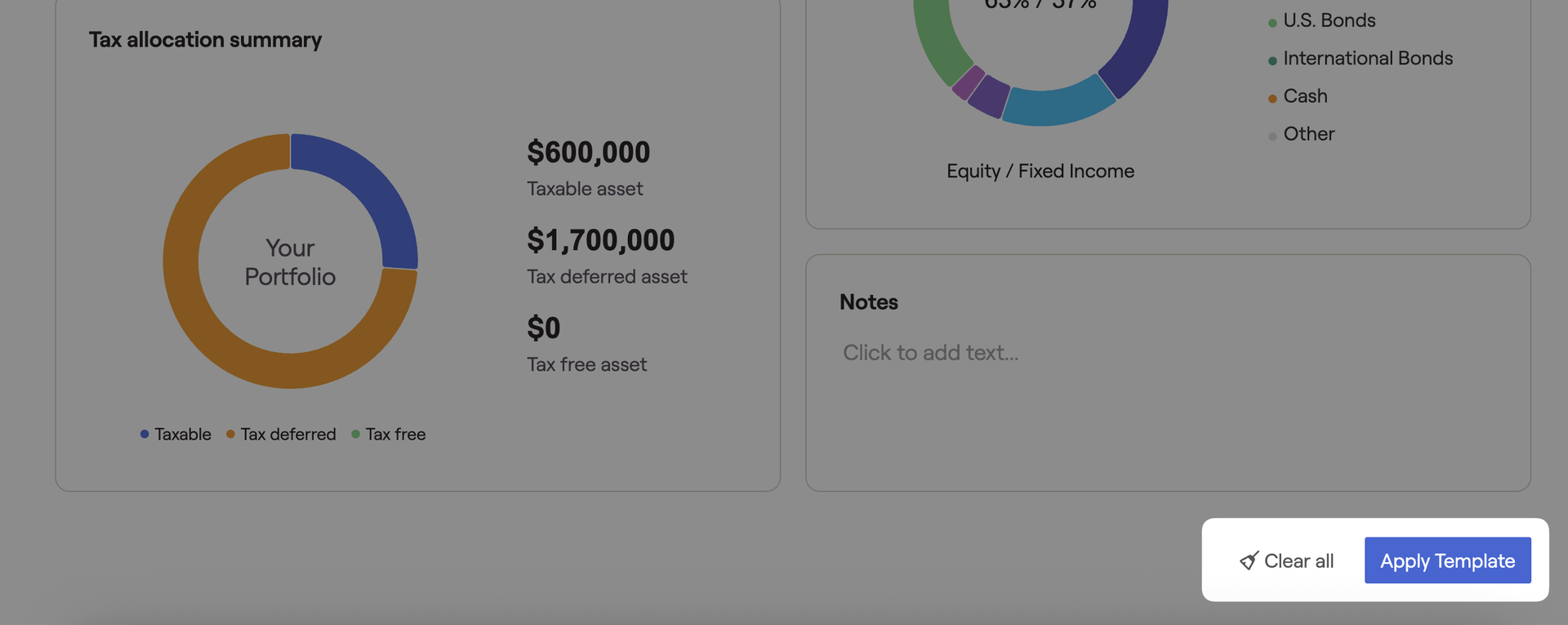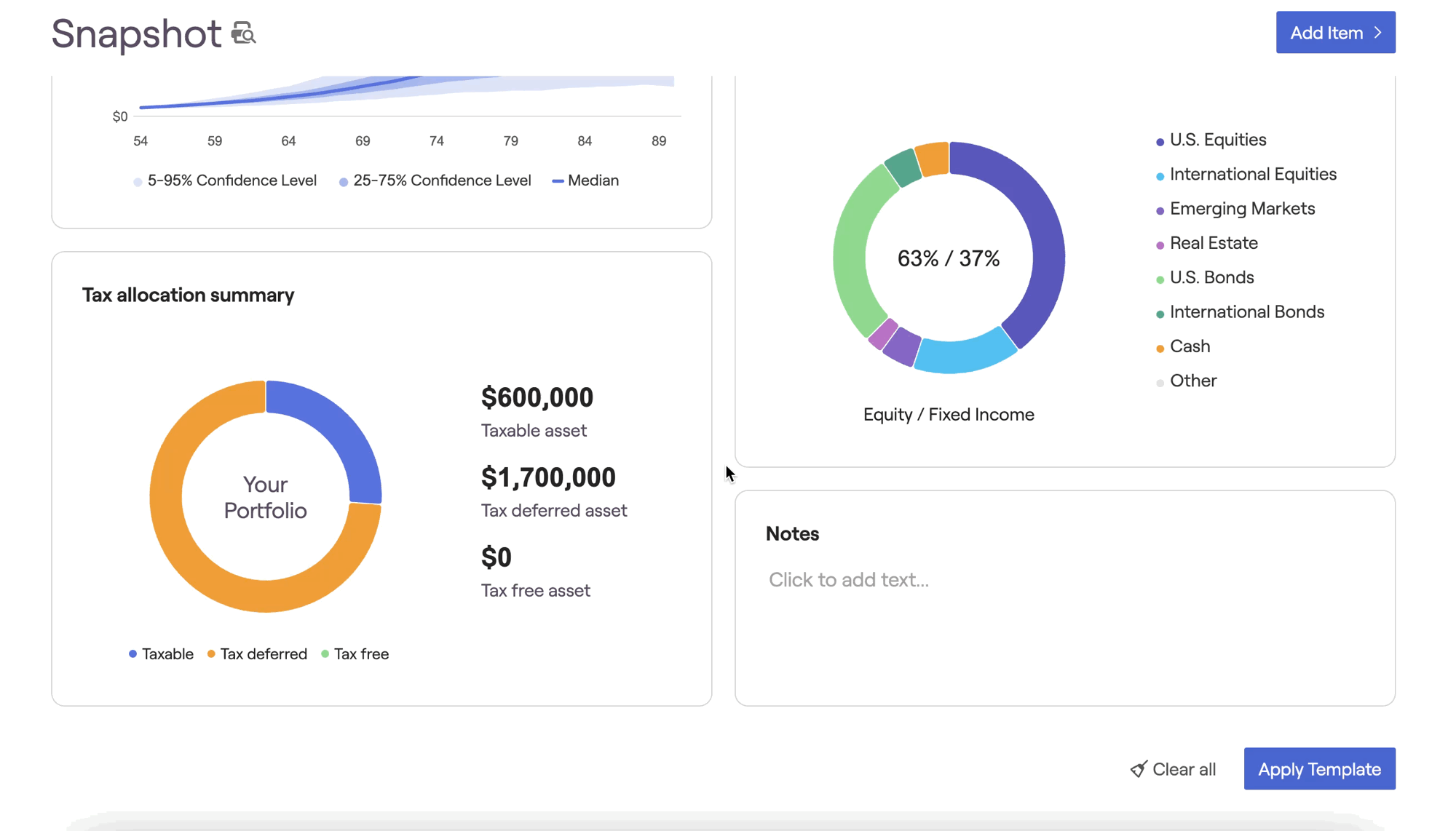Overview

New Items can be added to the Snapshot report, by clicking the 'Add Item' button in the upper right. You can choose from several dozen items here- this includes key metrics like Net Worth and Probability of Success, as well as more specific charts and information from other planning modules. In this way, you can tailor each Snapshot report to better suit each client's unique plan:
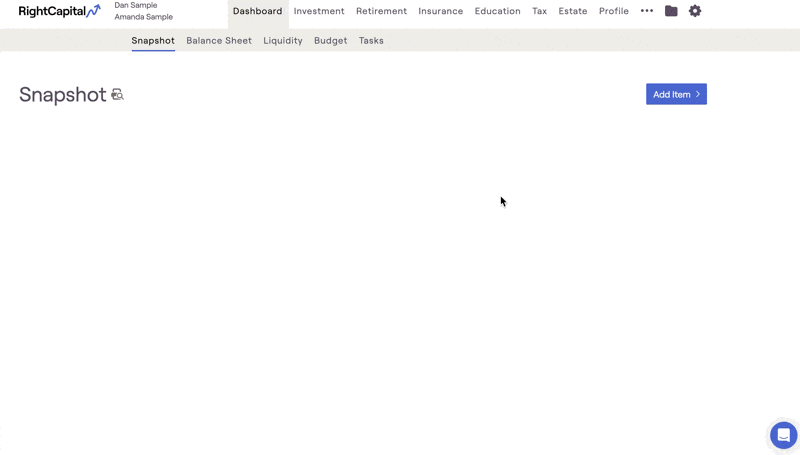
A full list of available Snapshot items can be found here.
To delete an item you might not need for a given Snapshot report, hover your mouse over that tile, and click the 'x' icon that appears in the upper right. In the confirmation pop-up that appears, click 'Delete' to remove that item. After being deleted, you can always re-add the item via the 'Add Item' button in the upper right.
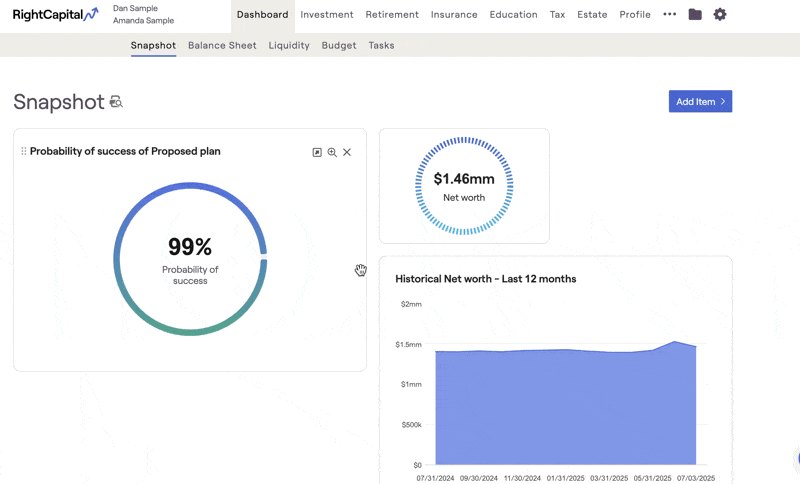
Once all of the necessary items have been added, you can re-arrange the layout of the Snapshot report by dragging and dropping each tile to the desired location. You can drag crucial elements to the top of the Snapshot for greater visibility, or you can fine-tune your presentation narrative in advance of a client meeting:
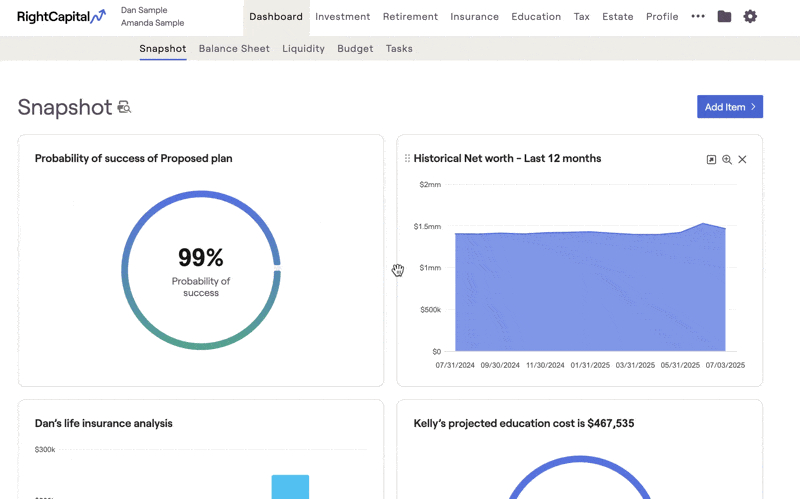
Snapshot Templates
You can save a specific Snapshot layout as a template for easy access in the future. Click the link for more on creating Snapshot Templates.
To apply a template, scroll to the bottom right of the snapshot page and select the "apply template" option.