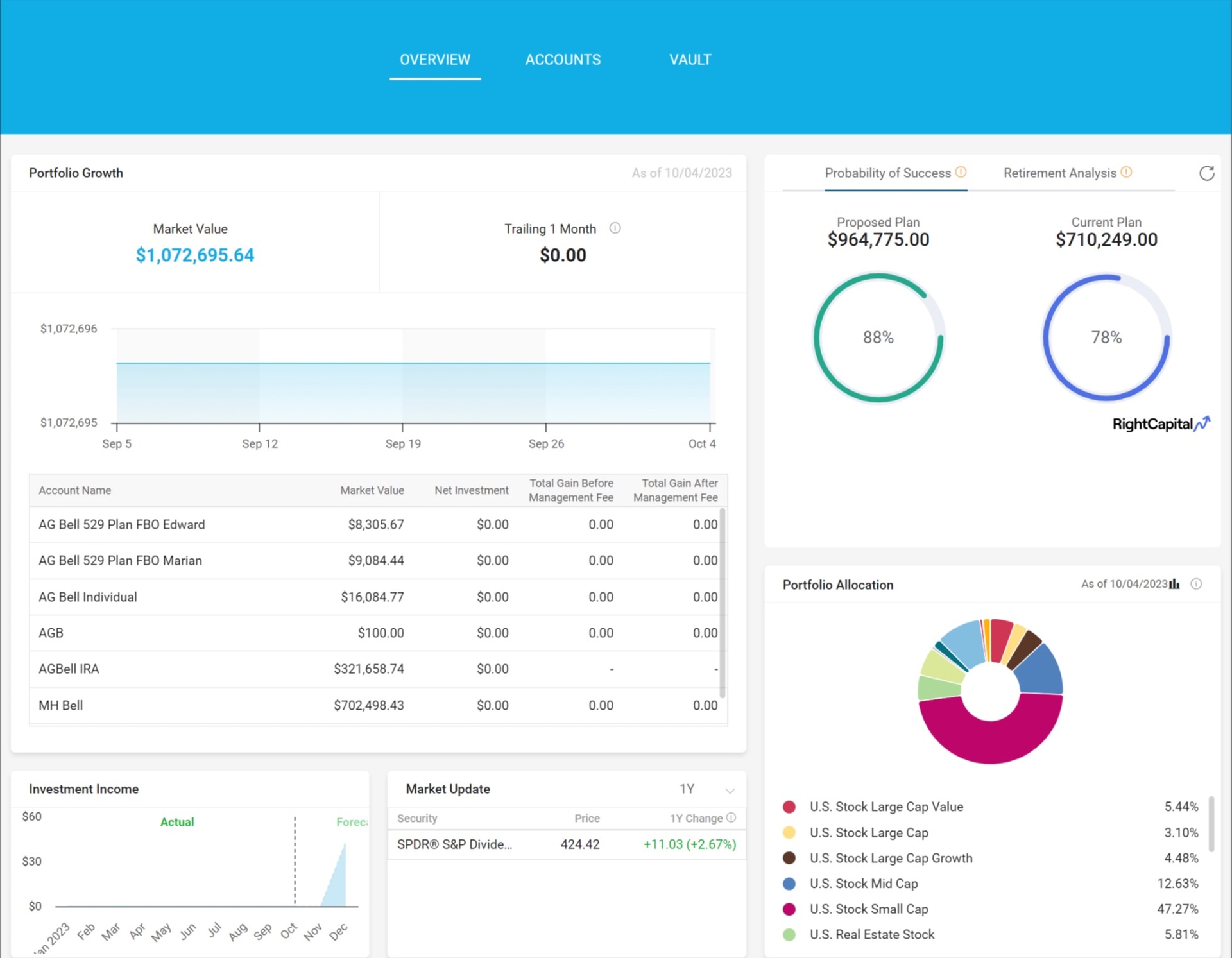What integrating with Advyzon does for you
Integrating with Advyzon offers multiple capabilities, including connecting important information to client plans, allowing advisors to import client profiles from Advyzon into RightCapital, and sending RightCapital reports directly to an Advyzon vault. Once integrated, RightCapital pulls position-level account data and specific life insurance policy data into a client's net worth. The positions and values will be updated Tuesday through Saturday evening with the previous night's closing value.
How to set up your Advyzon integration
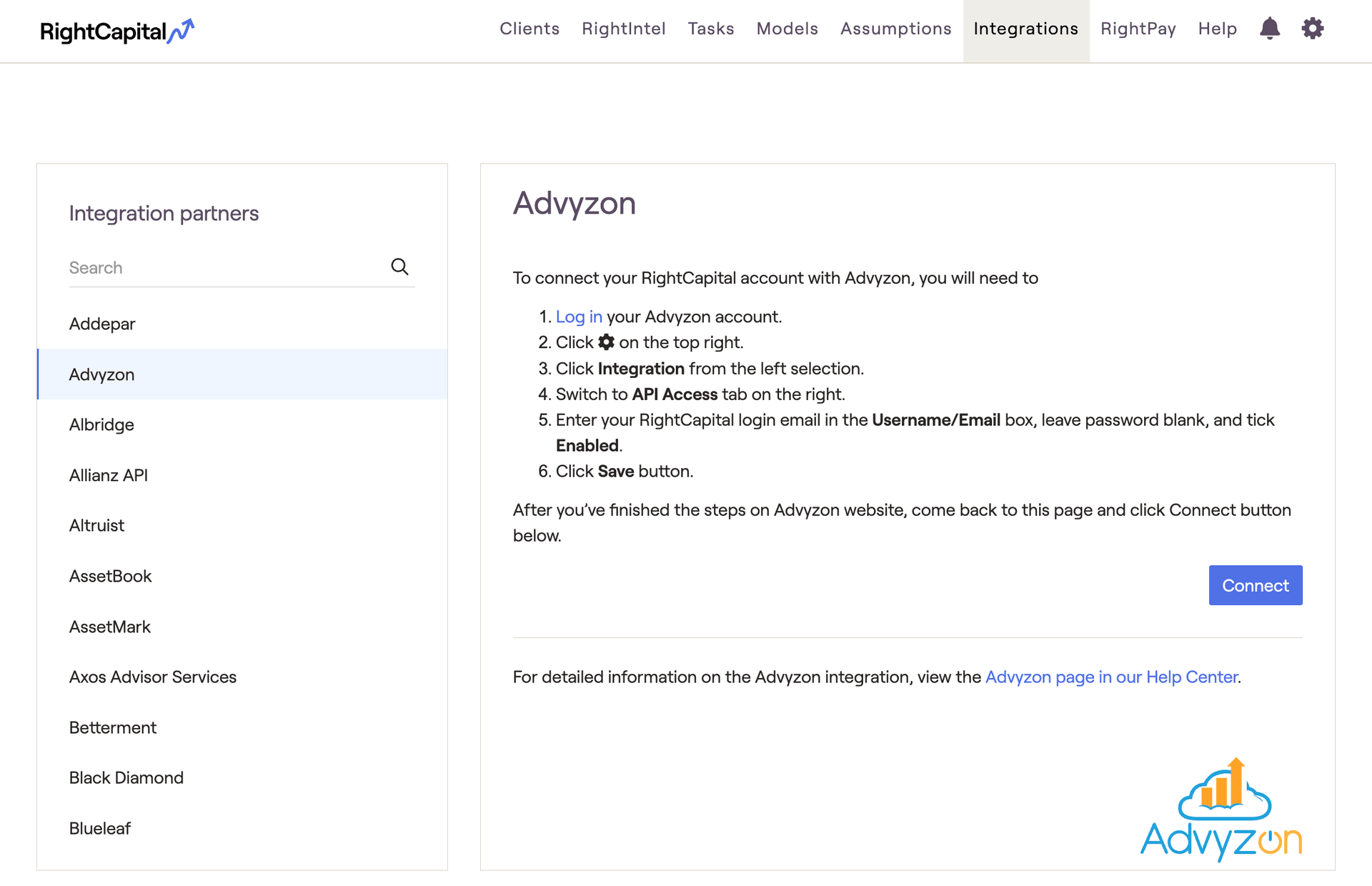
Log in your Advyzon account.
Click on the top right
After you’ve finished the steps on Advyzon website, come back to this page and click Connect button below.
How to import a new household into RightCapital
In Advyzon, select the household you wish to send to RightCapital.
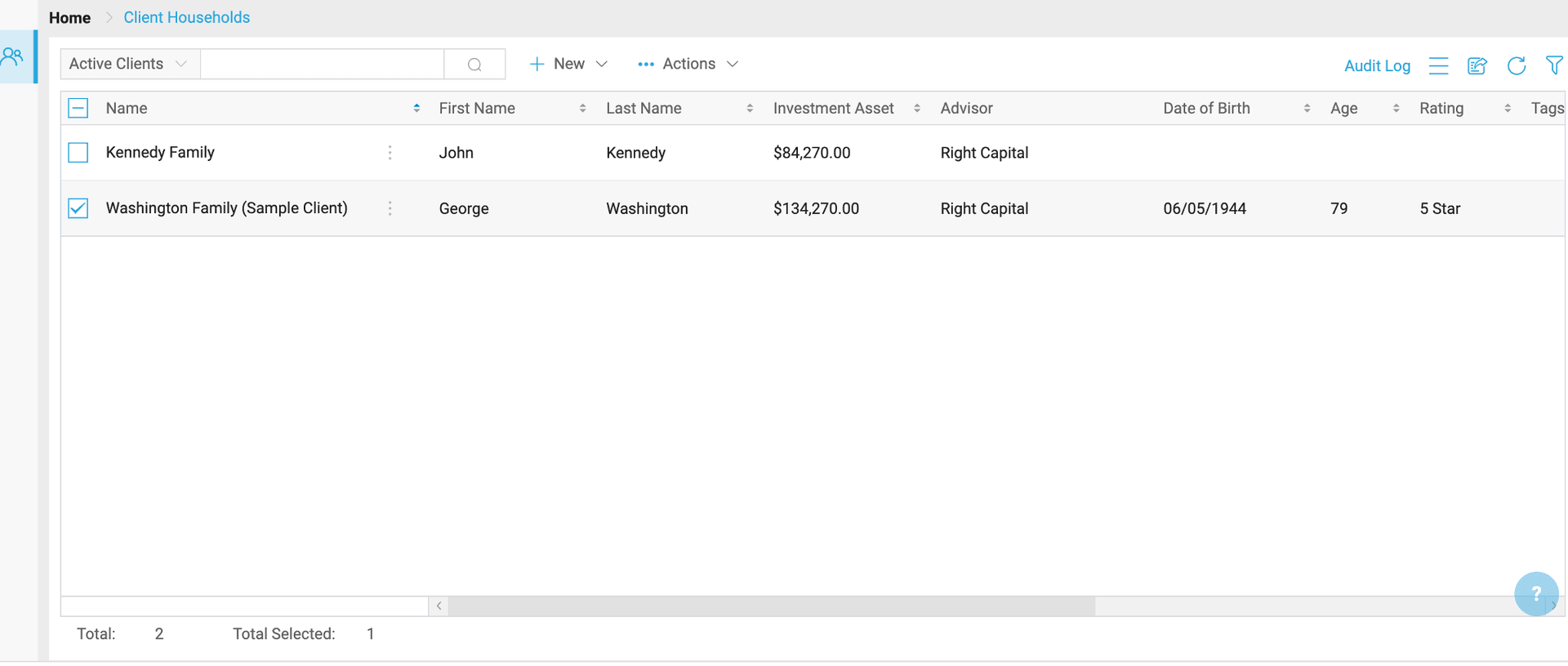
In Advyzon, select ... > Send To > RightCapital.
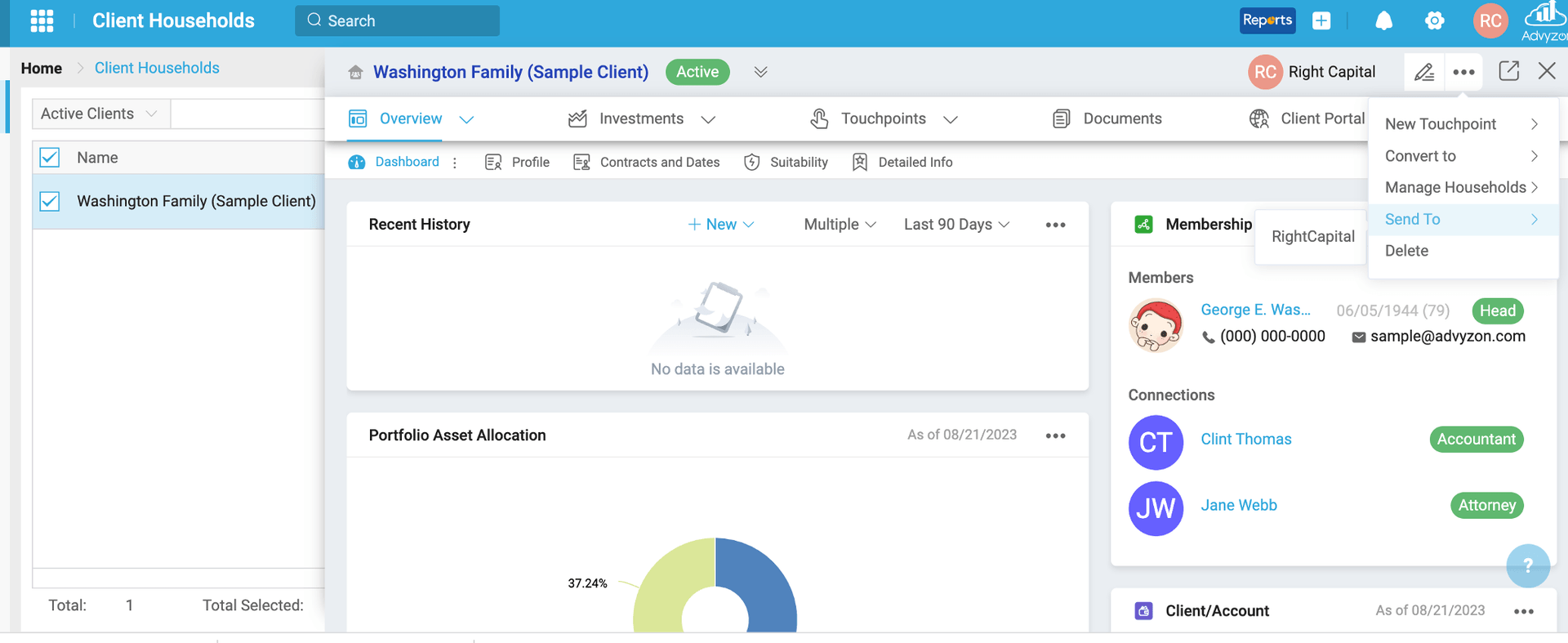
Choose "Create a new client" and then click "Import"
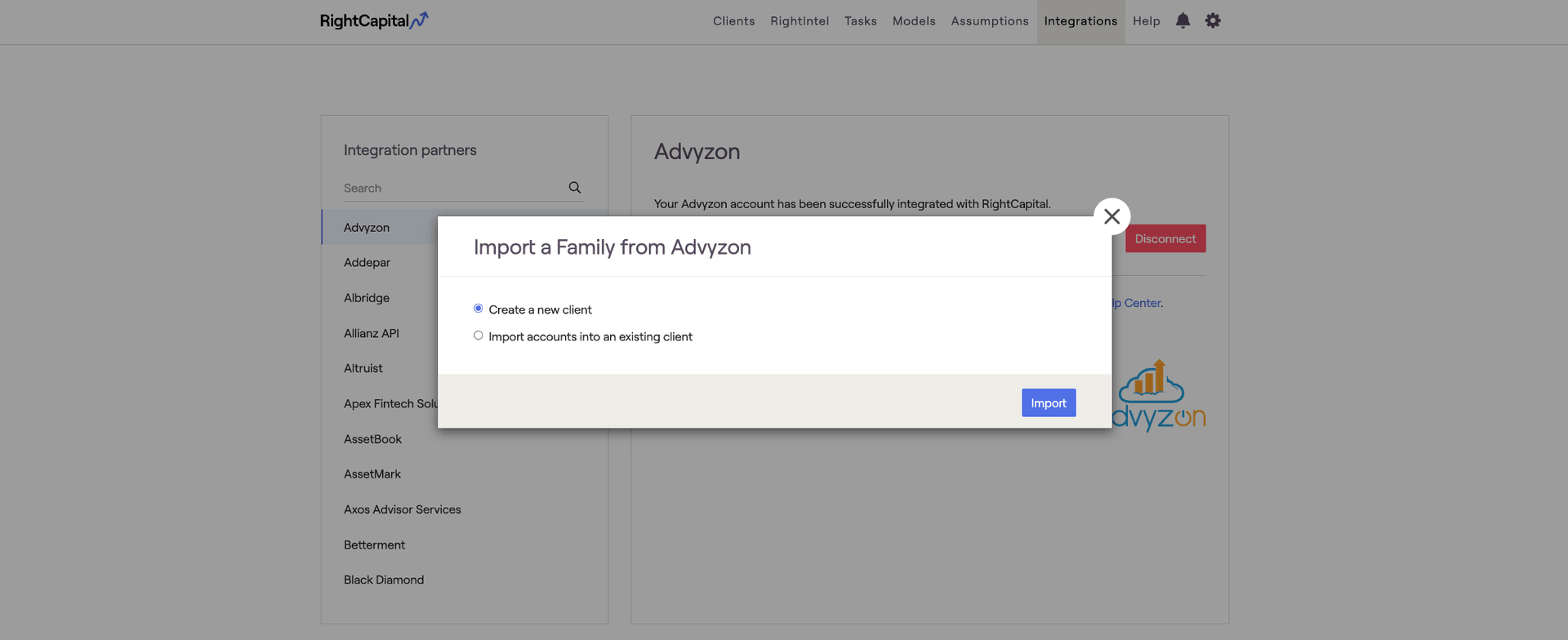
Then, the advisor is taken to the Profile screen in the Client Portal to enter the client's first initial six steps of data entry.
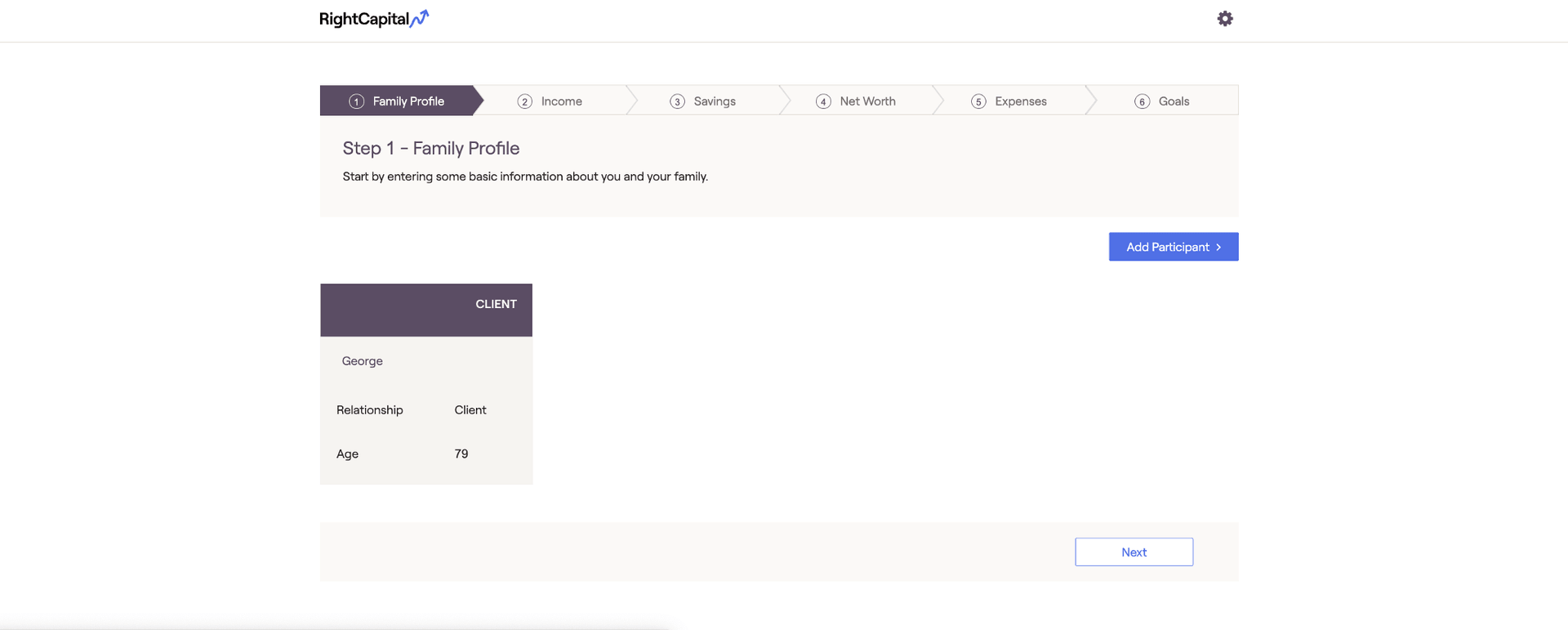
The client's profile has now been added to the advisor's client list under Advisor Portal > Clients.
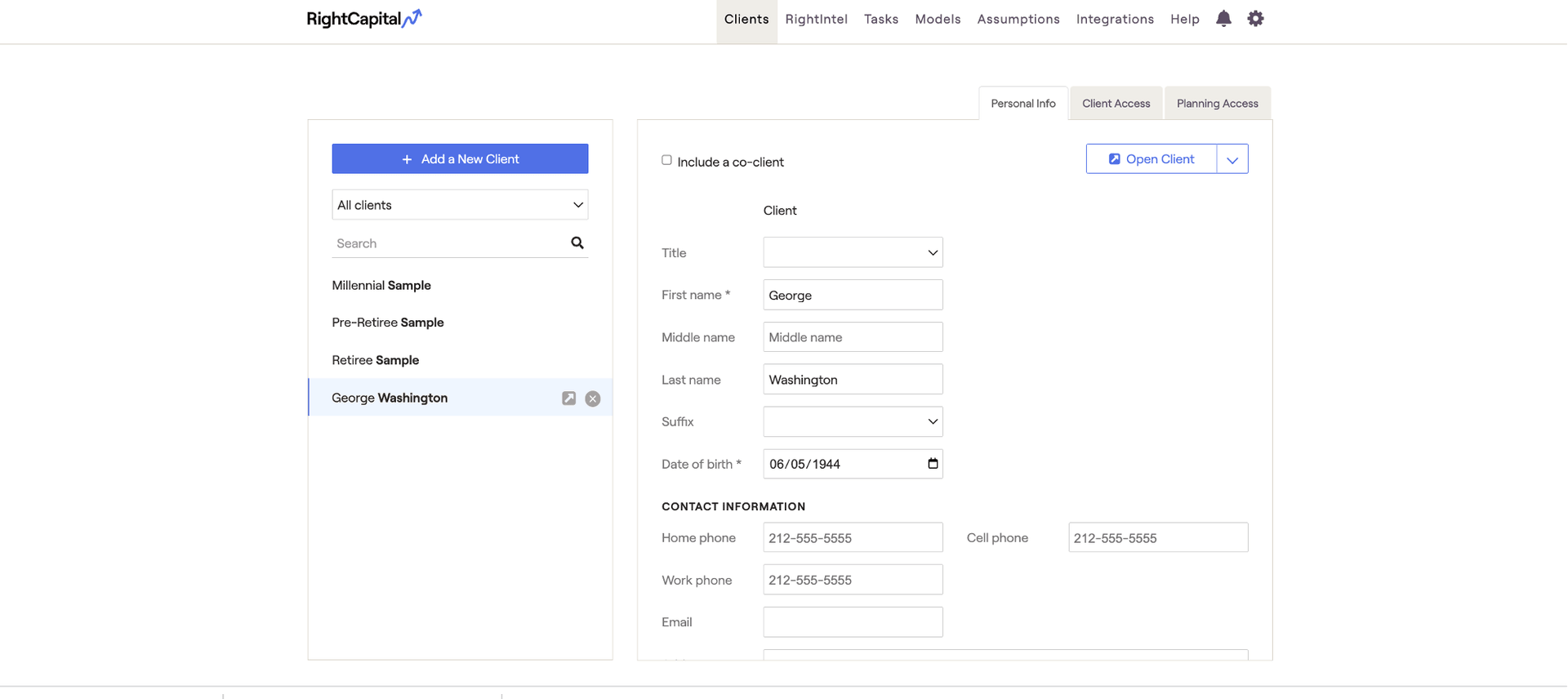
How to import accounts to an existing household in RightCapital
In Advyzon, select ... > Send To > RightCapital.
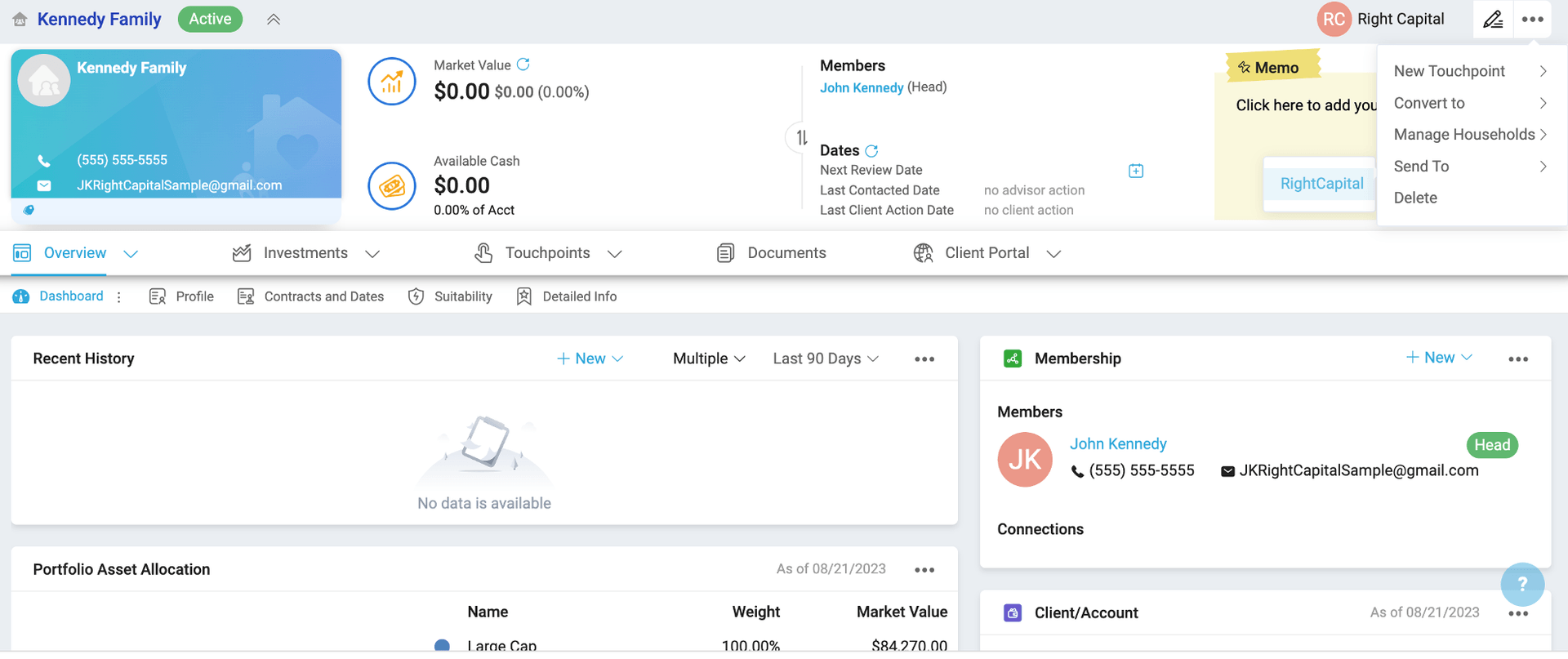
If ‘Import accounts into an existing client’ is selected, the advisor will see a drop-down menu where they can choose the household they wish to import. The drop-down selection will include any existing client in that specific advisor’s client list.
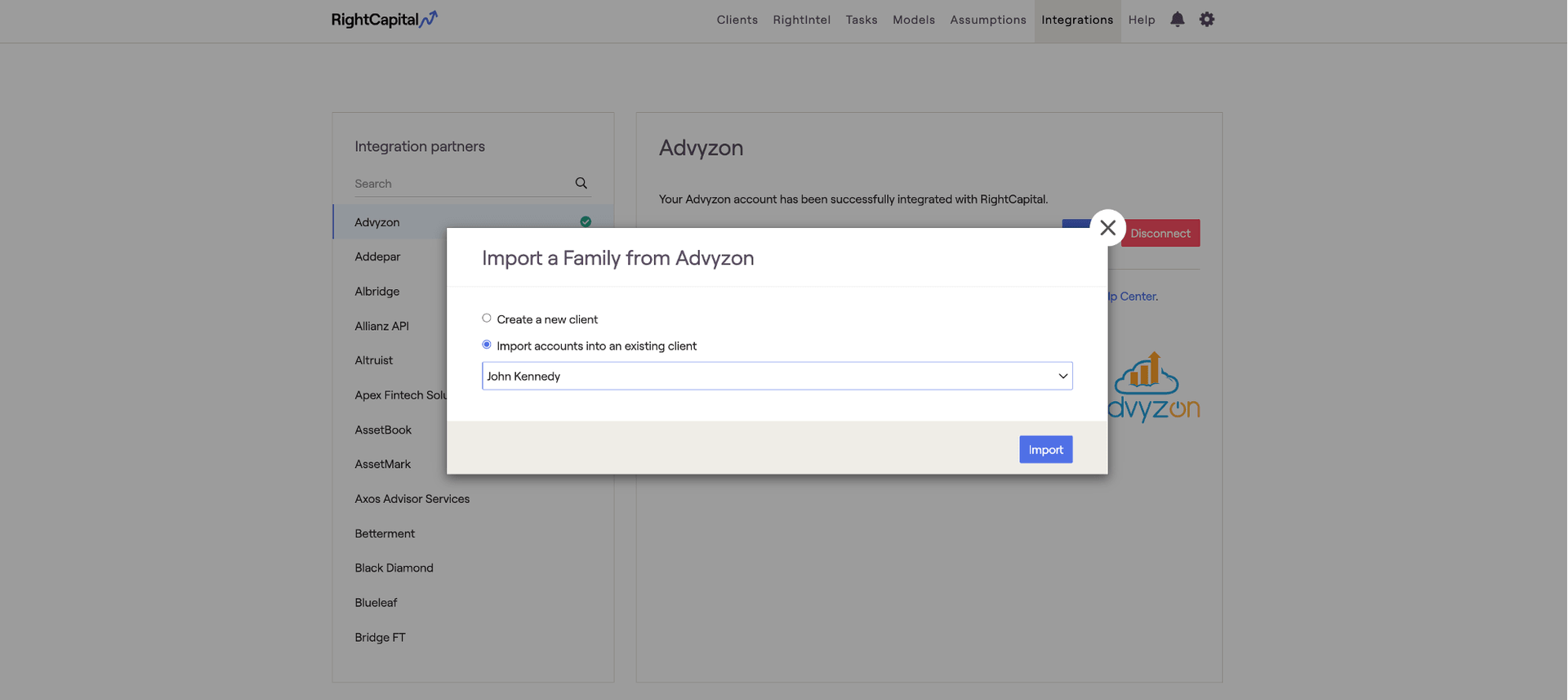
Account information is brought in as well. Therefore, advisors will not need to link Advyzon accounts to the client's Net Worth.
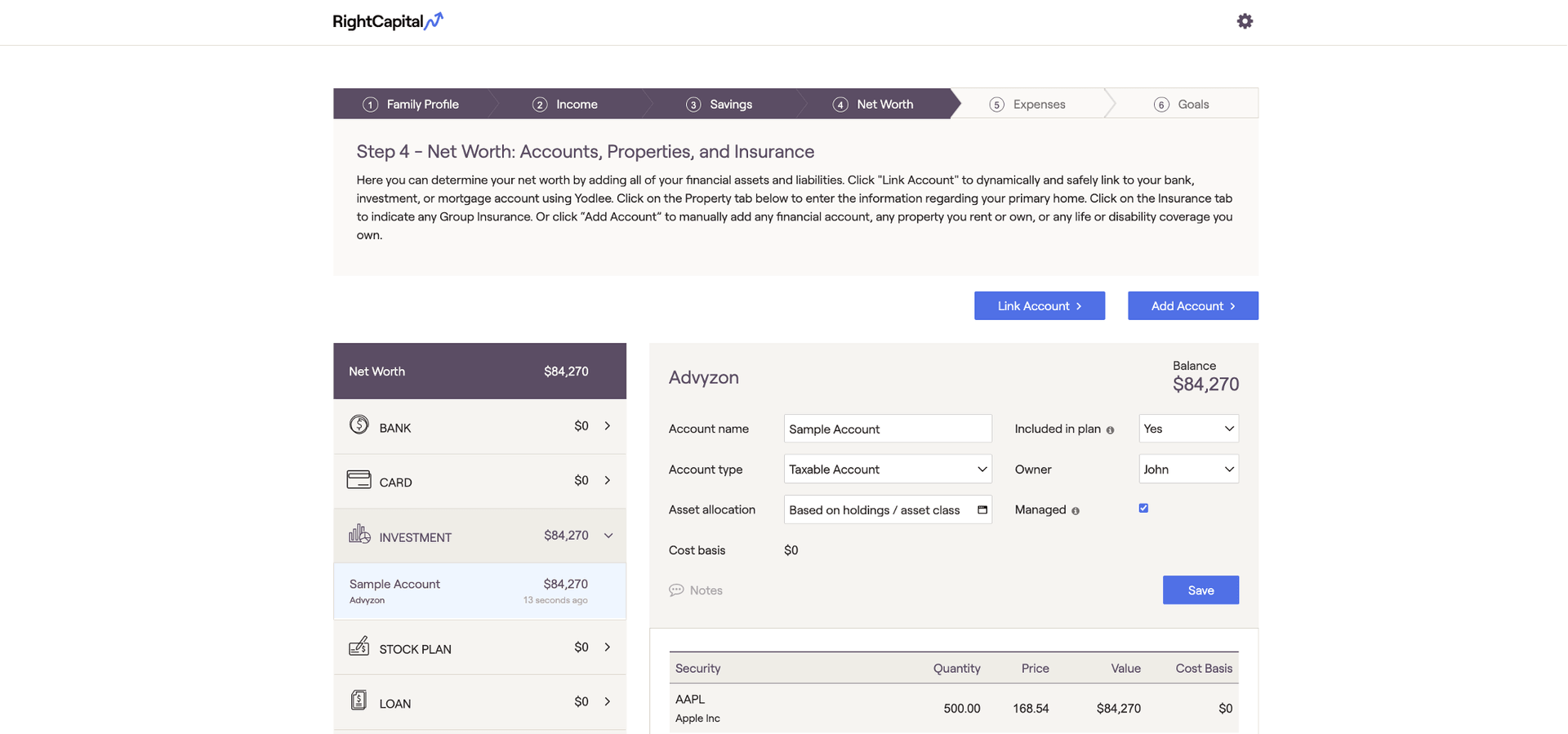
How to link Advyzon accounts in RightCapital
RightCapital also provides an option to link Advyzon accounts through the Net Worth. Once the integration is set up, link client accounts:
Log in to RightCapital

Search for the client's name from the integrating database
Select accounts (using the check boxes in the “Link” column) to assign to the current client.
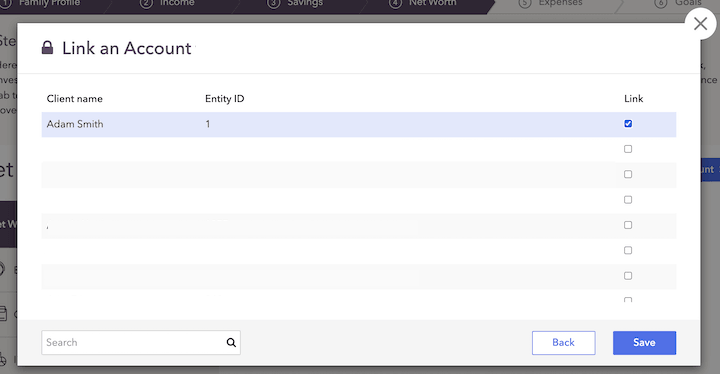
Advyzon will migrate the following data into RightCapital:
Investment accounts
Term life insurance
Group life insurance
Whole life insurance
Universal life insurance
Variable life insurance
Variable universal life insurance
How to send reports to the Advyzon vault
Once the integration with Advyzon has been established, advisors can send RightCapital reports directly to their Client's vault in Advyzon. This process can save time and streamline client communications.
Navigate to ... > Report within any client plan to generate a report within RightCapital. In the Report sub-tab, at the bottom of the screen, there is a "send to" button on the bottom left side of the screen. Once clicked, advisors will see an option to send the report directly to Advyzon. Please note that this option is only visible when a client household is linked to a household in Advyzon.
Adding RightCapital Widgets to the Client Overview
A new widget has been introduced in Advyzon, allowing users to view the probability and confidence projects from RightCapital directly within the Advyzon platform. The widget is available on the Client Profile Overview Dashboard and the Client Web Portal.
Adding the RightCapital Widget to Client Profile Overview Dashboards
This is the dashboard that displays each time you open the Client Profile. To add this widget:
Click the quick-action ellipses next to the Dashboard subtab > Add Widgets.
Click-drag-drop the RightCapital widget into your Dashboard.
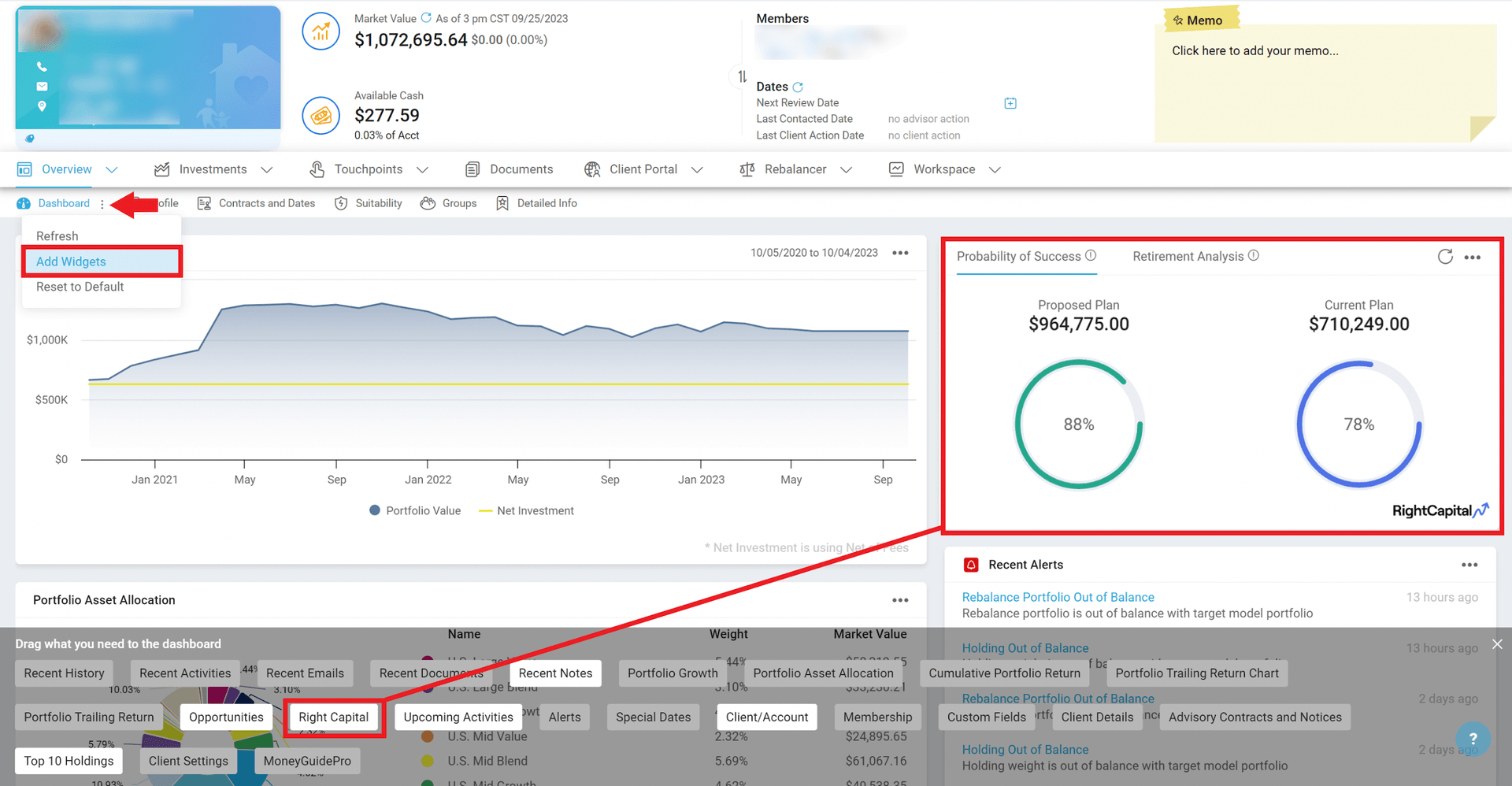
Adding the RightCapital Widget to Client Web Portals
This view displays each time your clients log in to their Client Portal. To add this widget to the Client Portal:
Navigate to the Client Portal Settings > Desktop Templates.
Add New or Edit an existing template
Edit the Overview section