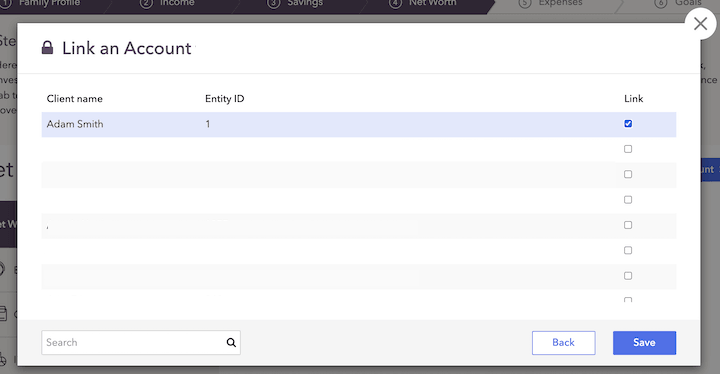What integrating with Orion does for you
Integrating with Orion connects client information from Orion to the financial plan in RightCapital. Once linked, RightCapital pulls in position-level account data from each account and connects them with the client's net worth. The positions and values will be updated Tuesday through Saturday evening with the previous night's closing value.
The integration will also allow for a secure single sign-on (SSO) from Orion into RightCapital. This allows you to open your RightCapital advisor portal directly from Orion without having to enter your RightCapital login credentials.
Contact information from Orion is not synced; utilize a CRM integration and then connect the Orion information.
Accessing Single Sign-on (SSO)
In order to set up SSO from Orion into RightCapital, first enable the RightCapital SSO in Orion by going to Orion Connect > Manage Users > Edit Role > Apps > Integrations > RightCapital. Click the Enable checkbox to enable the SSO capability.
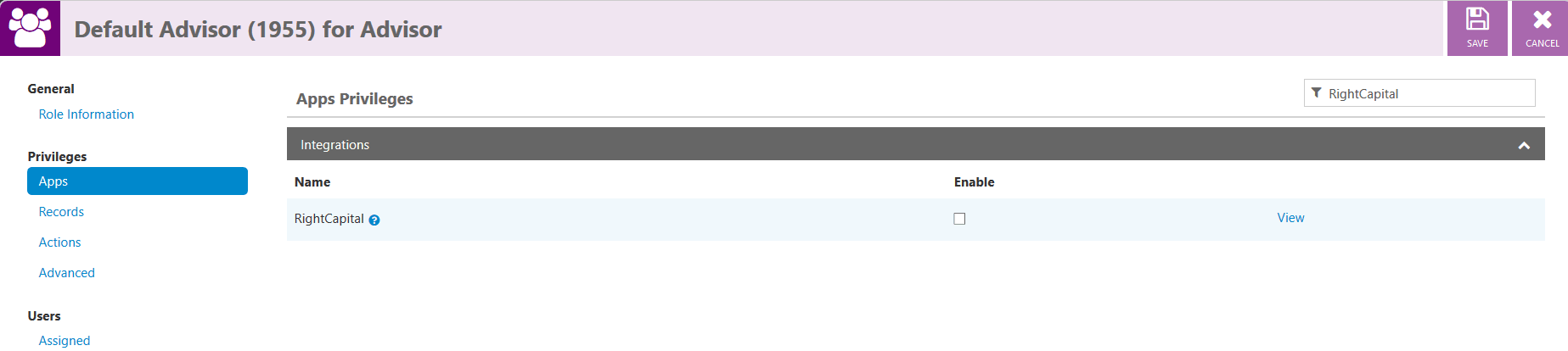


How to set up your Orion integration
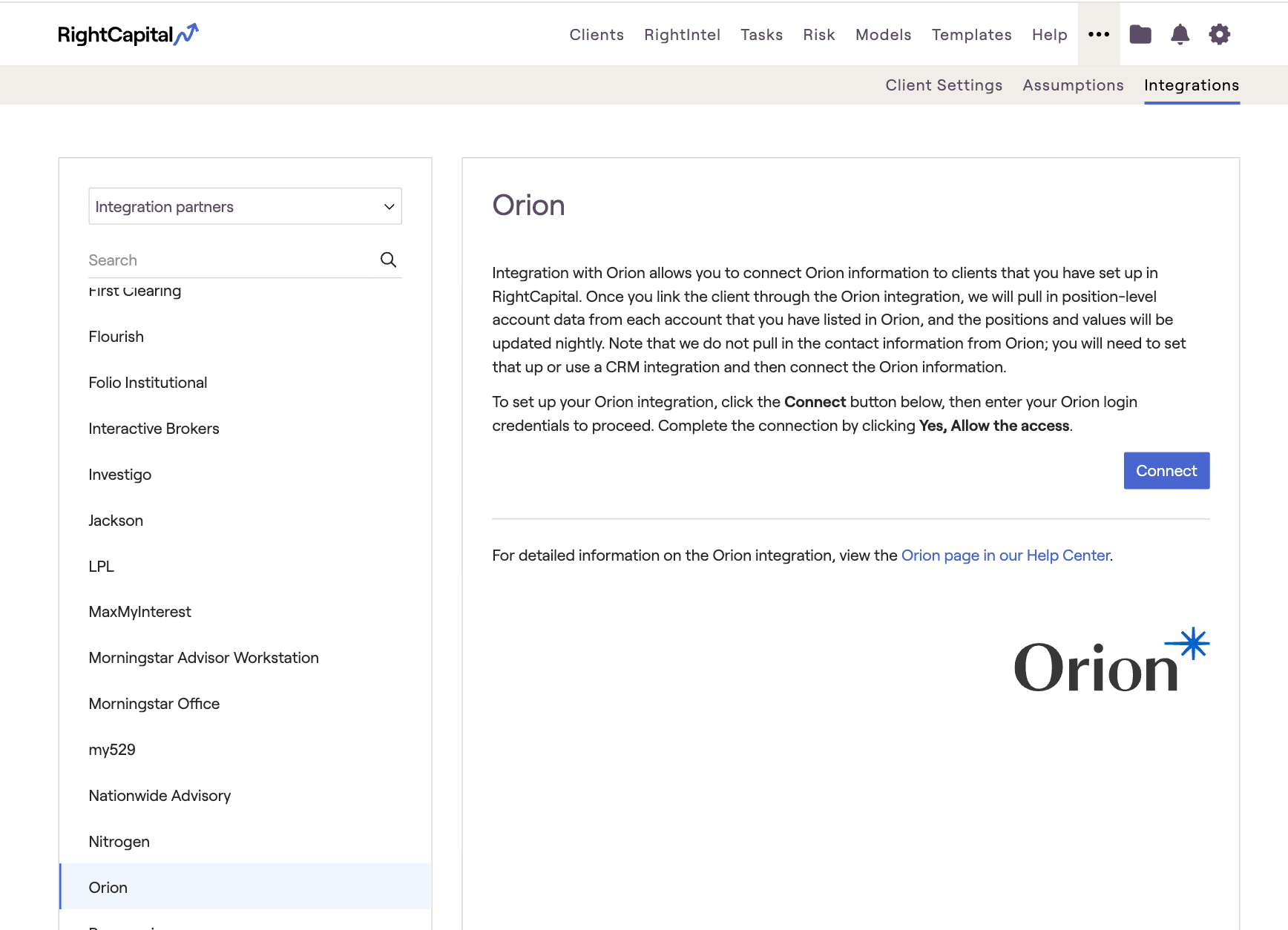
The first time you use the Orion integration, you will need to connect your RightCapital and Orion accounts as follows:
Log in to RightCapital.
Enter your Orion login credentials
How to use the Orion integration
Once the integration is set up, link client accounts:
Log in to RightCapital
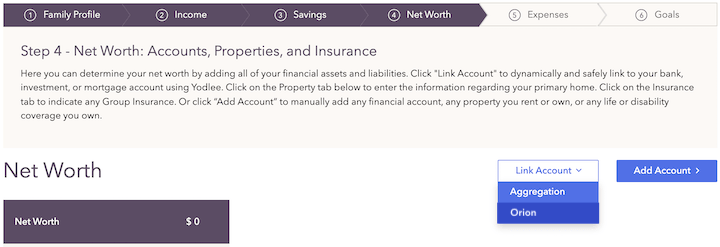
This button only appears if an integration has already been established
Search for the client's name from the integration database
Select the account(s) (using the check boxes in the “Link” column) to assign to the current client.