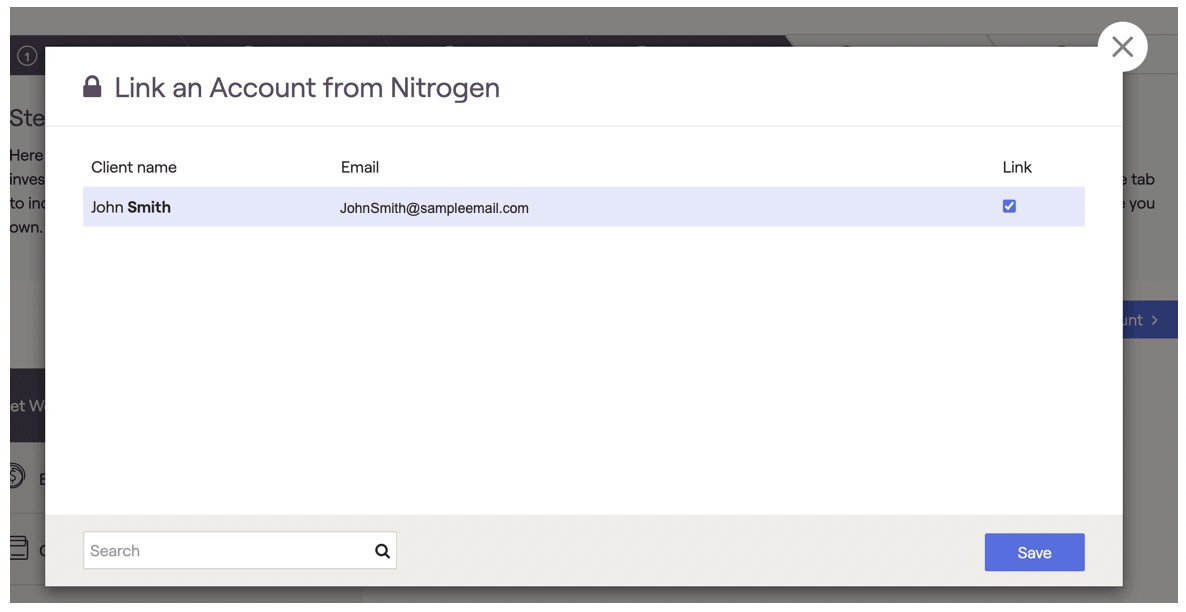What integrating with Nitrogen does for you
Integrating with Nitrogen will import all Model Portfolios from Nitrogen into RightCapital. RightCapital will present the portfolios using the asset class breakdown provided by Morningstar. The Risk Number associated with those model portfolios will also be displayed.
Additionally, integrating with Nitrogen allows advisors to import position-level account data into RightCapital financial plans. Account details are imported for each client under the Profile > Net Worth area or step 4 of the initial data entry. The positions and values will be updated Tuesday through Saturday evening with the previous night's closing value.
RightCapital does not currently pull in the client’s individual risk number.
How to set up your Nitrogen integration
Connect your RightCapital and Nitrogen accounts as follows:
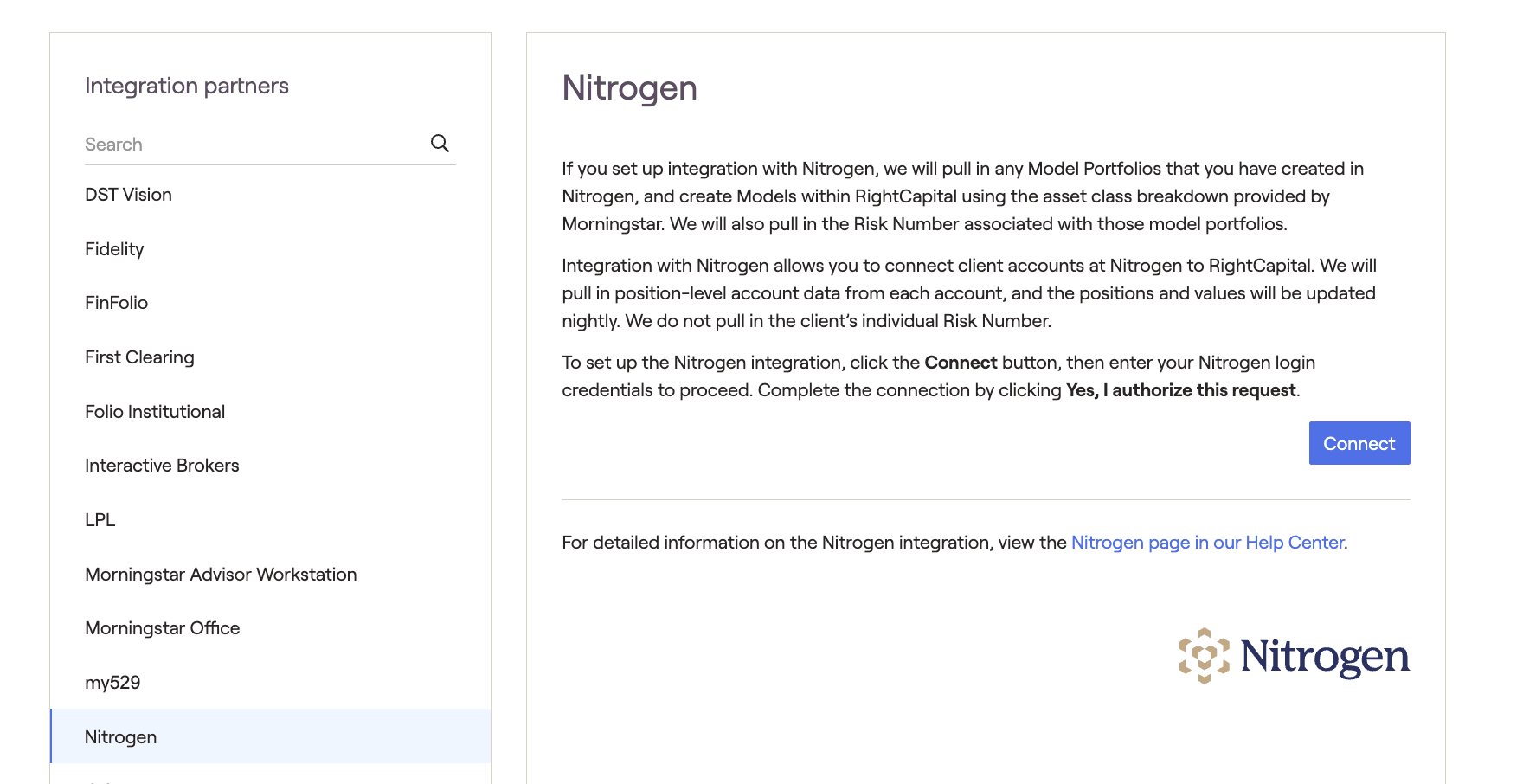
You will be taken back to RightCapital -- the integration is now complete!
How to use imported model portfolios
Imported model portfolios and associated risk numbers can be deployed throughout the RightCapital platform and across the financial planning process. The following modules feature Nitrogen imported portfolios prominently:
Visit the Advisor Portal > Models > Portfolios area to view imported porfolios with associated risk scores:
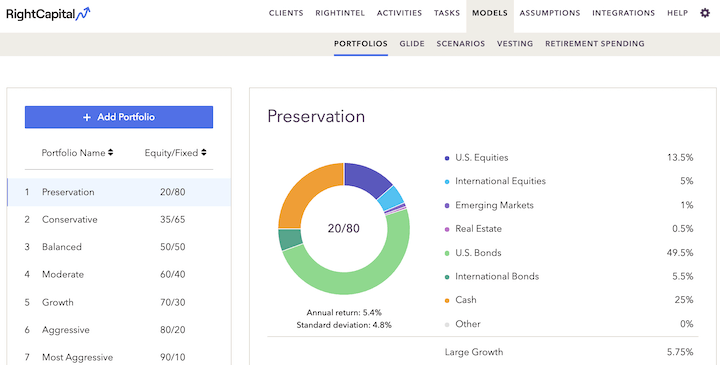
Target Nitrogen model portfolios in the Client Portal > Investment > Asset Allocation tab. Here Nitrogen portfolios can be modeled as the target asset allocation.
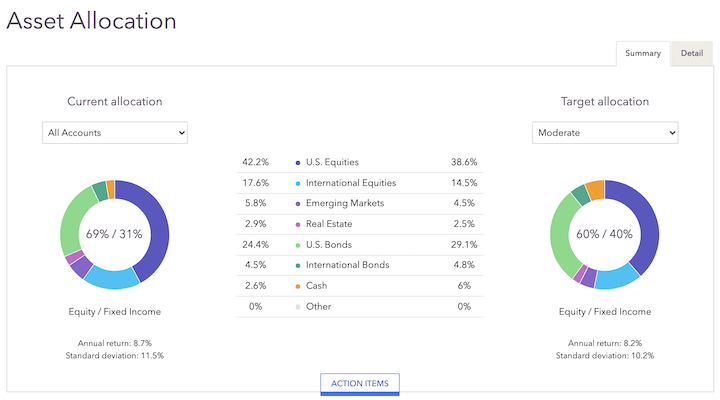
Client Portal > Retirement > Analysis > Action items:
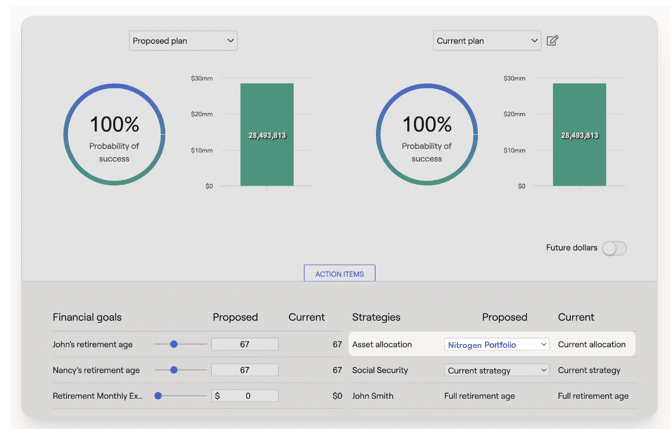
When assigning the asset allocation for investment accounts, users can choose from imported Nitrogen Portfolios. This can be accomplished in the Profile > Net Worth > Investment account area.
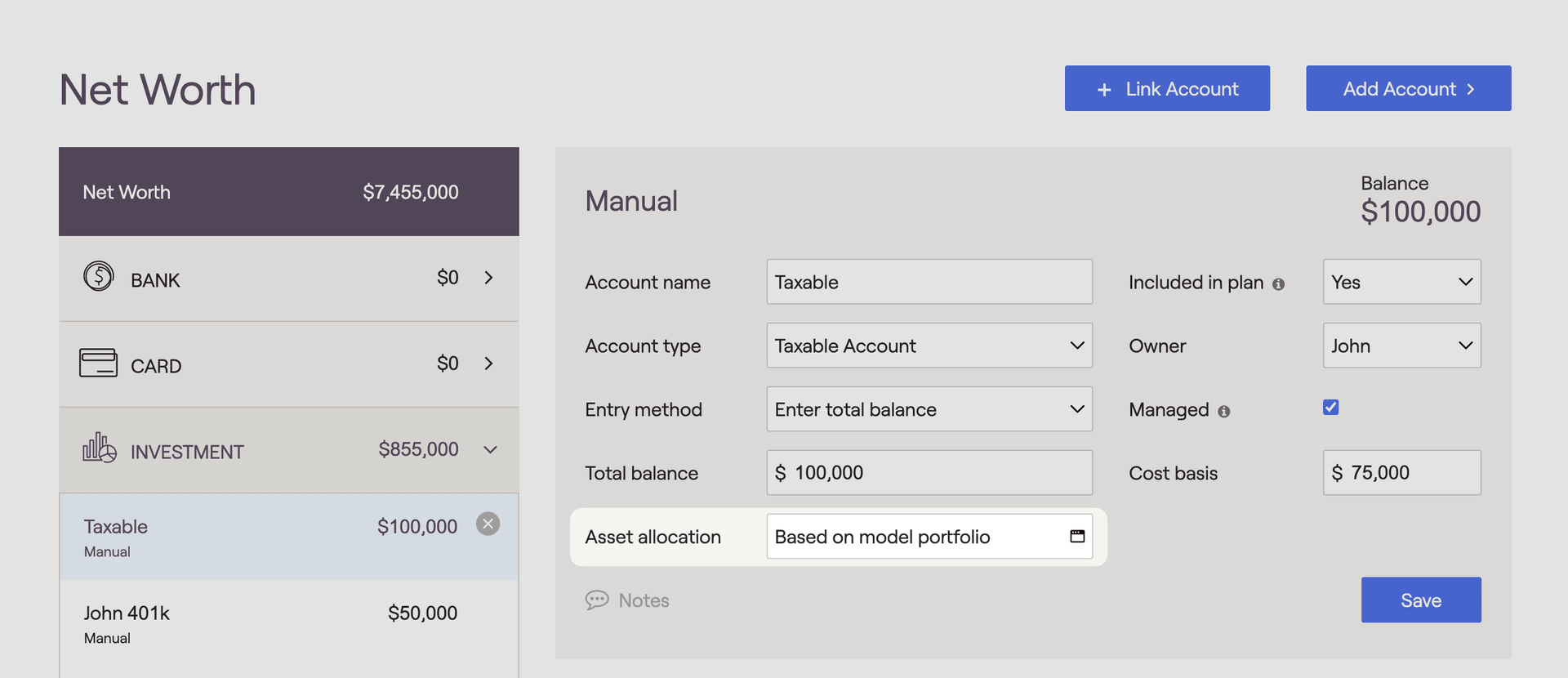
How to integrate Nitrogen accounts
Log in to RightCapital
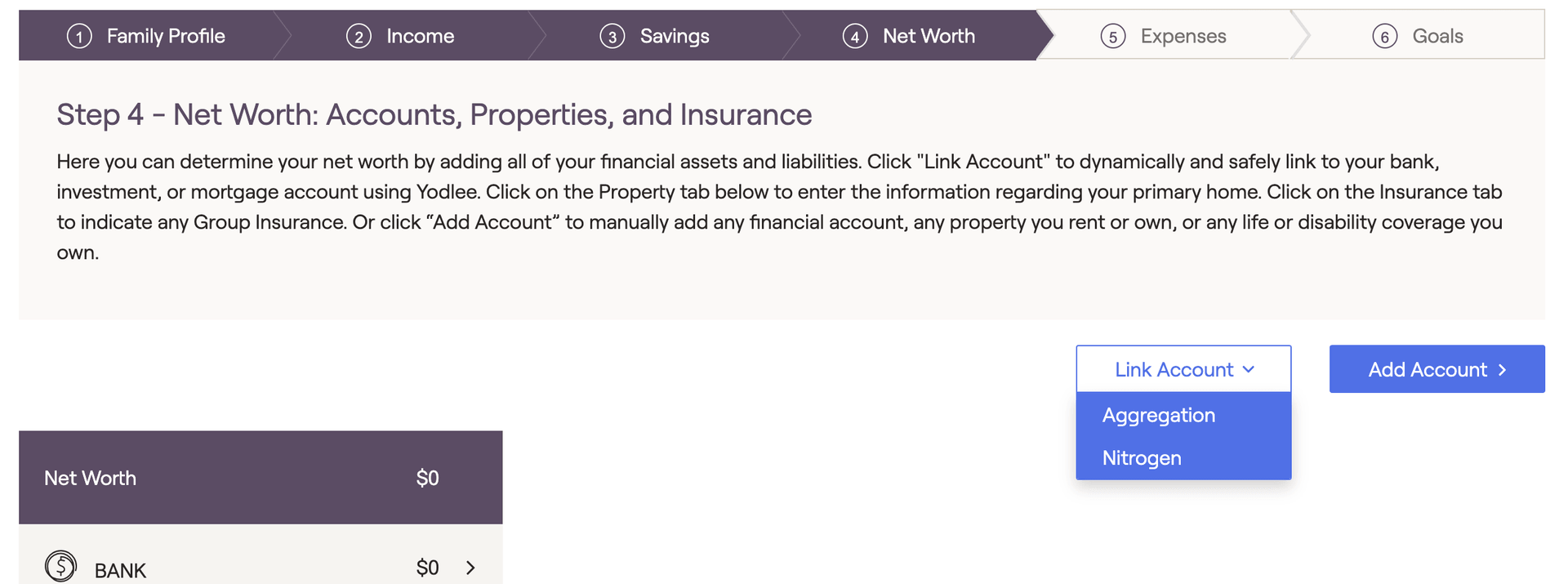
This button only appears if an integration has already been established
Search for the client's name from the integrating database
Select accounts (using the checkboxes in the “Link” column) to assign to the current client.