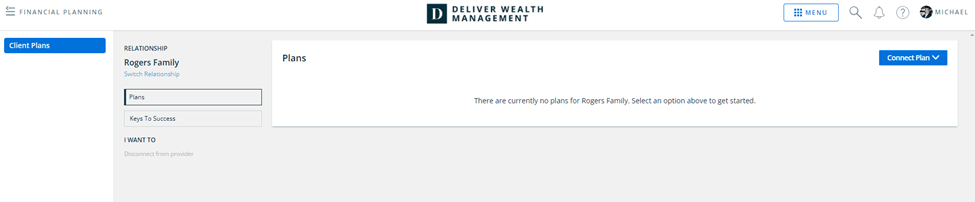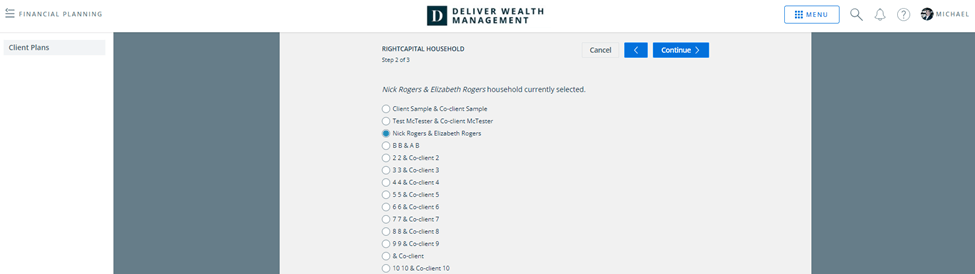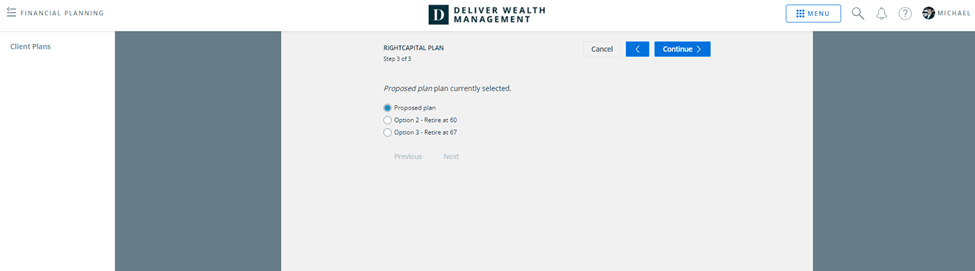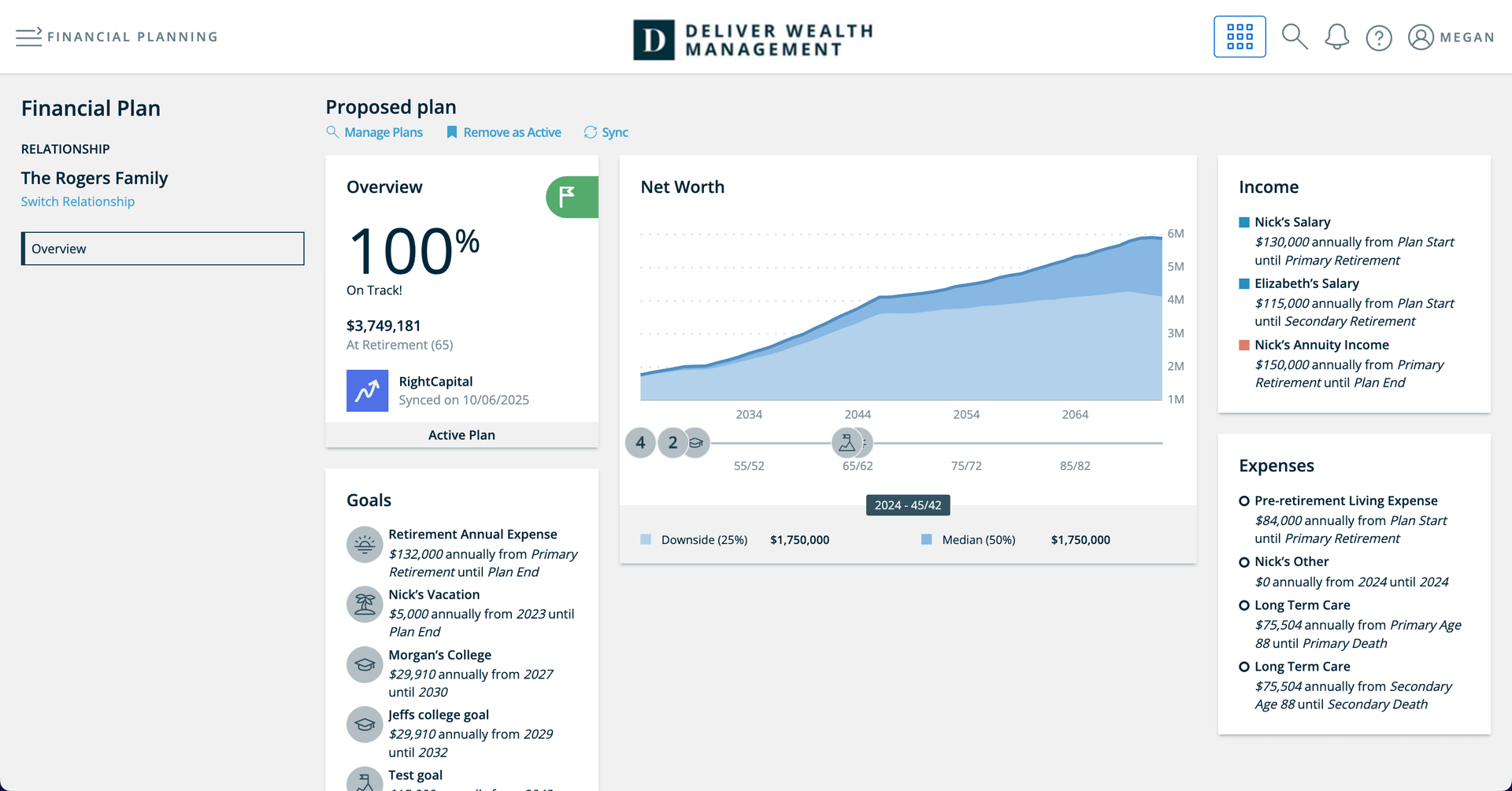What integrating with Black Diamond does for you
Integrating with Black Diamond connects Black Diamond information to clients you have set up in RightCapital. Once established, RightCapital pulls position-level account data from each account and connects them with the client's net worth. The positions and values will be updated Tuesday through Saturday evening with the previous night's closing value.
Once the integration is active, advisors can access a secure single sign-on (SSO) to open their RightCapital advisor portal directly from Black Diamond without entering their RightCapital login credentials.
RightCapital can also send reports directly to the client's Black Diamond Timeline feature.
RightCapital does not pull in the contact information from Black Diamond; set up or use a CRM integration and then connect the Black Diamond information.
Accessing Through Single Sign-On (SSO)
To use the SSO, log in to your Black Diamond account, click the Menu button on the top, click the CONNECTIONS label, and click RightCapital. There is more information here.
How to set up your Black Diamond integration
To set up integration with Black Diamond:

How to use the Black Diamond integration
Once the integration is set up, link client accounts:
Log in to RightCapital
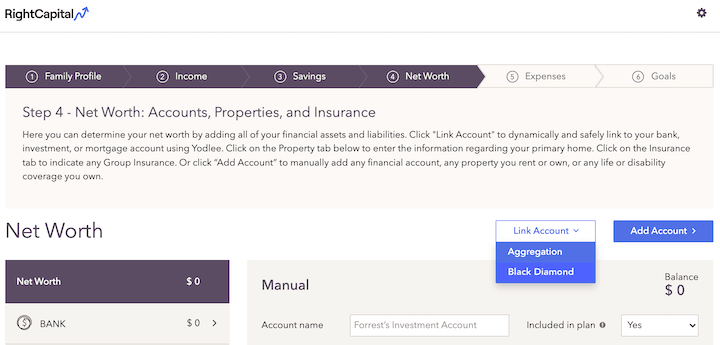
This button only appears if an integration has already been established
Search for the client's name from the integrating database
Select accounts (using the check boxes in the “Link” column) to assign to the current client.
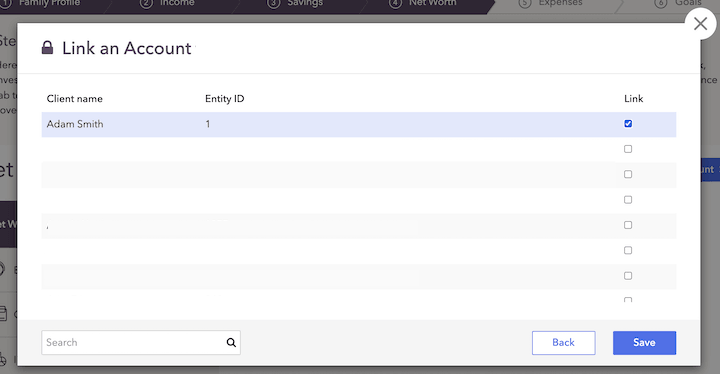
How to Send Reports to Black Diamond Timeline
Once integration with Black Diamond has been established, advisors can send RightCapital reports directly to Black Diamond's Timeline feature. This process can save time and streamline client communications.
Navigate to ... > Report within any client plan to generate a report within RightCapital. In the Report sub-tab, at the bottom of the screen, there is a "send to" button on the bottom left side of the screen. Once clicked, advisors will see an option to post the report directly on Black Diamond's Timeline.
Two Way Integration
How To Sync A RightCapital Plan
Click on Financial Planning > Client Plans from the application menu. Select a relationship that you would like to sync a plan to. Click on the Connect Plan drop-down and select RightCapital.