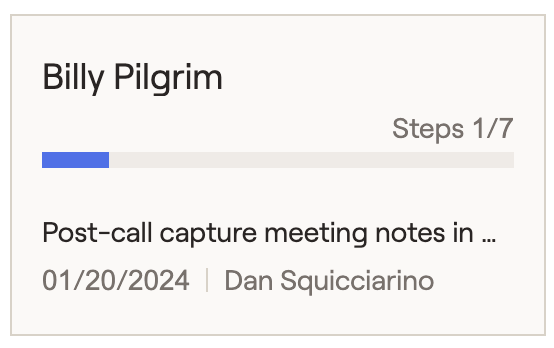Once a workflow has been added and saved within the RightFlows > Workflows tab of your Advisor Portal, it will be assigned to your selected client(s) and will appear on the 'All Workflows' page. This is your dashboard for viewing and managing all of your workflows, all in one place. You can toggle between a Table View and Board View by clicking the icon next to 'All Workflows':
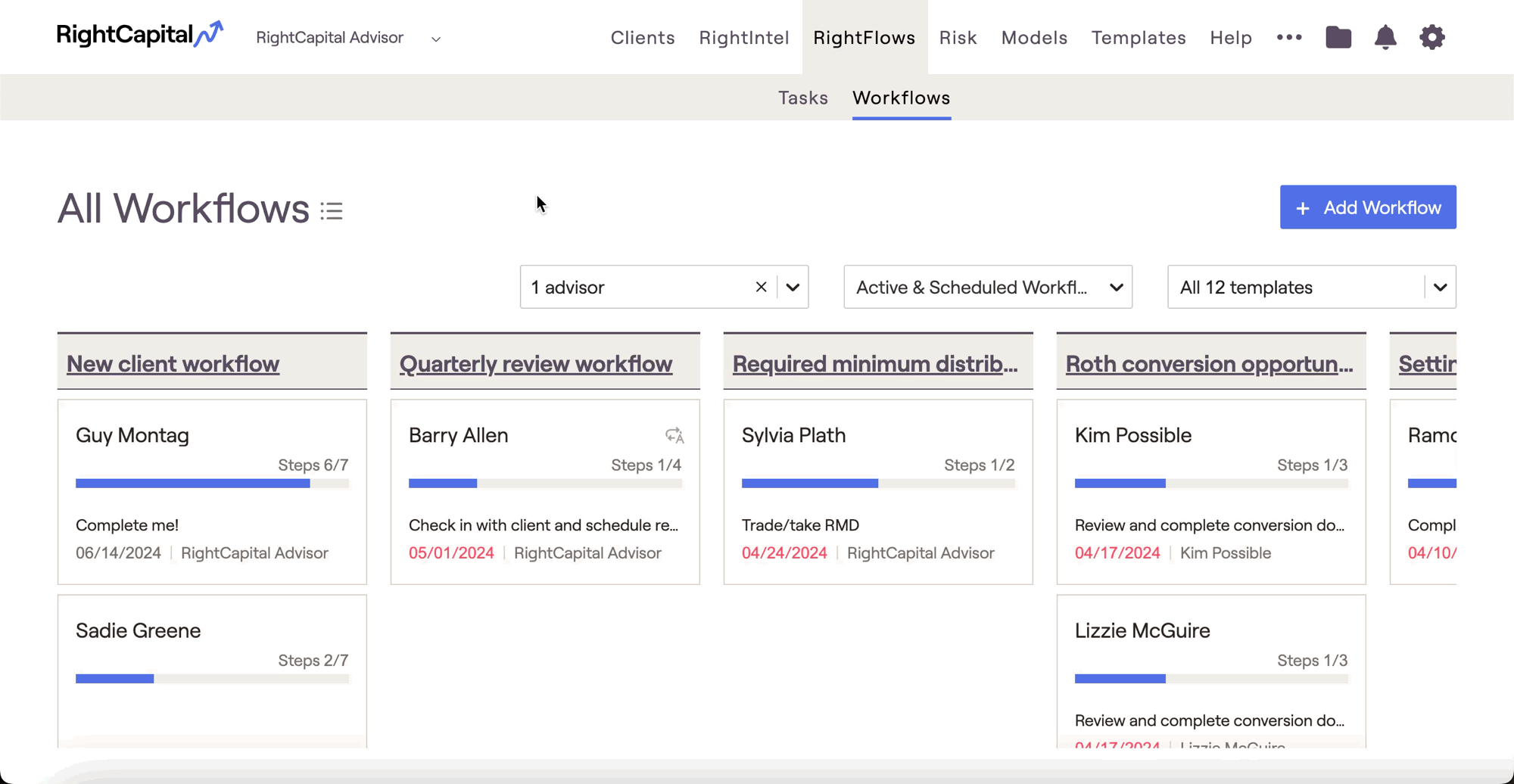
The 'All Workflows' page is shared across all advisors in your firm. To view your own workflows only, use the first filter dropdown at the top of the page to select only yourself. You can also filter and view workflows by progress (scheduled, active, and complete), or by specific workflow template.
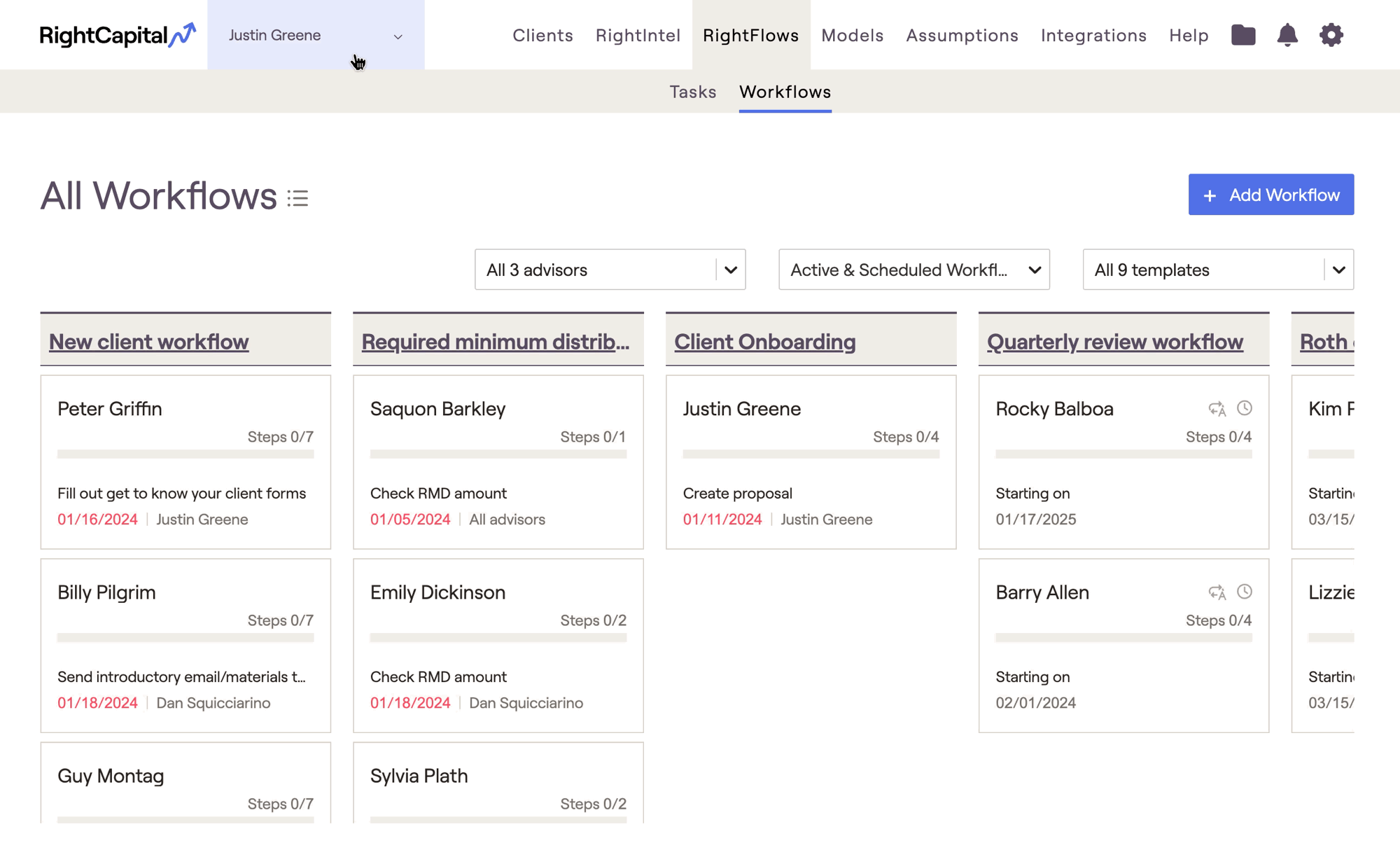
Key information for each workflow will be displayed on the 'All Workflows' page for each workflow, including workflow progress, current step, the due date of the next task, and the advisor(s) to whom the workflow is assigned.