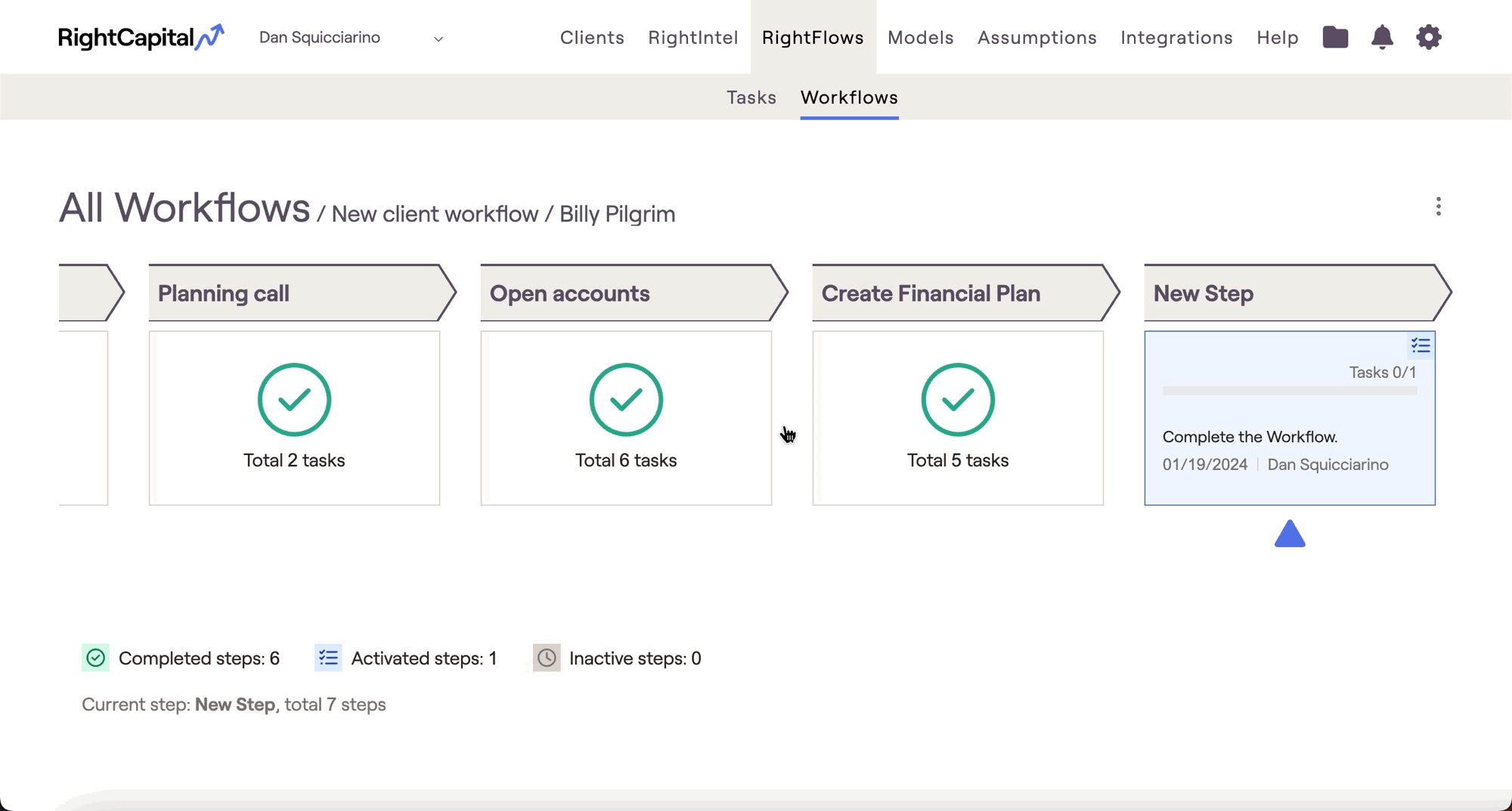From the 'All Workflows' page, open an individual client workflow by clicking into it. This will "zoom in" to the workflow, allowing you to view the progress of each individual step. Completed steps will be marked with a checkmark icon, and the step that is currently active will be highlighted with a blue arrow:
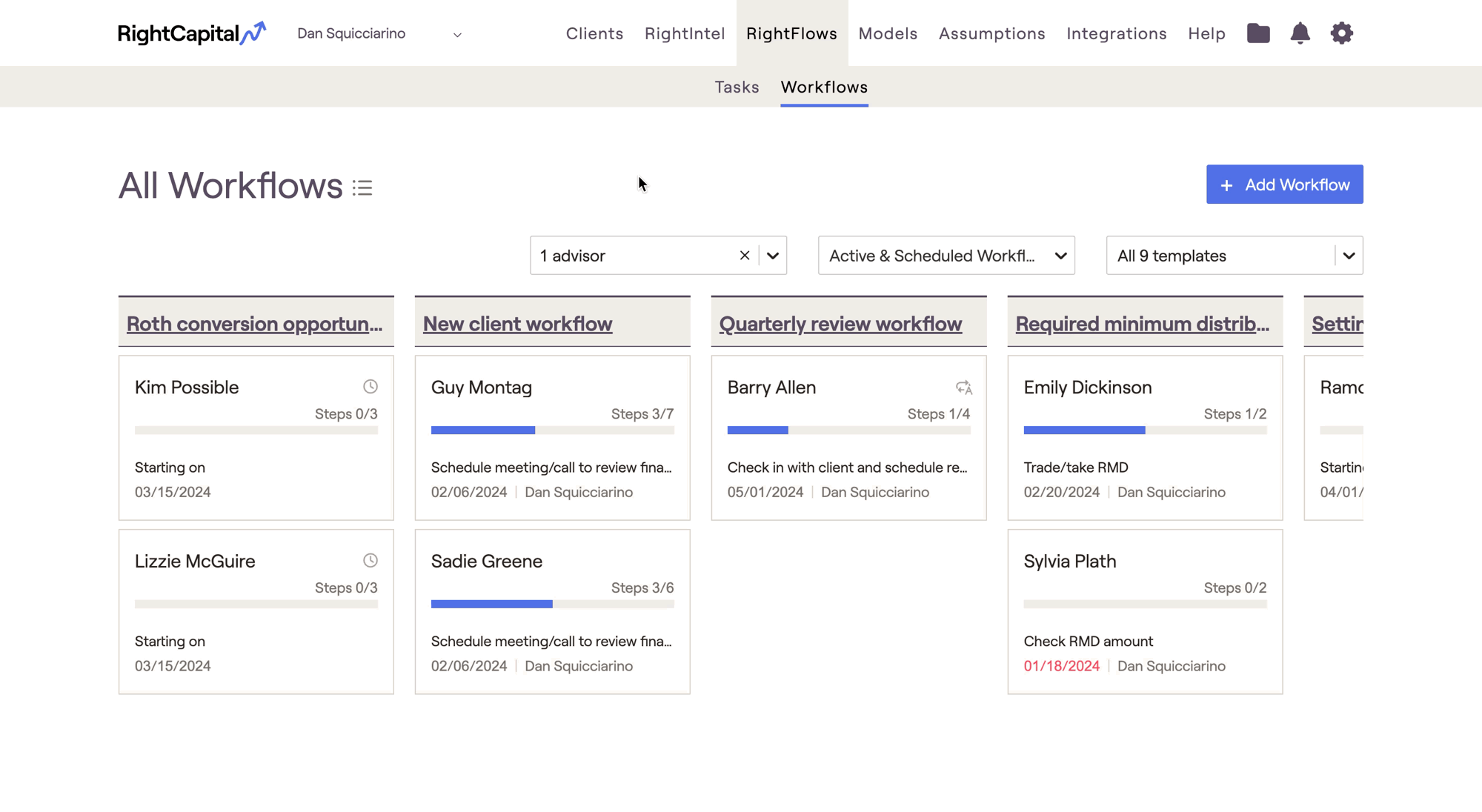
By clicking into a step, you are able to view and complete the tasks within that step. To mark a particular task complete, check the box to the left of that step, and then click the Complete button:
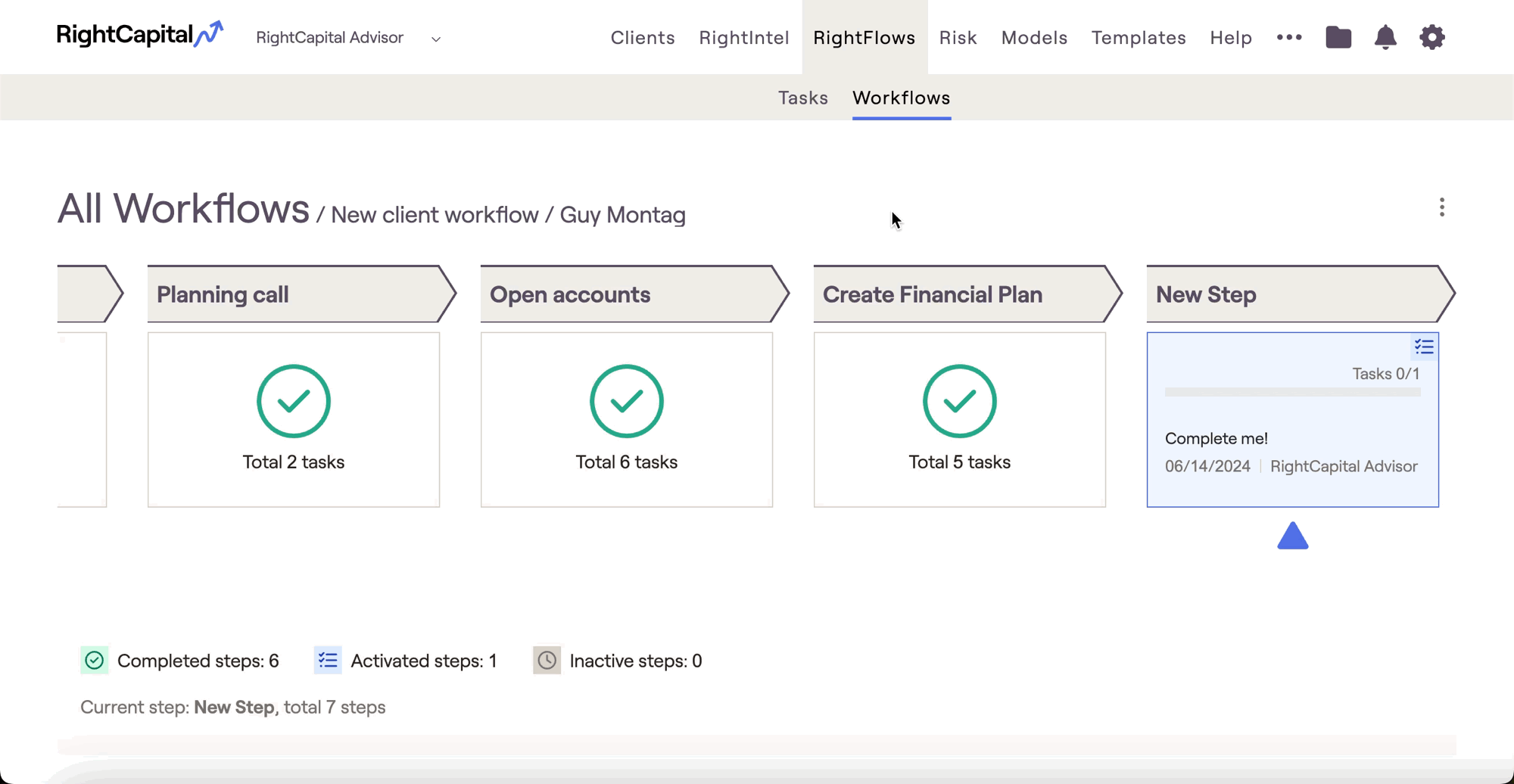
Once all tasks within a step have been completed, that step will be marked as complete, and the next step will be automatically activated:
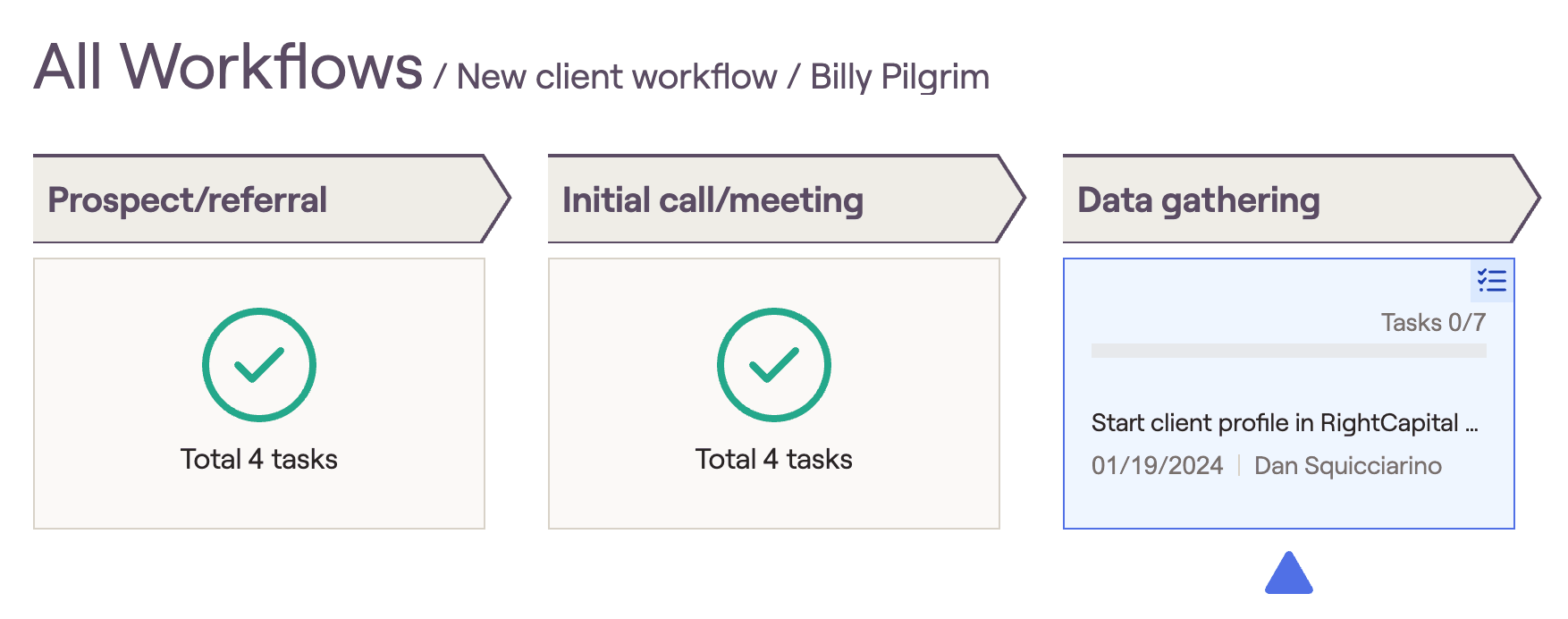
Once all steps within a workflow have been completed, the entire workflow will be marked as complete. Once a workflow has been completed, it will be recategorized from "active" to "completed" on the All Workflows dashboard. Completed workflows can be viewed by selecting 'Completed Workflows' from the second dropdown on the All Workflows page.