What integrating with SmartOffice does for you
Integrating with SmartOffice syncs household contact information from SmartOffice to RightCapital. Contact information including names and date of birth will be integrated. In order to import a contact from SmartOffice, it must be set up as part of a household and have a valid date of birth.
How to set up your SmartOffice Integration
To integrate SmartOffice into RightCapital:
Before establishing your integration in RightCapital's Advisor portal, the connection must be enabled from your SmartOffice login. Use the following steps in Smartoffice to enable the integration process.
Sign into SmartOffice
Choose "Setup" from the menu on left
Choose "User Accounts"
Select "User"
Select "User Rights" area on upper left side of screen
Scroll down to "Integrations", and select "RightCapital"
Click "Save"
Once the steps have been completed from step 1, log into RightCapital's Advisor Portal and navigate to Integrations > SmartOffice.
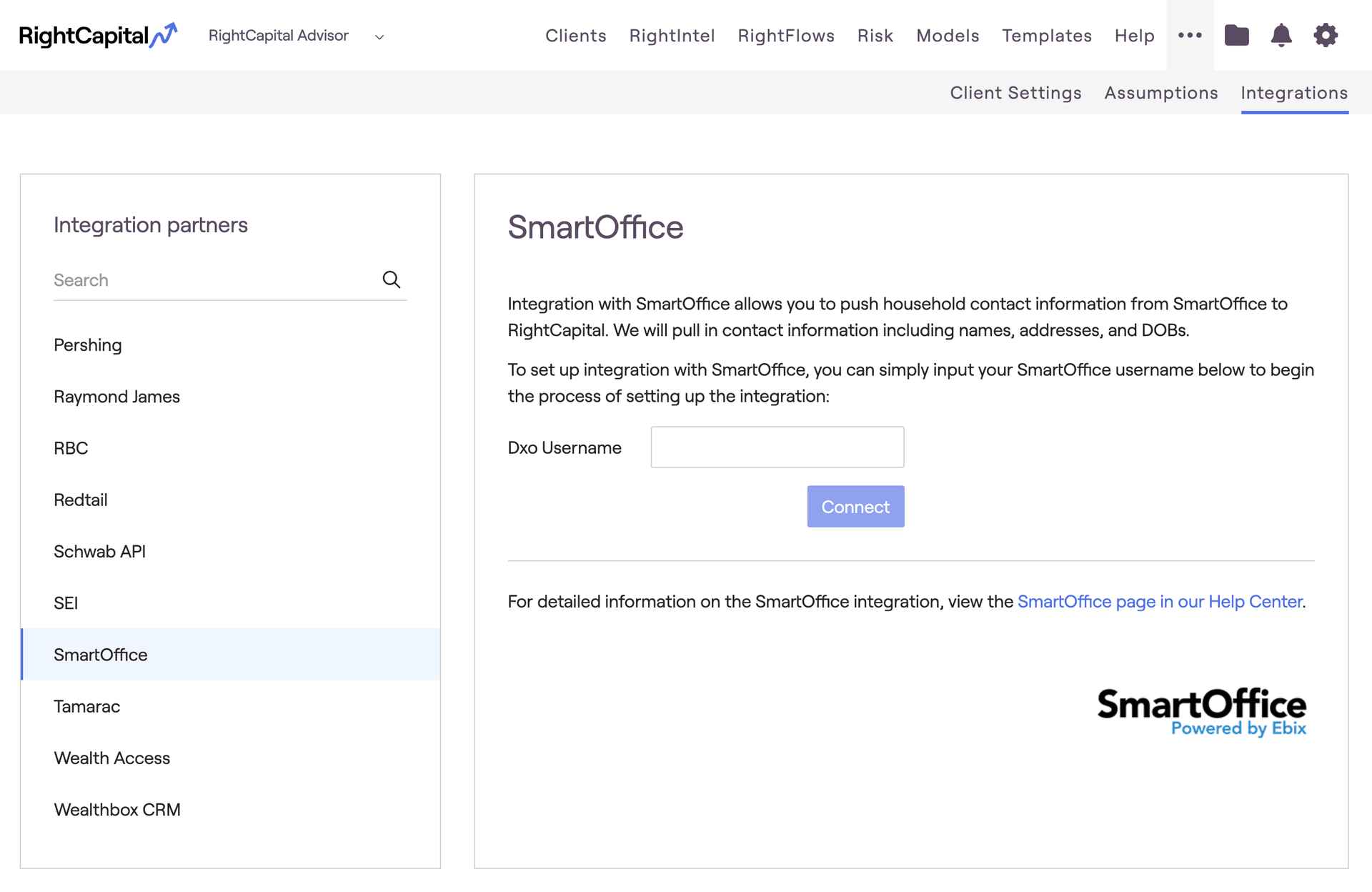
Enter your Dxo user name then click Connect.
- Server: When you log into SmartOffice, users login to a specific Server of SmartOffice. This server will represent the first part of the Dxo username.
- Pro tip: While logged into Smartoffice the URL indicates which server is being used. The URL will generally start with mysmartoffice, followed by a number (ex. mysmartoffice2). In this example, short form of Mysmartoffice is "MYSO". Therefore the Server Name will become MYSO2.
- Office Name: When you attempt to login to a specific Server, you will use an office name.
- Username: This will be the normal name you login to SmartOffice with.
How to use the SmartOffice Integration
Once the integration has been set up, it is very easy to import a household from SmartOffice to RightCapital:
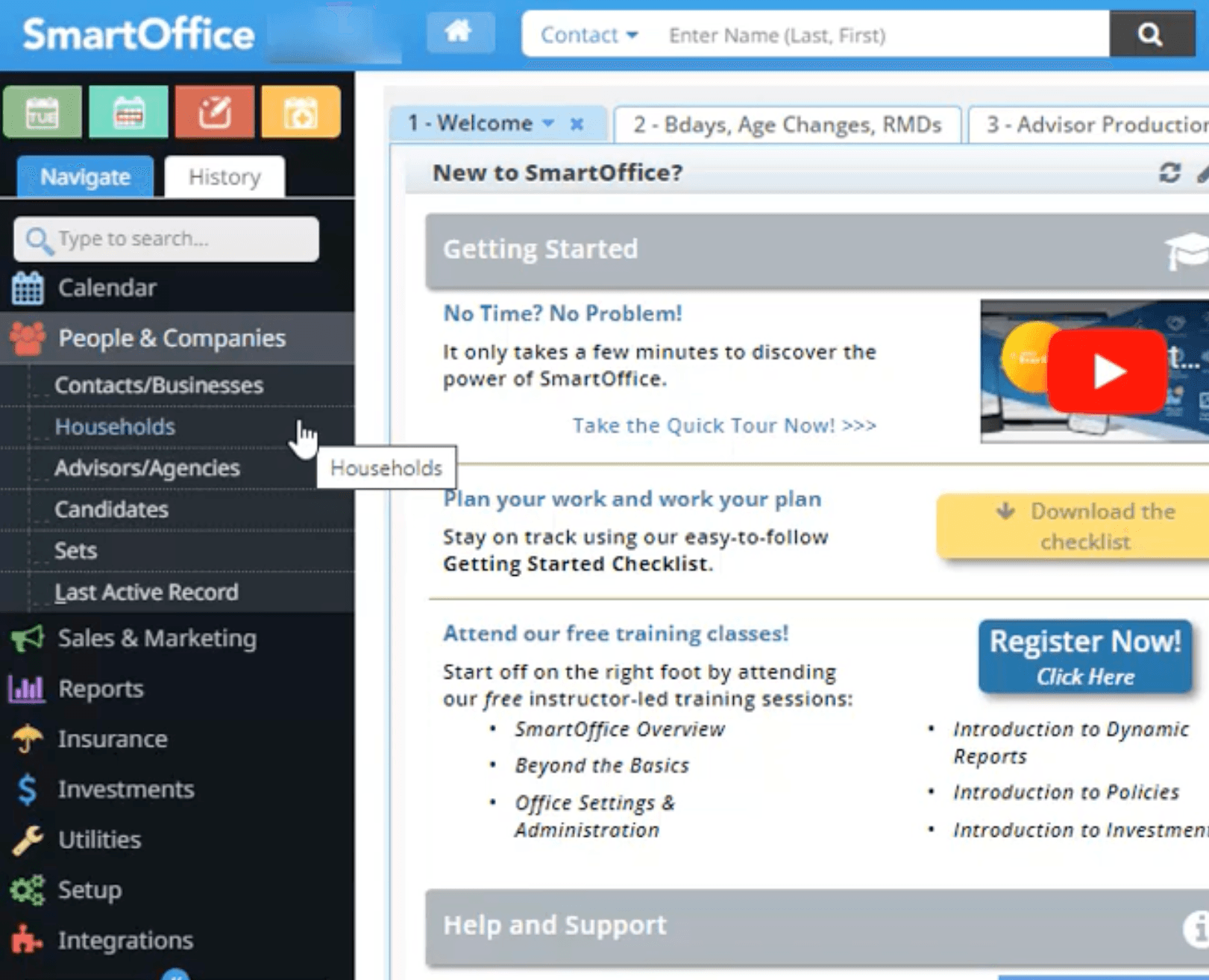
Select a household to be synced to RightCapital.
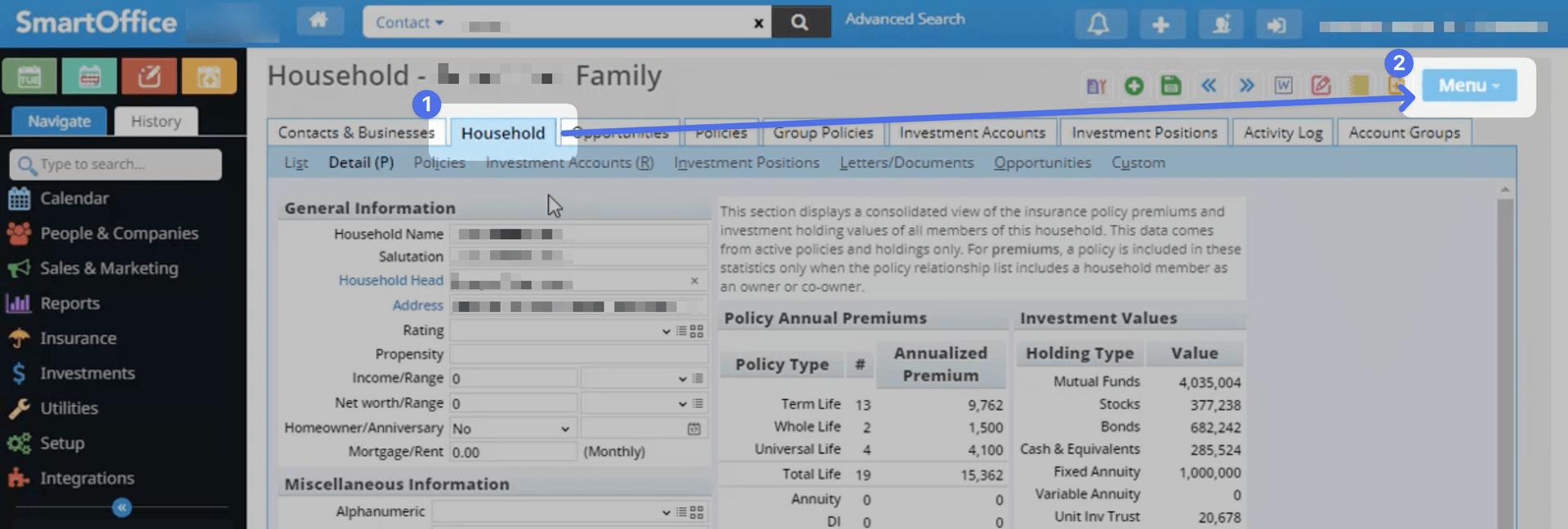
A RightCapital window will pop up and you will see a message that the import has been completed.
Click Go to Clients to see the contact and associated household information in the Client list (or navigate to it yourself by clicking “Clients” in the top navigation of your Advisor Portal).
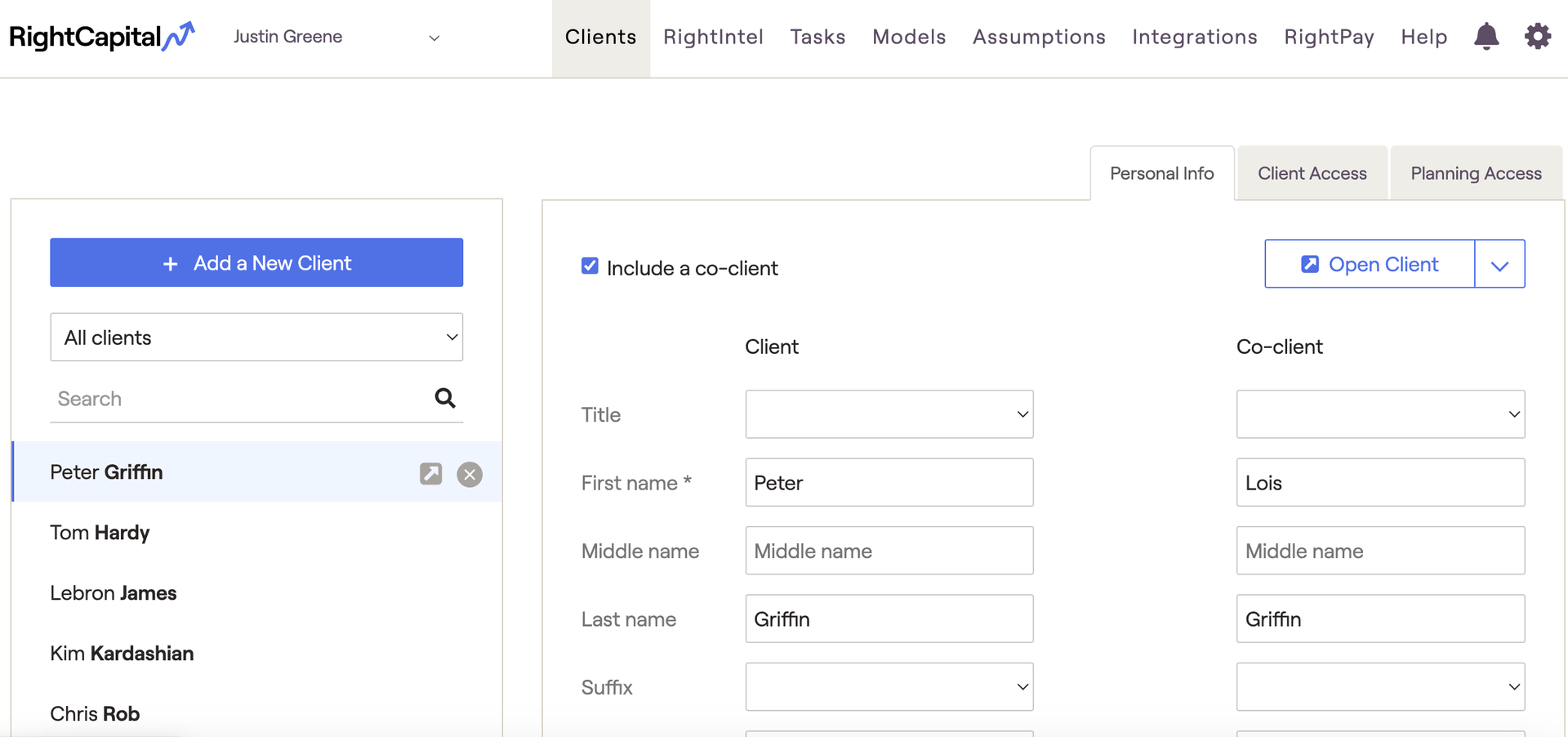
This process will import all contacts in the household from SmartOffice to RightCapital, including spouses and children. Additional members of the household will appear in the family profile when the client is opened.
An individual who is not associated to a household in SmartOffice cannot be imported into RightCapital.
An individual without a valid date of birth associated cannot be imported into RightCapital.
In order to import into RightCapital, you need to open the household record in SmartOffice, not the contact record for any of the individuals in the household.