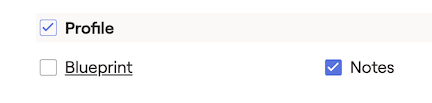Adding Notes
Each module in RightCapital has a notes section where you can outline client-specific notes. Simply click on "💬 Notes" to open the note drawer to add or edit notes. The date the note was created will display. To add additional notes, press save and select the "﹢Add Note" button.
You can now add notes within each data card, or Net Worth account within each section of the Profile. At the bottom left of each card, you can select "💬 Notes." Then the Notes drawer will populate on the right-hand side of the page. Click the blue "+ Add Note" button to add specific notes within the data entry card.
After adding the note, you can select the "👁" icon to allow the note to be shared or hidden from the client.
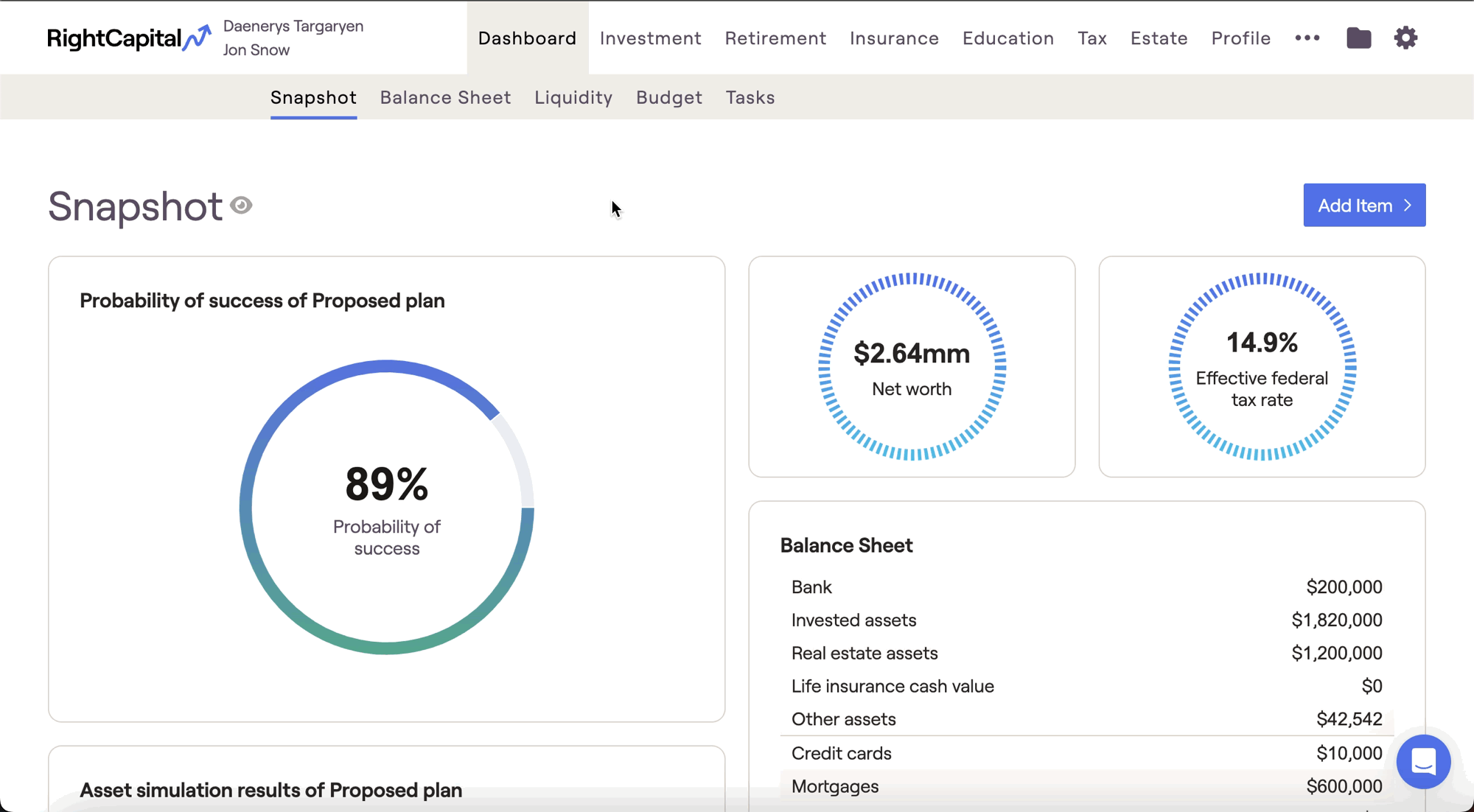
Plan Notes
The Plan Notes tab will display all notes you have entered within each planning module. This tab provides a detailed overview of each note section and the date the note was created. Click on the "All" drop-down to isolate a specific module in the Note tab.
If you do not wish to share the note with the client, select the "👁" icon to switch the view from "Shared with client" to "Not shared."
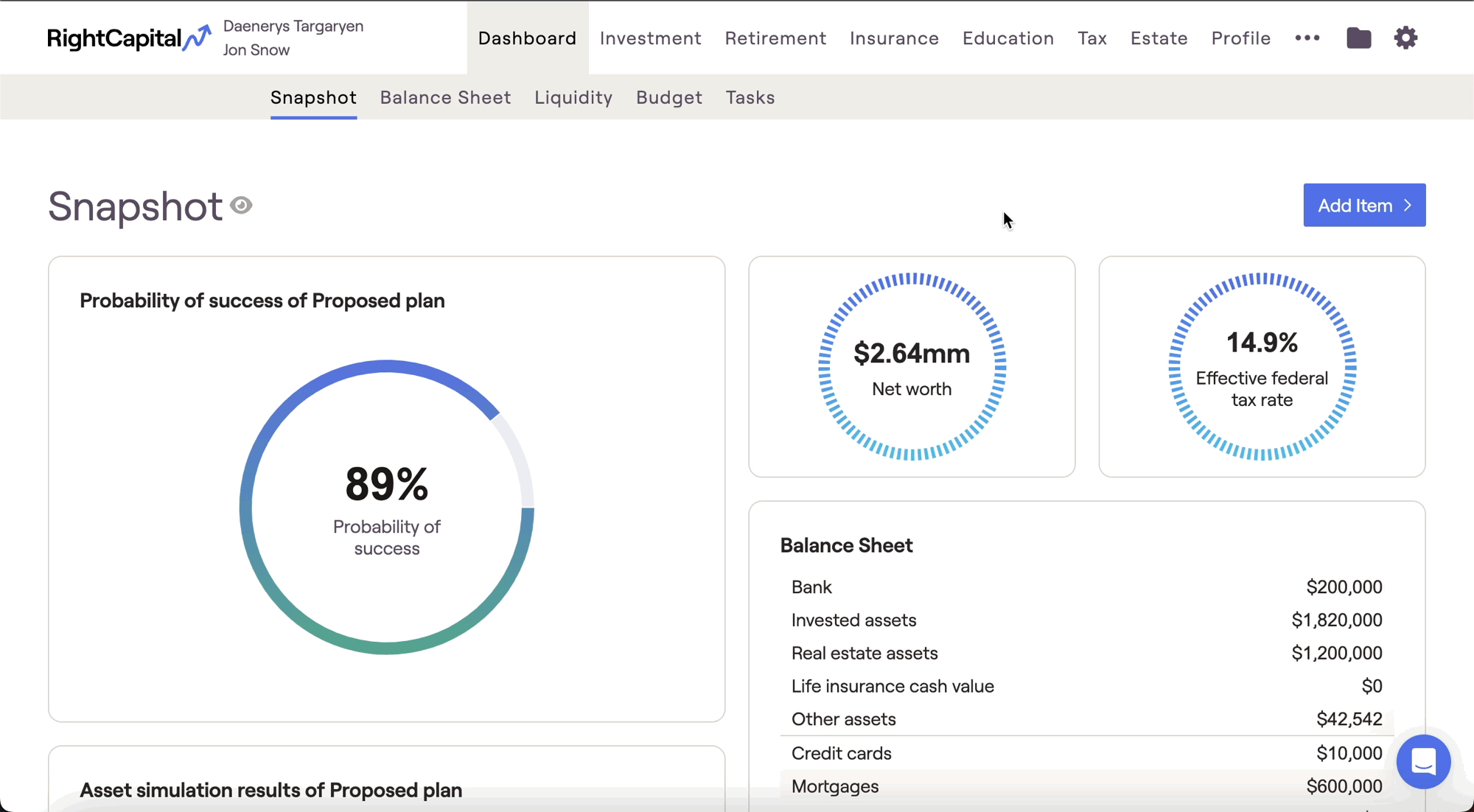
Advisor Notes
The Advisor Notes tab is used to write private notes in the client plan. The information in the Advisors tab will not be included in the client report.
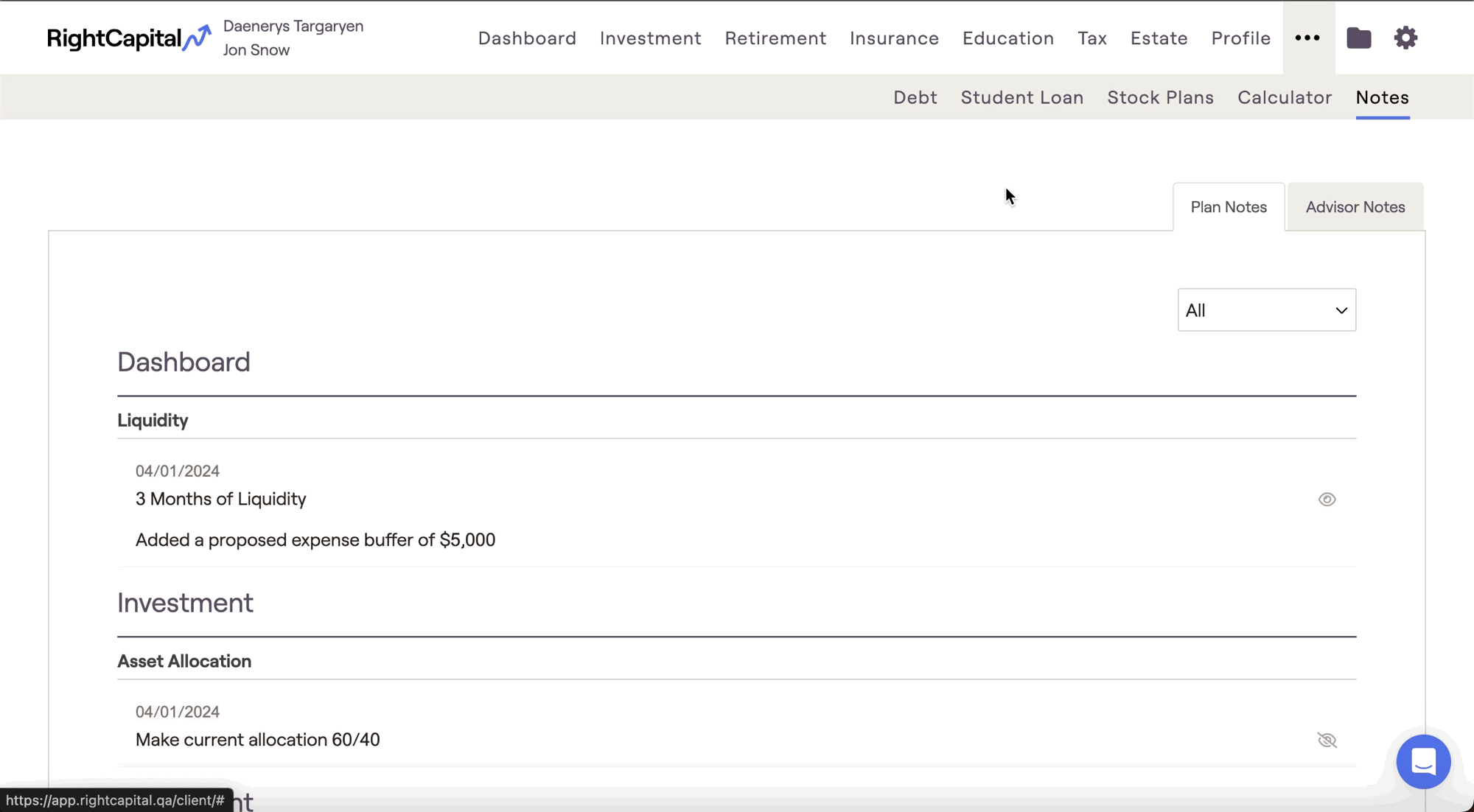
Reports