Studies show that only about 33% of adults in the US have begun preparing estate planning documents. For many people, even basic estate plan components like wills, trusts, POAs, and beneficiary designations can seem daunting. Thankfully, with a tool like RightCapital, estate planning doesn't have to be overwhelming.
To help simplify this process, RightCapital provides you and your clients with:
- An Estate Checklist to track progress and catalog important information for critical estate planning documents
- A Beneficiary page where clients can list the primary and contingent beneficiaries for all of the accounts within their financial plan
These valuable tools can be found within the Estate module of each and every client plan:

If you are looking for more details on the Estate Analysis flow chart, please see the article linked below:
Checklist
In joint plans, the checklist will be split into two columns for the client and co-client. When a document has been created, check the box next to that item. This will cause additional fields to populate, allowing you to enter the details for that document:

Once a client has created their will, you will find additional fields to:
Enter the 'Name of Executor'
Enter the 'Name of Guardian'
Indicate when the document was last updated
You can make updates to the checklist by clicking the pencil and paper icon next to a particular field. Be sure to click the blue checkmark to the far right of each field to save your changes!
Checklist Action Items

When entering a note, you'll see an eye-shaped toggle beneath the text box. You can use this toggle to choose if a note should be shared with the client, or not shared. Shared notes will be visible to invited clients, and will be included in any PDF reports that you generate. Notes that are not shared will only be visible to you, and will not be included in reports.
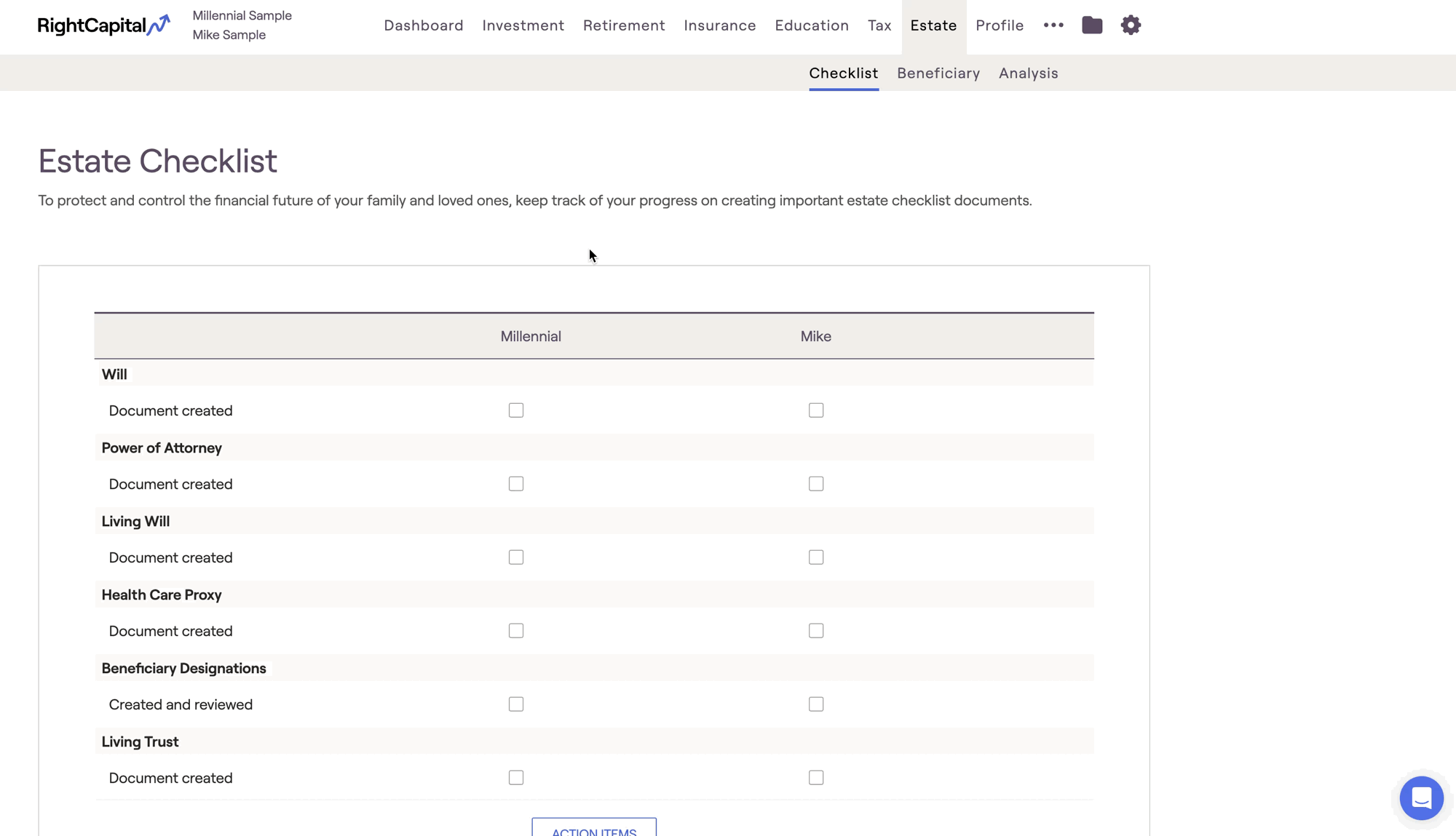
Beneficiary
When a beneficiary has been assigned, click on that asset and choose a beneficiary from the dropdown menu:

The beneficiary dropdown will include the other members of the client household, charity, trust, all children, all grandchildren, or custom. The custom option will provide you with a text box to type in whatever you'd like, which can be useful for naming one or more individuals outside of the client household. Please note that the custom option has a 255 character limit.
You can use the 'Custom' field to indicate that two or more individuals will receive specific percentages of an investment:

Beneficiary Action Items

When entering a note, you'll see an eye-shaped toggle beneath the text box. You can use this toggle to choose if a note should be shared with the client, or not shared. Shared notes will be visible to invited clients, and will be included in any PDF reports that you generate. Notes that are not shared will only be visible to you, and will not be included in reports.

Please note that the beneficiary designations entered within the Beneficiary module are purely categorical in nature. This information will not feed into the Estate Analysis.