RightCapital provides the ability to adjust a client's asset allocation through a glide path framework, which assumes the investment allocation will be shifted to a more conservative allocation over time. Advisors can create their own custom glide paths in the Models > Glide tab of the Advisor Portal:

To create a custom glide path, click the Add Glide Path button in the upper left of the page. Name the glide path in the box on the right:
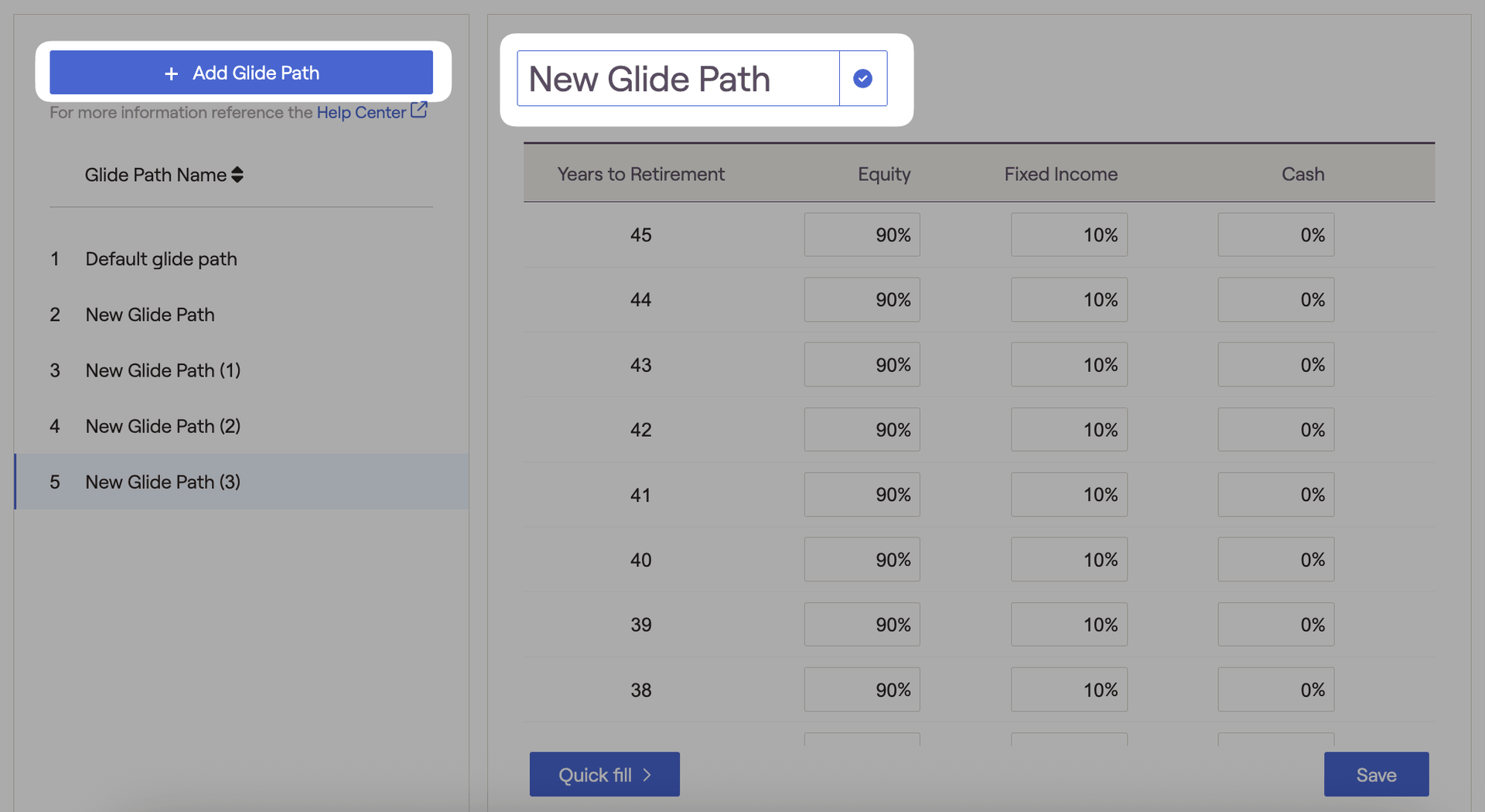
You can also make a copy of an existing model by hovering over a model, and clicking the copy icon to the right of the model name:

Using the detailed schedule on the right side of the page, enter the equity, fixed income, and cash percentages for each year to illustrate the desired transition in allocation over time. Scroll down to the bottom of the page and click Save to preserve the new glide path.
What do the "years" represent?
The years reflect the period until retirement. Positive numbers are before retirement (e.g. Year 15 reflects 15 years before retirement) and negative numbers are after retirement (e.g. Year -5 reflects 5 years after retirement).
When creating a custom glide path, the Quick Fill button allows advisors to populate or clear information much more easily.
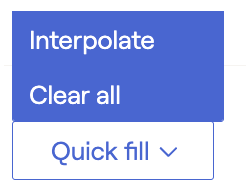
- Interpolate will automatically populate all 0% inputs between beginning and ending values listed. This feature saves time and helps to populate values more quickly.
- Clear all will reset all glide path inputs to 0%.
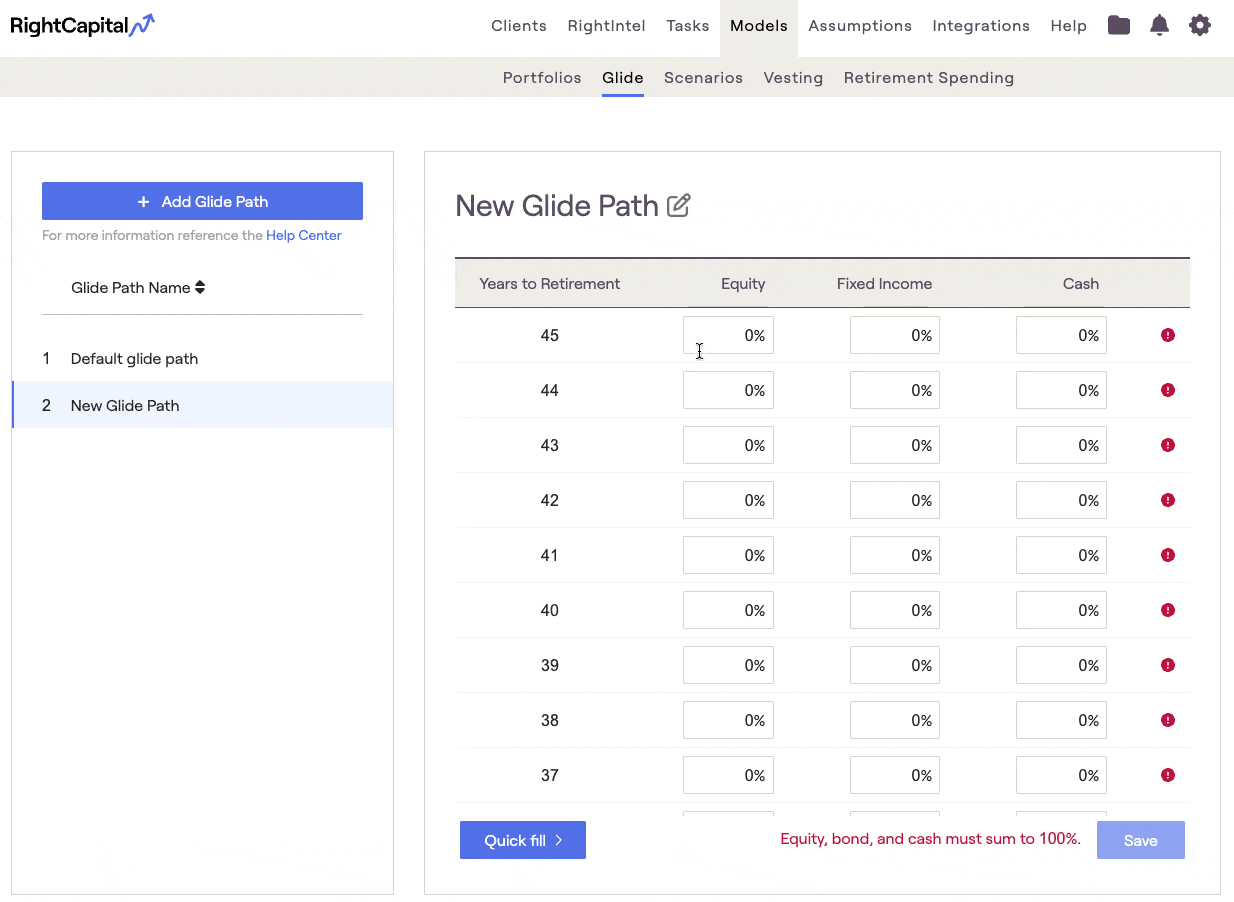
Custom glide paths can be applied to a financial plan by opening the client, navigating to the Gear Icon > Settings > Methodology page, and selecting Allocation Method > Enable Glide Path:
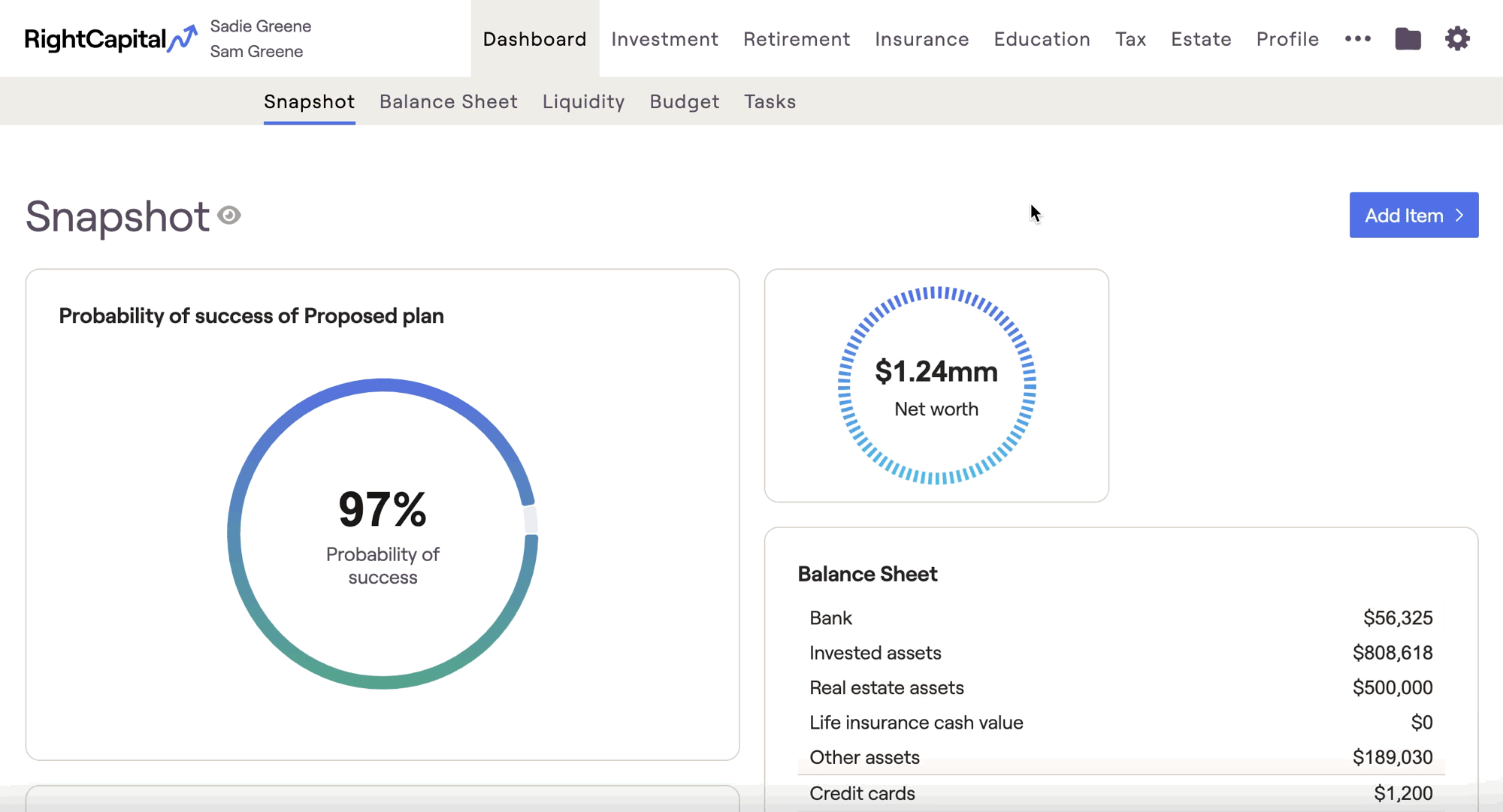
Once selected, the glide path can also be adjusted within any proposed plan through the Retirement > Analysis > Action Items > Strategies area:
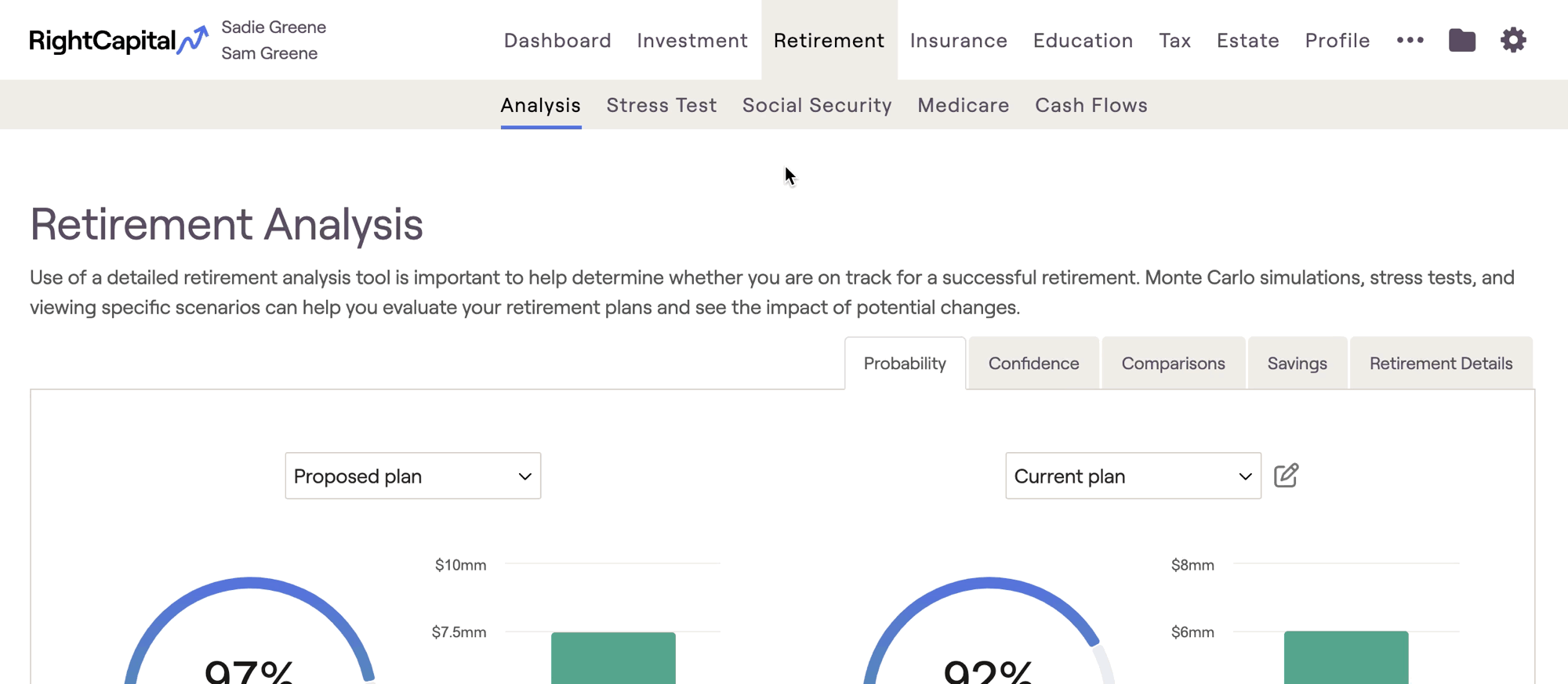
For a quick video tutorial on creating custom glide paths, click here.