Client salaries can be entered into RightCapital within the Income section of the Profile (or the Income step of the initial data entry process). When creating a new client plan, a salary card for each client will be pre-populated within this area. New salary cards can be added at any point by clicking the Add Income button in the upper right of the page, and then clicking Salary:

Salary Data Entry
Click on this card to open a data entry drawer on the right side of your screen, allowing you to input the salary information:
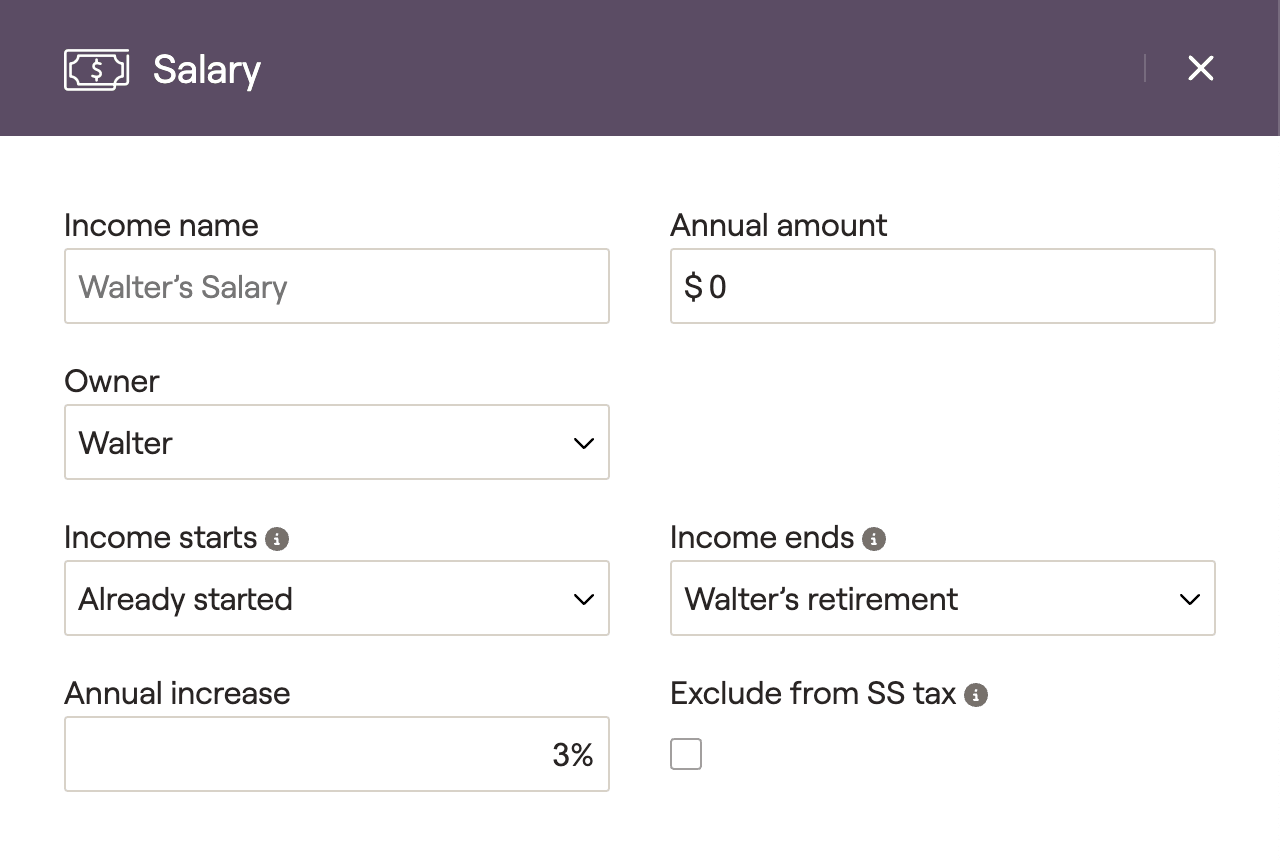
1
The Income name will default to [Client's] Salary, but you can enter a custom name if you'd like. In joint plans, you will also want to choose either the client or the co-client as the Owner.
2
Enter the Annual amount of the client's salary. This should be the client's current gross salary, as taxes will be applied automatically within the plan projections.
3
Specify the duration of the salary using the Income starts and Income ends fields. By default, these will be set to 'Already started' and '[Client's] retirement' respectively.
4
Determine the Annual increase on the salary. This is typically utilized to reflect the average or expected cost of living adjustment each year.
What does "Exclude from SS Tax" do?
If a client is working a job that does not pay into Social Security, you can check the 'Exclude from SS tax' box to indicate that the salary is not subject to SS tax. Once selected, the salary income will only be subject to Medicare tax.
Additional Information
Salary Taxation
Salary cards will be taxed as W2 income within client plans, which can be found on Line 1 of the 1040. Sample tax forms can be viewed in the Tax > Tax Estimate > Details tab:
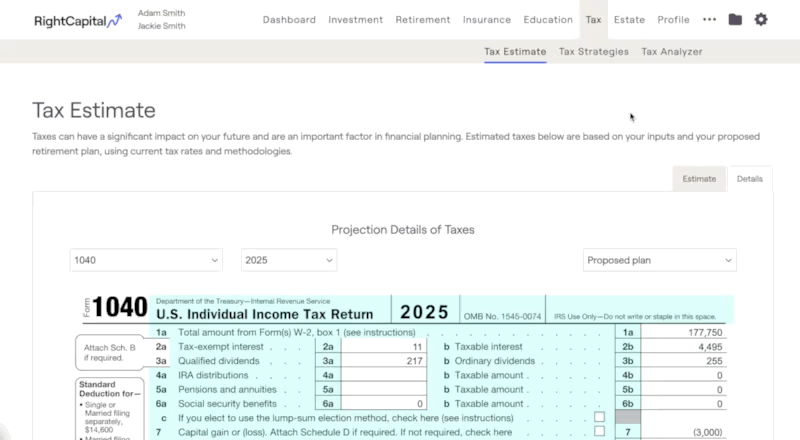
Salary Cash Flows Location
Salary income can be tracked within the Retirement > Cash Flows > Summary page, by clicking into the Income Inflows column:
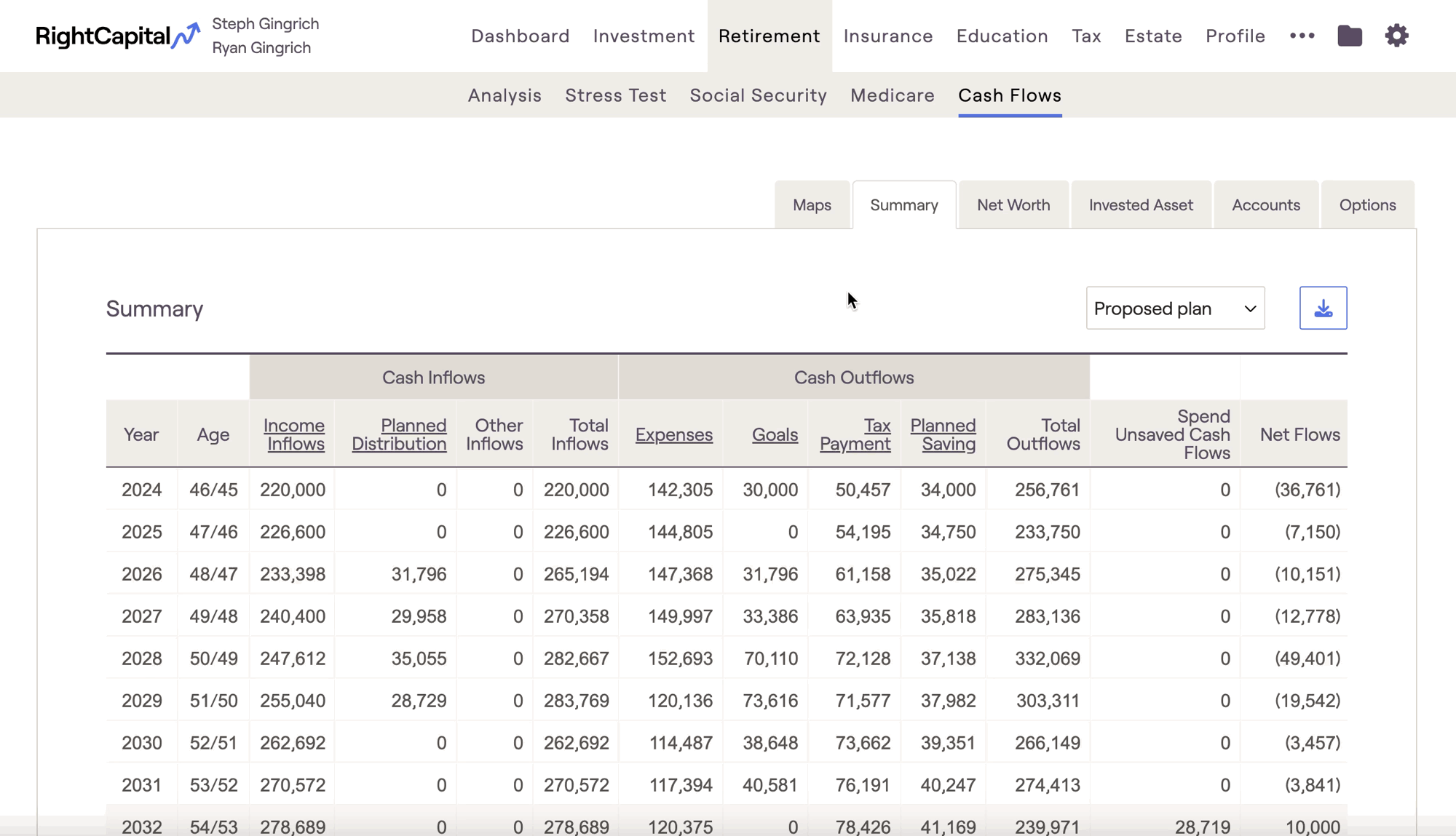
Removing Salary Cards
For clients without salary income, these cards can be removed. Hover your mouse over the card, click the 'x' icon that appears in the upper right, and then click Delete. If you remove a salary card and need to add it back at any time, you can do so by clicking Add Income > Salary.
