Explore Your Path to Success
Welcome, and thank you for choosing RightCapital as your financial planning solution. We're thrilled that you're here, and we want to empower you to meet your financial planning objectives and deliver meaningful presentations within our platform. In this article and the ones to follow, you will find a roadmap for success when getting started with RightCapital.
Logging in for the First Time
If you've just subscribed or begun a two-week trial, the first step is to check the welcome email from your sales associate. This email will include instructions to log into your account, and will look something like the screenshot below. After logging in for the first time, you'll be able to log in going forward via the login page on the RightCapital website.
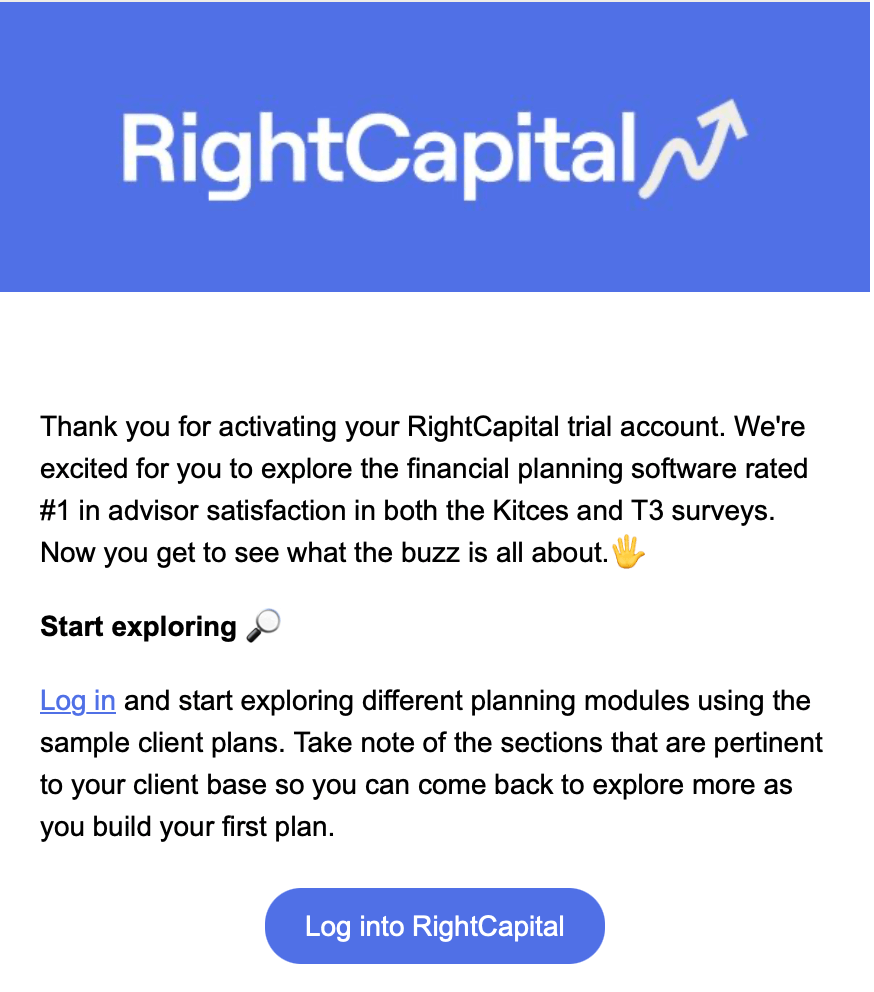
It's possible that you may have a temporary password provided to you in this email. After logging in for the first time, you can reset your password by following the steps in this article.
Learn About Advisor Resources
Onboarding
If you are a new subscriber to RightCapital, you are likely eligible for Onboarding. Our Onboarding Team is dedicated to ensuring a smooth and efficient transition for financial advisors as they integrate RightCapital into their practice.
From day one of your subscription, you will be assigned a personal Onboarding Specialist. Be on the lookout for an email or phone call in the first week of your RightCapital subscription to book time with these devoted staff members. They will provide personalized guidance and hands-on support to help advisors with any of, but not limited to, the following topics:
- Initial Account Setup: Set up your integrations, dial in your global assumptions, customize your in-software branding, and make RightCapital yours right from the very beginning.
- Advisor Portal Overview: Learn how to create custom models, dial in your client presets, build streamlined templates, and much more.
- Client Plan Data Entry: Create a new client plan, and walk through the data entry process together. This is a great opportunity to learn tips, tricks, and best practices for inputting income, expenses, goals, assets & liabilities, and more.
- Client Plan Output: Review the output of a completed plan, and identify where to best view the results of the plan and how to generate an effective report.
- Planning Module Overviews: Dive deeper into a particular planning module in RightCapital to learn how it is utilized effectively, how it interacts with the rest of the plan, and additional tips & tricks specific to that module.
- Any Other Questions: Your onboarding specialist will be happy to answer any questions you have about anything related to RightCapital!
If you are unsure whether your subscription includes an Onboarding Specialist, please contact your sales representative.
Support
Our dedicated Advisor Support Team is available to help from the very beginning, even during your two week trial. Chat with us, call us, email us, and even schedule 15 or 30 minute case reviews with resident software experts. We're here to help!
Chat with us!
During business hours, this is the quickest way to get a hold of a real person. Click the icon in the bottom right of the screen that looks like this:
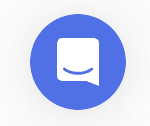
Call us!
Always feel free to give our support team a ring using the number below:
(888) 982-9596; option 2
If we are unable to answer immediately, please leave a message and we will call you back shortly!
Schedule a case review!
Schedule dedicated time with a product expert — they’ll review your questions ahead of your call, and then spend 15 or 30 minutes helping you make the most of RightCapital:
Email us!
support@rightcapital.com
We are closed on all stock market holidays. For off-hours support, please contact us through the chat service or leave us a voicemail and we will respond as soon as possible.
Getting Started Roadmap
Our roadmap to getting started in RightCapital consists of four main steps. The resources below are designed to walk you through setting up your RightCapital account, assist you in creating your first financial plan, and help you get comfortable navigating the system. We find that the best way to learn RightCapital is to use it, so let's jump in!
After logging in for the first time, this should be your next stop! Set up your integrations, dial in your global assumptions, customize your in-software branding, and make RightCapital yours right from the very beginning.
Here you'll find a guided walkthrough of creating a new client plan, and completing each step of the initial data entry process. Learn tips, tricks and best practices for entering a client's income, savings, accounts, expenses, and financial goals.
Introducing the Planning Modules
After completing the data entry, the next step is understanding how to leverage each planning module within the client plan. Learn how to effectively analyze plan output, model what-if scenarios, and curate strategies to improve your client's financial future.
Next Steps & Advisor Resources
With a solid foundation established, learn what next steps to take to make the most of RightCapital. Deepen your understanding of plan settings, start creating custom models and templates, and become an expert at navigating our help center and support resources.