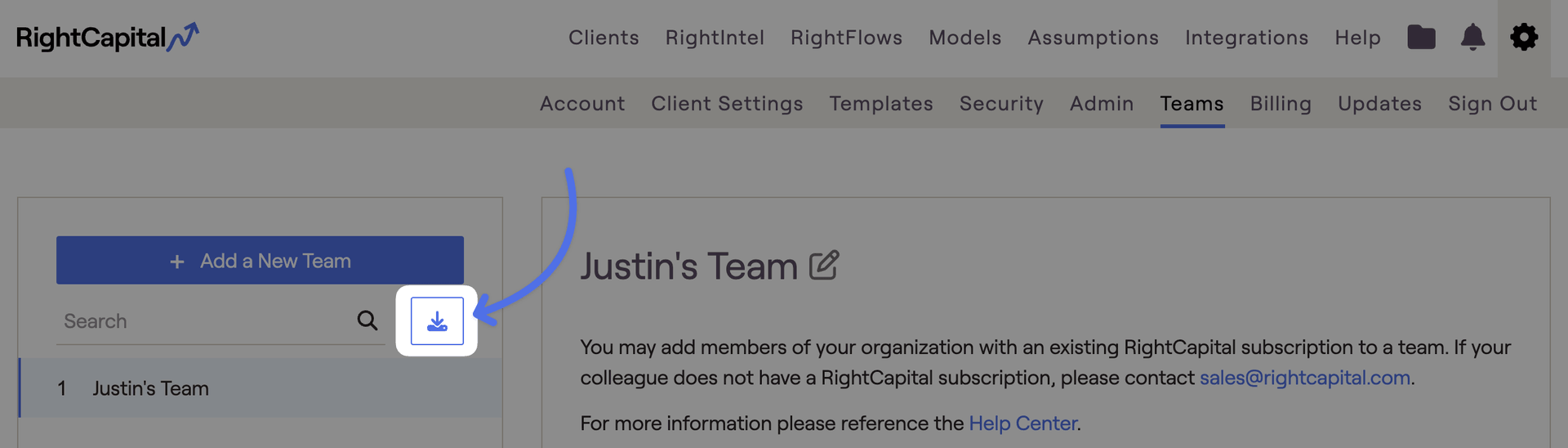Overview of Advisor Teams
The Team Collaboration feature connects advisors working in the same firm, allowing them to view, edit and present financial plans created under affiliated advisors. This setting is available, upon request, for advisors who work together and hold Platinum subscriptions to RightCapital.

Once this feature is established, firms can designate an individual who controls which advisors are assigned to each team and the level of permissions available while accessing a teammate's plan. For more details on team roles, click here. If you are part of an advisor team, you can access other advisors' plans using the dropdown menu in the upper left corner of the software, next to the logo.
Accessing the Team Builder

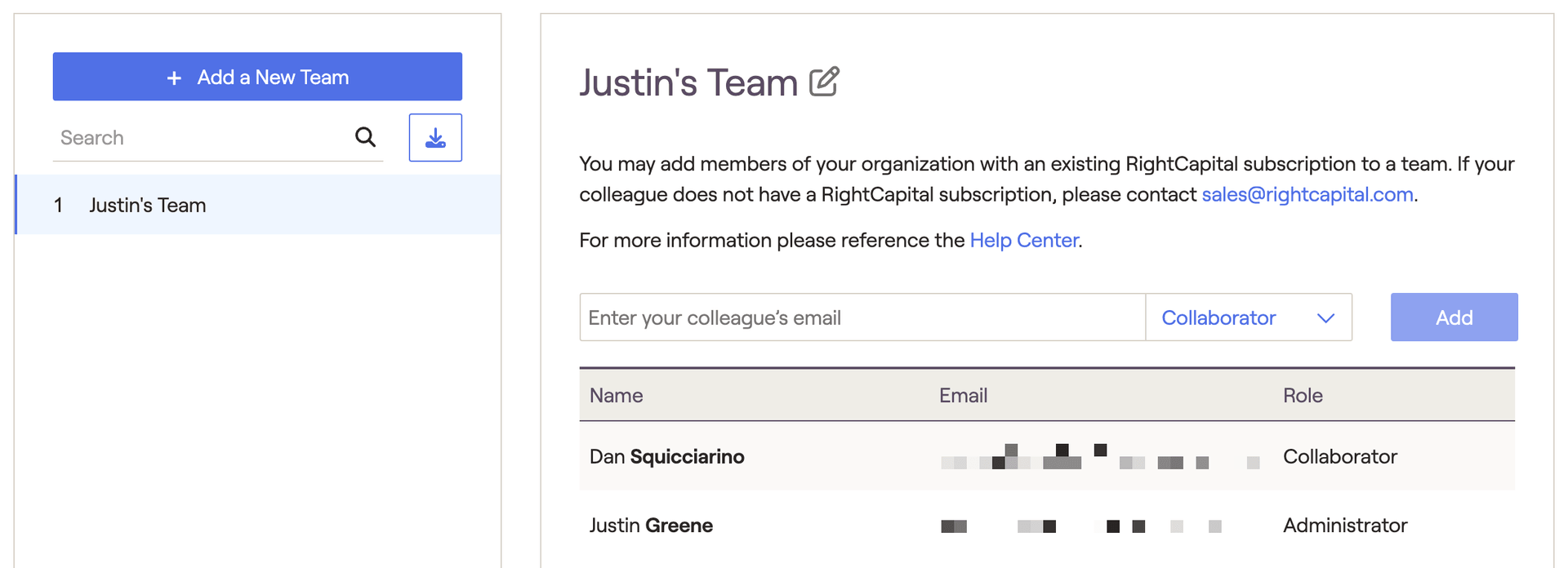
Creating and Modifying Teams
The Administrator must access the team builder within the Advisor Portal > Gear Icon > Teams tab to create or modify teams. Only the Administrator has the ability to assign roles in this tab. Administrators can use the following steps to create a new team:
After logging in, navigate to Advisor Portal > Gear Icon (top Right of screen) > Teams Tab
Select "Add a New Team" on the left
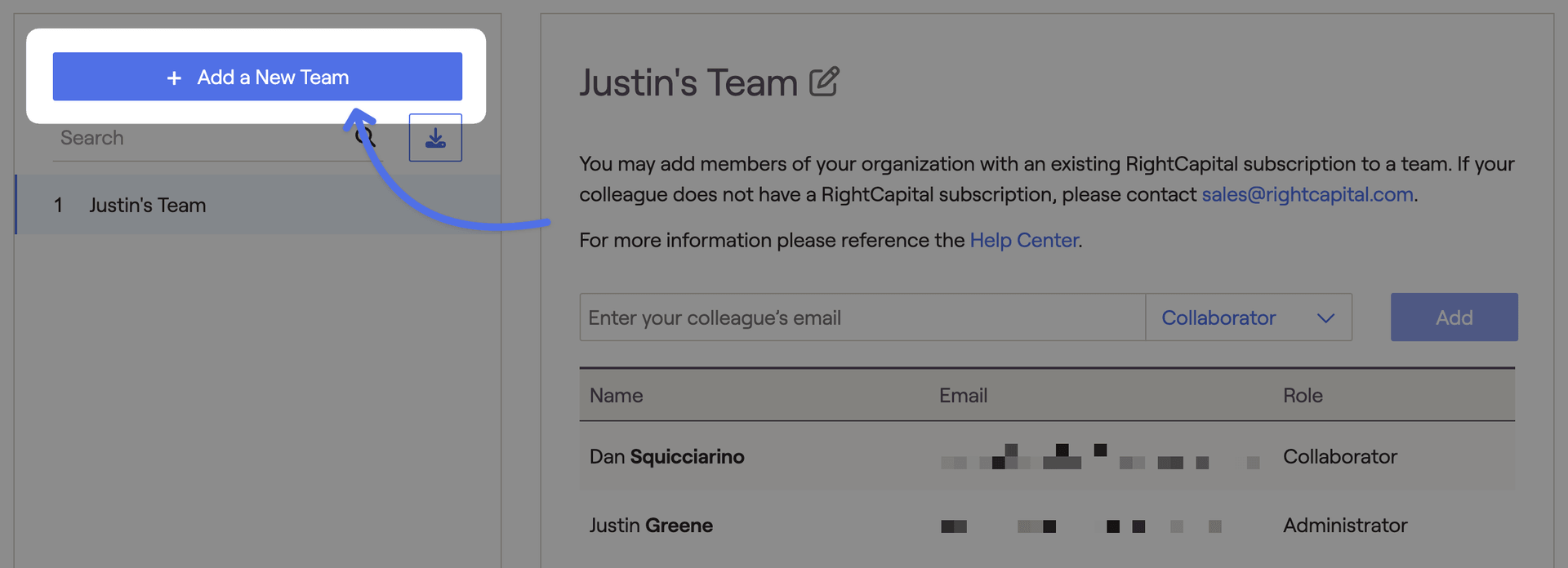
Select the pencil icon to change the name of the team
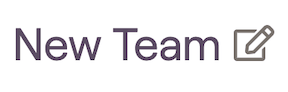
To add advisors to a team, enter their login email under the team name and press Add. Use the dropdown menu to assign a role and save the information into RightCapital. For more details on team roles, click here.
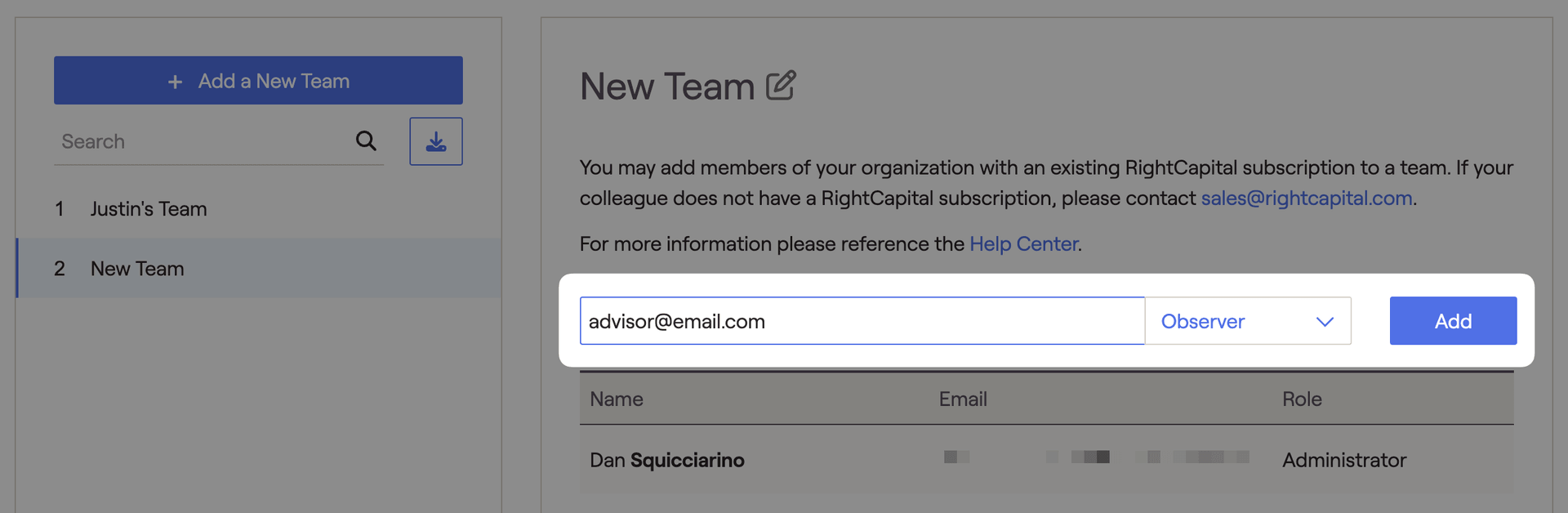
Repeat steps until each team is established.
Advisors who are assigned to the same team can access one another's advisor portal & client list using the team collaboration dropdown menu. Clients marked as private by the advisor will not be visible to teammates other than the firm's Super Administrator.
Modifying Teams
To modify an existing team, search for the team name within the list on the left, select the team name by clicking on it, then edit the members, roles, or team name on the right.
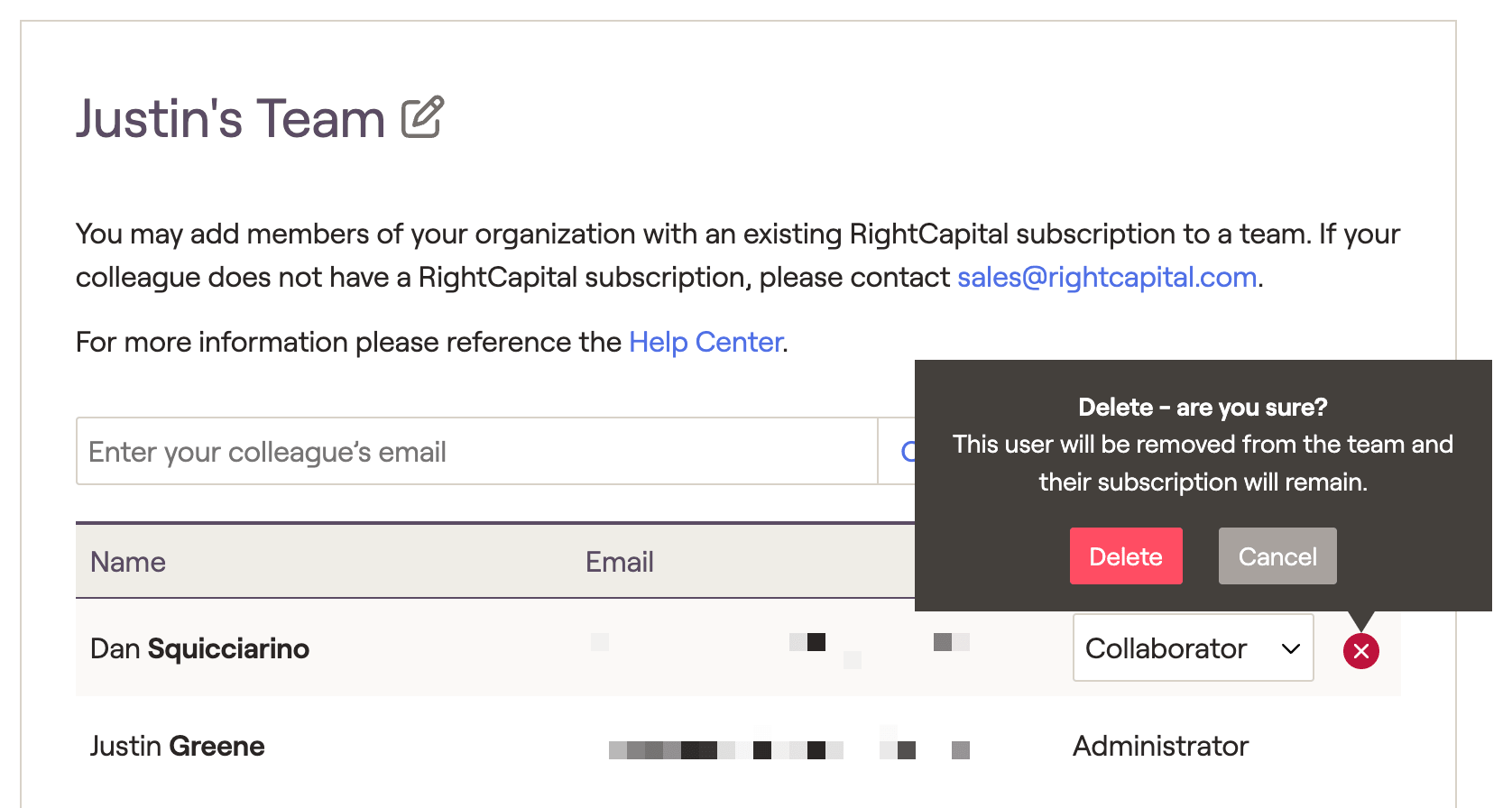
If you do not see the ability to search colleagues' emails and assign roles, you do not have permission to modify teams.
Download Team Information
To download the team structure to a .csv file, click the 'Download' button to export.