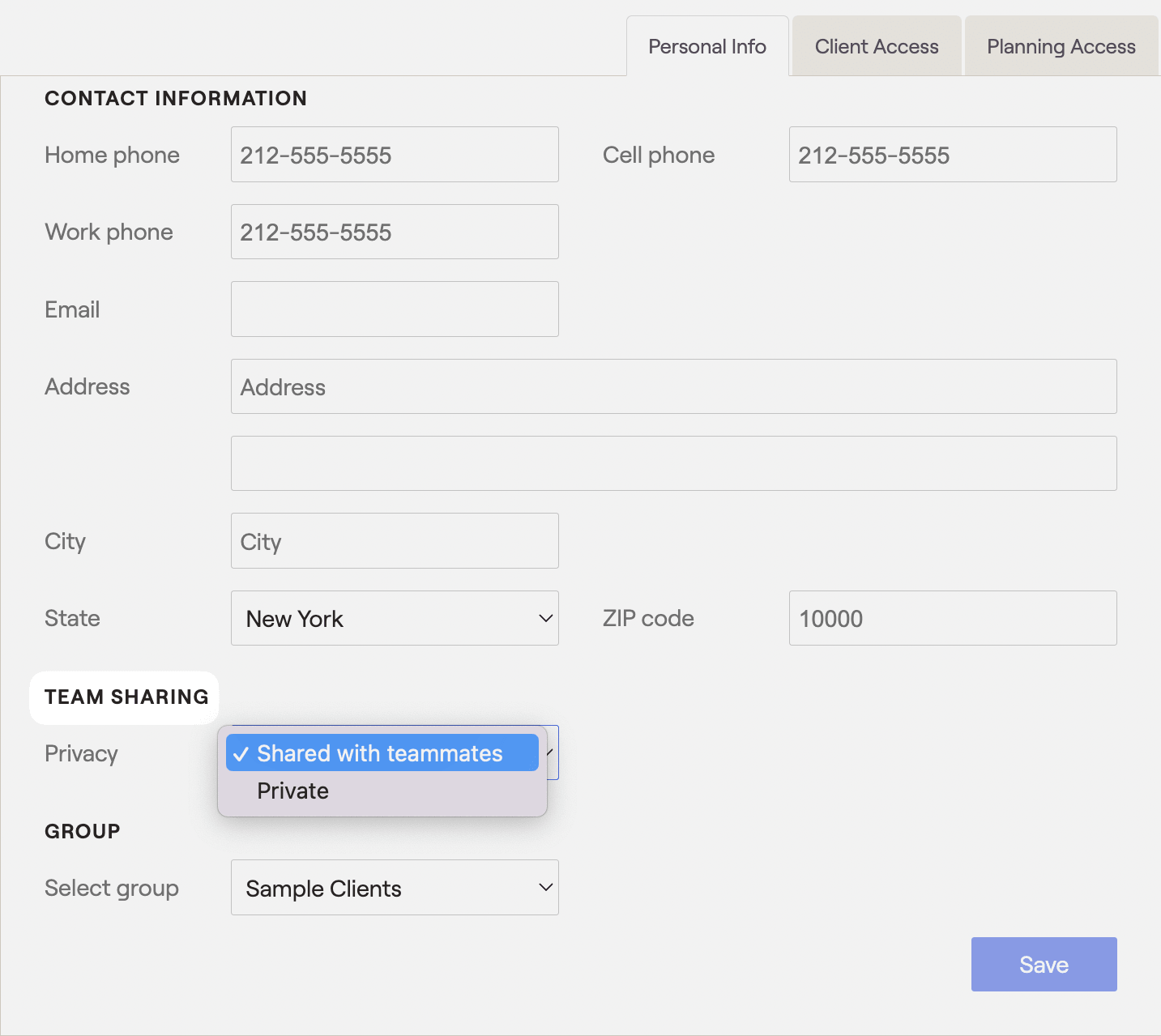Team sharing overview
Team sharing enables cooperation between advisors working in the same firm by allowing users to view, manipulate and present financial plans created by teammates. This setting is available for advisors who work together and hold a platinum subscription to RightCapital. This feature creates transparency and facilitates coordination for members of the same financial planning team. Team sharing allows the leader of a team, the administrator, to assign roles for members based on their responsibilities in the group. Once team sharing is established, advisors can access or edit one another’s financial plans based on their role.
Summary of roles
Roles are assigned to each member of the team to create efficiencies and enable collaboration between advisors. All roles can create and edit financial plans under their own login as long as they are not using an assistant license. Differences between roles are distinguished by how advisors can interact with a teammate's financial plans. When using team sharing advisors are assigned one of the following roles:
Administrator
The Administrator can assign roles, view other advisors’ financial plans, create client profiles, and manipulate data entry under a teammate's name. Administrators can view all plans, except those that are marked private. They cannot change a teammate's account settings.
Collaborator
- A collaborator is a teammate that can view other advisors’ financial plans, create client profiles, and manipulate data entry under a teammate's name. Collaborators cannot manage team roles or change team mate's account settings. Collaborators can edit model portfolios, sequence of return scenarios, glide paths, capital market assumptions, templates, client settings & miscellaneous assumptions.
Collaborators are the most common role as they allow teammates to view, edit and present shared financial plans. There can be multiple collaborators on the same team.
Observer
- An observer is a teammate that can view other advisors’ financial plans but cannot make any changes.
Assigning roles
To assign roles the administrator can access the Team area within the Advisor Portal > Gear Icon > Teams tab. Only the administrator has the ability to assign roles In this tab the administrator can create a team name and search for teammates using their login email. Once the teammate has been located, the administrator can use the dropdown menu to assign a role and save the information into RIghtCapital.

Accessing a teammate's information
To access another advisor’s information, switch to viewing their client list. To do so, click on your name in the upper-left-hand corner and select another advisor’s name from the drop-down box. Every advisor on your team will have their name appear on the list.

Selecting an advisor’s name will bring up their client list and allow you access to financial plans and other relevant data. Based on an advisor's role, financial plan data can be viewed, manipulated, and presented by another member of the team.
Marking plans private
If advisors want to stop collaborators and observers from accessing a specific financial plan in their client list, they can use the privacy setting in the advisor portal. To access the privacy setting, advisors can select a client from their list, choose the personal info tab on right and scroll down to mark the plan private. This will stop teammates who are in a collaborator or observer role from accessing the plan. Please note that super administrators will be able to view all private financial plans.