You can change the email address associated with your account at any time.
Sign in to your account.
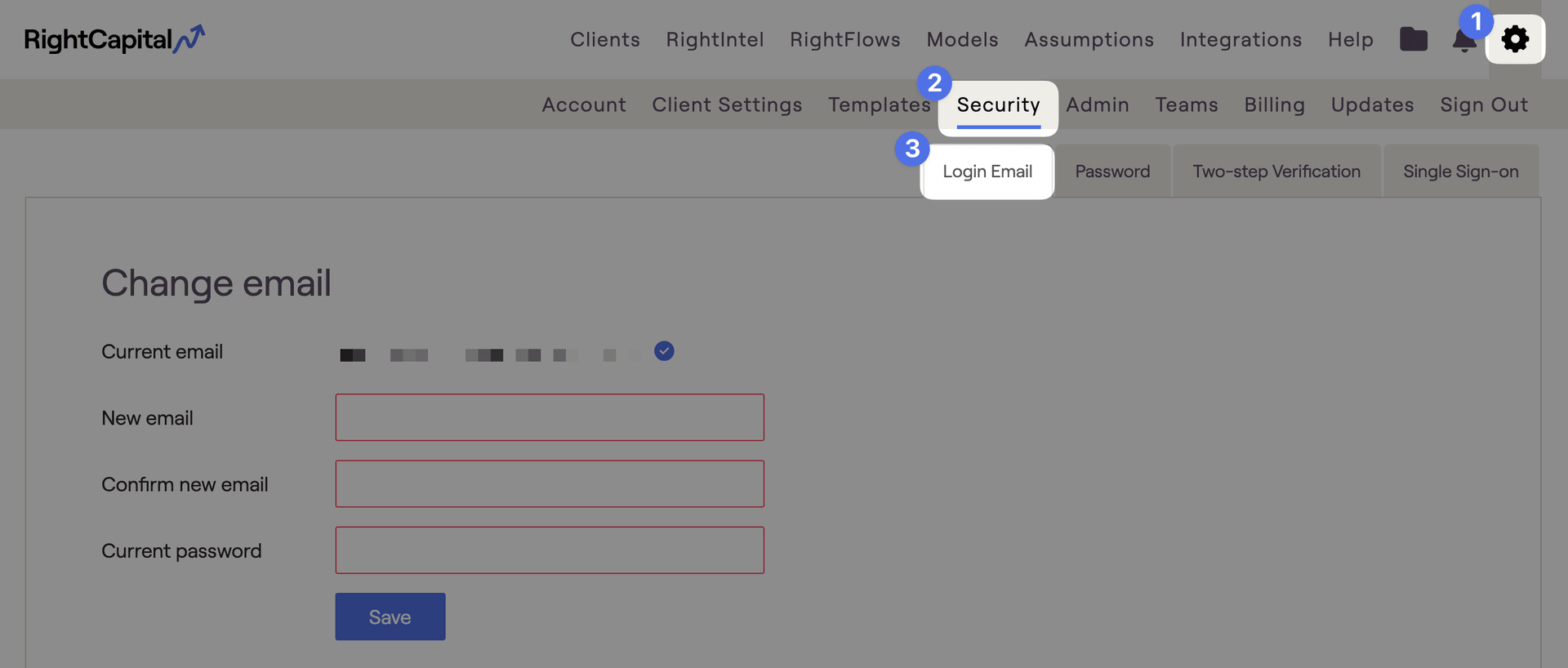
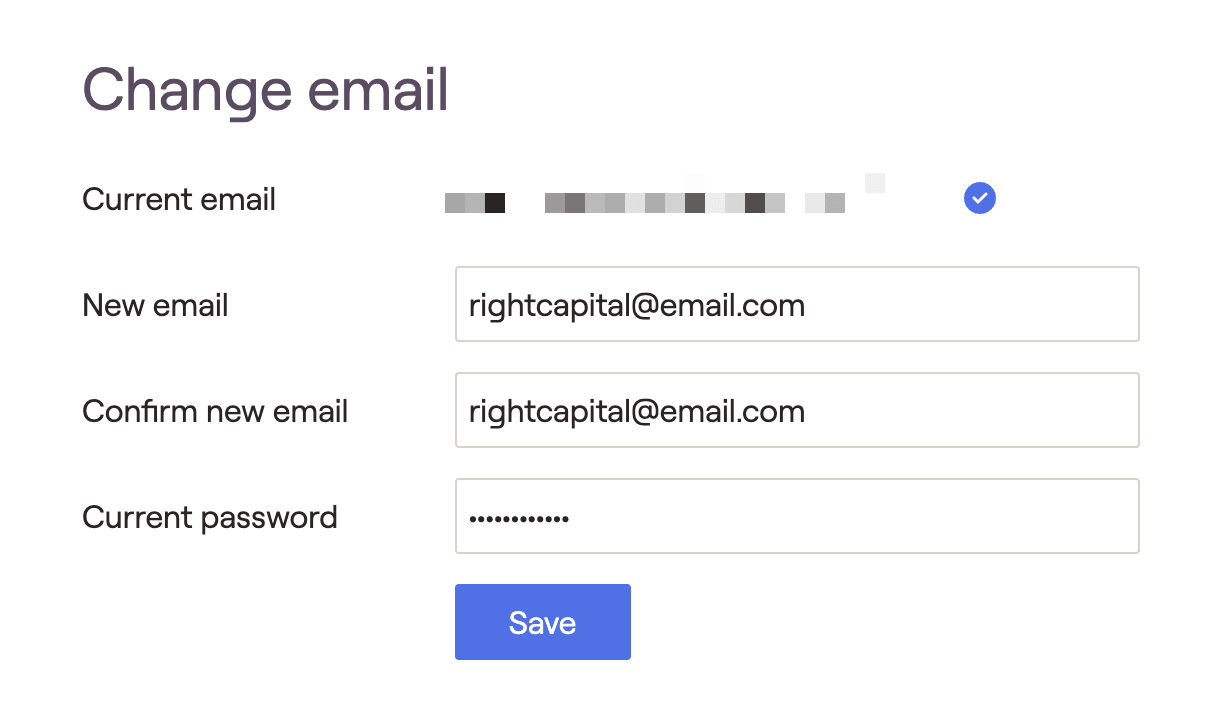
If your current email is verified (blue check next to the 'Current email'), you will receive an email at the new email address to verify the new email address. Your email change will be Pending until you verify the new email address, meaning you will not be able to use the new email address to log in until verification occurs. You can still log in using the 'Current email' address.
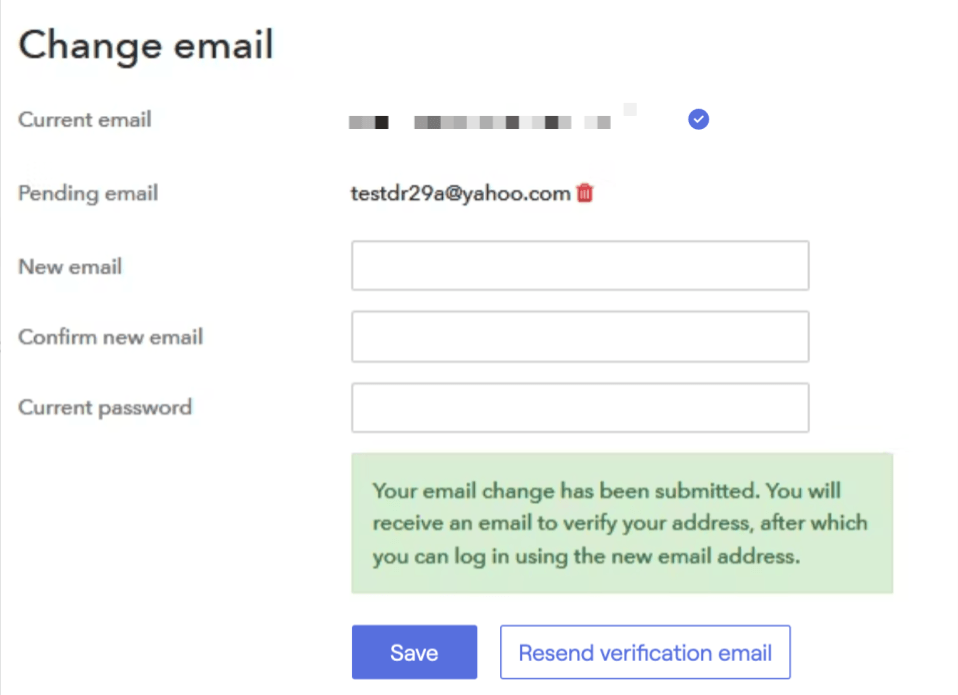
Once you have verified your new email address, you can use the new email address to log in. If you need to have the verification email resent, click the 'Resend verification email' button.
If your current email is unverified (yellow triangle next to the 'Current email'), your email change will be effective immediately.