As an added security feature, we offer email verification for you and your clients. Email verification ensures that you and your clients have access to the login email used to log in to RightCapital, and ensures that any future attempt to change that email address will need to be verified.
Client Verification
Any new clients you invite to use RightCapital will be verified. This process may differ depending on how the client signs up for their account:
If your client creates their account by clicking on the link in the email automatically generated by RightCapital, this serves as the verification and their account will be automatically set to verify
If you copy and paste the link from the 'Client Access' tab and send it directly to your client, your client will receive an email asking them to verify their account.
If a client or potential client creates an account using the RightCapital Leads portal, they will receive an email asking them to verify their account.
Verification is not required to access their RightCapital account.
In the latter two scenarios, this is the email your clients will receive. It will reflect your branding and signature.
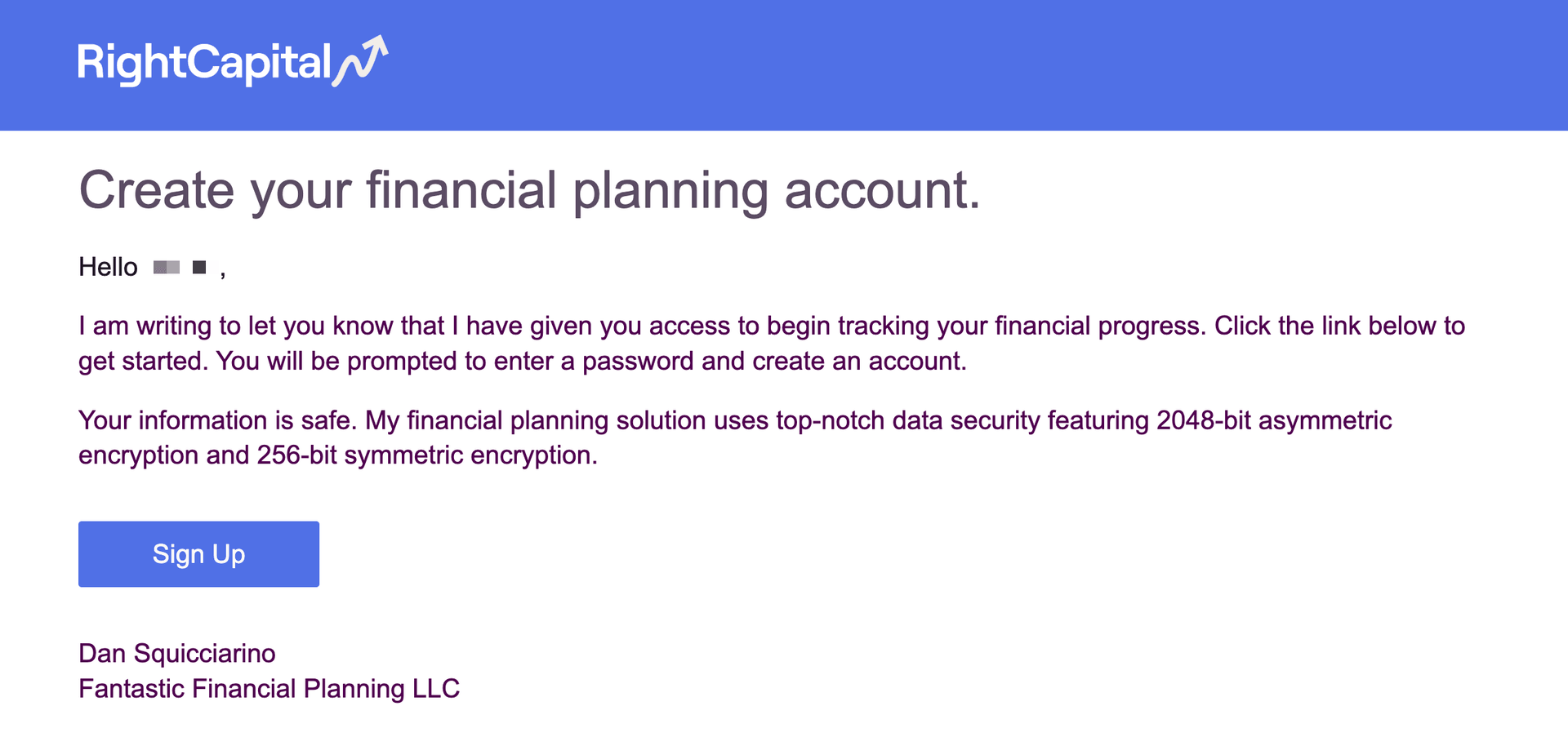
If your client's email has been verified, any attempt to change the email address will be required to be verified.
To change the email address used to log in to their account, clients can click on the Gear Icon Security screen. On the Login Email tab, they can enter the new email address (twice) and password.
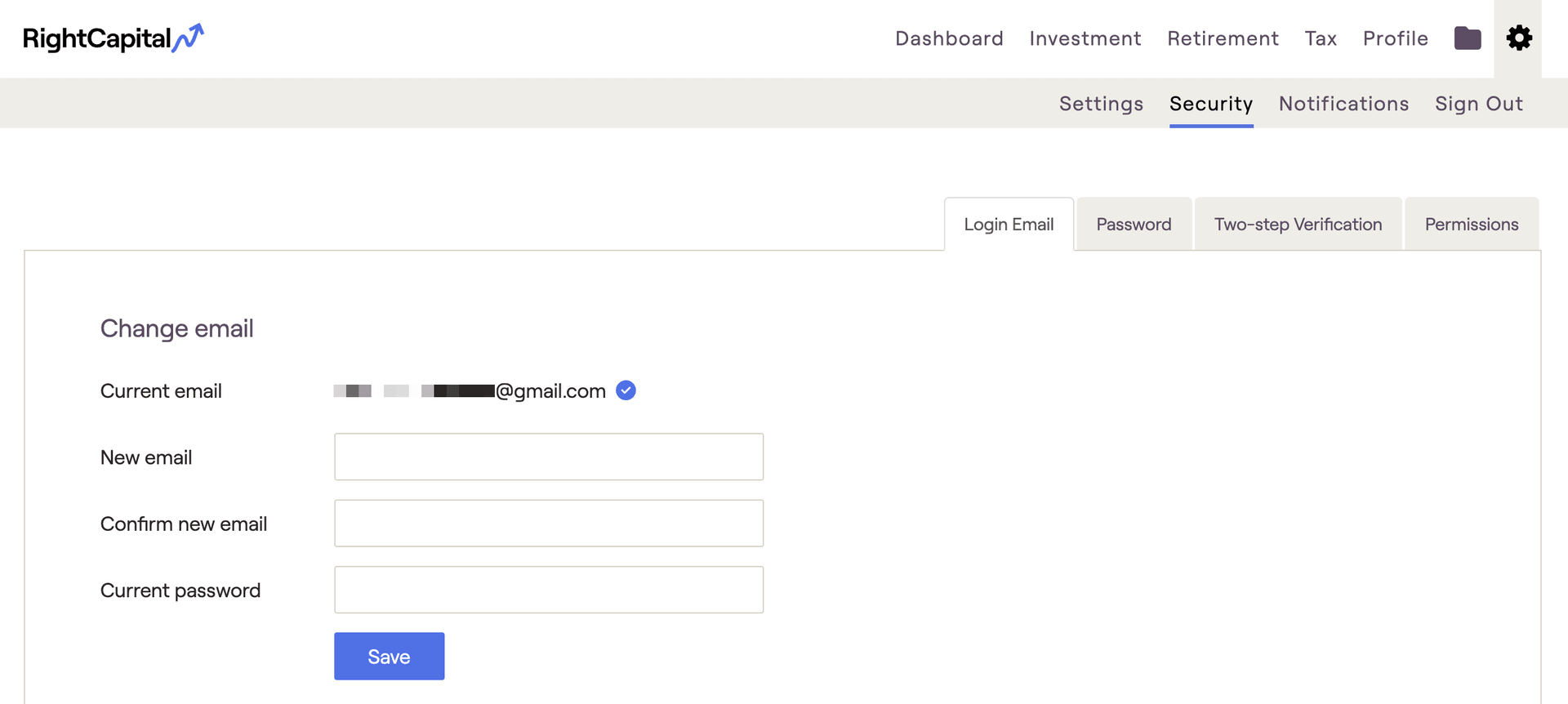
Once they click on 'Save', their email change will be pending until they verify the new email address. They will see the original email address and the pending address listed. Until they verify the new email address, they will only be able to log in using the original ('current') email.
We will send them an email to the 'Pending' email address asking them to verify the new address. The email will be branded with your logo and signature and will look like the following:
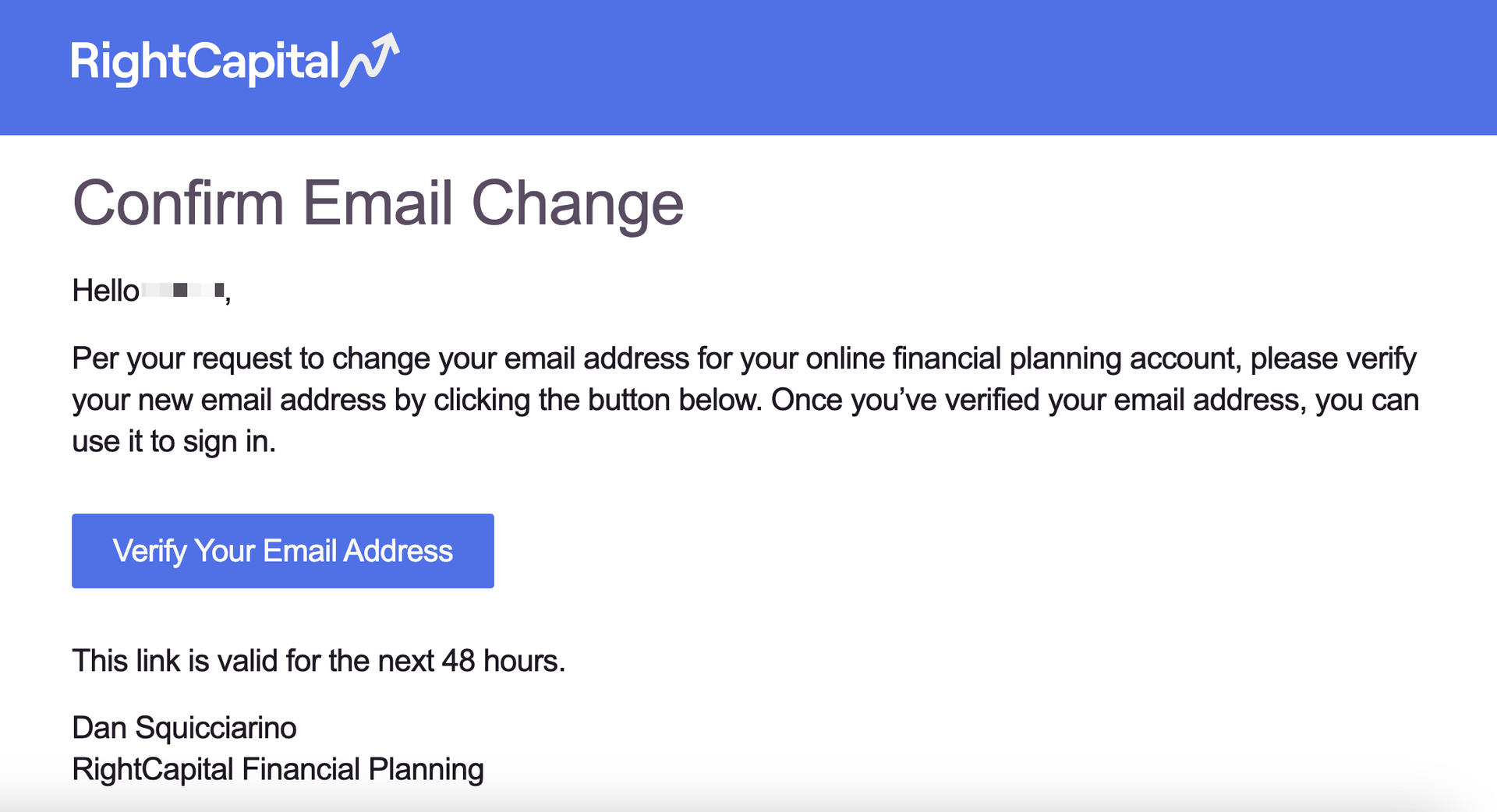
Once the client clicks on the 'Verify Your Email Address' button, they will be able to log in using a new email address. They will no longer be able to log in using the prior email address.
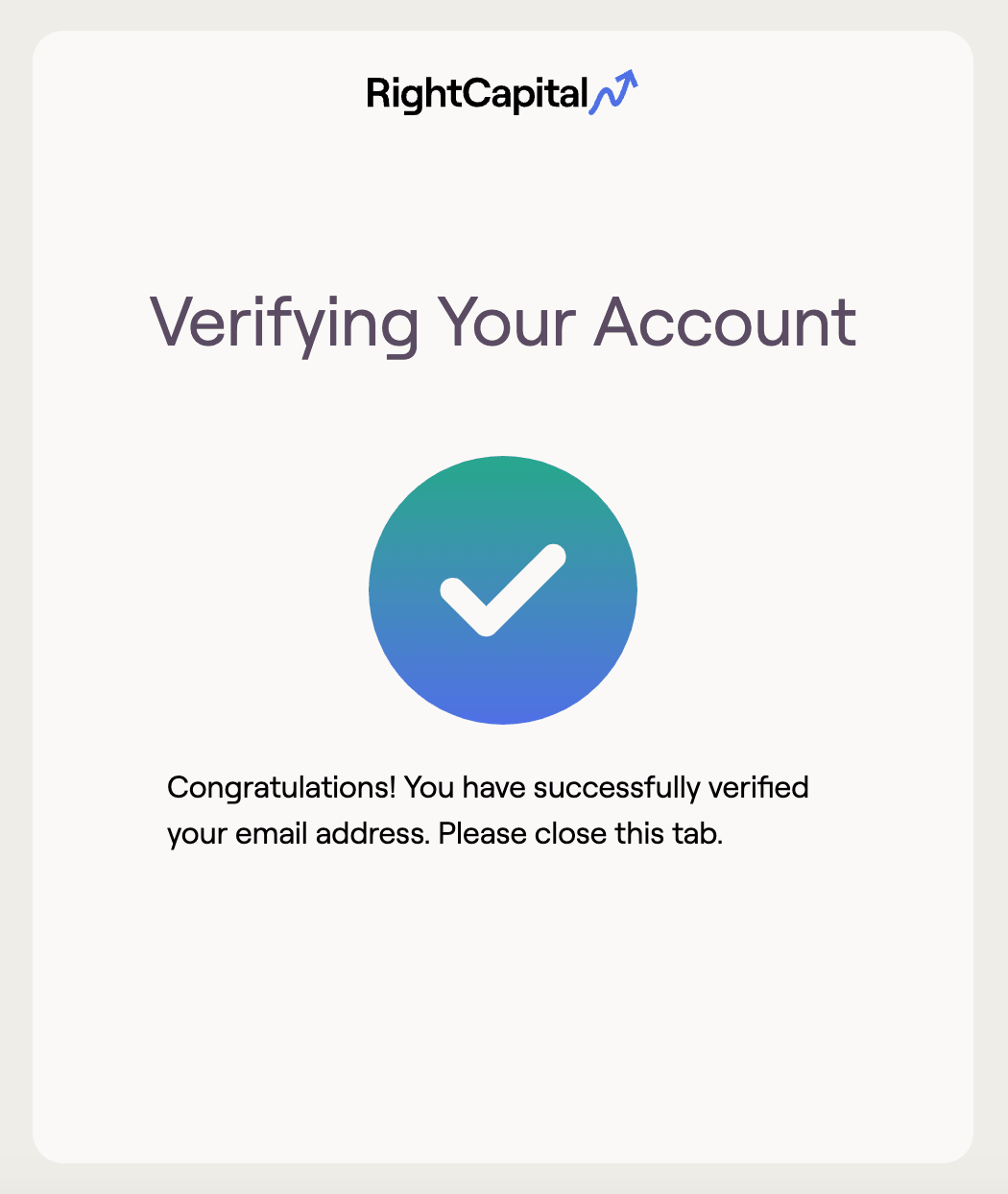
Clients who did not previously verify their email address will not be required to verify the new email address prior to changing the address.
Email verification was enabled on May 8, 2019. If you have clients that created their account prior to that date, they can verify their email address by logging into their account, clicking on the Gear menu, Security screen. On the Login Email tab, they can click the button to 'Resend verification email'. This will send them an email with a link they can use to verify the account.
Advisor Verification
Email verification was enabled on May 8, 2019. If you created your RightCapital account prior to that date, you can verify your email address by logging in, clicking on the Gear menu from the main advisor portal screen, and selecting 'Security'. On the Login Email tab, you can click the button to 'Resend' verification email'. This will send you an email with a link you can use to verify the account.
If your RightCapital account was created after May 8, 2019, you should have received an email to verify your account when it was created. If you are unsure as to whether the account has been verified, go to the Gear > Security screen. On the Login Email tab, you will see an icon next to your Current email. A yellow triangle means the account is not verified, while a green checkmark means the account is verified:
If your account is verified, if you wish to change your email address you will need to verify the new email address prior to using it to sign in to RightCapital. Please review the article on changing your email address.
Notes
- If you / your clients use the 'Forgot your password' option on the Login page to reset your password, that will automatically verify the account if it has not previously been verified.
If your / your client's account is not verified, you can change the email address immediately with no additional verification.