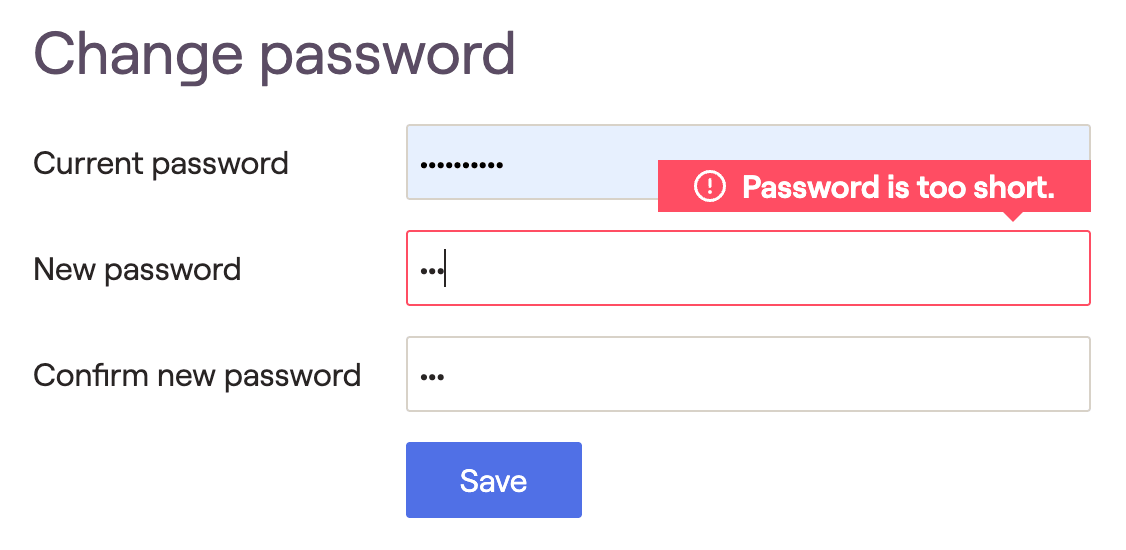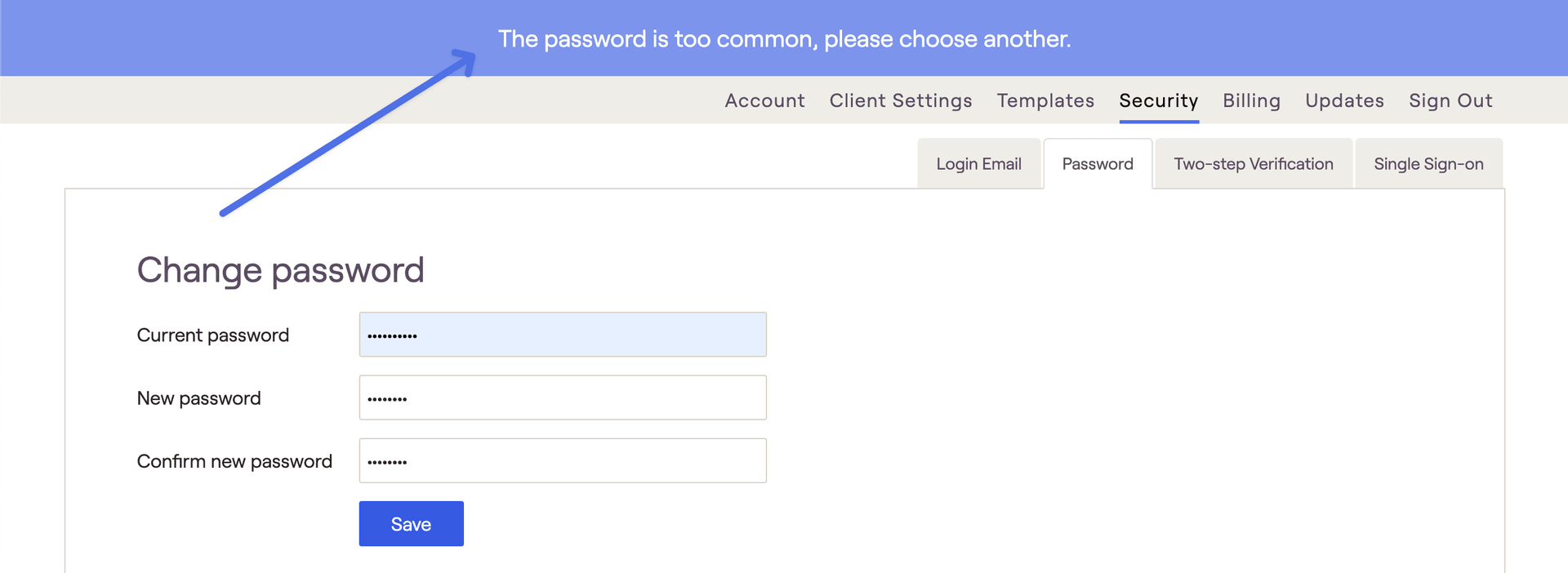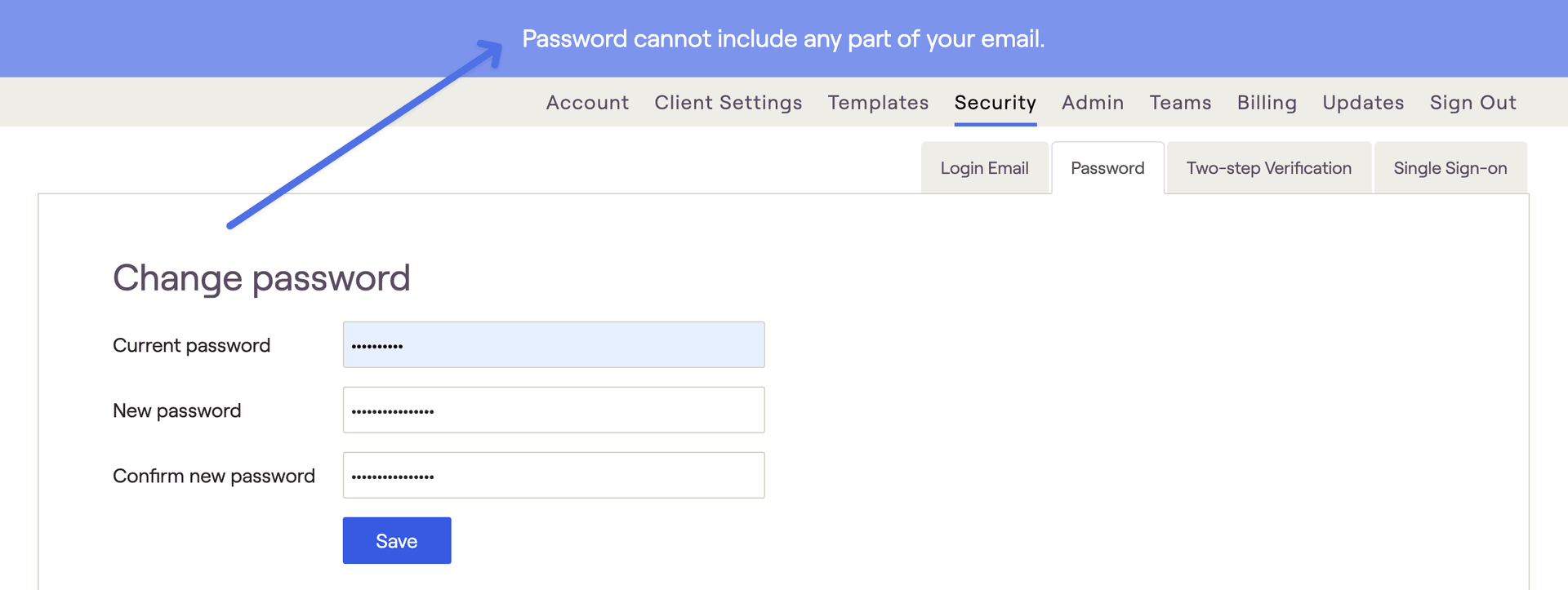Change Password
You can change your password at any time.
Sign in to your account.
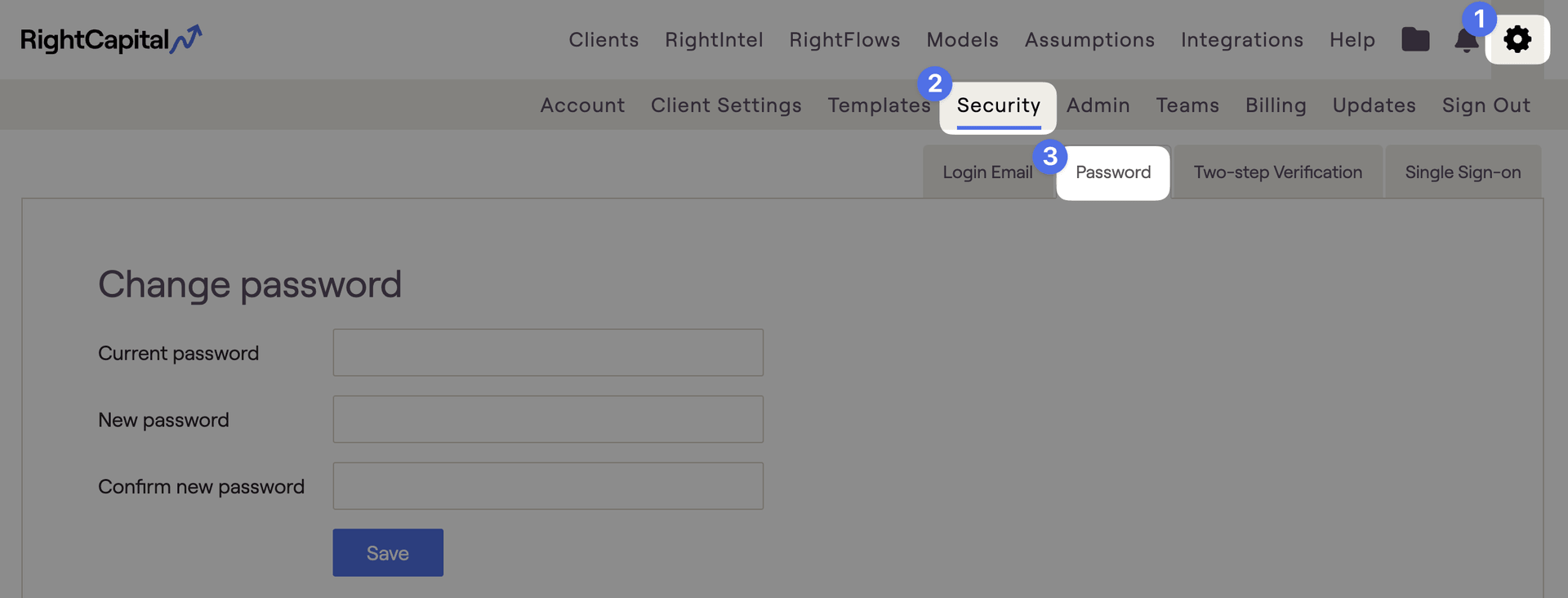
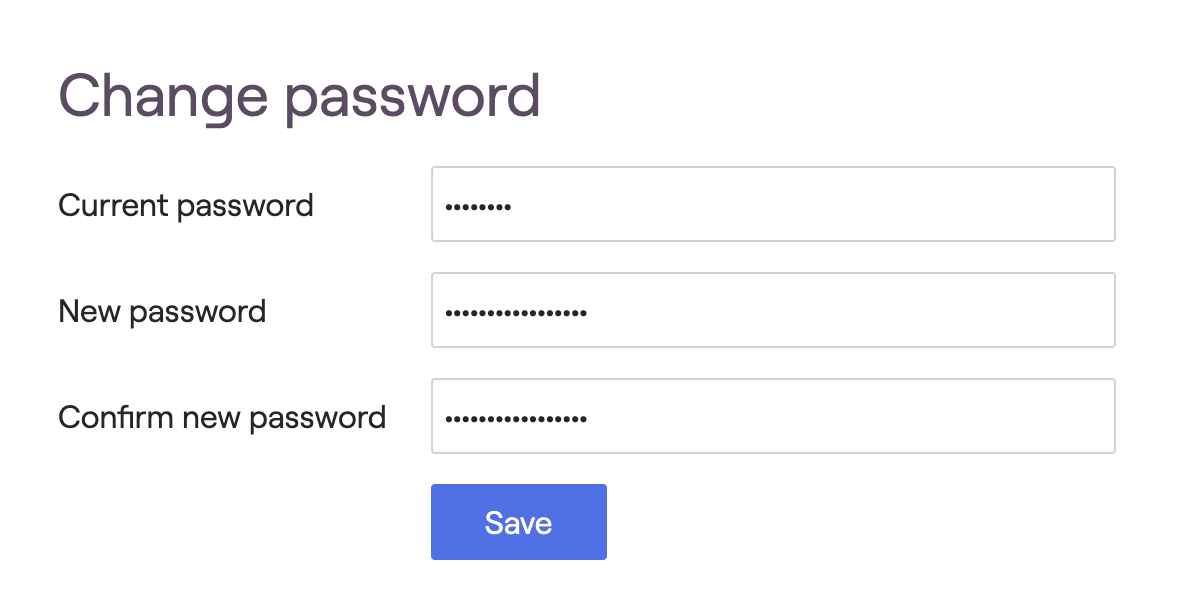
Forgot Password
If you have forgotten your password, you can use the following steps to reset your password:
Visit the password reset page at https://app.rightcapital.com/account/password/forgot
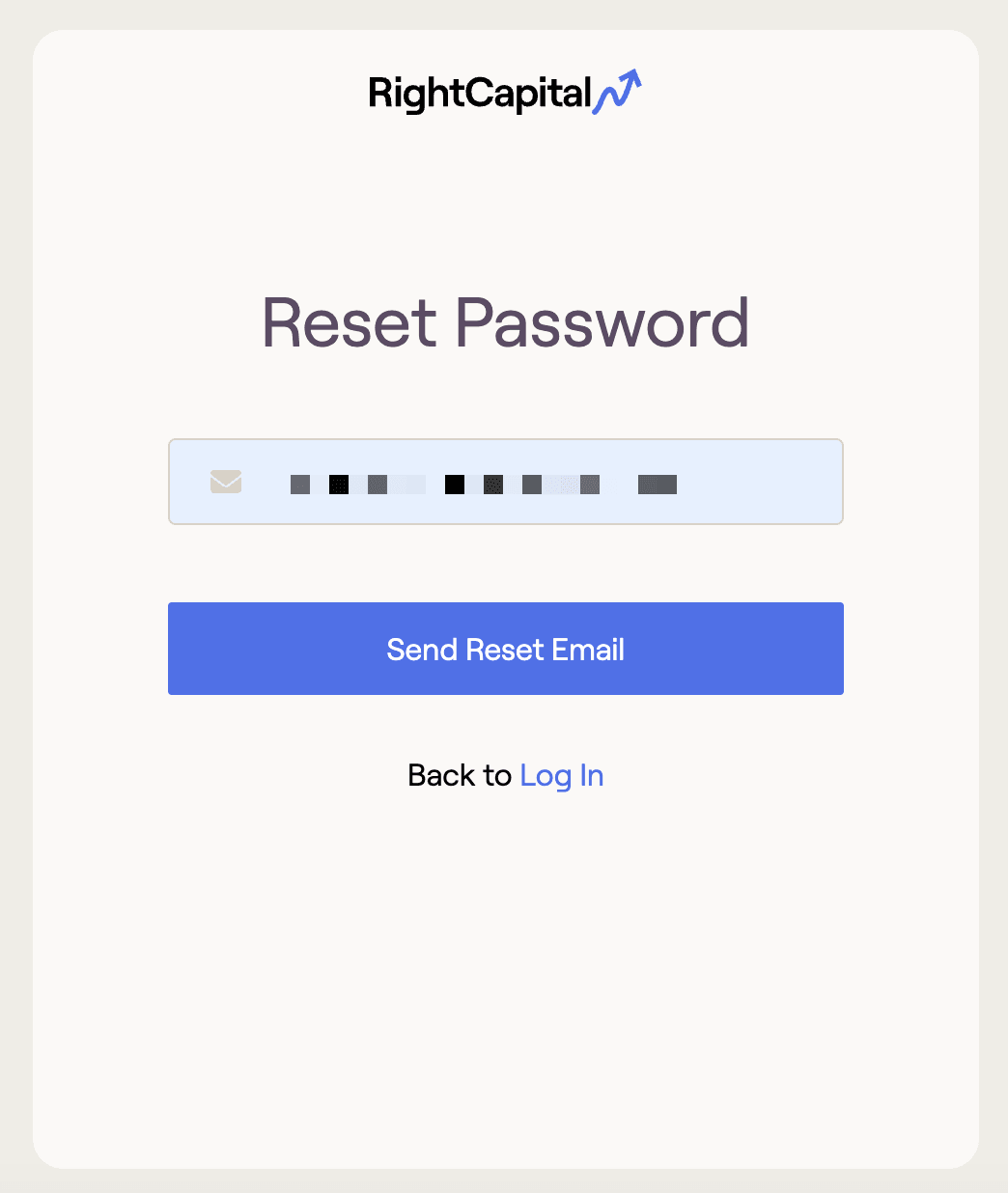
You should receive a password reset email from RightCapital within a few minutes. If you cannot find it in your inbox, don't forget to check the spam folder.
A password reset email is valid for 30 minutes. If you didn't click on the reset link within 30 minutes, you can initiate a new password reset by visiting the page in Step 1 again.
Each password reset email can only be used once.
Password Requirements
The password must be at least 9 characters long.
The password cannot include any part of your sign-in email address.
The password cannot be a 'common' password
The password is case-sensitive, so "A" is different from "a".
When a password is created and it does not meet the requirements above, RightCapital will display one of the following error messages. You will be required to enter a more secure password before your changes can be saved.