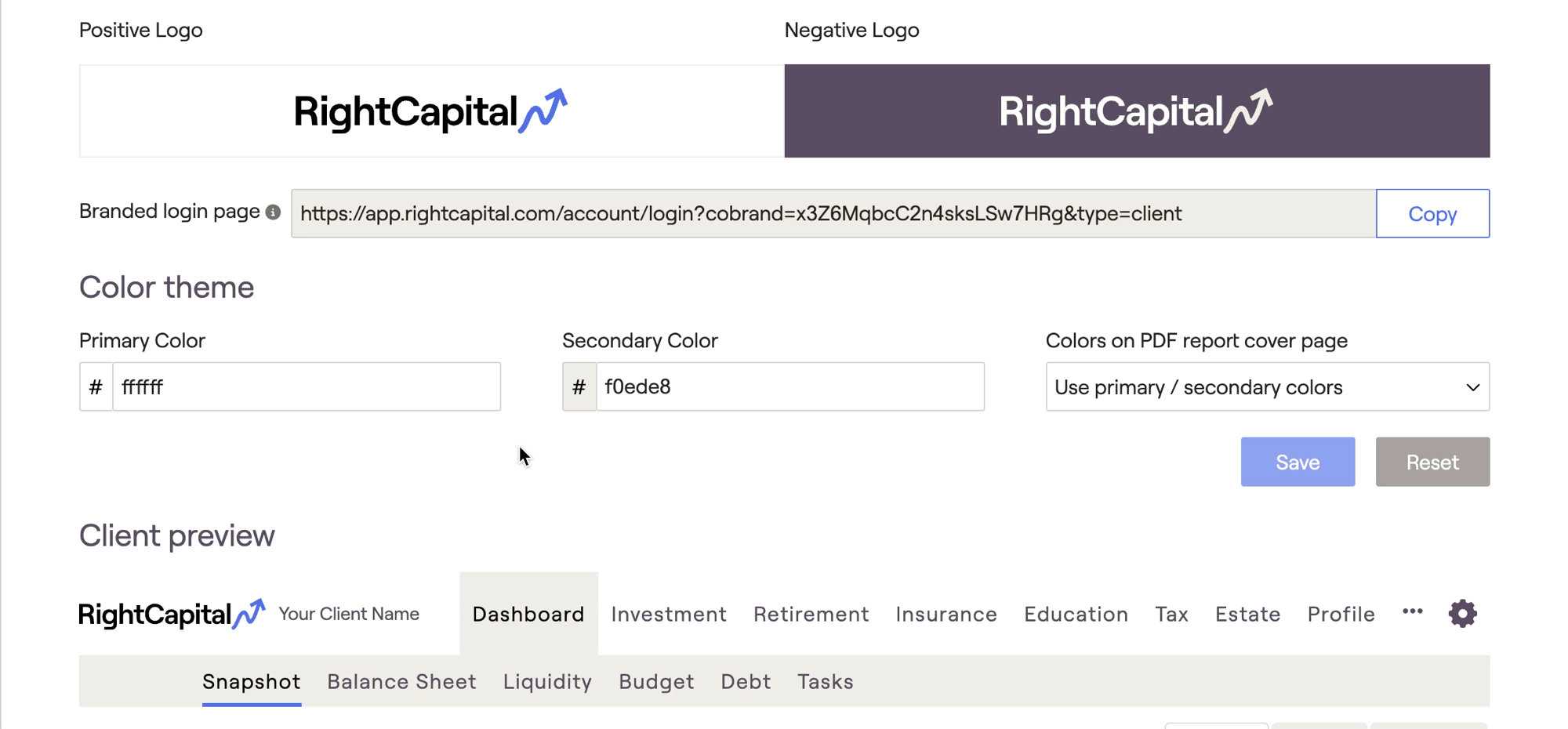To change how your name and firm name are displayed on the cover page of your
PDF reports, navigate to the
Gear Icon > Account > Profile tab of the Advisor Portal:
This area allows you to update several crucial pieces of information that will feed into the cover page of your PDF reports:
Phone number
Firm name
Address (Street, City, State, and ZIP)
Report Cover Display Name
Please reference the screenshot below to see where each piece of information will populate on the cover page of your PDF reports.
If you would prefer to omit some of this information, all of these fields are optional with the exception of the Firm Name. Leaving these fields blank within the Profile tab will cause them not to appear on your report cover page:
To access these customization settings, navigate to Gear Icon > Account > Customization tab of the Advisor Portal:
Customized Brand Logo Availability
Install your logo(s)
Most advisors simply upload one logo in the Positive Logo field on the left. This will display your logo across the RightCapital experience, including the report cover page. To upload a logo, hover your cursor over the logo space and click the “cloud” icon. A window will appear, allowing you to:
Drag and drop a file directly into the window
Click Pick files from your computer, or
Upload directly from Google Drive, Dropbox, Evernote, OneDrive, or Box:
The best ratio is 5:1 (width: height), and the best dimensions are 1920px by 384px. For more information on uploading logos in RightCapital, please see our article on Custom Branding.
Color Theme and Design
By default, the report cover page will include a geometric design on the right side of the page, with colors that match your chosen color theme. You can customize the colors used by this design, or you can remove this design from the cover page entirely.
The color theme can be customized in the Customization tab, beneath the logo and branded login URL. The colors you select here will be used in-software, as well as within the report cover page design. Click # to the left of the HEX code to select the preferred color from a color palette, or enter a specific HEX color code into the box provided. If you aren't certain of a certain color's HEX code, you can use the color dropper to immediately identify and apply a specific color:
To remove the cover page design from the PDF report, you can select "Do not include colors" within the Colors on PDF report cover page dropdown, to the right of primary and secondary color selections: