If a payment fails to be processed for any reason, the advisor will see a 'Failed' status for that payment in the RightPay > Transactions > Payments tab, along with a 'Refresh' icon:
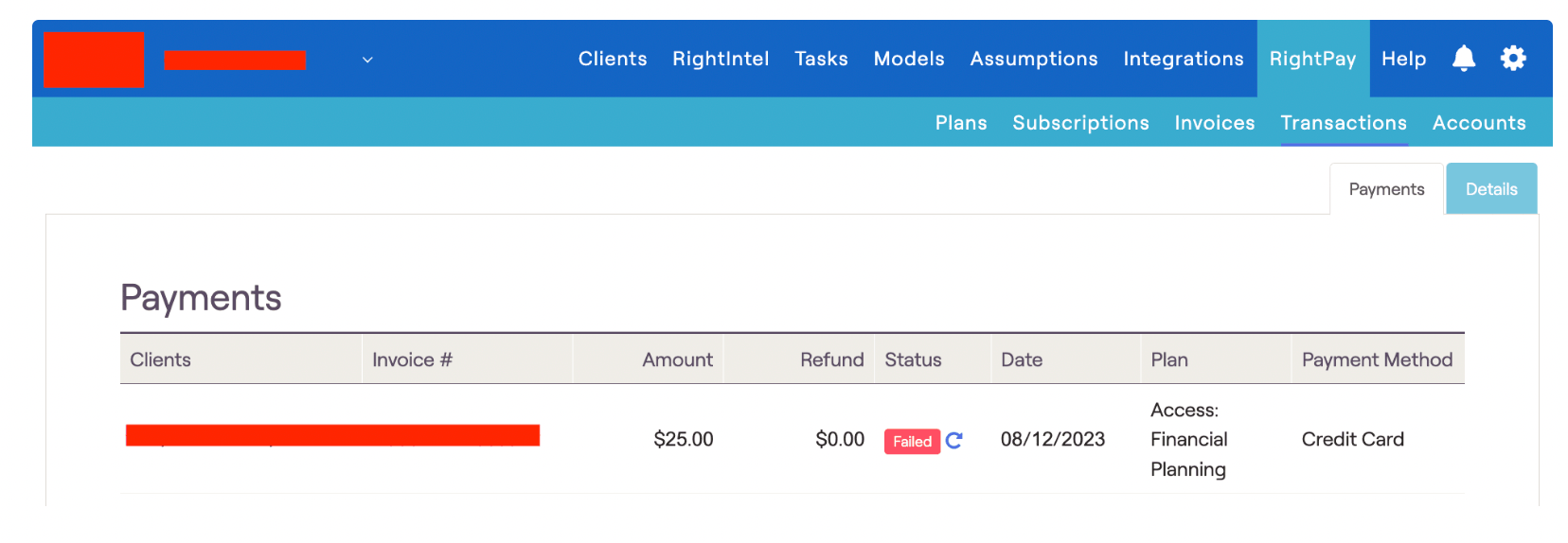
The most common reason for this is a declined or expired credit card. Once the client updates their credit card information in the Gear Icon > RightPay > Billing tab of their client portal, you can trigger another transaction attempt by clicking the 'Refresh' icon. Once this goes through, both the Payment and the Invoice will be marked 'Paid'.
The client also has the ability to trigger the transaction attempt again in the Gear Icon > RightPay > Payments tab of their client portal. They will also see a 'Failed' status for the transaction in question, along with a 'Refresh' icon. The functionality of the 'Refresh' icon is identical from the client side, and once the transaction goes through the Payment and Invoice will both be marked as 'Paid'.
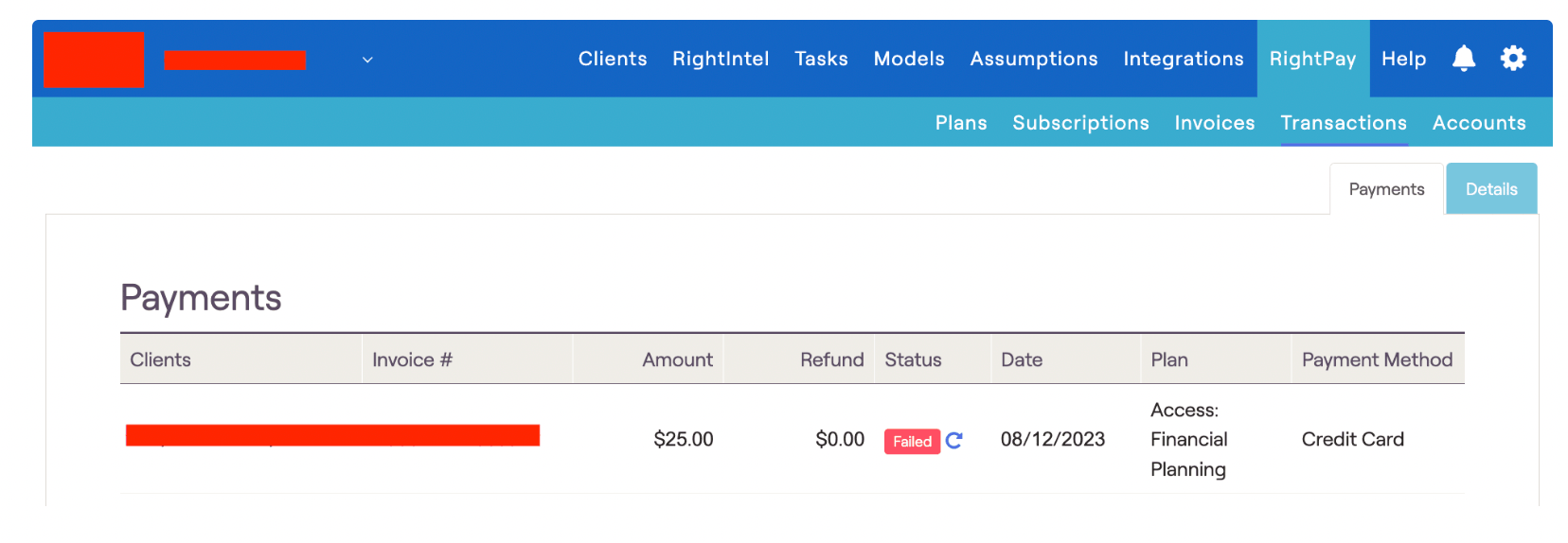
The most common reason for this is a declined or expired credit card. Once the client updates their credit card information in the Gear Icon > RightPay > Billing tab of their client portal, you can trigger another transaction attempt by clicking the 'Refresh' icon. Once this goes through, both the Payment and the Invoice will be marked 'Paid'.
The client also has the ability to trigger the transaction attempt again in the Gear Icon > RightPay > Payments tab of their client portal. They will also see a 'Failed' status for the transaction in question, along with a 'Refresh' icon. The functionality of the 'Refresh' icon is identical from the client side, and once the transaction goes through the Payment and Invoice will both be marked as 'Paid'.