What integrating with Zocks does for you
How to Set Up the Zocks Integration:
Follow the on-screen instructions and authenticate your RightCapital account.
Once connected, you'll see RightCapital listed as Connected on the integrations page:

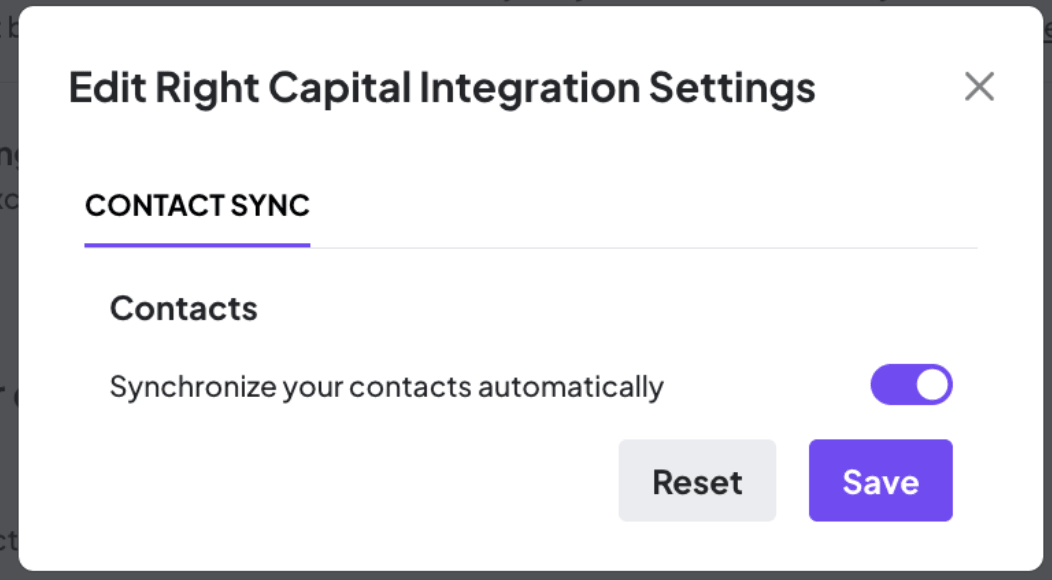
How to Use the Zocks Integration:
After each meeting, Zocks analyzes the conversation and highlights potential updates for your client’s profile in RightCapital. Zocks compares your meeting notes with existing RightCapital data and suggests new or modified records for you to review and update.
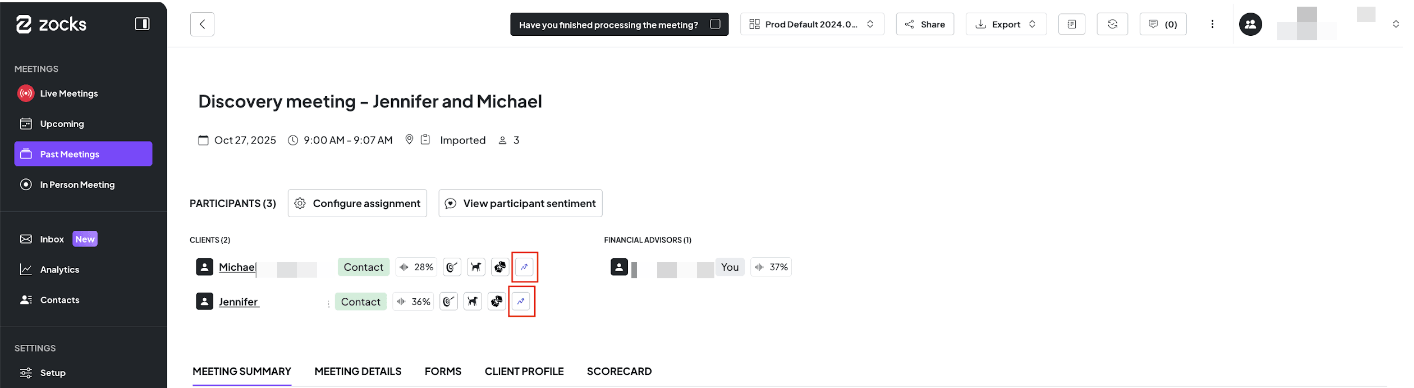
If your contacts are synced, Zocks will automatically select the RightCapital contact to send the data to. If the RightCapital contact is new and hasn't been synced yet, you can manually select the contact name. If you check "Link selected Financial Planning contact to Zocks contact" at the bottom of the modal window, Zocks will link the accounts together.
Zocks will display your client’s current RightCapital data (if there’s any) next to any new details automatically captured during your meeting. For each section where information can be updated, you’ll see both the old data and the suggested update, with checkboxes so you can choose exactly which changes to keep.
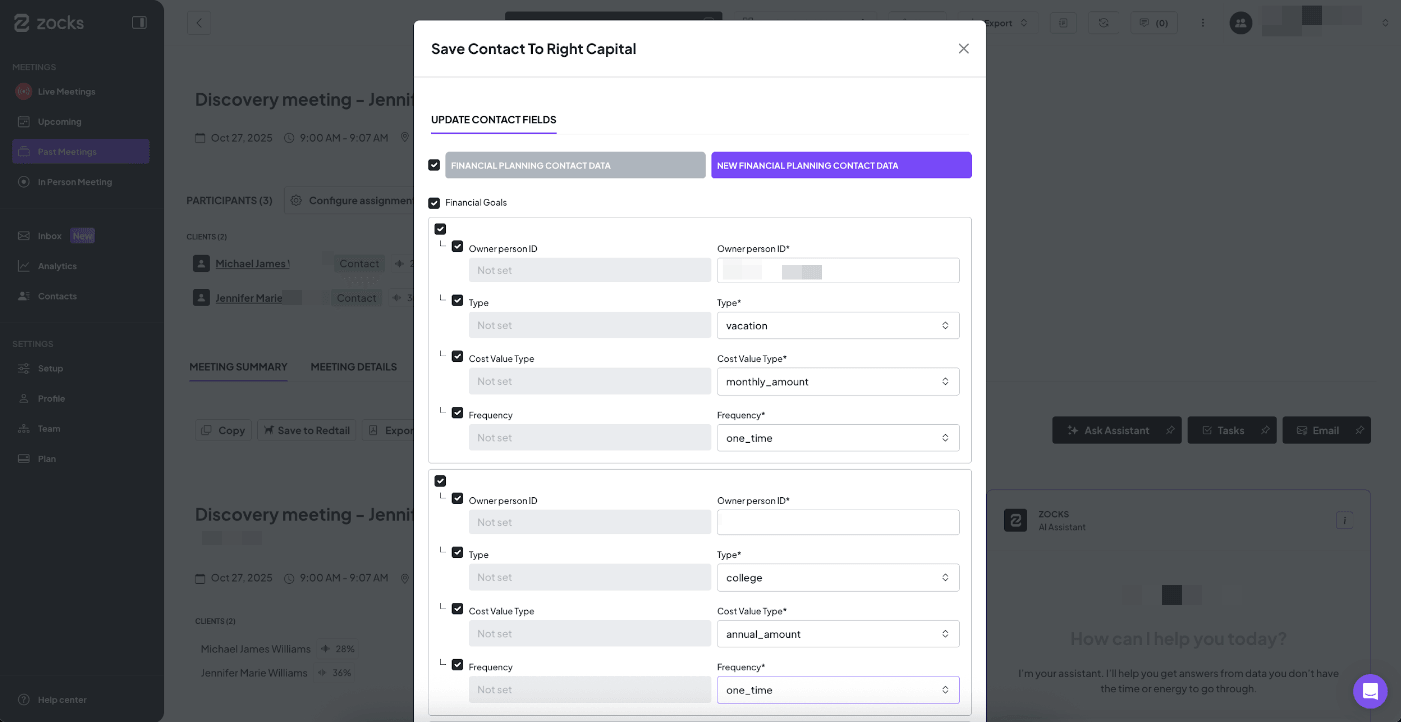
No updates are saved unless you choose them, you always have full control. By default, all checkboxes are selected - simply uncheck any sections where you don’t want to keep the suggested update or want to keep the original RightCapital data. Review all the updated information before making changes. When you’re ready, click Save. Only the sections you’ve left checked will be updated in the client's RightCapital profile.
Data Imported into RightCapital
Family
Add co-client and children records
Grandchildren
Other
Goals
Retirement Age
Annual Retirement Health Cost
Annual Retirement LTC Cost
Retirement Expense
Vacation
Pre-College
College
Legacy
Car
Wedding
Property
Gift
Bonus
Home Improvement
Cash Reserve
Lifestyle Asset Purchase
Other
Income
Salary
Self-Employment
Social Security
Bonus
Pension
Distribution
Annuity
Child Support
Alimony
Royalty
Inheritance
Reverse Mortgage
Other
Expenses
Living
Medical
Alimony
Tax & Fees
Extra Debt Payment
Other