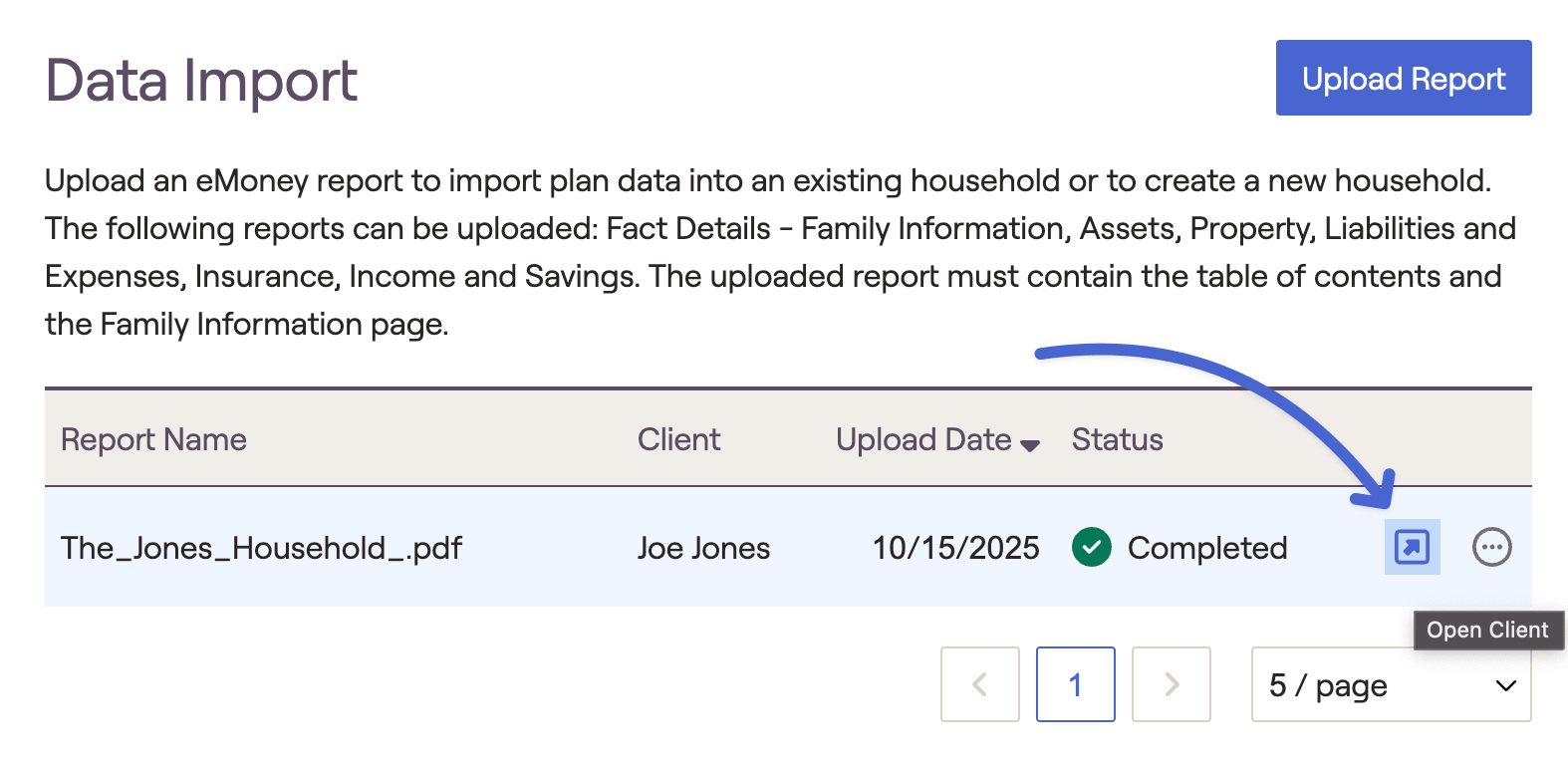Overview
Getting Started
Uploading a Report
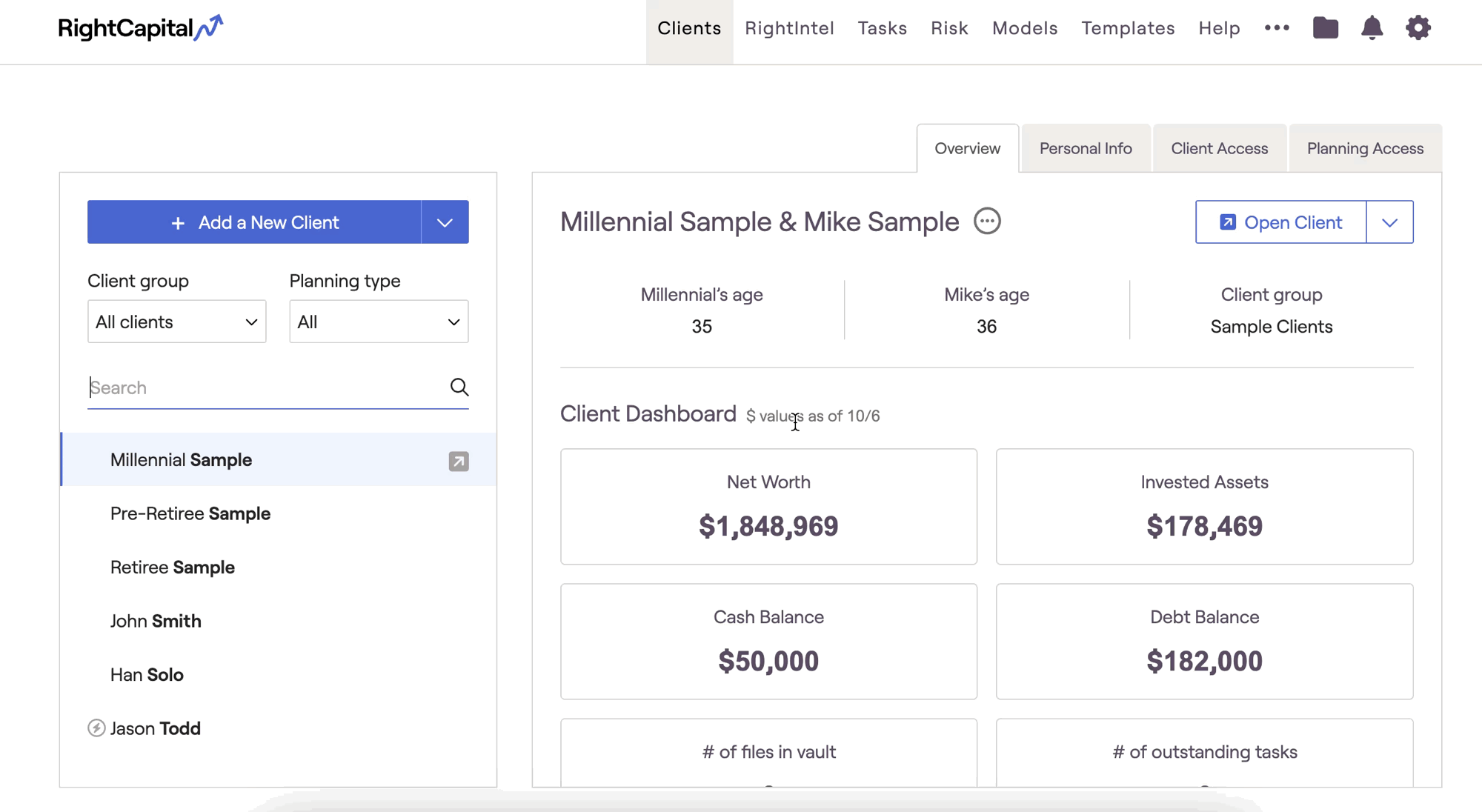
- New Household: Uploading to a new household will create a new plan that includes the personal information of the client (email, phone number etc).
- Existing Household: Uploading to an existing household will simply add the items to the plan. It will not overwrite any personal info or items already within the plan.
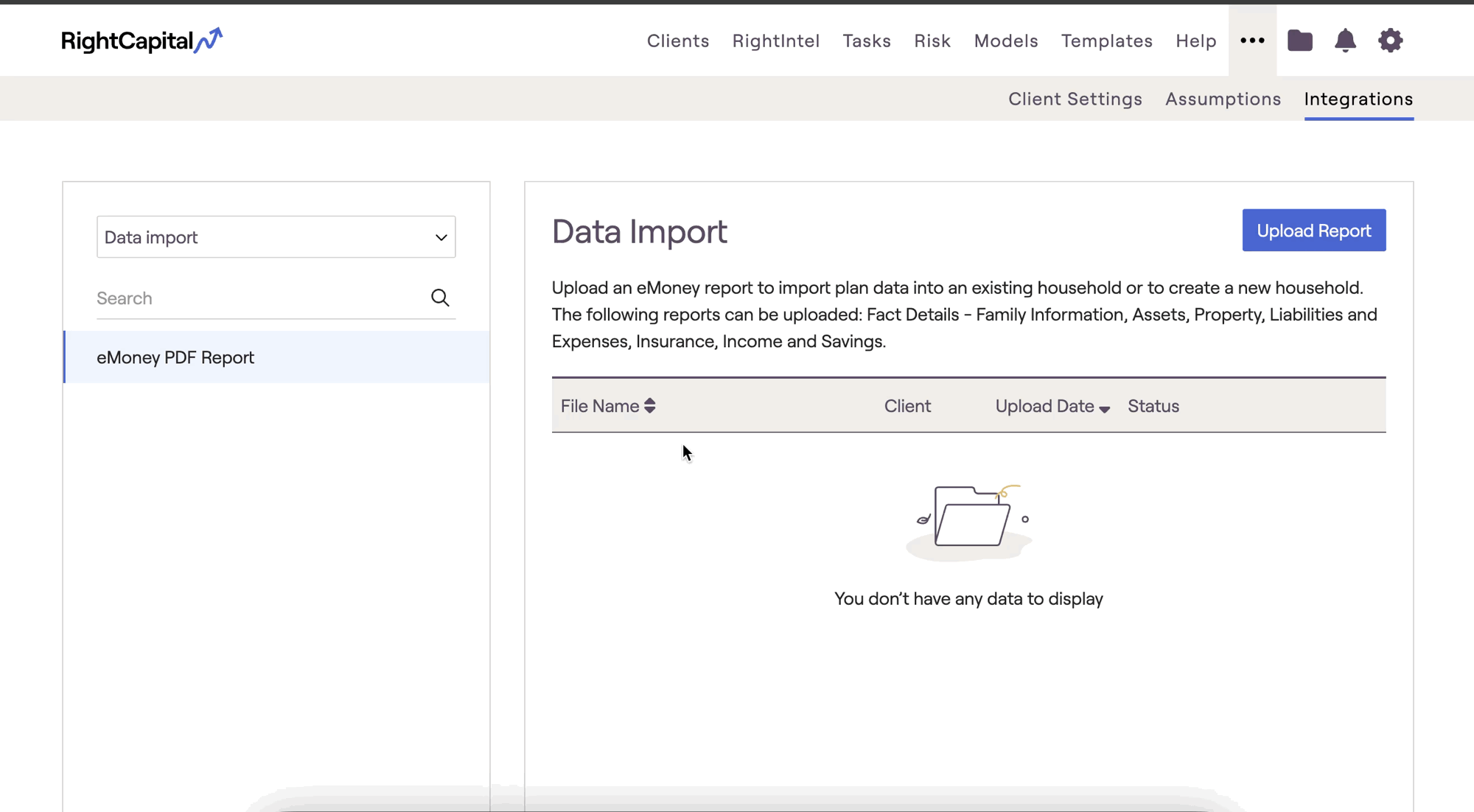
This will then initiate a scan of the file and begin parsing out plan details into the RightCapital plan format.
File Requirements
Income, Transfers, and Savings Details
Liabilities and Expenses Details
Property Details
Insurance Details
Assets Details
Assumptions Details.
Please be mindful of these additional requirements below when uploading reports:
- PDF Format Only. Other file types are not supported.
- Populated Reports Required. Only completed reports are accepted. Blank or unrelated files will be rejected.
- Only one report can be uploaded at a time. Please upload just one report at a time. If your report has multiple pages, make sure to combine them into a single PDF before uploading.
- Use High Quality Files. For best results, upload a digital PDF. If scanning, ensure the file is clear and legible (300 DPI or higher recommended).
Review Data
'Awaiting Review'
Once the upload is complete, you can review the data by clicking the "Awaiting Review" option. Here, you can see how each card will look in the plan based on the info collected:
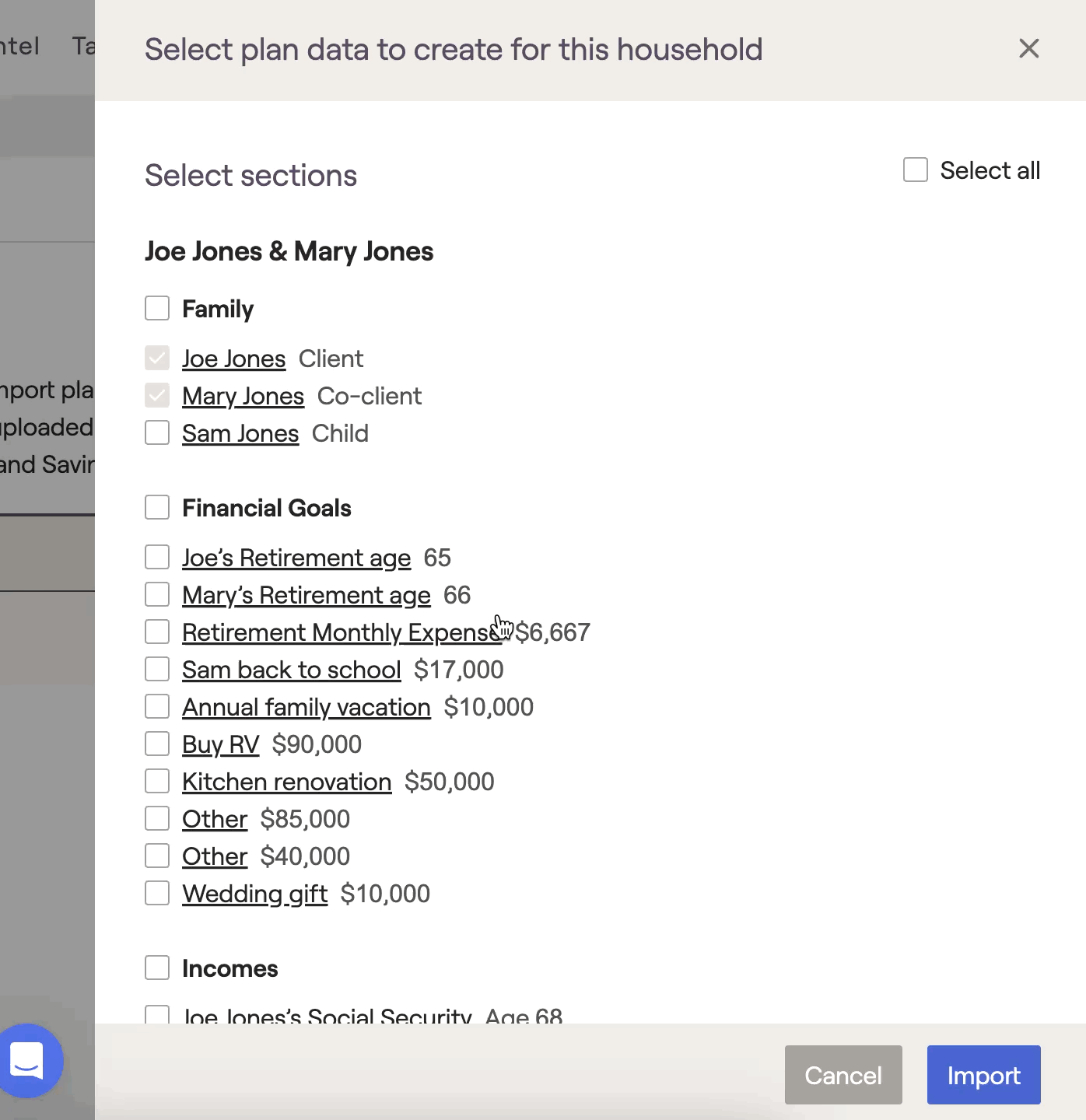
The data will be organized into the following categories:
Family
Financial Goals
Incomes
Savings
Expenses
Properties
Insurances
Other Assets
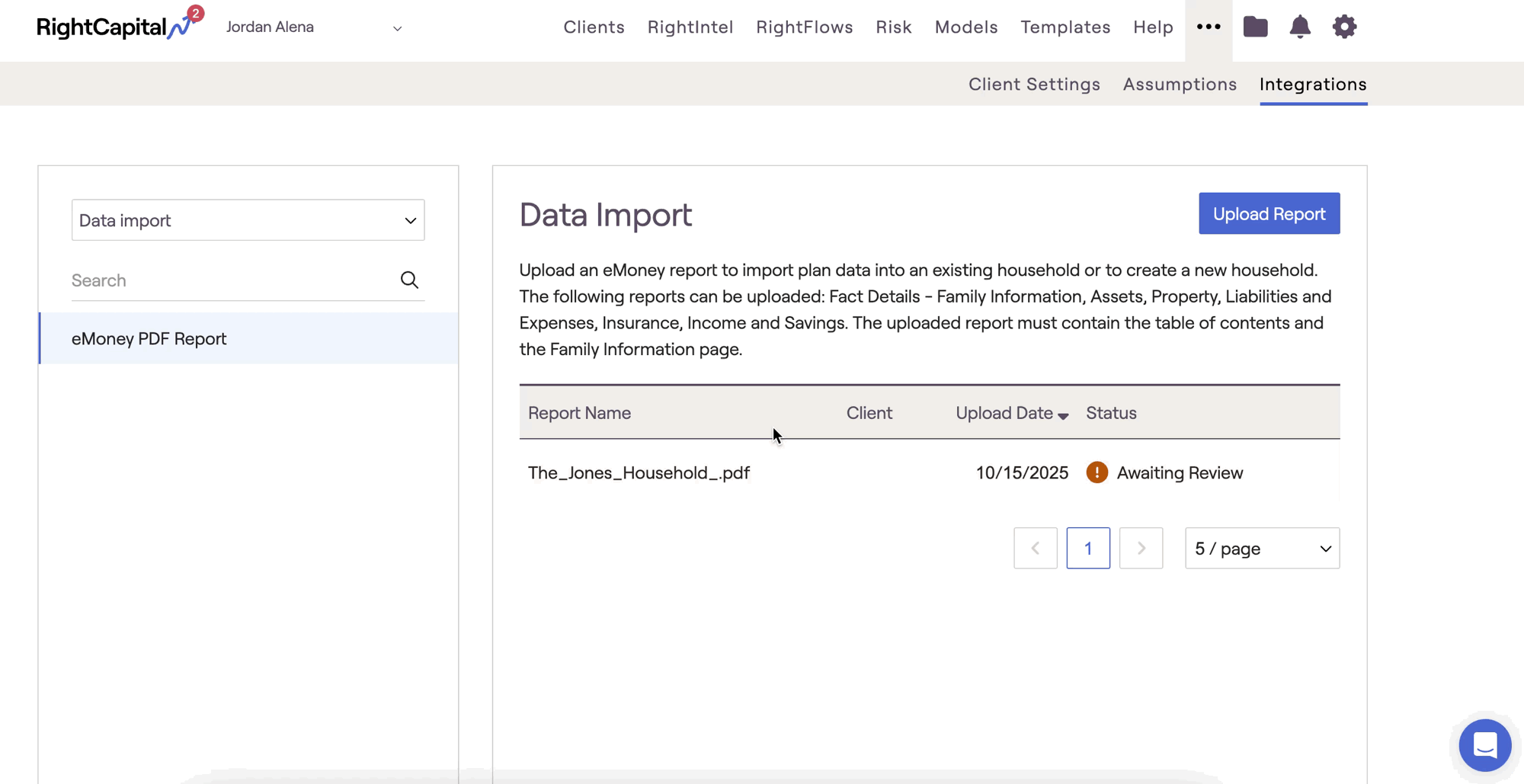
Launch Client Plan
Once you've selected import, you can open the client plan and see the data that was transferred. You can also open the client plan from the data import screen by selecting this arrow option here: