Once you access the video page, click on the video to start playback.
Using the Share button
In order to share the video, please copy and paste the Vimeo URL found within the video page into a new tab within your browser. The "share" icon in the upper right-hand corner of the video player will give you several options to circulate our video. The share button icon looks like a paper airplane. There is also a download button and an additional share button located underneath the video player.
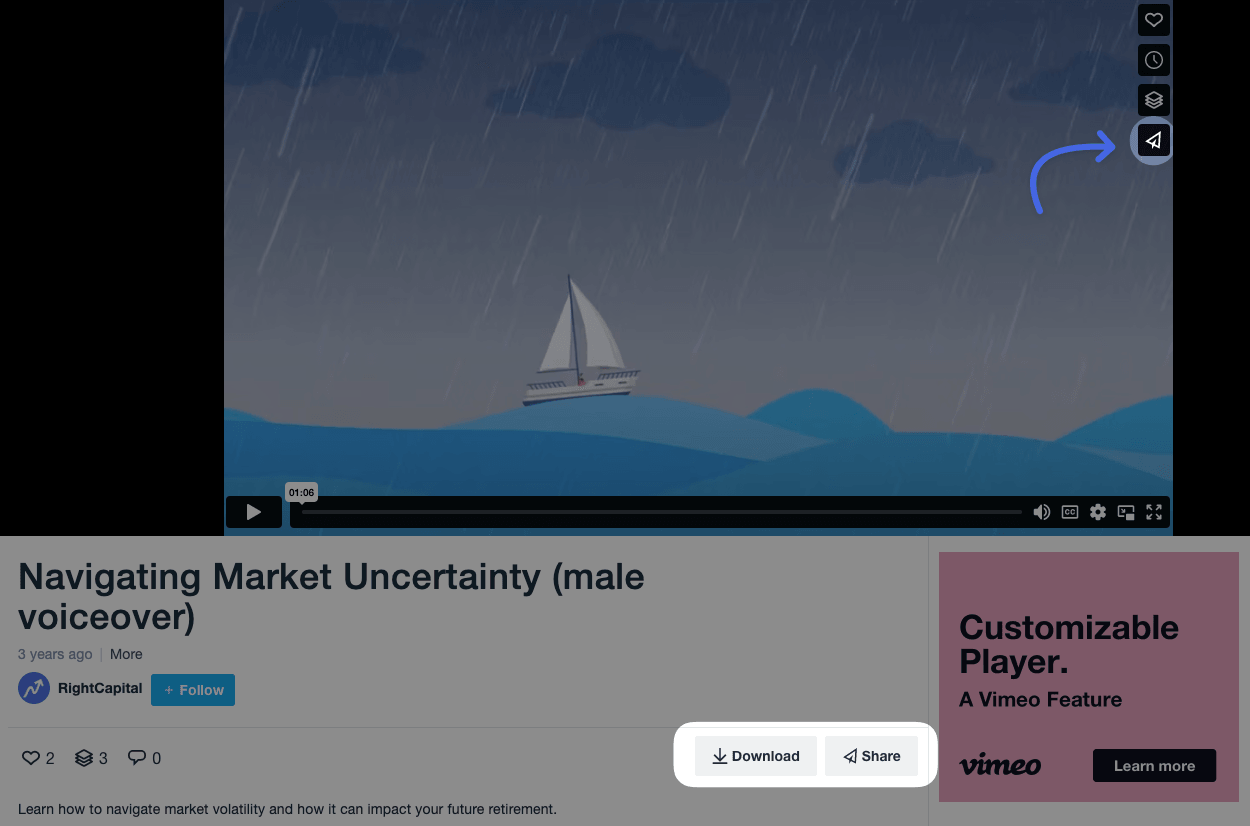
Link
The first sharing option is a link.
Copy the link located in the upper left-hand corner of the ‘share this video’ box
Paste it directly into social media or client emails and play it from our Vimeo channel.
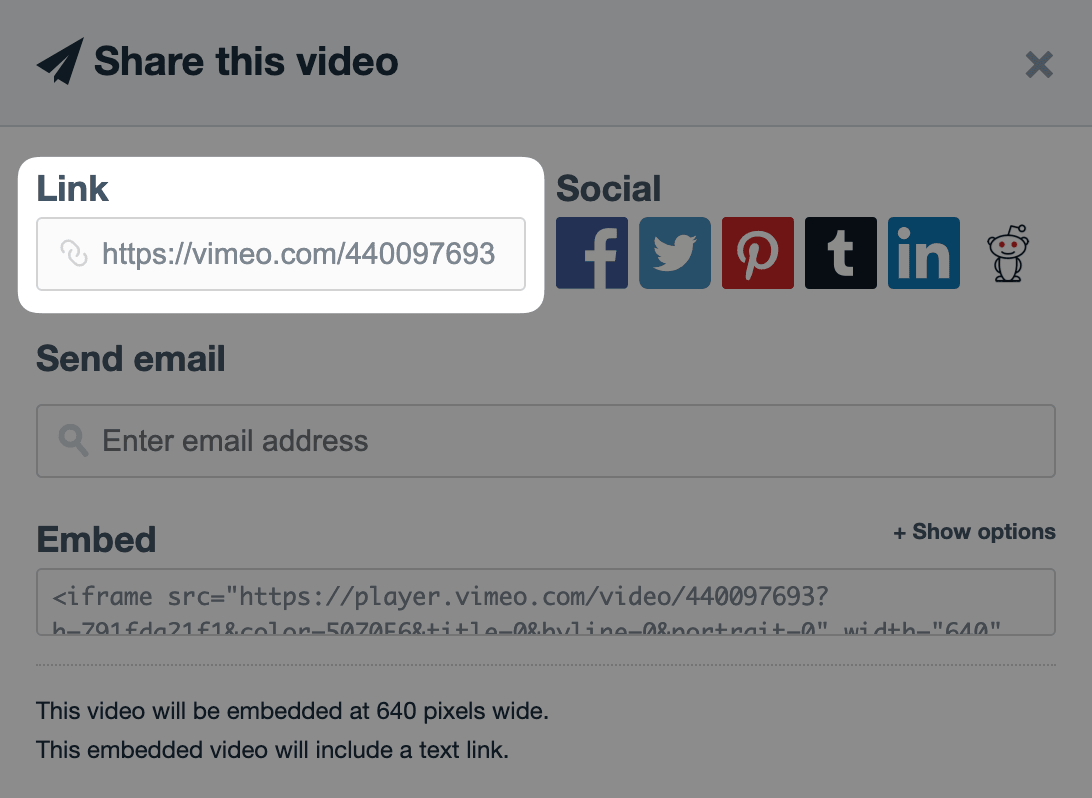
Social Sharing
You can share directly to your social channels with a pre-populated post by clicking the provided icons.
Choose a social channel.
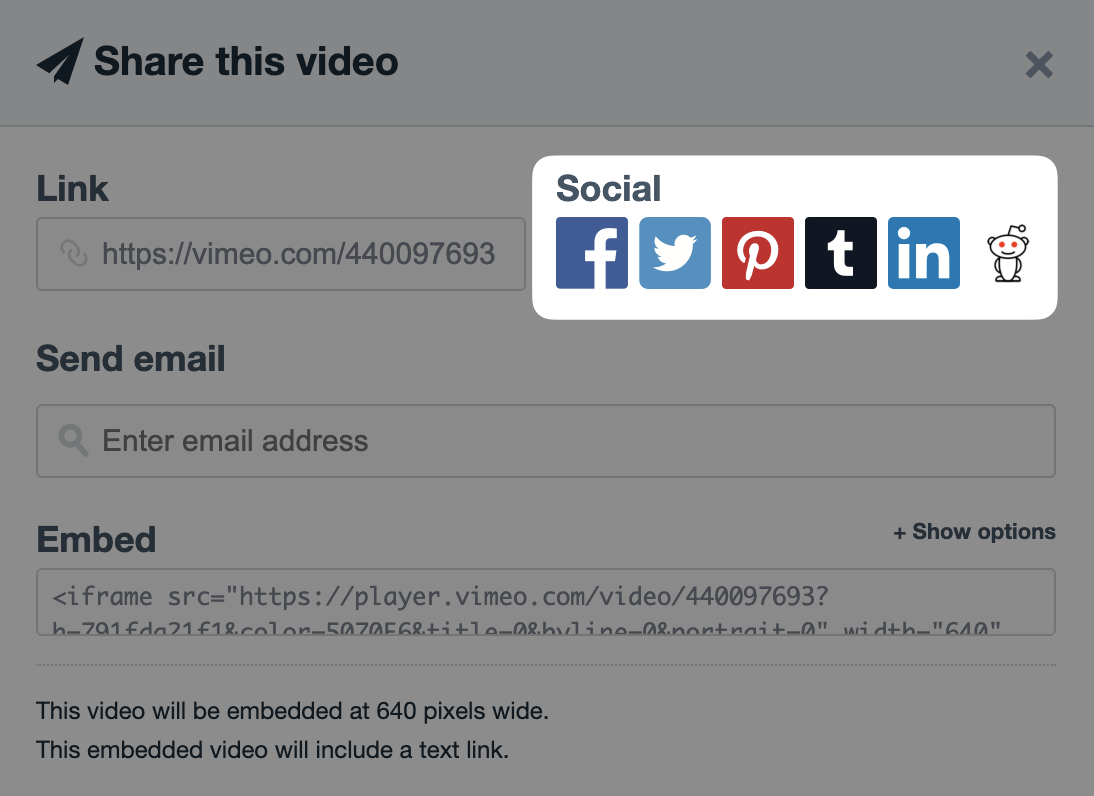
Adjust the provided content if necessary and post!
You can email a link to the video directly through Vimeo.
Enter a name and email address
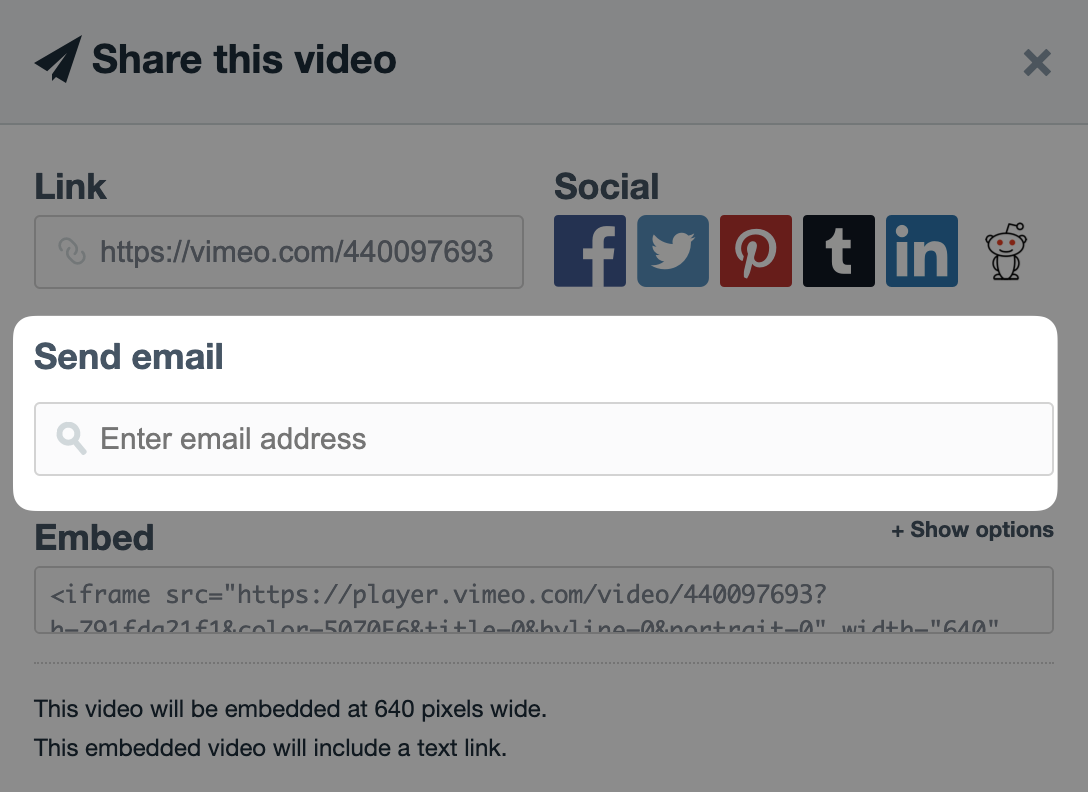
Personalize your message if desired.
- Click I’m not a robot and hit Send.
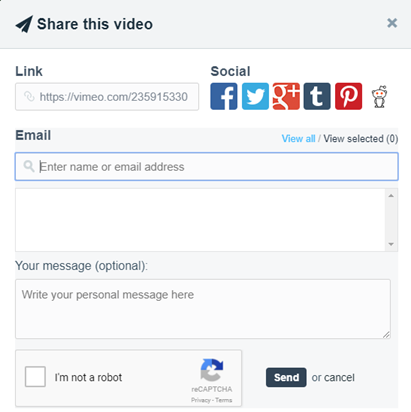
Embed
The provided embed code allows you to ‘embed’ the video on your website or landing pages (we've embedded the videos on our Prospecting Videos page).
Click on the embed code so that the full code is highlighted.
- Right-click and select copy (or use CTRL+C on Windows or CMD+C on Mac), and then paste the code into your HTML editor.
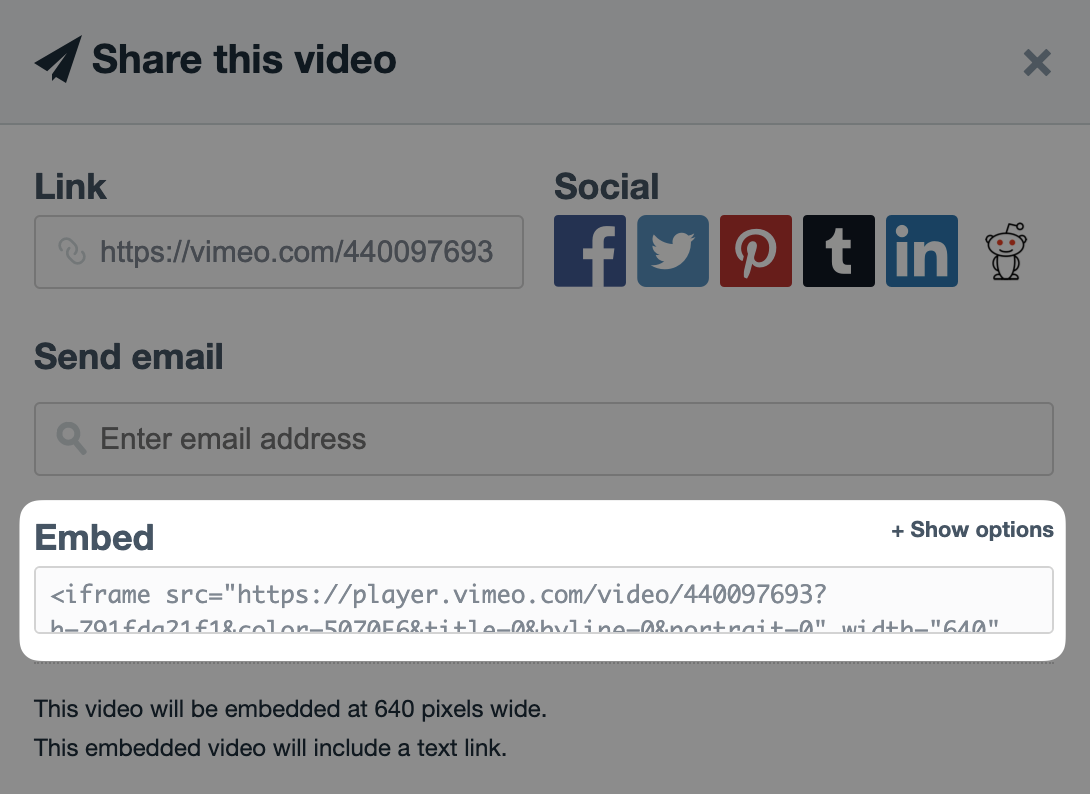
Upload the video to a hosting site to include custom branding
If you already have active video hosting or sharing services like YouTube, Vimeo, or Wistia, please download the video from our site and upload it to your channel. This will provide you with even more options for customization (e.g., add your logo or color palette to the player or add custom end screens with a call to action if your hosting service provides it).
Video customization may require additional back-office approval.
Click the download button outlined in red below.
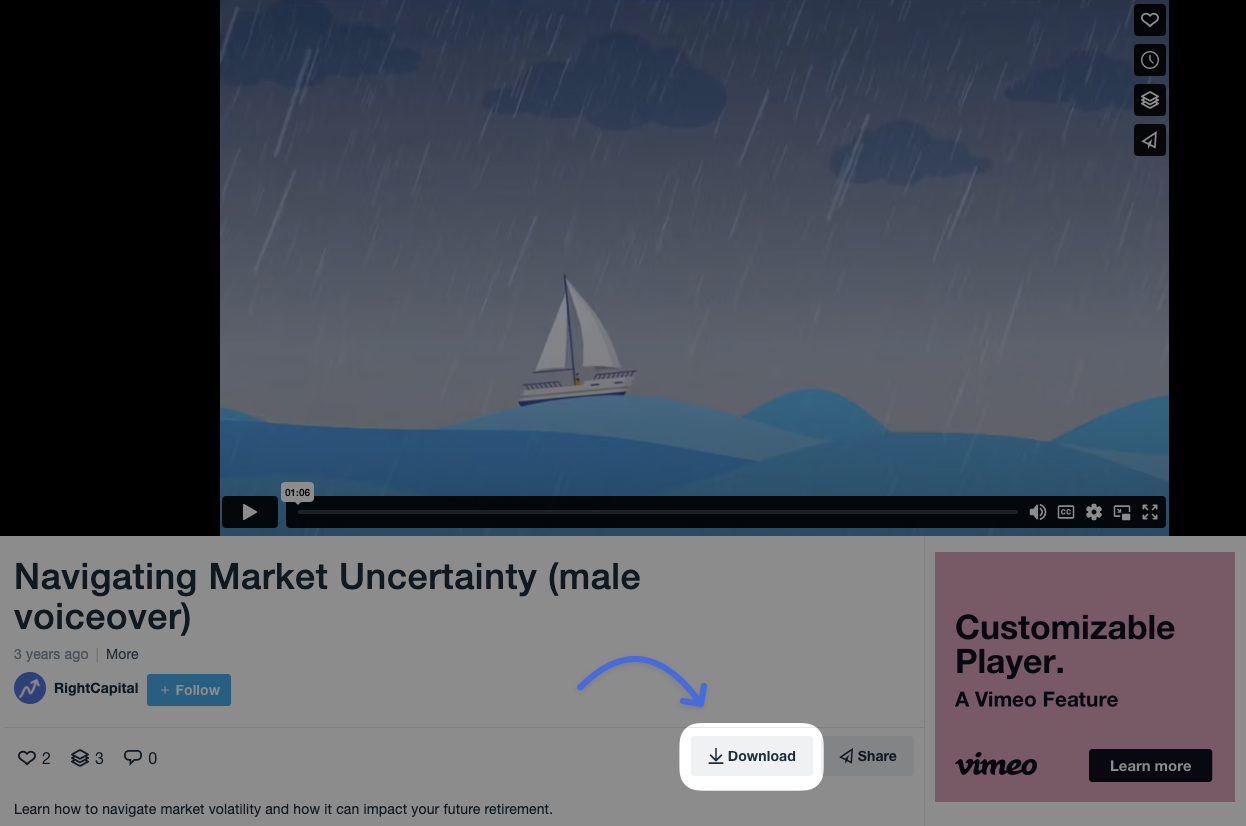
The download box will pop up. Choose the download size you are looking for. (We recommend the HD 1080p version)
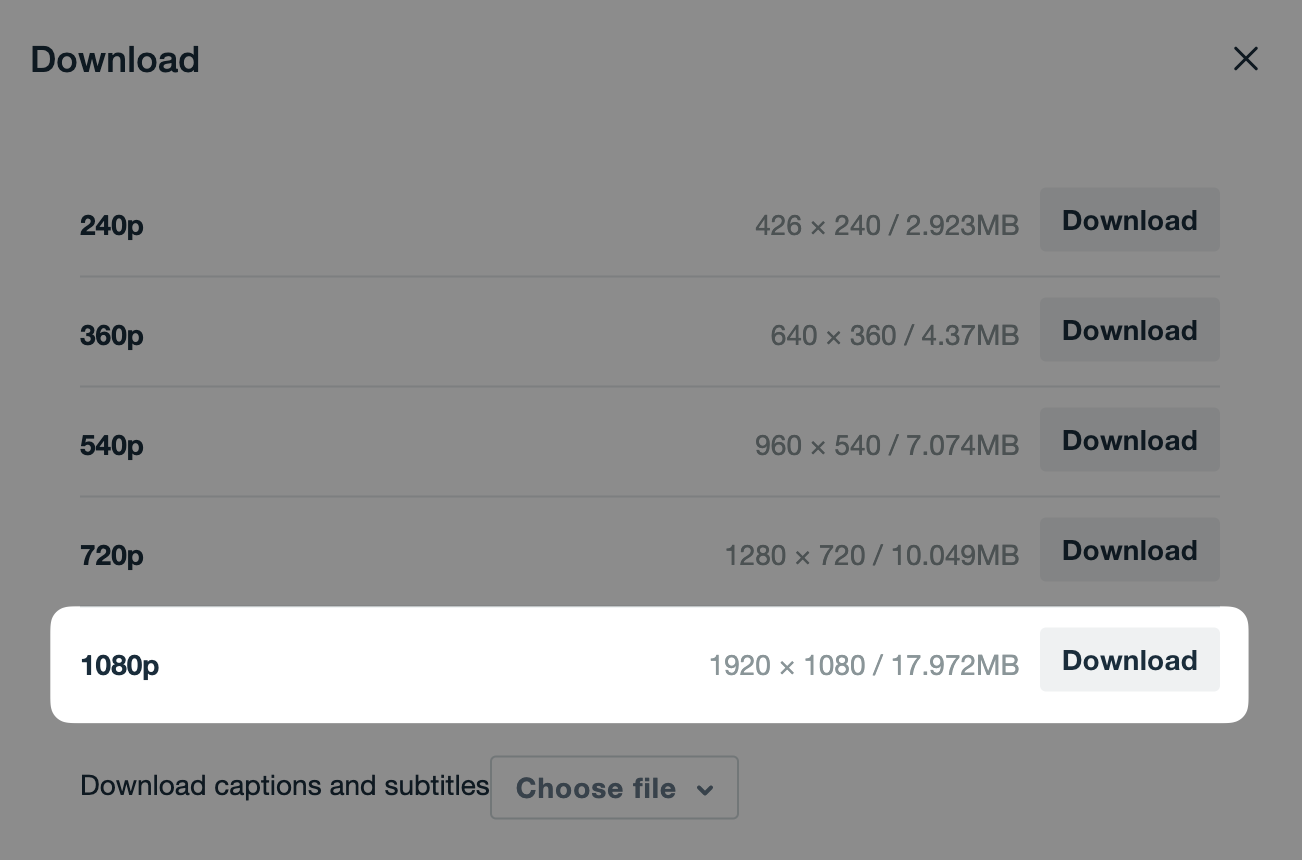
The video will begin downloading automatically. Find the video in your download folder and save it to a location of your choice.
Upload the video to your hosting service. Upload options vary depending on the service you are using.
Here are a few we recommend:
Our first recommendation for a hosting service is Wistia: This is the easiest free option to use for those who don’t have a lot of video content. It provides easy to use custom end screens and branding options. The amount of customization and number of videos you can host increases with the paid version of the service.
However, there are many others. YouTube and Vimeo are also great options.
YouTube: A free video sharing service that is widely known and easy to use. Branding options are easy to set and custom ends screens are available to add your own call to action.
Vimeo: A free version of this video hosting service is available that provides a sleek interface and unlimited video space. More branding customization and end screens are available for $7 a month.